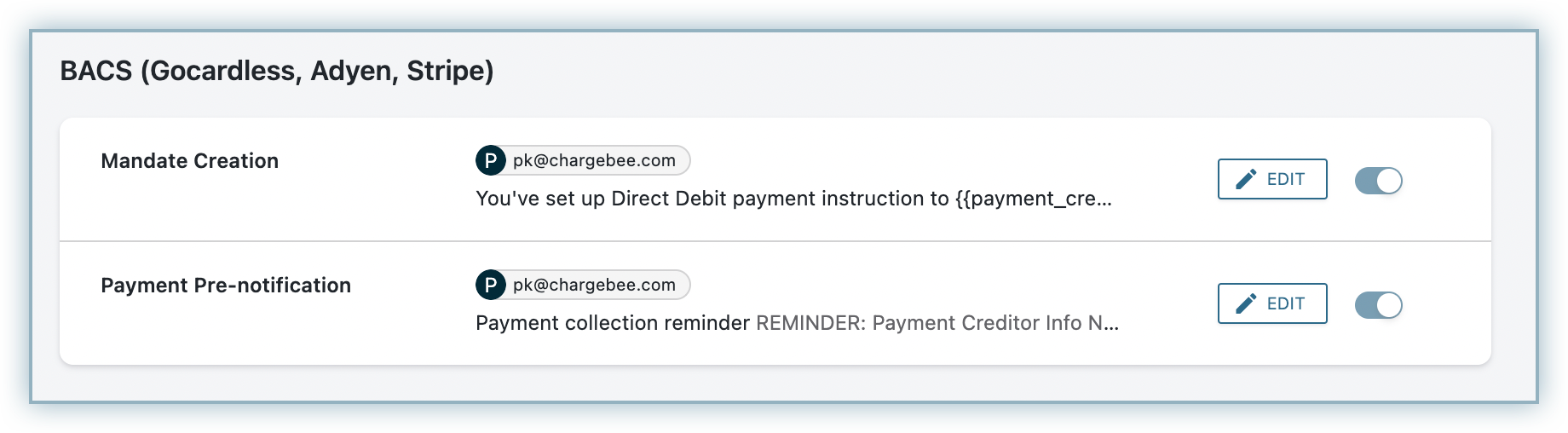BACS (Bankers' Automated Clearing Services) is the most popular method of making electronic payments in the United Kingdom. It is used for a variety of purposes, including payroll, direct debit, and online bill payments. Chargebee allows you to configure BACS using Adyen. Learn more
Complete the steps below to configure your Chargebee account to accept BACS payments using Adyen:
Make sure you have BACS Direct Debit enabled for Adyen in your Chargebee account before moving forward. Also, make sure you have BACS enabled in your Adyen account .
Login to your Chargebee site and configure the Adyen gateway. Move to the next step if you already have Adyen configured on your site.
Click Settings > Configure Chargebee > Payment Gateway > Adyen.
Enable BACS Direct Debit (For UK region only) to configure direct debit payments for UK-based customers.
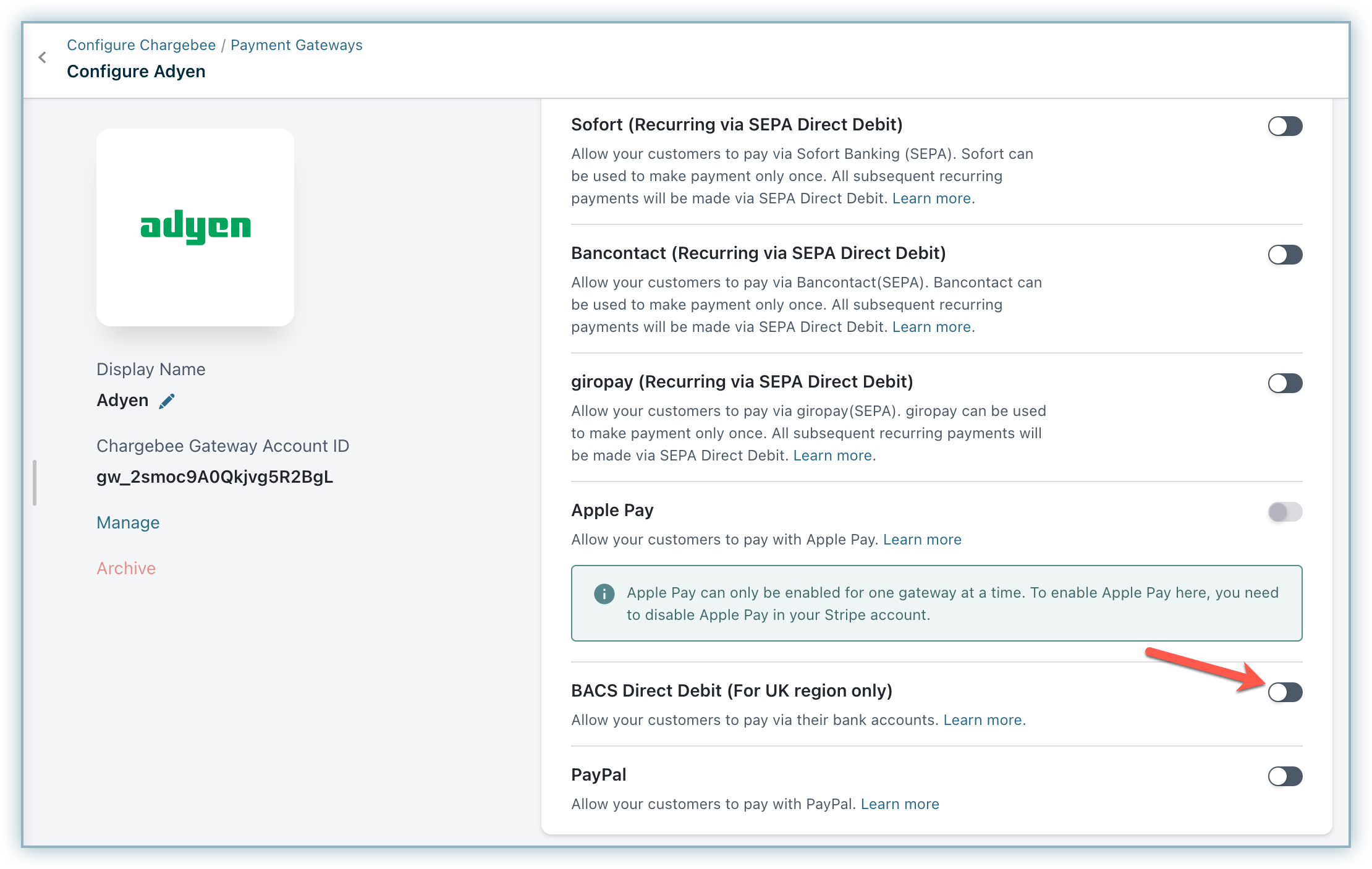
Enter the following details on the BACS Configuration page shown below:
Click Save.
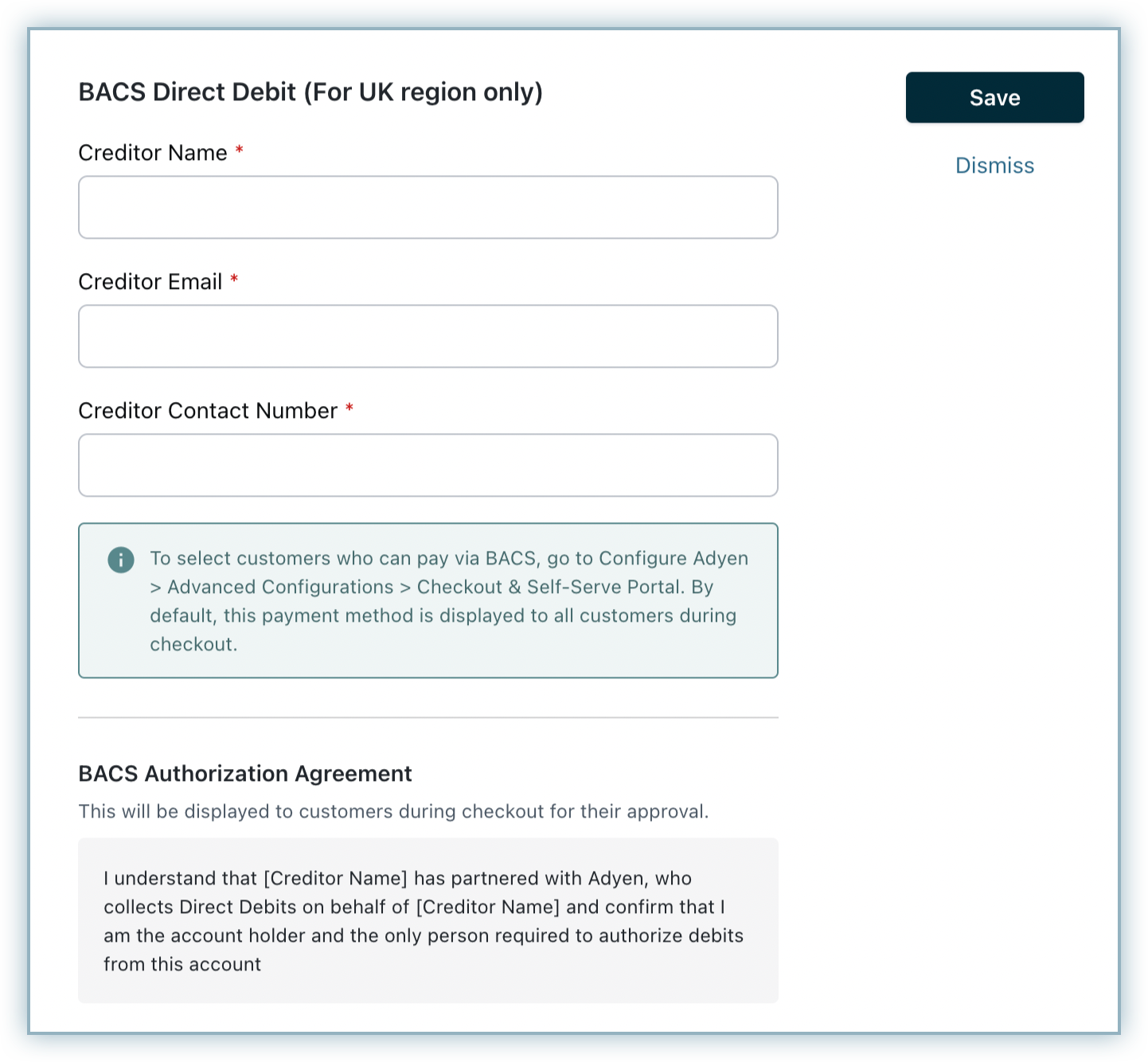
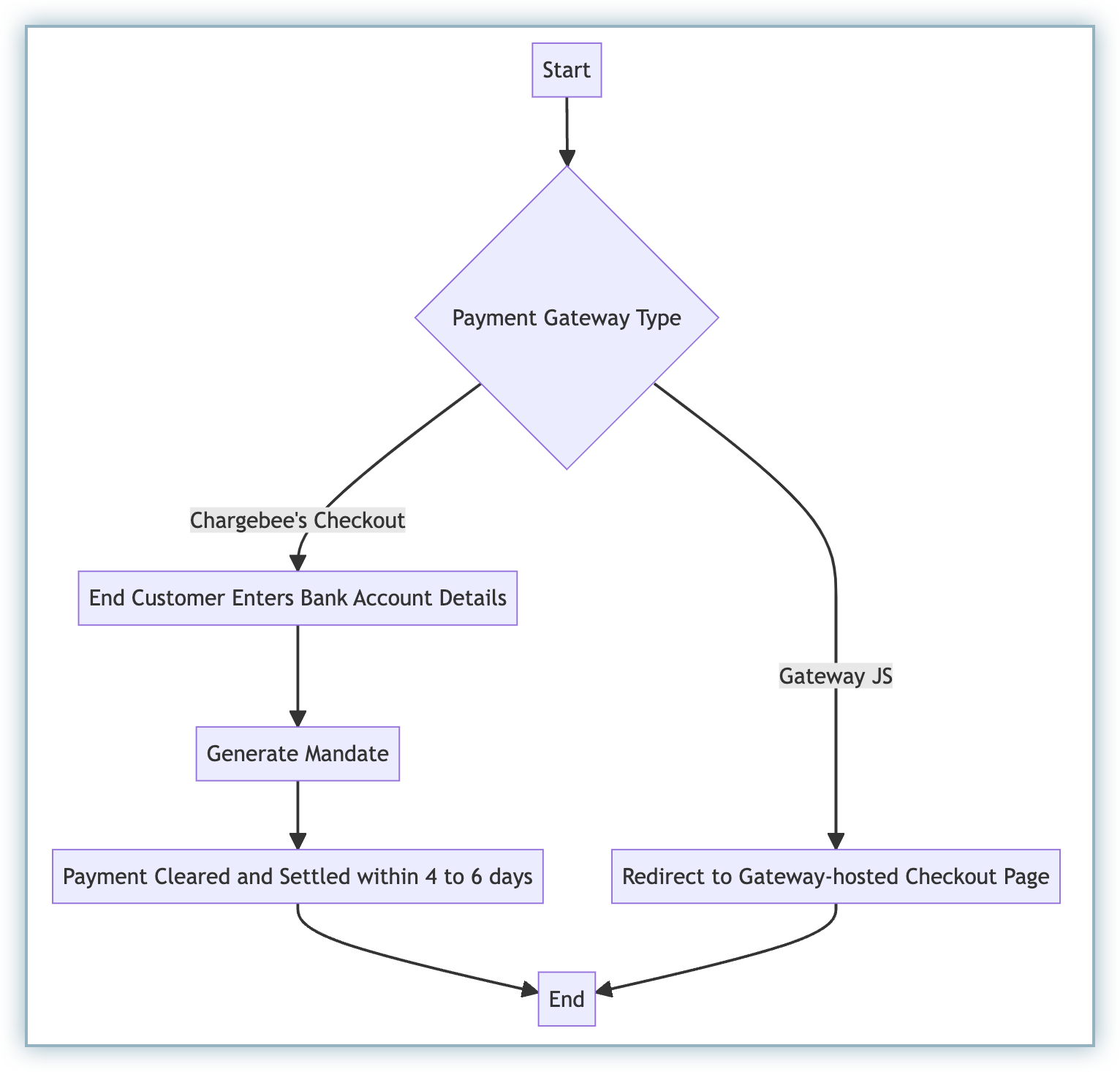
You must notify your end customers during mandate creation and before they are charged. To do so, they can enable the following email notifications in Chargebee:
Follow the steps below to navigate to these notifications:
Both notifications will be available there. You can edit the template as per your requirement.