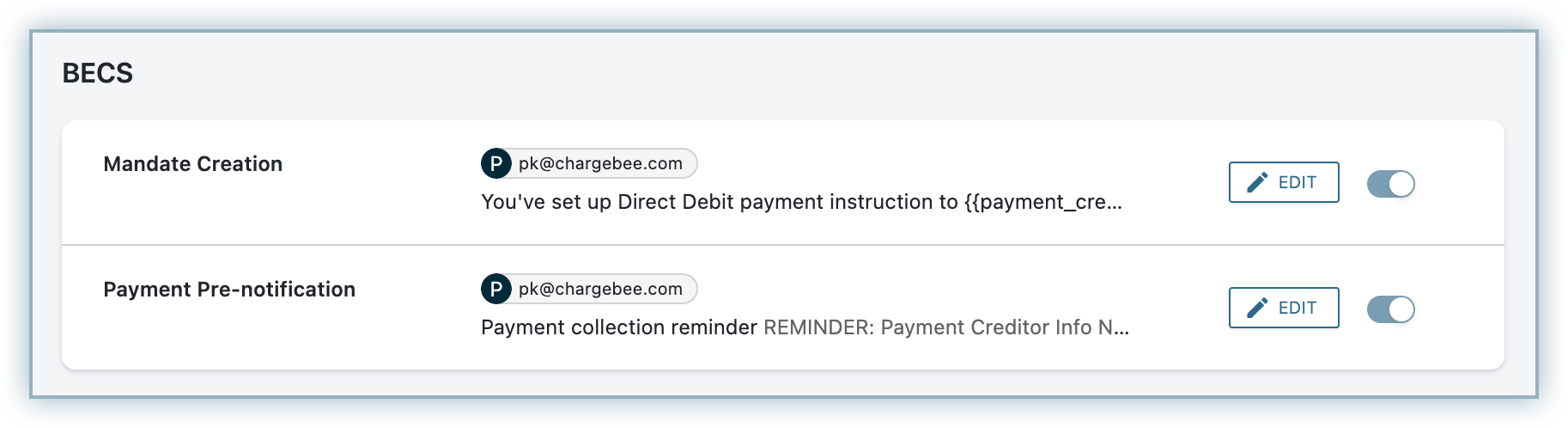This feature is a Private Beta Release. Contact support to enable BECS via Stripe for your Test and Live site.
BECS (Bulk Electronic Clearing System) is a payment system used for processing debit transactions directly from bank accounts in Australia. Chargebee allows you to configure BECS using Stripe. Learn more
Complete the steps below to configure your Chargebee account to accept BECS payments using Stripe:
Make sure you have BECS Direct Debit enabled for Stripe in your Chargebee account before moving forward. Also, make sure you have BECS enabled in your Stripe account .
Login to your Chargebee site and configure the Stripe gateway. Move to the next step if you already have Stripe configured on your site.
Click Settings > Configure Chargebee > Payment Gateway > Stripe.
Enable BECS Direct Debit (For AUS region only) to configure direct debit payments for AUS-based customers.
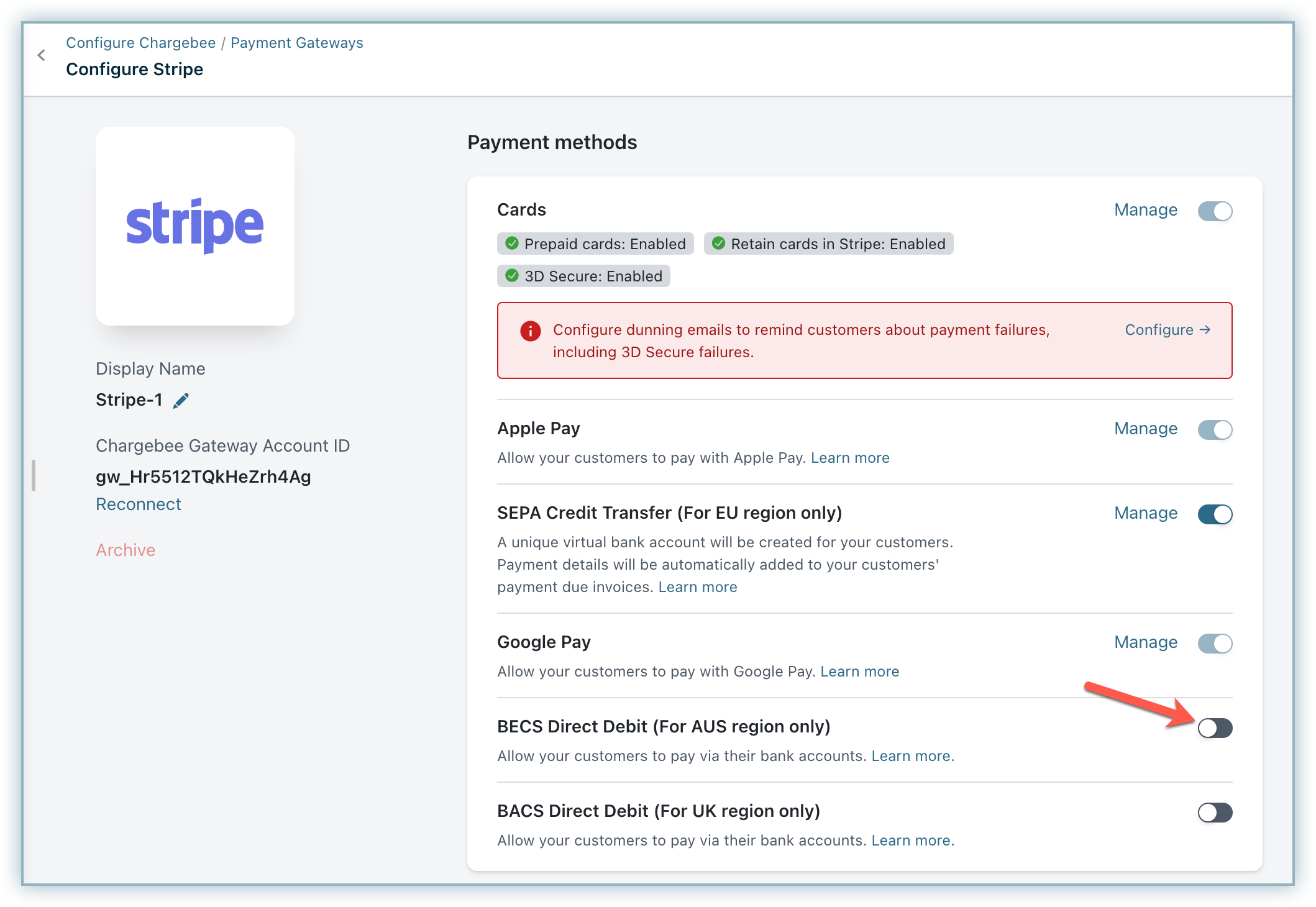
Enter the following details on the BECS Configuration page shown below:
Select the option Send BECS compliant emails from Chargebee to send emails to your end customers regarding mandate creation and payment pre-notification from Chargebee. The advantage of sending this email from Chargebee is that it allows you to configure elements such as your company logo, signature etc. If this option is not enabled, Chargebee requests Stripe to send direct-debit emails. Contact Chargebee Support if you want to stop sending direct-debit emails from Stripe.
Click Save.
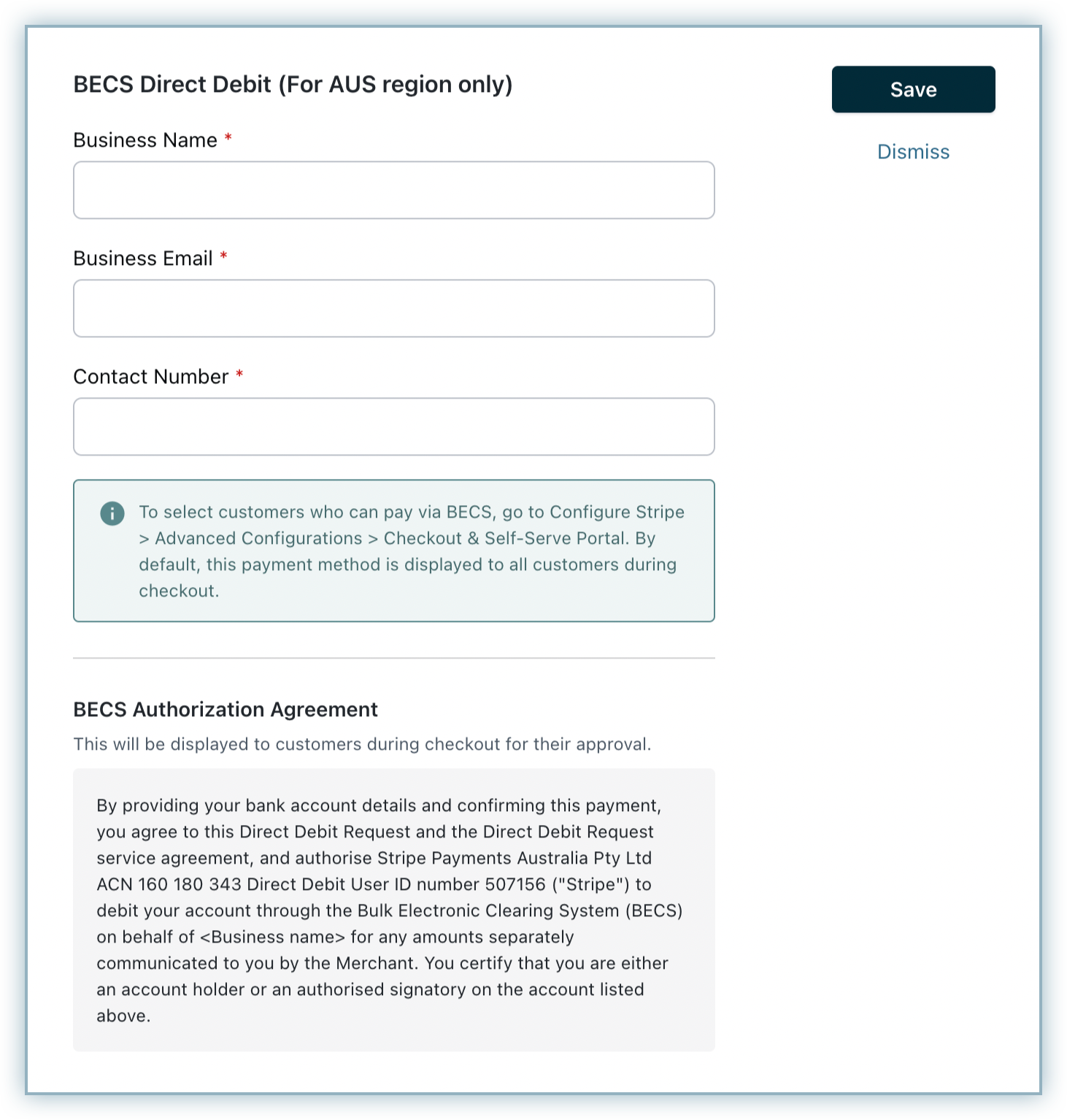
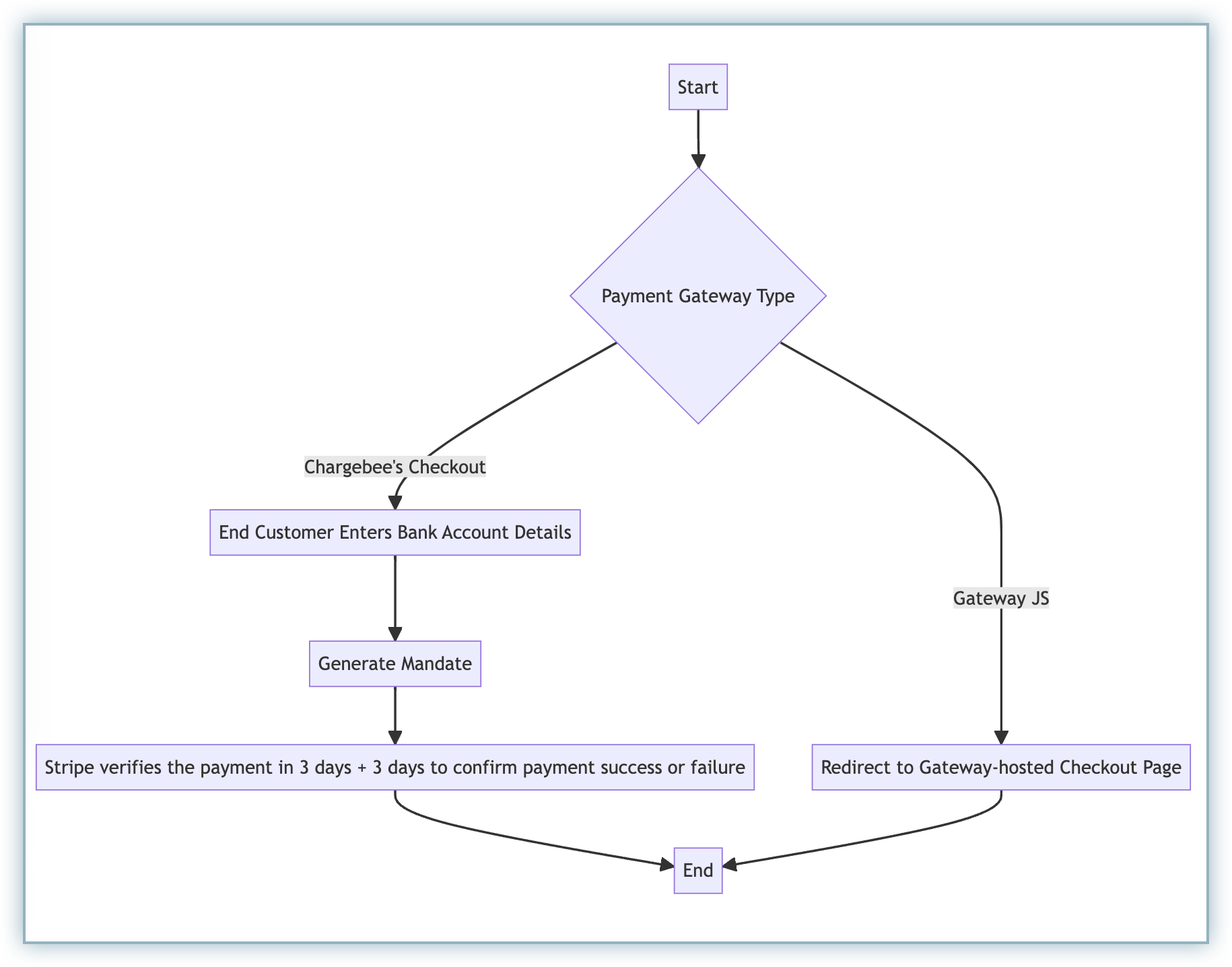
You must notify your end customers during mandate creation and before they are charged. To do so, they can enable the following email notifications in Chargebee:
Follow the steps below to navigate to these notifications:
Both notifications will be available there. You can edit the template as per your requirement.