This feature is a Private Beta Release. Contact support to enable Custom Payment Methods for your Test and Live site.
As a business, you may collect various types of payments beyond Chargebee's scope, such as vouchers, credits, and local bank transfers. The custom payment methods feature enables the configuration of preferred methods to accurately record and track these payments within Chargebee.
Currently, activation and setup require assistance from the Chargebee support team, necessitating reaching out with details of desired custom payment methods. These methods can be established at either the site or business entity level, with site-level methods automatically available across all business entities.
Presently, you can reach out to Chargebee Support to create a custom payment method. Once created, a custom payment method will start appearing as mentioned in the above merchant UI. Chargebee support will provide the custom payment method ID which can be used in supported APIs while using custom payment methods via API in this section.
Chargebee allows you to log or record payments/refunds made offline via custom payment methods.
Follow the steps below to record a payment/refund:
Login to the Chargebee app .
Go to Invoices and select the required invoice.
Click Record payment or Record an offline refund.
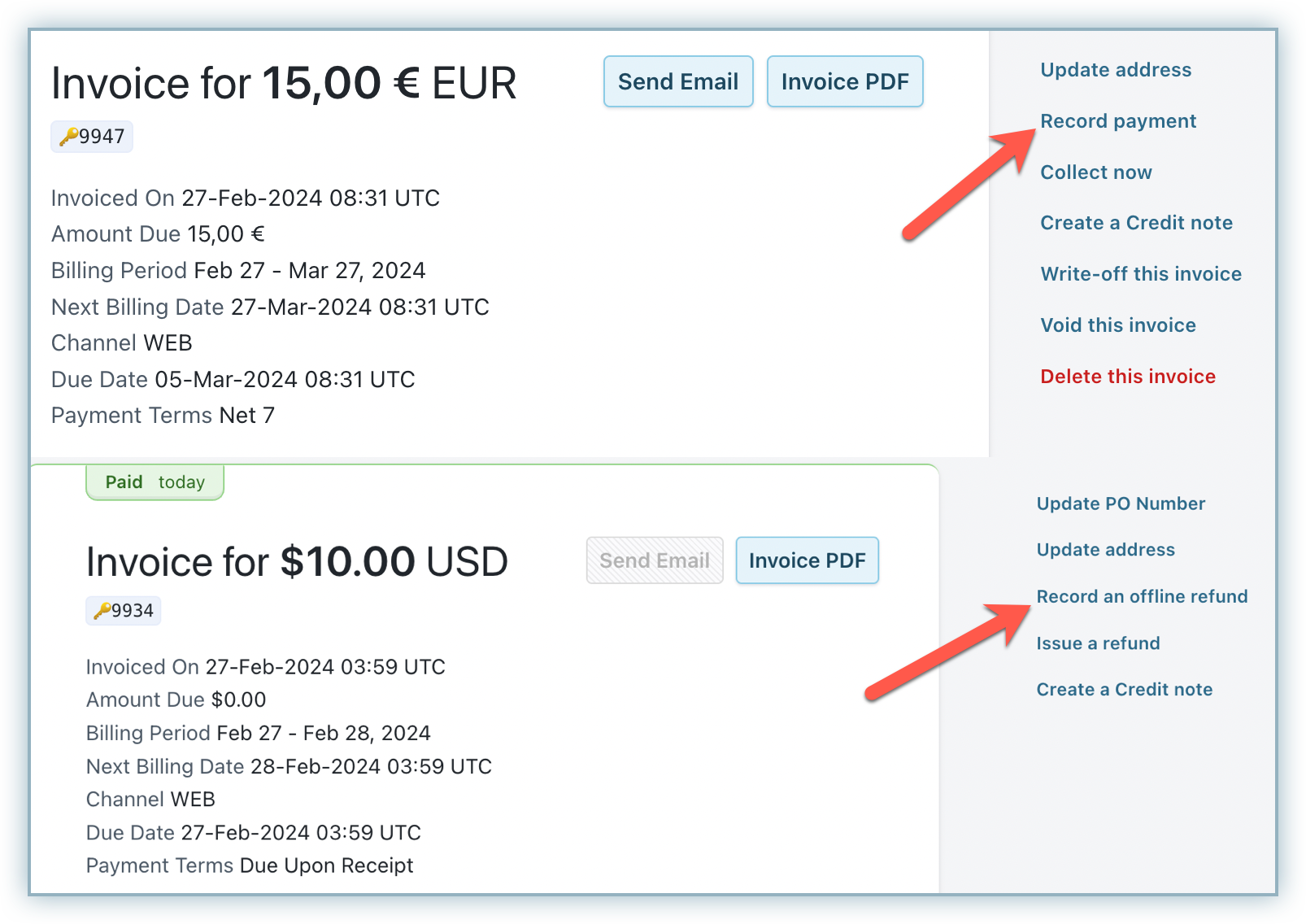
Enter the Amount, Date, and the Reason Code. The availability of these fields differs between the Record Payment and Record an offline refund scenarios.
Select Custom as the Payment method and select the newly created Custom Payment Method from the drop-down menu.
Click Proceed.
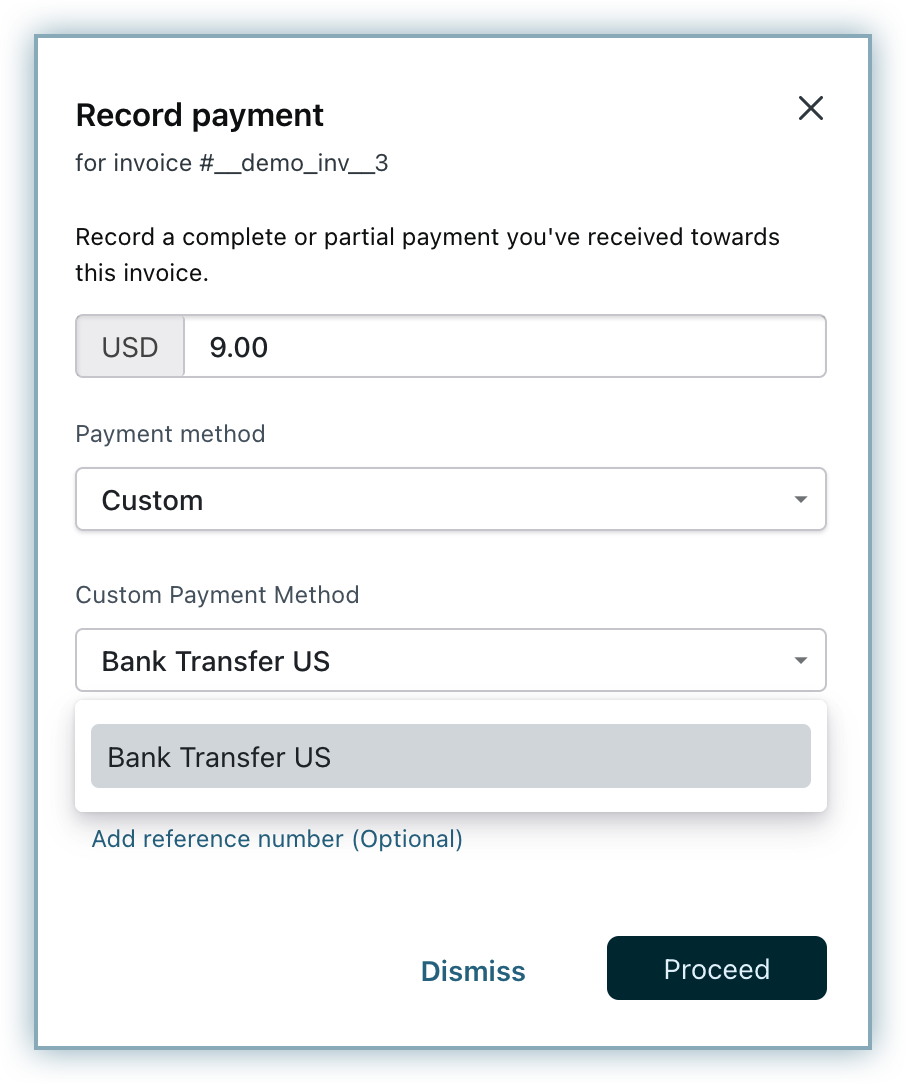
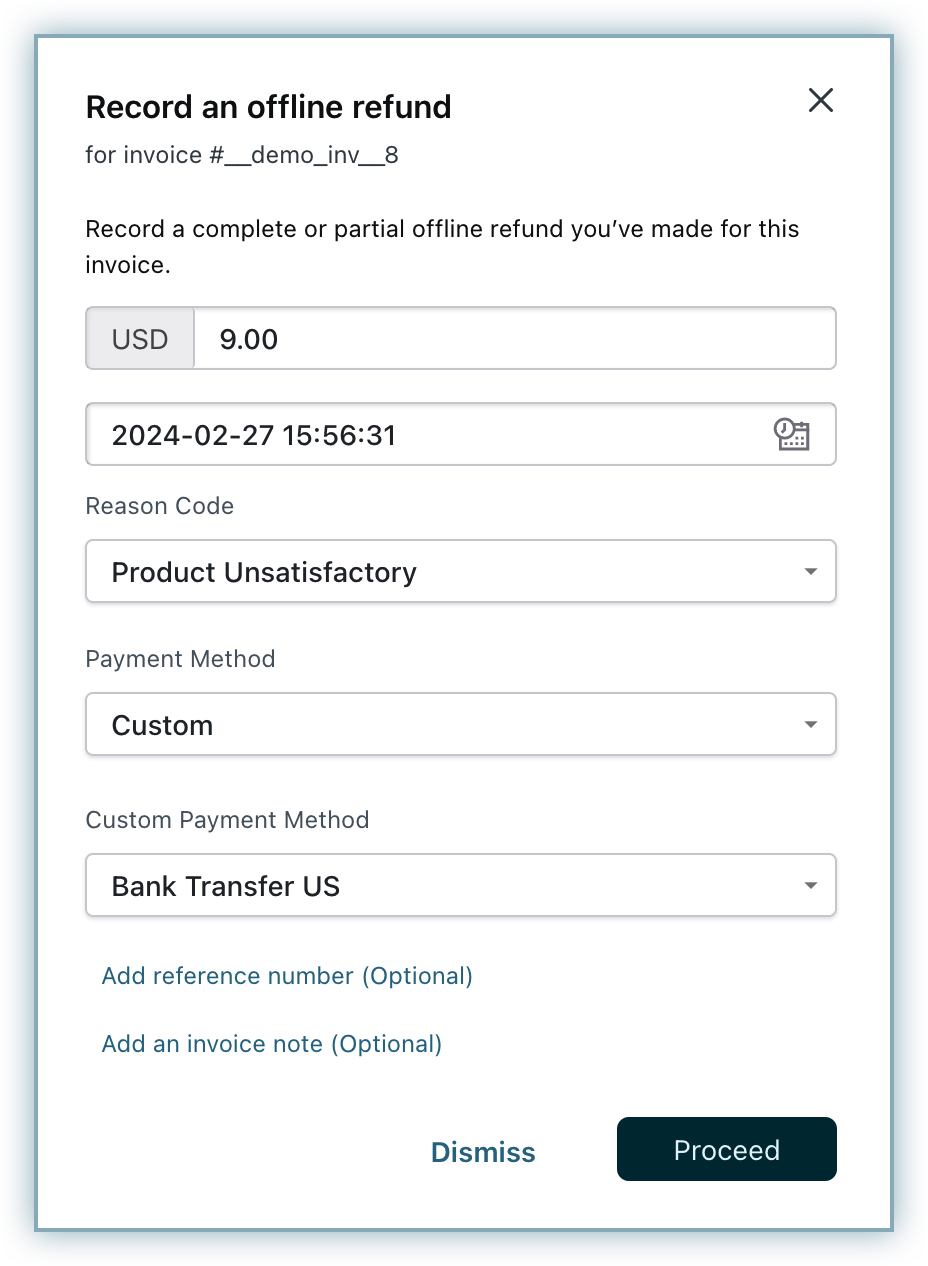
Once you have recorded the transactions successfully, you can find the details of the custom payment method in the transaction summary as well as the invoices and credit notes PDFs.
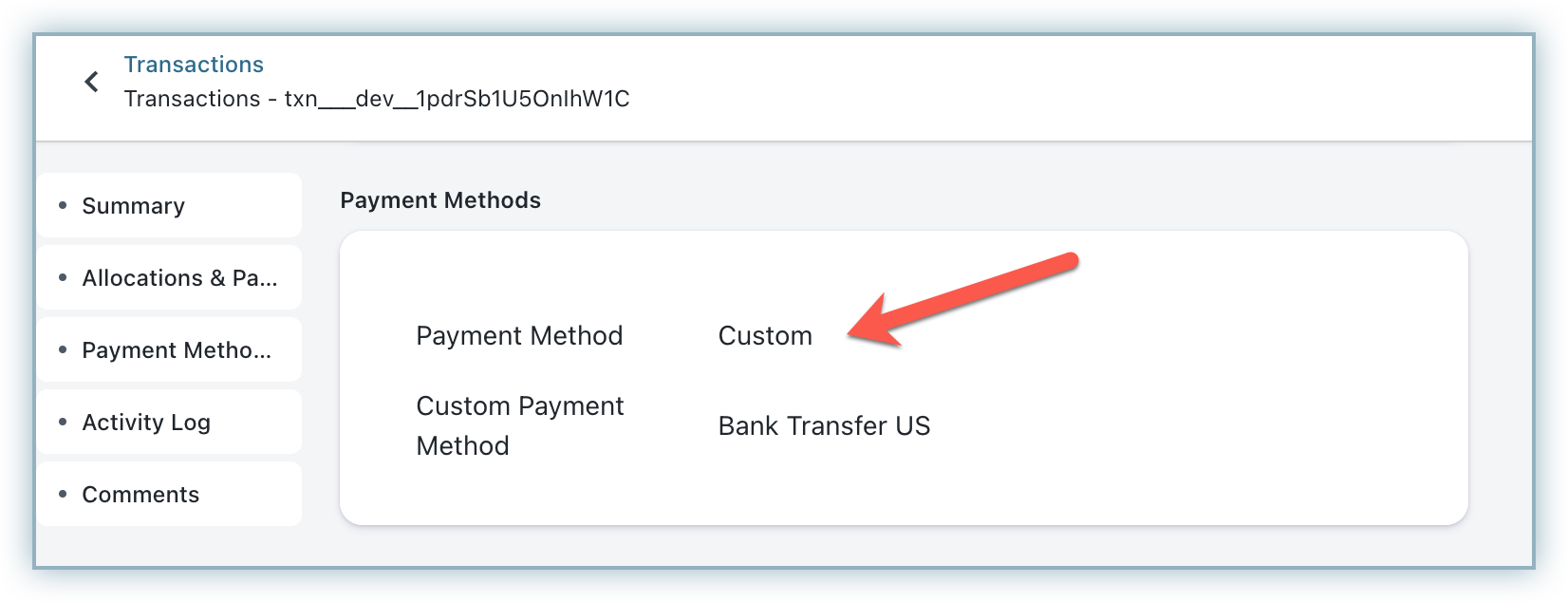
Using a custom payment method to record a payment via API involves the following steps:
Use any offline payment/refund API such as Record an invoice payment or Record an offline refund .
Set the value of the transaction[payment_method] parameter to CUSTOM.
Set the value of the transaction[custom_payment_method_id] parameter to a custom payment method ID (for example, bank_us).
Set other required parameters like Date and Amount. Refer to the API payload sample below:
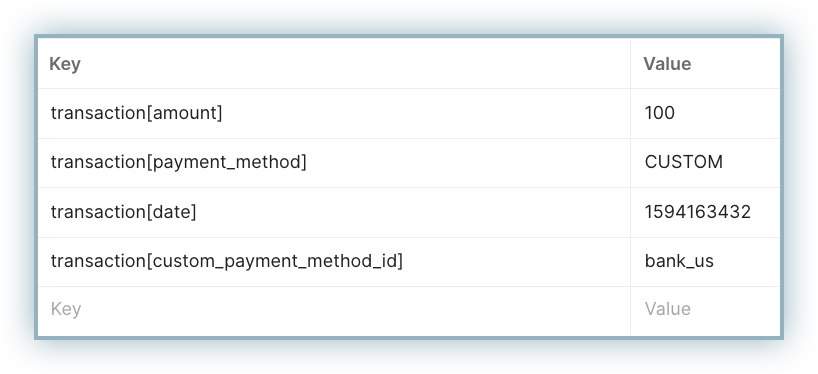
Once done, invoke the API.
Adding the transaction[custom_payment_method_id] is optional and you can record a transaction as "custom" without specifying any custom payment method.
API endpoints required for recording a payment using a custom payment method: