Managing Plays
Availability
Growth solutions are currently in early access and available only for Chargebee Billing and Retention customers at no additional cost during the EAP period. Sign up to join the Early Adopter Program to learn more about these solutions.
Introduction
The Plays module allows you to create, manage, and monitor plays within your Growth application. A play is a workflow orchestration object that helps you deploy targeted and contextual offers to the right subscriber at critical moments in their lifecycle. Using its no code interface, plays help Growth & Retention Managers to implement targeted growth strategies & experiments designed to drive specific business outcomes, such as acquiring new customers, expanding revenue from existing users, or preventing churn.
The Plays module allows you to review your existing plays and set up new ones to engage specific audience segments based on your business goals. Each play includes key details such as its name, type, and performance metrics, helping you track effectiveness and optimize for better results.
Creating a play
To create a new play on your Growth application, follow these steps:
- Navigate to the Plays module. This page allows your to view all your existing plays and create new ones. Click +New Play and select a play objective. You can choose from the following available play objectives:
- Acquisition: Use this play to acquire new customers by incentivising them to convert to paid plans.
- Expansion: Use this play to grow your revenue from existing customers and drive upsells/cross-sells.
- Retention: Use this play to retain customers by deploying churn prevention offers ahead of the moment of cancellation.
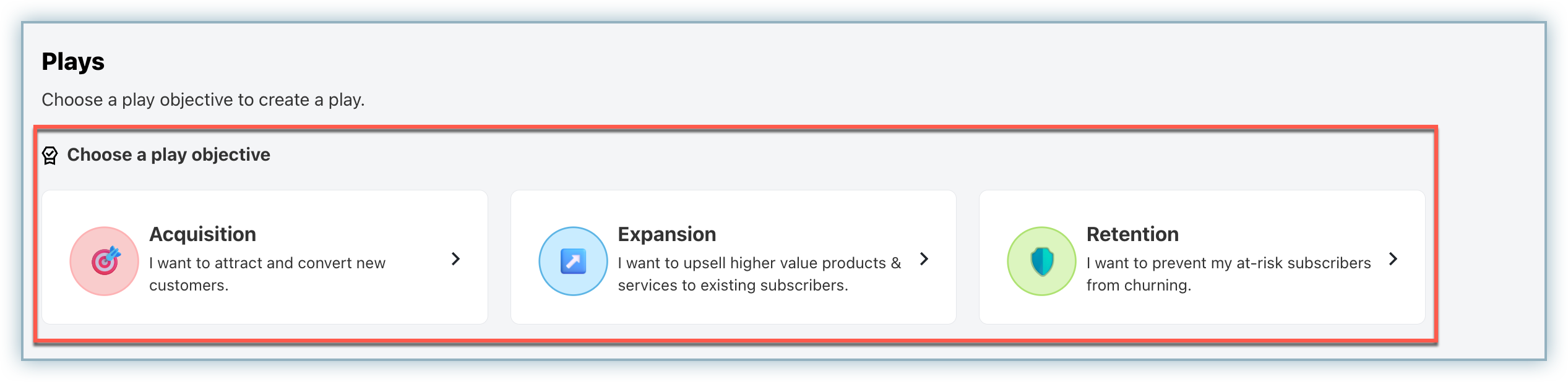
- Next, select your play presention type from the following options:
- Modal: The offer gets displayed as a modal when customer visits the page and blocks out the rest of the screen.
- Pop-up: The offer gets displayed as a pop-up when customer visits the page and doesn't blocks the rest of the screen.
- Banner: The offer gets displayed as a banner either above or below the page content.
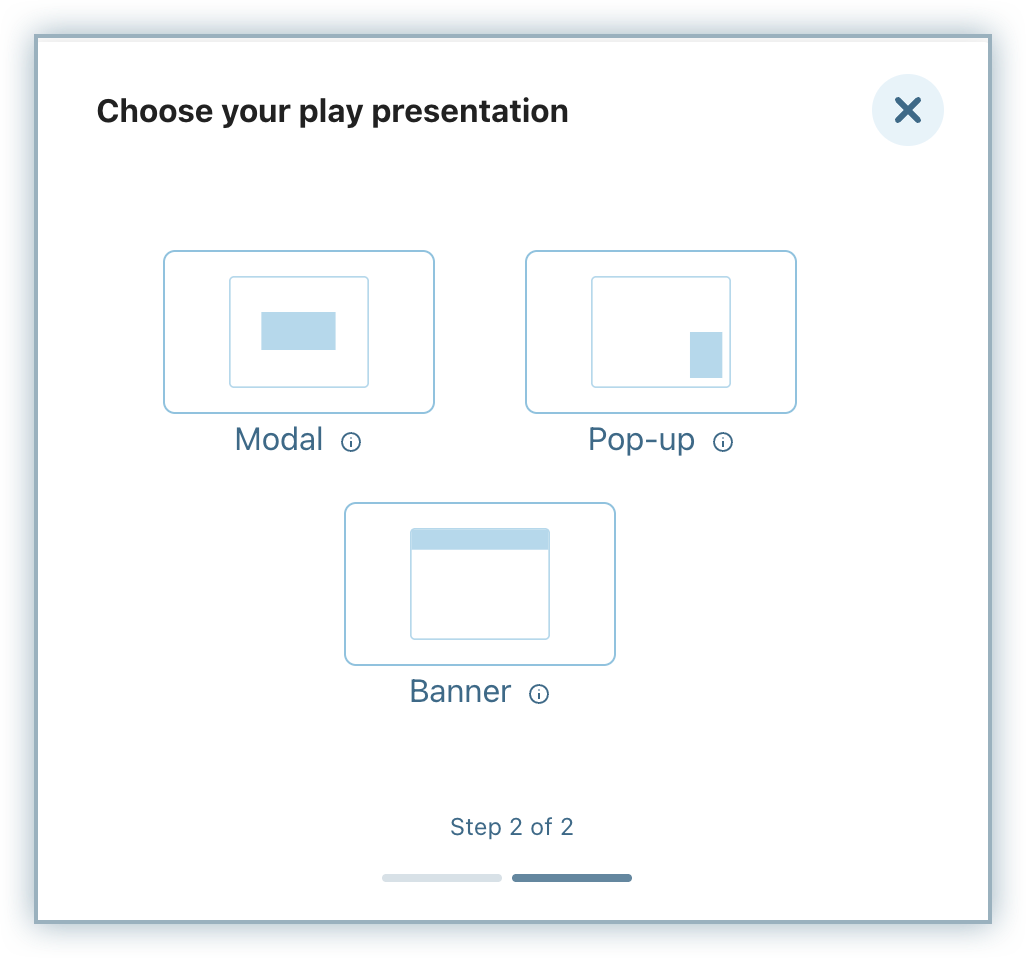
- You will now be redirected to the play builder screen to setup the play further. On the play builder screen, the first step is to define the target audience for whom you want to deploy the offers. Under Audience, click the dropdown to select any existing audience segment or create a new segment for this play.
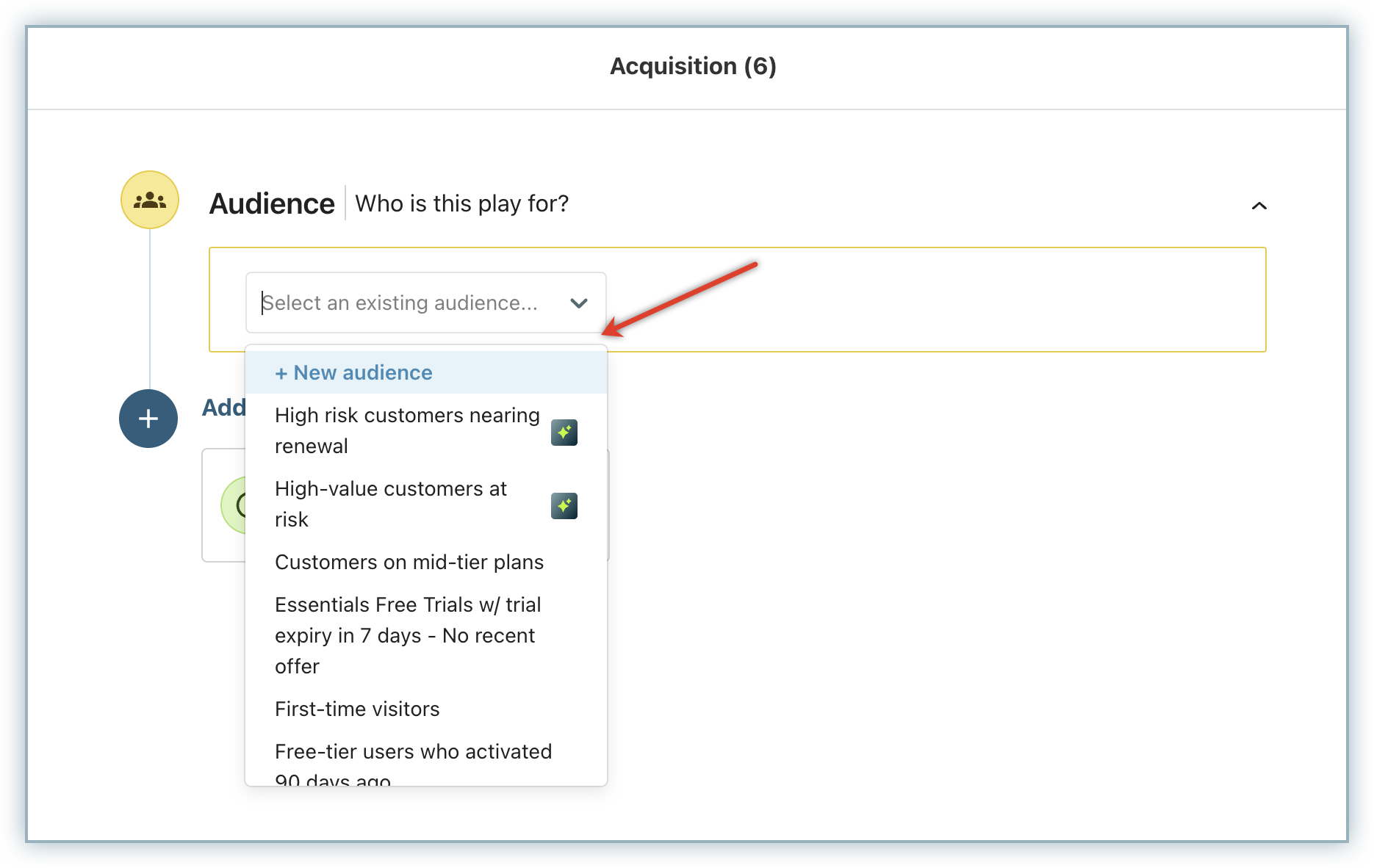
- Click Tigger to specify when you want to display the offer and select your preferred event using the Event dropdown. You can select from the following options:
- On page visit: Select this option to trigger the play when a customer visits a specific page(s). You can further specify the page URL on which the play should get triggered. Use the contains or does not contain operators to specify a URL that contains a specific page name.
- Any page visit: Select this option to trigger the play when a customer visits any page of your application/site.
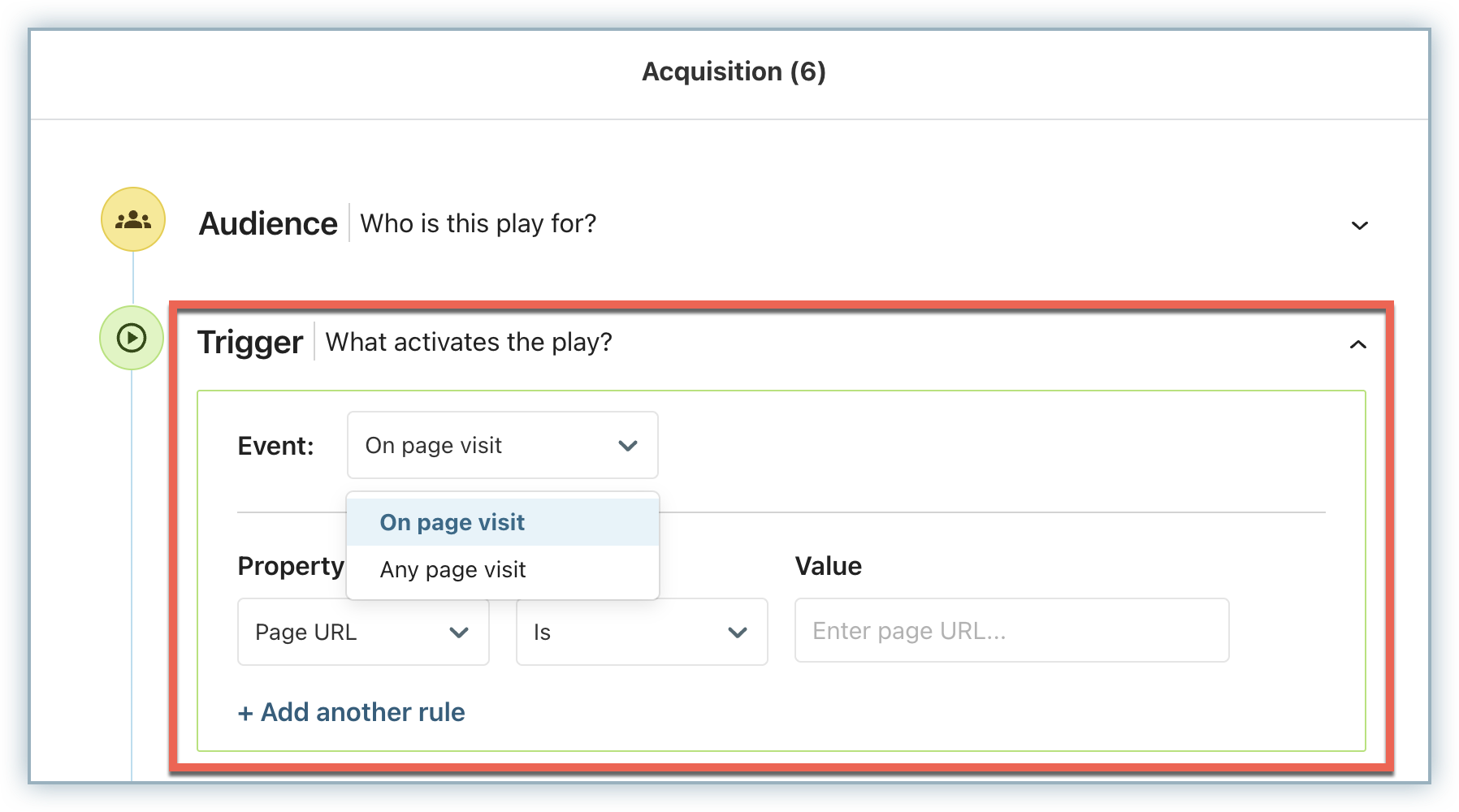
- Next, you can define your offer targeting strategy for the play. You can select from the following three options:
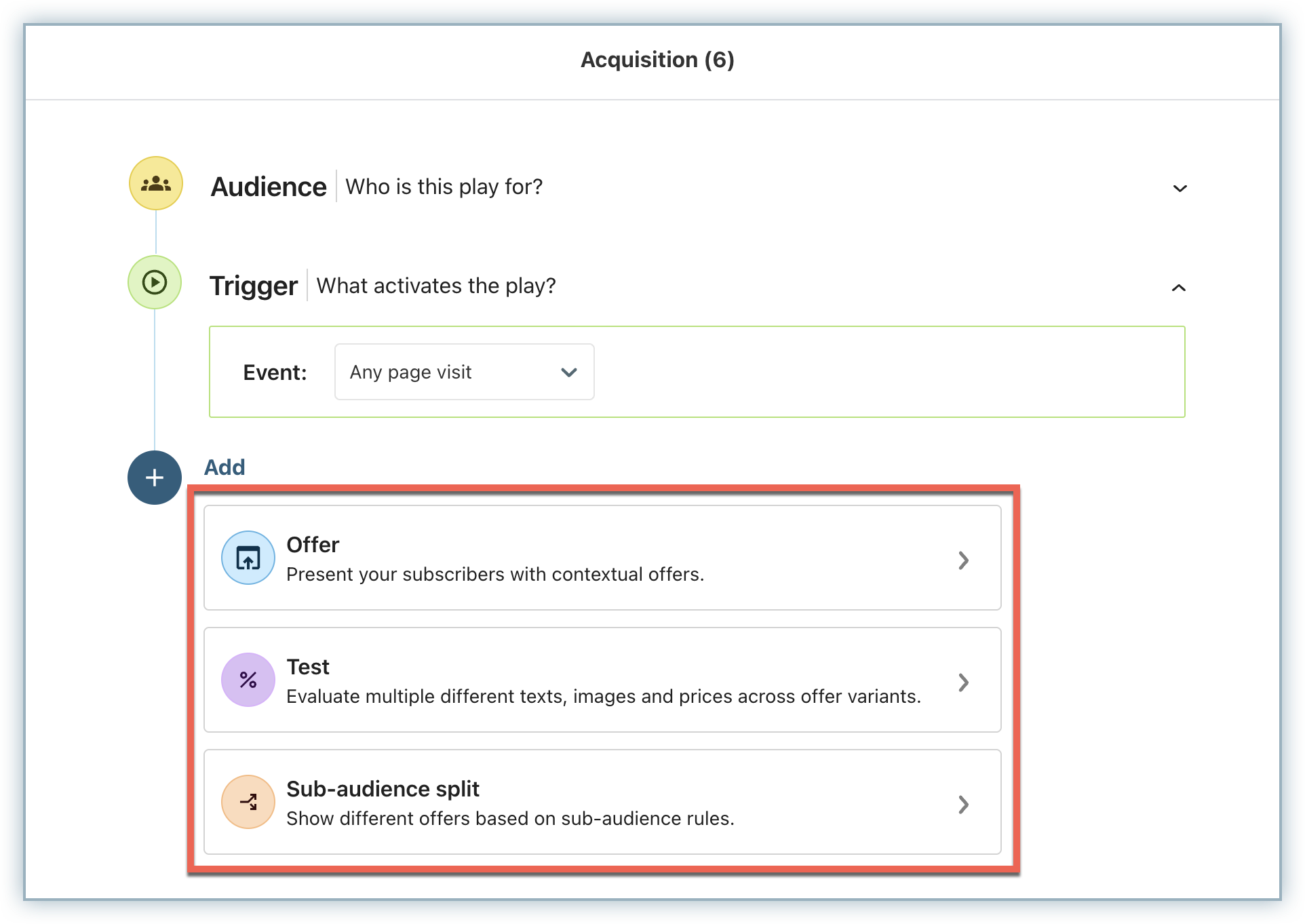
- Offer: Select this option to present a simple offer to all subscribers in your target audience of the play.
- Once you select Offer, you can update the widget type for the offer using the dropdown.
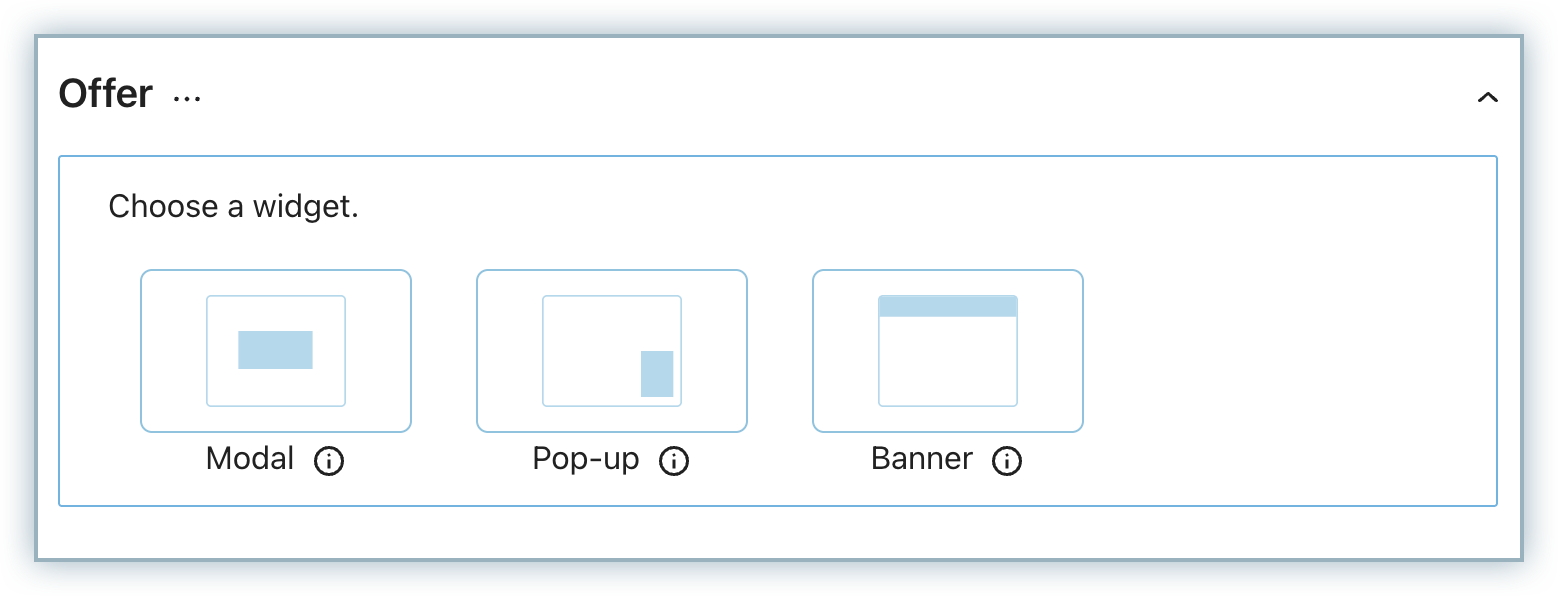
- Select an offer for the play using the Choose Offer dropdown. Click the Ellipsis icon to Edit or Copy the offer.
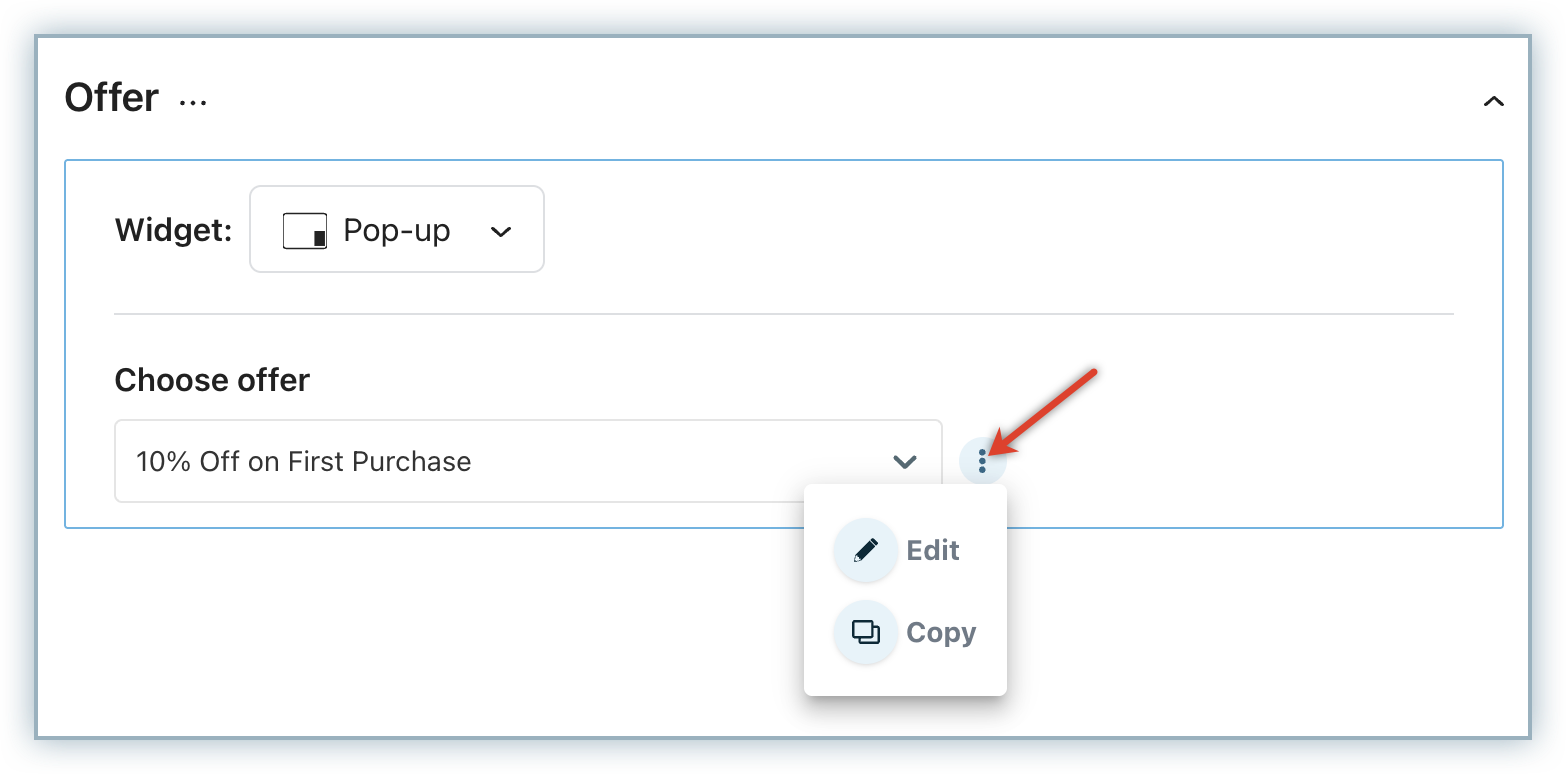
- Once you select Offer, you can update the widget type for the offer using the dropdown.
- Test: Select this option to run A/B testing across offer variants and understand which offer works best for your subscribers.
- Once you select Test, choose the Widget type for the offer.
- By default, Growth displays two offer variants, Variant 1 and Variant 2 for which you can specify the audience Split and select the Offers. For example, you can run the A/B testing by distributing your offer variants to your target audience equally. This way, Variant 1 is displayed to 50% of your target audience and Variant 2 is displayed to the other 50% of your target audience. You can customize this split % and the offers based on your business requirement.
- You can optionally click Add Control to add a control variant while testing to measure the performance against a control variant.
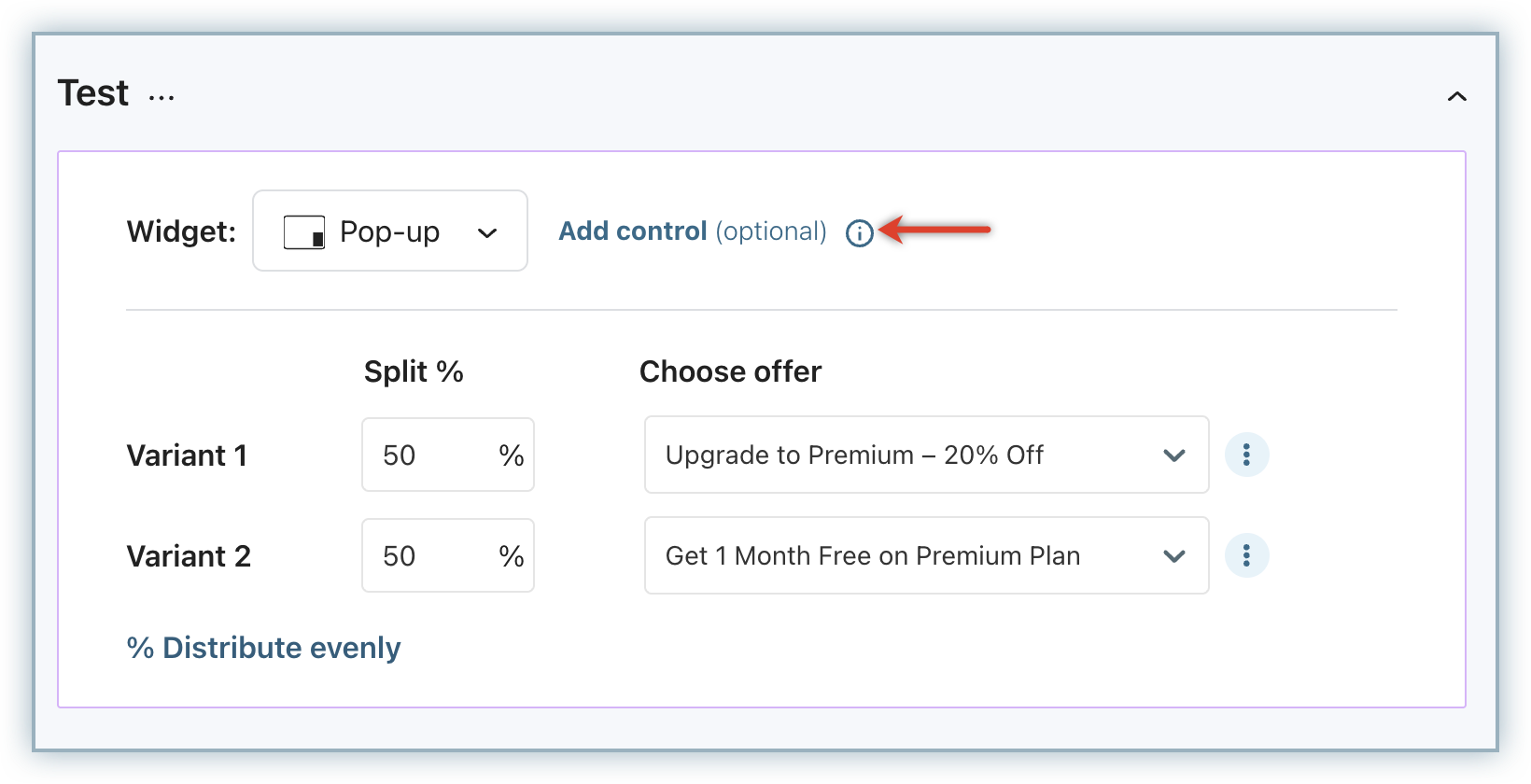
- Sub-audience split: Select this option to personlize offers for each subscriber cohort within your play's target audience.
- Once you select Sub-audience split, choose the Widget type for the offer.
- Under Sub-audiences, select the target sub-audience using the dropdown or you can even create a new sub-audience.
- Under Choose Offer, select the desired offer for each sub-audience as required.
- Click Add Sub-audience to add more subscriber cohorts within your play's target audience and choose corresponding offers for them.
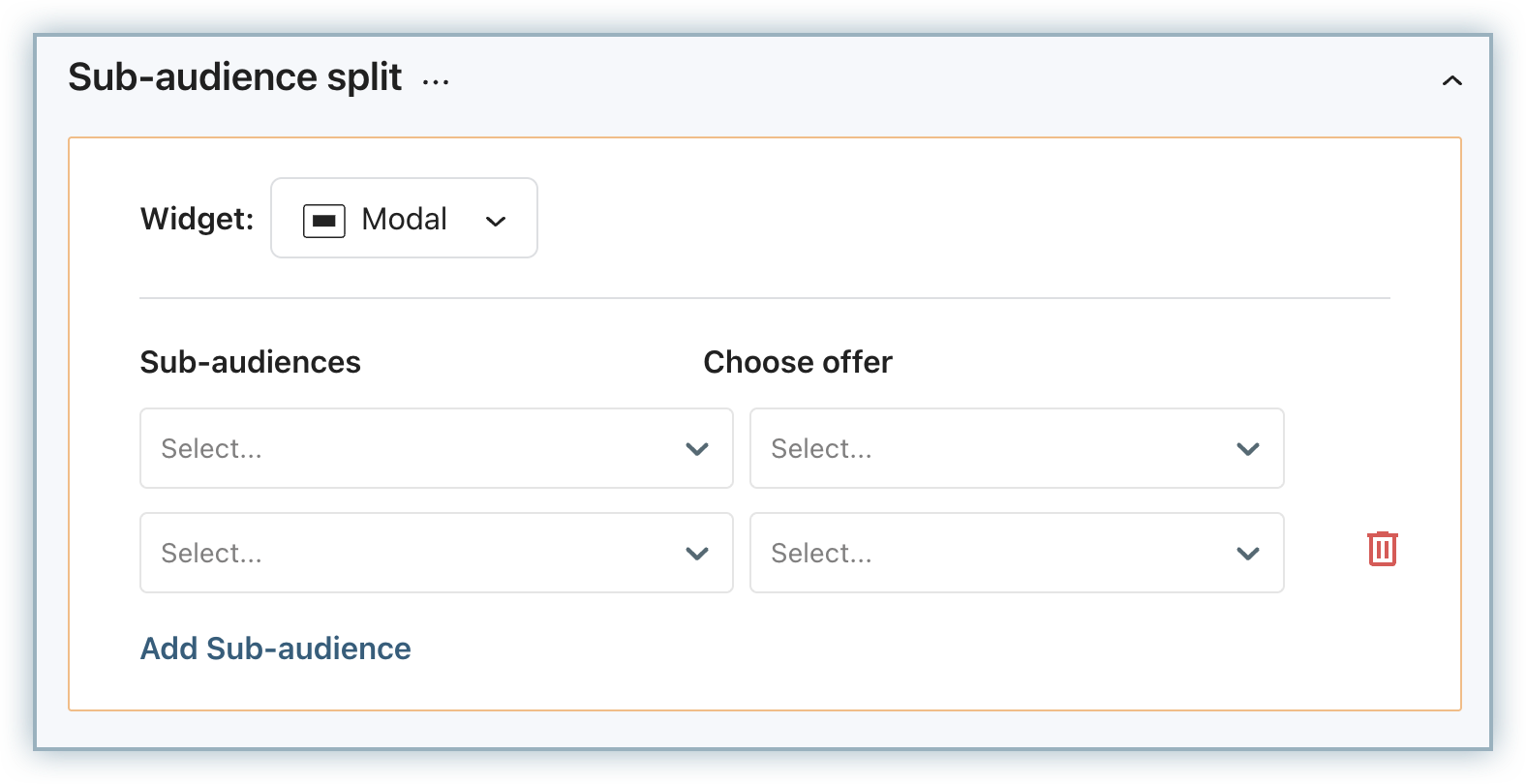
- Offer: Select this option to present a simple offer to all subscribers in your target audience of the play.
- Once you are done, click Launch to go live with the play or click Save as draft to save your play updates thus far and revisit later.
You have successfully created a play.
Editing a Play
You can edit your plays at any point in time, regardless of their status to make changes as and when required. You can edit all configurations of a play in draft status that is not published yet. However, for a play that is already published and live, you can only edit the play audience, trigger, and offers.
To edit an existing play in your Growth application, follow these steps:
-
Navigate to the Plays module page where all your existing plays are listed.
-
Click to open the play that you want to edit. You can also click the Ellipsis icon next to the Play Status and click Edit.

-
You will be redirected to the play builder screen where you can make necessary changes to the play targeting, swap out/replace low-performing offers, or simply change the play's name.
-
Once you're done, click Save Change to go live with your updates. You can optionally save the changes as a draft, and choose to publish your changes later without affecting your live version.
Activating/Deactivation a Play
To acitvate/deactivate a play in your Growth application, follow these steps:
- Navigate to the Plays module page where all your existing plays are listed.
- Click the Activate/Deactivate toggle at the end of each play record.
Deactivating the play will make it ineligible for the target audience segment. At any point in time, you may choose to reactivate the play using the toggle if you want to make the play eligible again for the target audience segment.
Changing Play Priority
You might have multiple offers targeting the same audience segments at any given time. To resolve any conflicts, you can choose the prioritization for Plays based on which they are displayed to the relevant audience.
To update the priority for plays in your Growth application, follow these steps:
- Navigate to the Plays module page where all your existing plays are listed. The listing depicts the order of priority for all active plays.
- Simply drag and drop the plays using the handles available at the start of each row. Moving a play higher up in the priority will ensure that it gets displayed earlier than other lower-priority plays.
Archiving a Play
You can archive plays in your Chargebee Growth application at any point in time to declutter your play management page. To archive a play, follow these steps:
- Navigate to the Plays module page where all your existing plays are listed.
- Click the ellipsis icon next to the play and select the Archive option in the menu
When a play is archived, it is automatically deactivated and moved to the Archive section within the play management module. To unarchive the play, go to the desired play within the Archive section and choose Unarchive. The selected play will be unarchived in a deactivated state.
Was this article helpful?