Leveraging AI Churn Scores
Availability
AI Churn Scores are currently in early access and available only for Chargebee Billing customers at no additional cost during the EAP period. Sign up to join the Early Adopter Program to learn more.
Introduction
Chargebee’s churn scores are available directly within Chargebee Growth. This way Chargebee not only helps you identify your at-churn-risk subscribers but also empowers your teams to take the right actions to prevent churn. You can build targeted interventions, personalize customer outreach, and prioritize retention efforts without any additional engineering or technical effort directly within Chargebee Growth.
Churn scores are accessible across multiple touchpoints in Chargebee Growth. Below are some of the ways in which you can leverage churn scores within Chargebee Growth:
Get dynamic churn risk insights
You can access churn risk insights within the churn risk widget available in Chargbee Growth’s Home dashboard . The widget is composed of multiple cards for each of the risk levels high, medium, and low allowing users with valuable insights into their customer’s churn risk profile.
Each card shows the following:
-
The number of customers in each risk group
-
Their average churn score
-
ARR impact
-
Week-over-week changes in churn risk
-
Date the scores were last refreshed
Target customers in a retention play
Chargebee Growth enables you to take necessary actions and retain your at-risk subscribers. To start acting on your churn scores, you need to create a play. A play is an orchestration workflow that enables you to design, deploy and experiment with contextual offers, experiences and monetisation strategies to drive revenue growth and retention. Learn more about how to create and manage plays.
Let’s see how you can launch a retention play to present dynamic retention offers to your at-risk subscribers using Chargebee Growth.
Creating a retention play
To target customers based on the churn risk attributes with dynamic offers, follow these steps:
- On Chargebee Growth’s home Dashboard, choose the appropriate churn risk level from High, Medium, or Low, and click Target customers in a play.
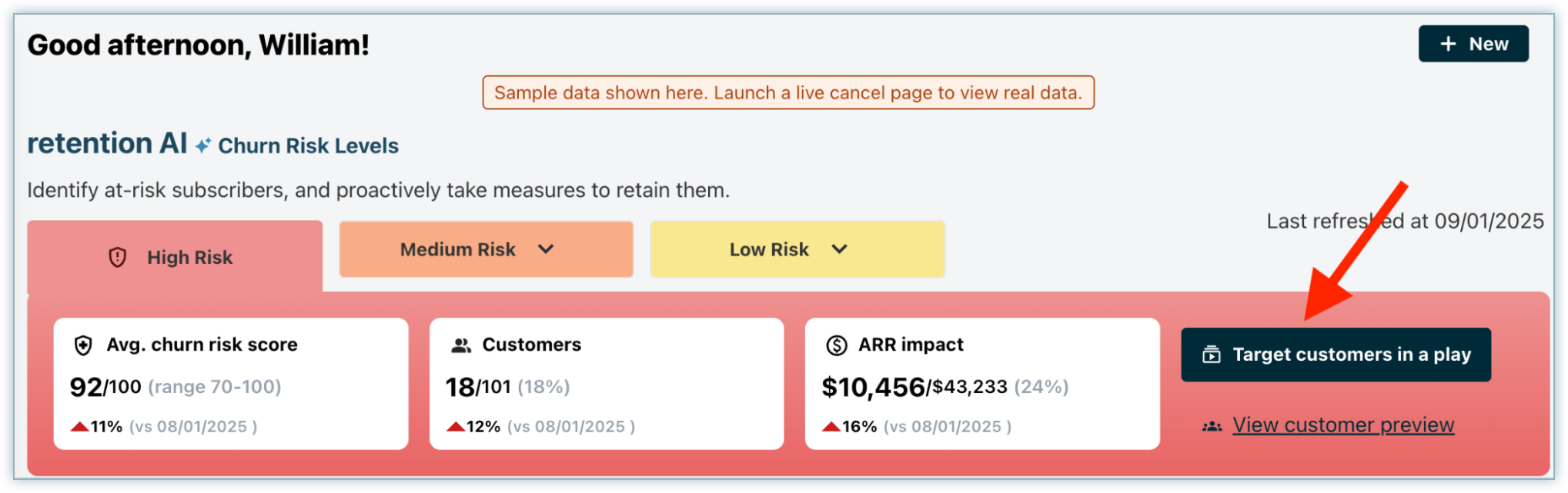
- You will be redirected to the play builder interface to create a churn prevention play. The play builder’s Audience section is pre-filled with a temporary segment based on the selected churn risk level. Click Confirm Audience to enter the audience builder.
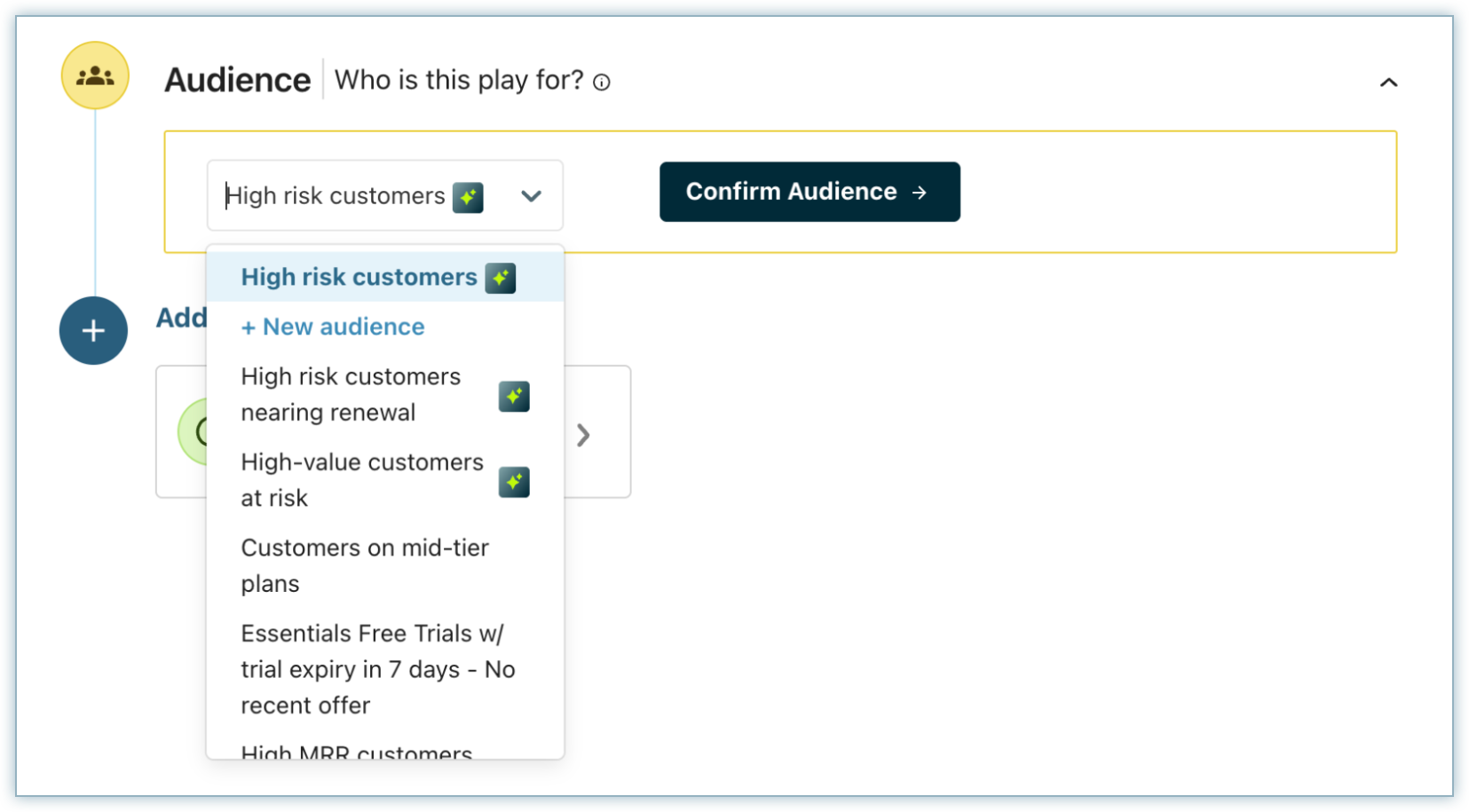
- You will see an Audience definition screen where you can define your audience criteria. The appropriate churn risk level automatically populated as one of the attributes.
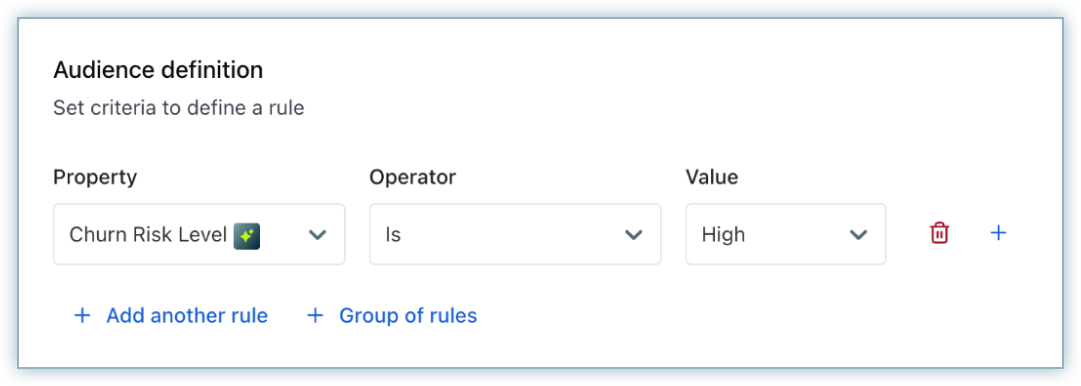
- Pro Tip: Chargebee Growth automatically syncs your customer and subscription attributes from your billing site within the audience definition. Combine churn risk with MRR, plan tier, or customer segment to focus on high-value customers with elevated risk.
- Click Done to save the newly created audience segment.
- Next Choose the appropriate Trigger. Triggers are used to determine when you would like to show the offer to your at risk customers. You can choose from the following options:
- On page visit option to present the offer to the subscriber whenever they visit a particular page inside your application.
- Any page visit option to present the offer to the subscriber when they visit any page inside your application.
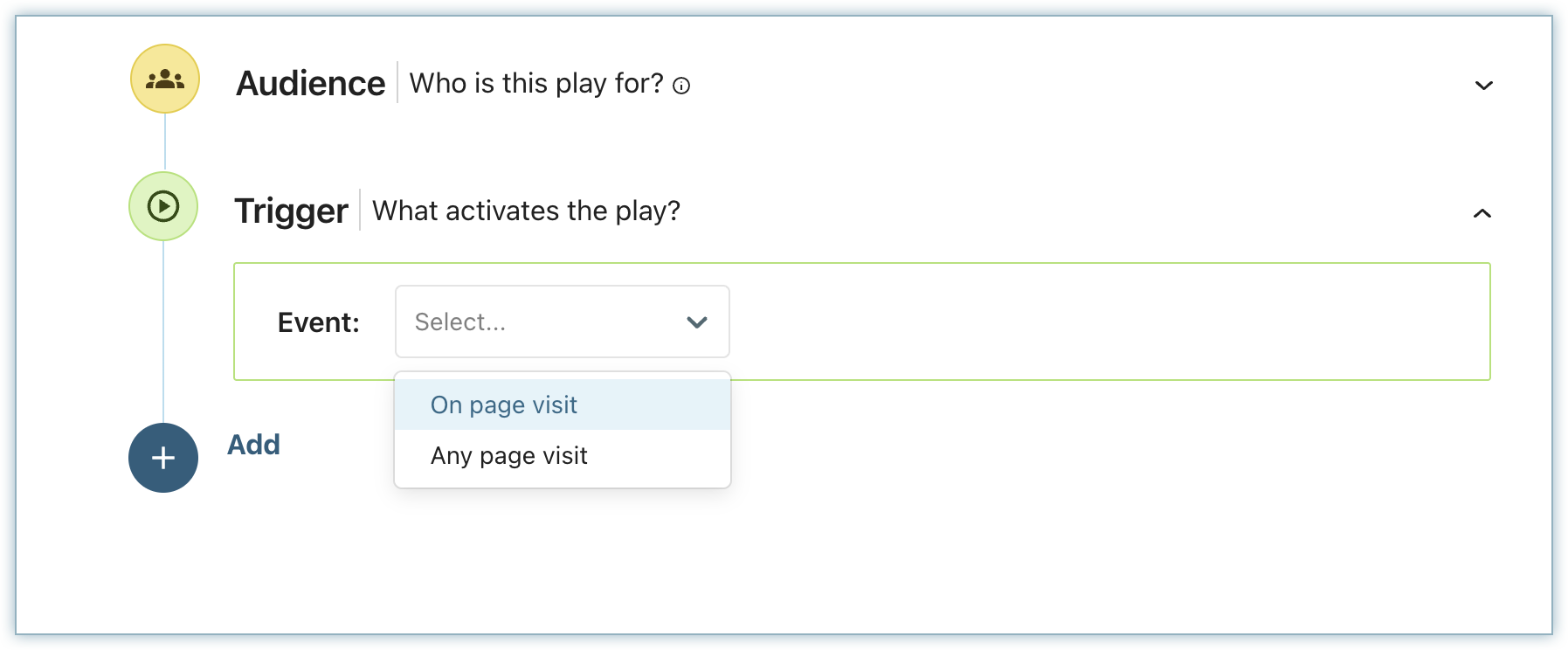
- Configure your retention offer. Chargebee Growth offers predefined offer layouts, such as modal, pop-ups, and banners to choose from.
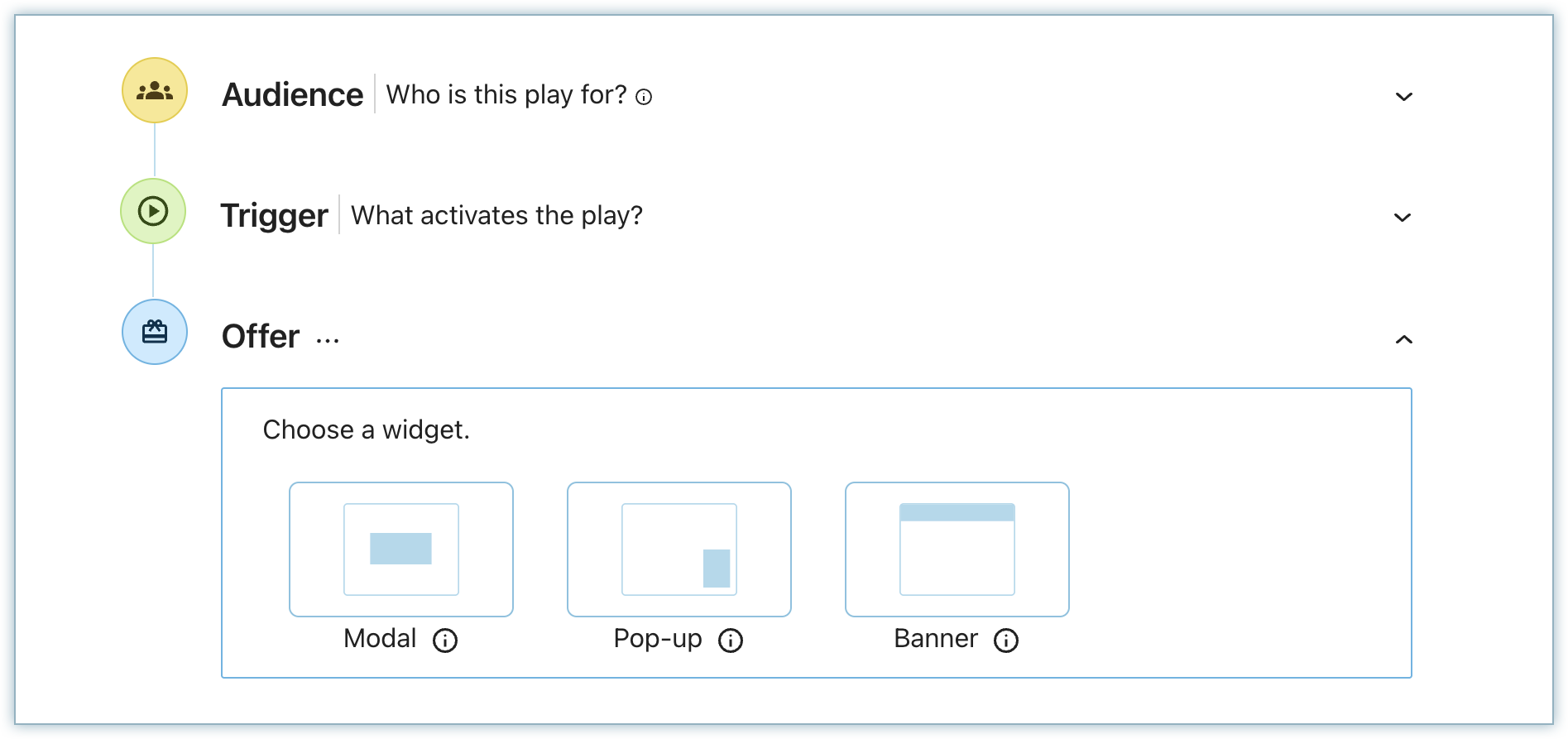
- Now, you can present:
- a single save offer,
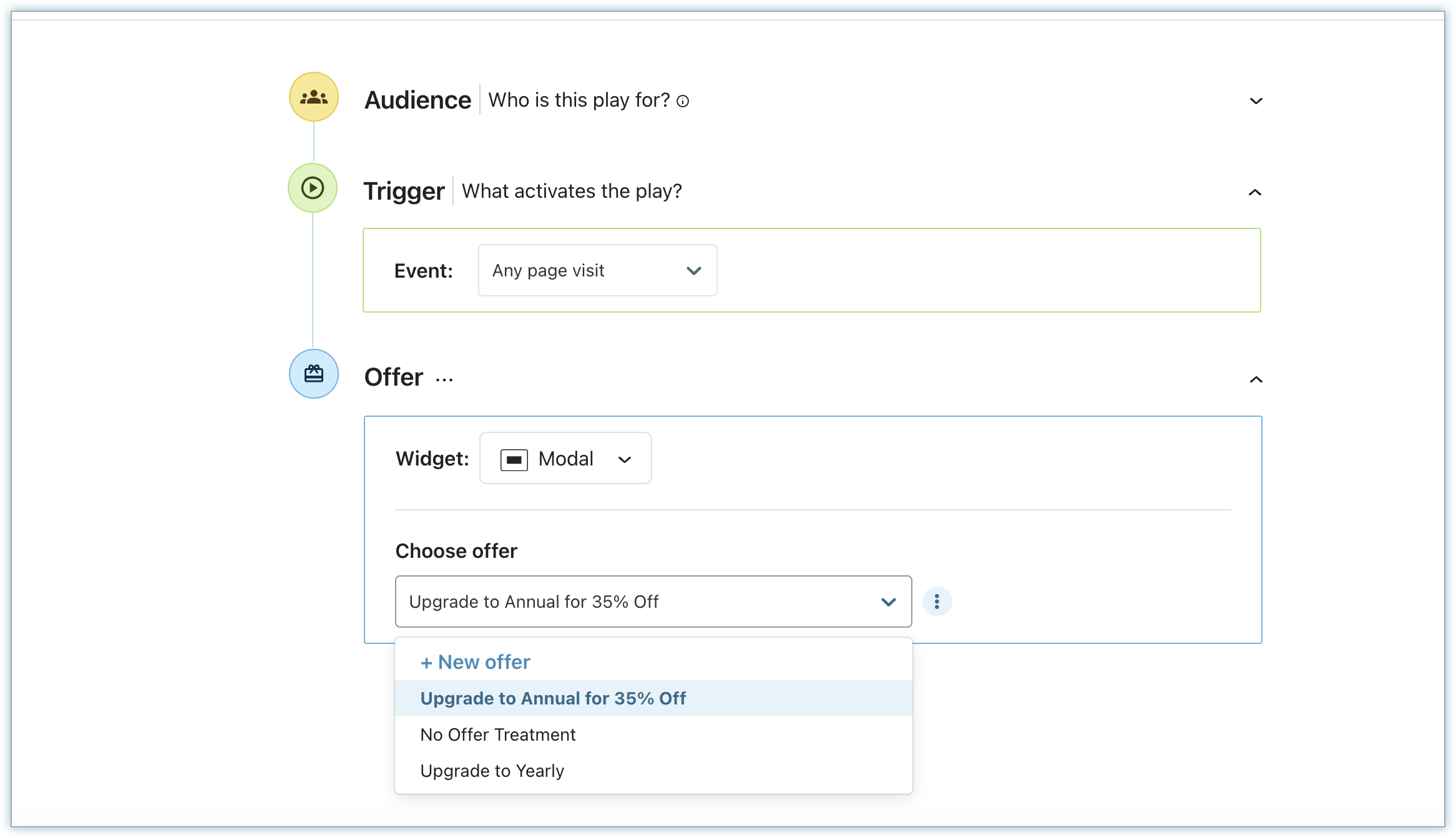
- or test two different offer variants to determine which one performs best for your target customers.
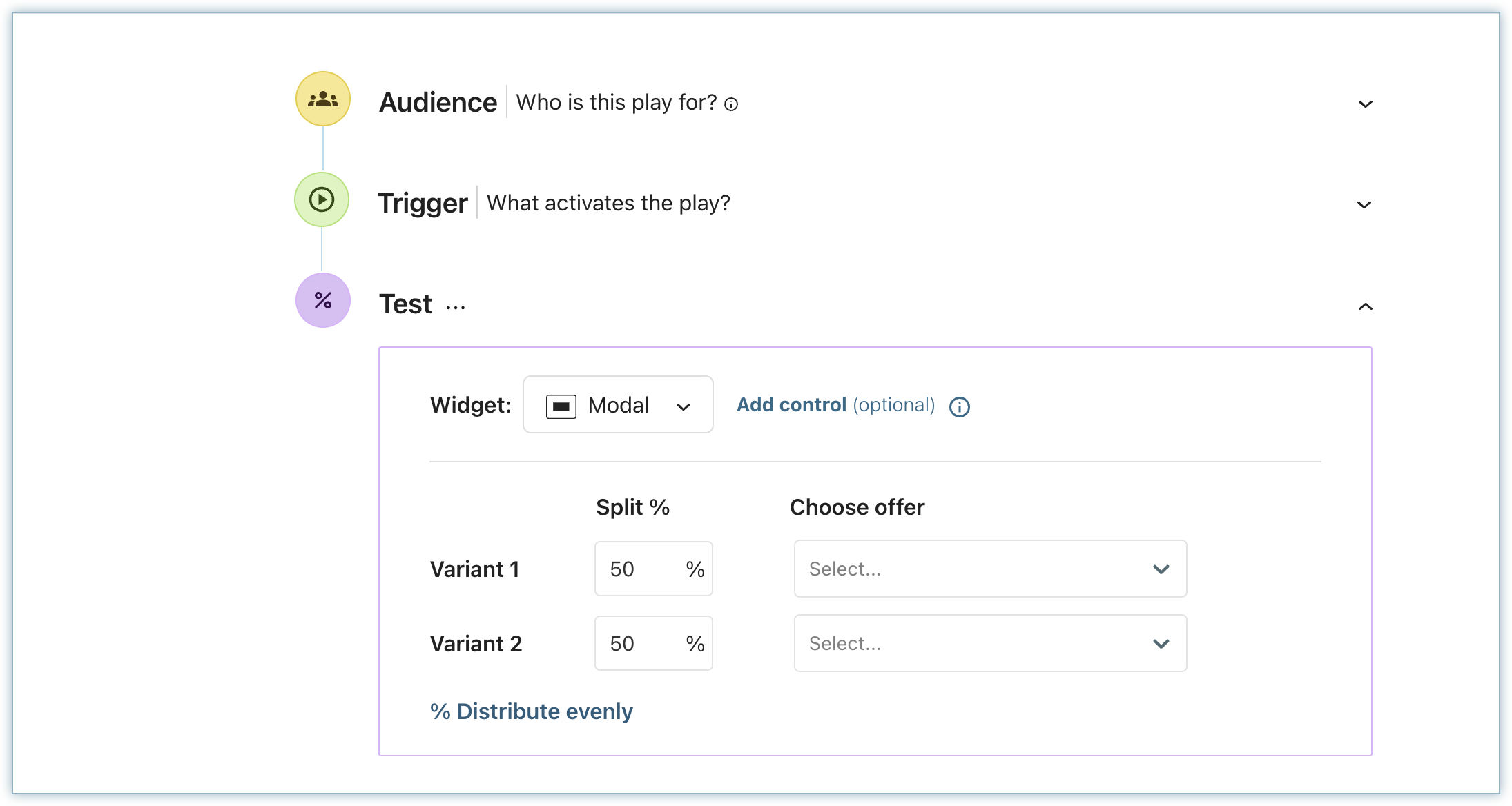
- a single save offer,
- Press the Launch button in top right to publish the play.
When the offer is accepted, it's automatically processed in Chargebee Billing, saving hours of engineering bandwidth needed to implement this automation. Because Chargebee has direct access to billing data, you can track how each offer performs, acceptance rates, retained MRR, and total revenue retained.
Target customers in a cancellation workflow
You can also target churn risk customers and personalize their cancellation experience. For example, you can give better offers to high risk customers and reduce offer exposure to low-risk customer.
Export churn scores to external applications
Churn scores can be exported as a csv from within your Growth application. This way you can utilise churn scores to target your customers within your customer workflows and internal retention initiatives.
Follow these steps to export churn scores:
- Navigate to the customer segment you want to export churn scores for.
- Click the View customer preview link.
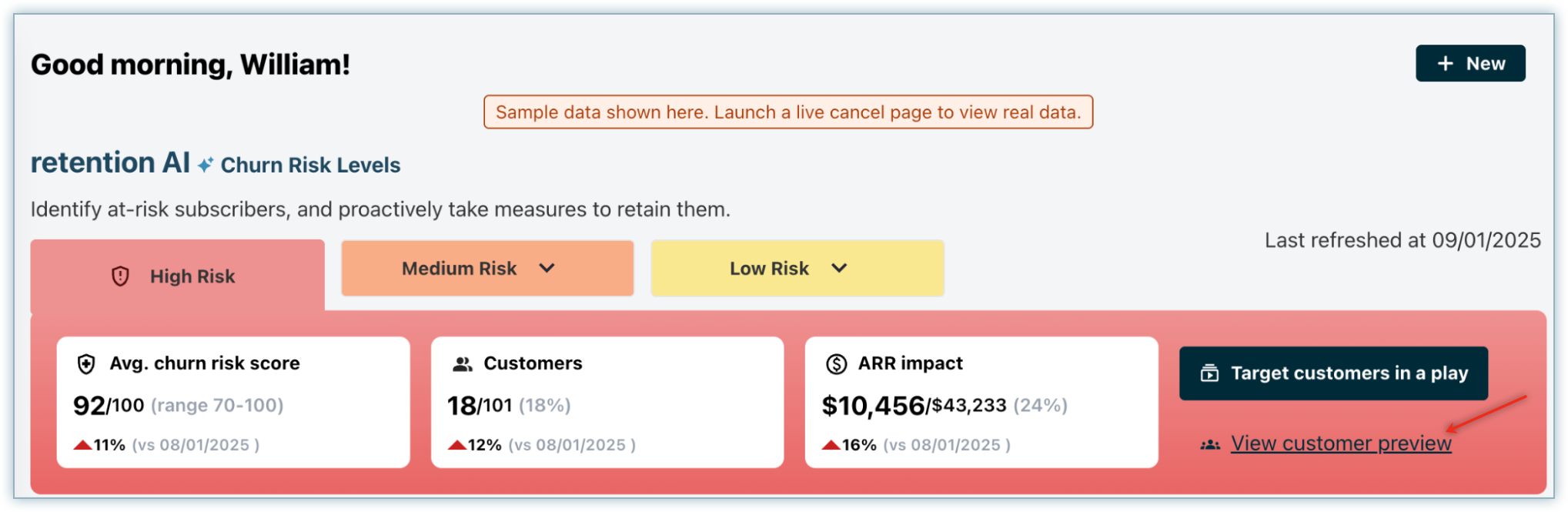
- You will be redirected to customer details section Here you can click Export to download the churn scores provided for each of your customers along with other details.
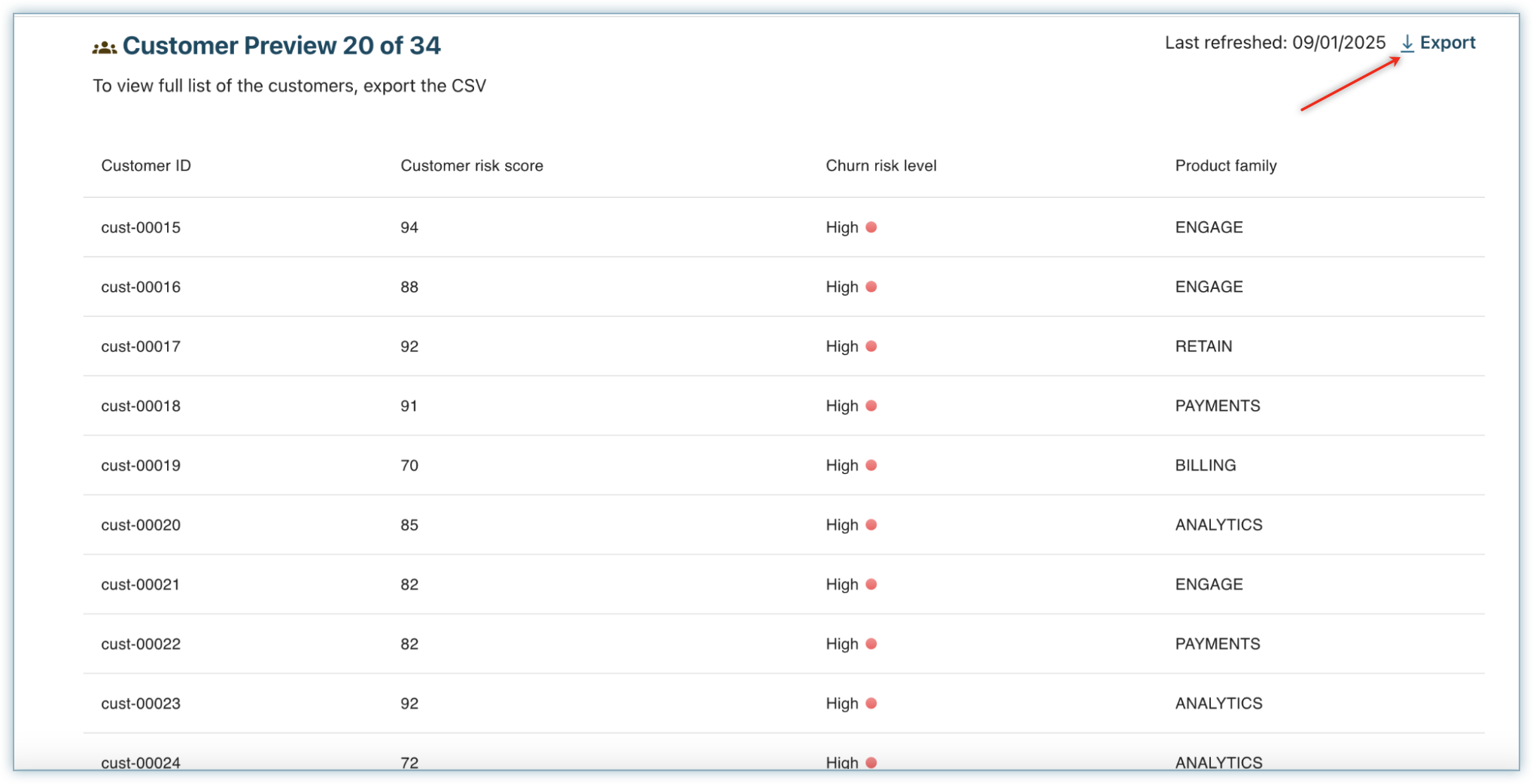
Was this article helpful?