Configuring Collection Status
Overview
Receivables offers businesses a smart solution to automate their entire collection and accounts receivable (AR) process effortlessly. It ensures that businesses with simple to complex business functions can implement their entire AR/collection processes efficiently. Receivables helps businesses manage and track their collection activities and processes, such as reminders for overdue invoices, issuing credit/debit notes, and more, using the collection status.
The collection status helps you monitor the activities associated with your customers and transaction data. It provides options to add collection status and sub-status for all customer and transaction data in Receivables views. Using collection status, you can organize business collection activities to make better decisions on collection workflows and improve your business's cash flow.
Receivables provides a default set of collection statuses that you can select while taking actions on a particular customer or transaction data. You can manage and configure the collection activities for each collection status based on your business requirements and AR process.
The following actions in the Receivables view allow you to select the collection status and sub-status:
Collection Status Categories
The following are the default collection status categories that you can select while taking actions in Receivables:
- Issue: Displays the collection status of issues created at the customer and transaction level.
- Reminder: Displays the collection status for various reminder activities, such as email and SMS reminders.
- Note: Displays the collection status for when a note is created for a specific customer or transaction.
- Client Issue: Displays the collection status of issues raised by customers.
- Client PTP: Displays collection statuses for when a customer has promised to pay (PTP) for any unpaid invoices.
See also
Managing Collection Status and Sub-Status
Receivables allows you to define a custom status and sub-status for each collection status category. You can also manage and configure the collection status and sub-status for all the default collection status categories.
To manage and configure the collection status and sub-status, click Settings > Configurations > Collection Status. You can also manage the collection status and sub-status by adding, updating, and deleting the collection status and sub-status.
Adding a new Collection status and Sub-status
To add a new collection status and sub-status under a specific collection status category, follow these steps:
- Login to Receivables.
- Go to Settings > Configurations > Collection Status.
- On the Collection Status page, click +Add new to add a new collection status for a specific collection status category.
- In the Add Status page, enter the following details in the given fields:
- Status: Enter the title of collection status.
- Sub Status: Click Add and enter the sub status corresponding to the status added above.
- Turn Around Time(TAT): Input the turn around time for the collection status. TAT indicates when collection activities should be escalated within the defined turnaround time for the selected collection status.
- Click Save.
Updating a Collection status and Sub-status
To update the collection status and sub-status in a specific collection status category, select a particular collection status category and expand to viewthe list of defined statuses on the Collection Status page.
To update the collection status and Sub status, follow these steps:
-
Select a particular collection status category and expand to viewthe list of defined statuses on the Collection Status page.

-
In the Edit Status page, update the Status, Sub status and corresponding TAT.
-
Click Save.
Deleting a Collection status and Sub status
To delete a collection status and corresponding sub status, follow these steps:
-
Select a particular collection status category and expand to view the list of defined statuses on the Collection Status page.
-
In the Edit Status page, click Delete to delete a status.
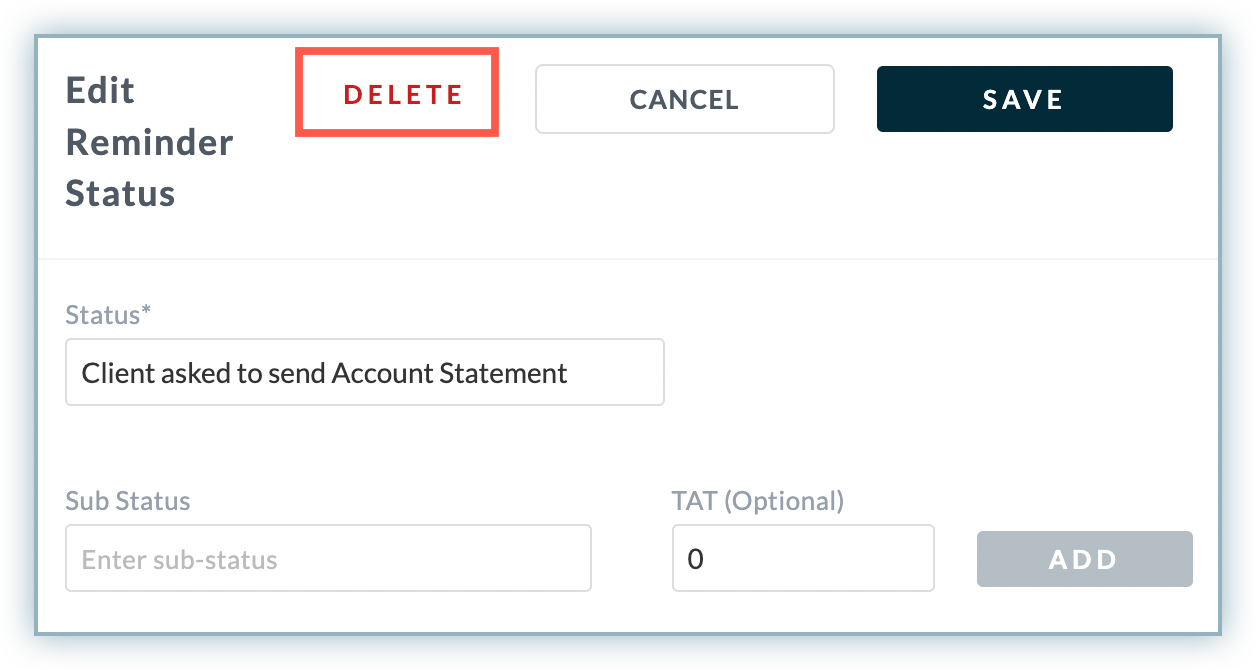
-
To delete sub status, click Remove next to the sub status defined under the collection status.
-
Click Save.
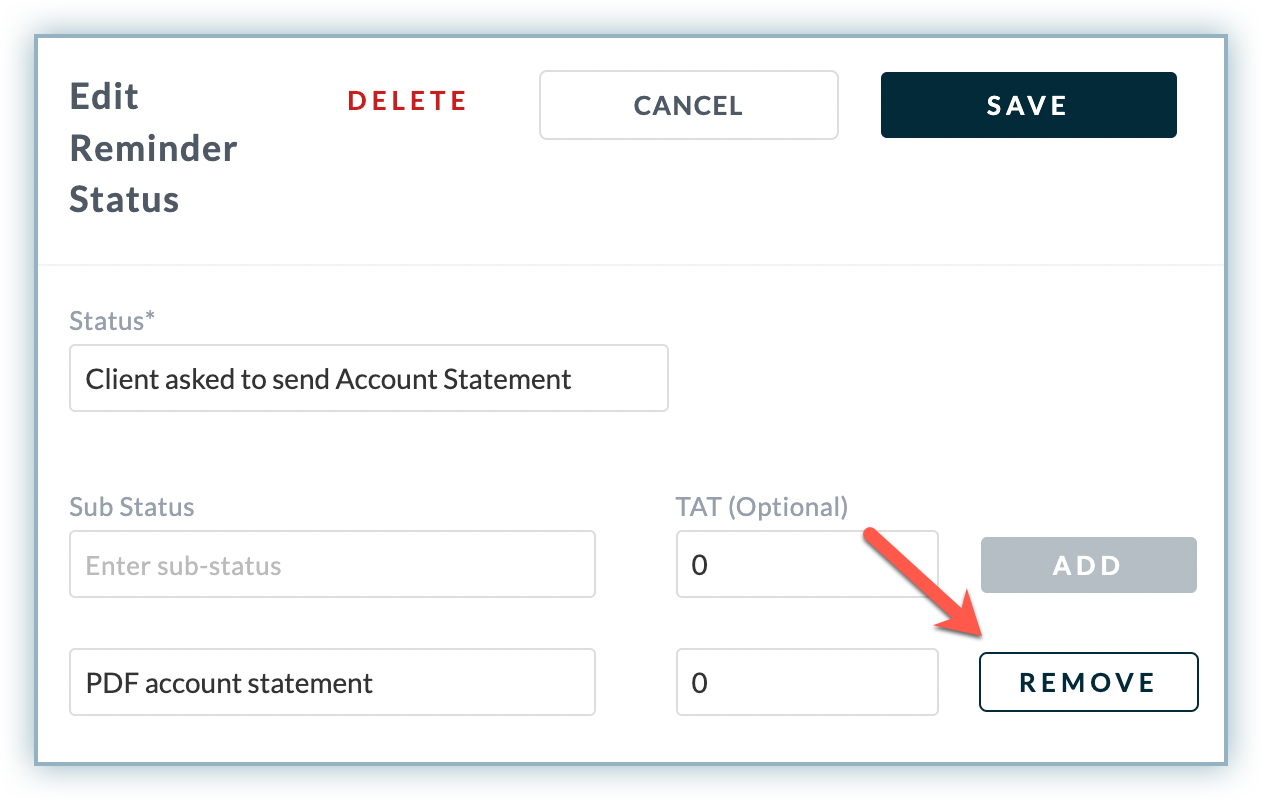
Was this article helpful?