Configuring Reminder Invoice List
Overview
The Receivables reminder engine allows businesses to send reminders (via email and SMS) to customers for many collection activities, such as payment reminders, payment receipts, account statements, and more. You can use template variables to include reports and statements in the email reminders.
Receivables offers various template variables that you can use as placeholders in the email template to display specific information represented as a list or table. You can add invoice lists, account, and ledger statement data reports in the email reminders using the template variables. The invoice list displays the list of open or overdue invoices along with due dates and additional information for a customer within the email reminder.
To add an invoice list, use the invoiceList template variable in the email template. Additionally, use the invoiceCount variable to display the total count of invoices in the email reminders. This helps customers keep track of their invoices, payment status, and additional details related to invoices in the email.
Before sending an email reminder to a specific customer, click Preview to verify the changes and content of the email.
The following table illustrates the invoice lists for a specific customer with additional information such as document date, amount, balance, payment status, and more.
Configuring Data Columns of Invoice List
You can manage and configure the data columns by showing or hiding specific columns and rearranging the order of the columns in the invoice list. To configure the data columns of the invoice list, follow these steps:
-
Click Settings > Configurations > Reminder Invoice List.
-
On the Reminder Invoice List page, you can either rearrange the order of the existing columns by dragging and dropping the columns, or click Manage Columns to add or update a particular column.
-
Select the columns you want to show or hide in the invoice list. The invoice list contains a maximum of eight columns due to the space constraint in the email reminder.
-
Click Update.
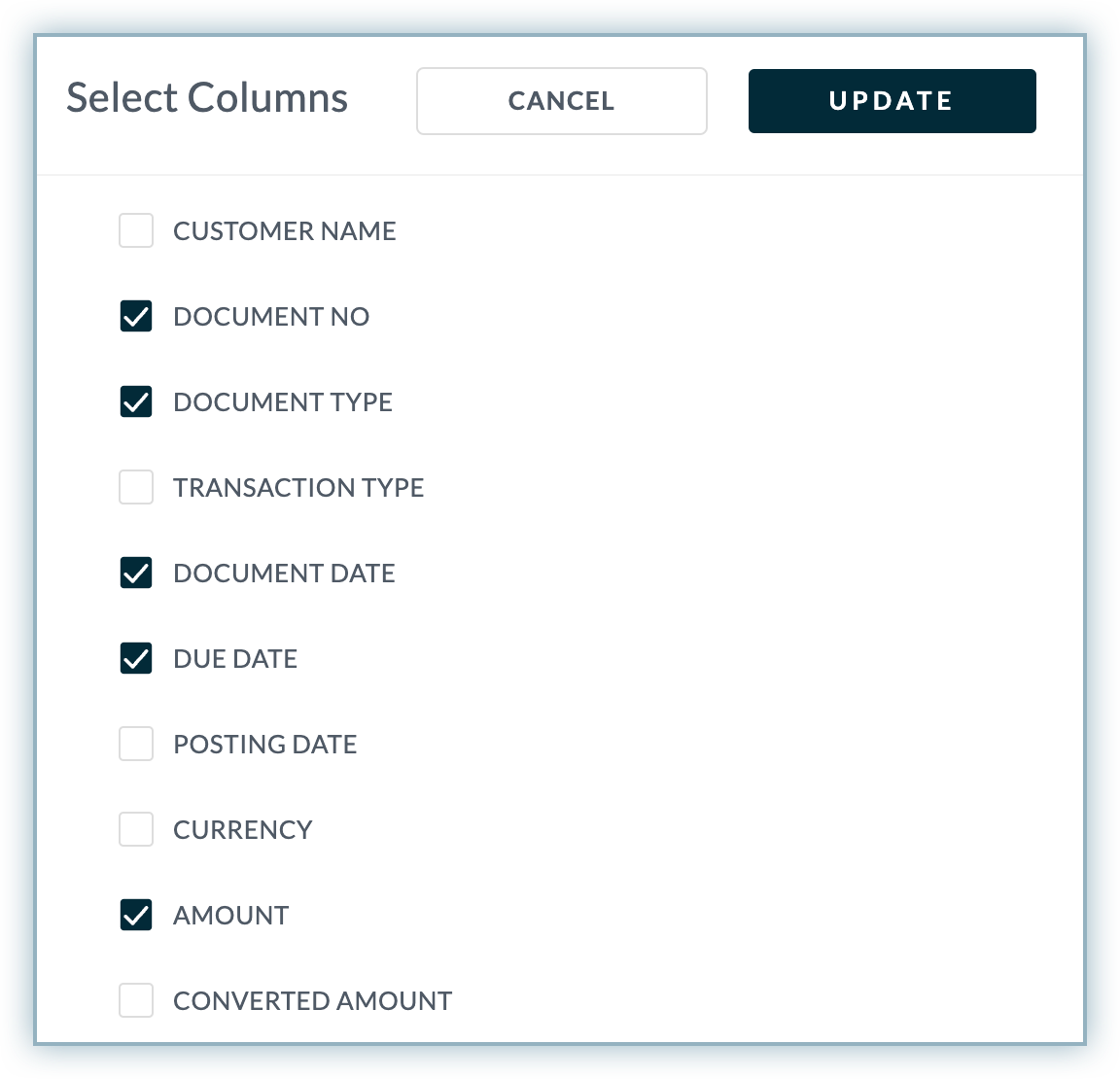
Was this article helpful?