Use Your Own SMTP Server
Chargebee Receivables enables you to use your own SMTP (Simple Mail Transfer Protocol) server in Chargebee for all outgoing emails. You can either use the existing Receivables Integrated Email Engine or configure your Sendinblue, Sendgrid, or any other SMTP server and start using them.
Here's how this feature is helpful for you:
- You do not have to switch between platforms for email communications. Receivables allows you to configure your existing email engine's SMTP details within the platform, which can be used for all outgoing communications. Chargebee Receivables is a one-stop solution where you can configure your desired SMTP server and modify it whenever required.
- You are the owner of your own email account and can make the required changes to the settings at any time.
- Receivables allows you to track email events like opened, delivered, and more via a webhook.
Configuring your SMTP Server
Follow these steps to configure your SMTP server account in Chargebee:
-
Go to Settings > Business Profile > Email Setup.
-
Check the box for Use Your Own Sendinblue Account or Use Your Own Sendgrid Account if you want to configure a Sendinblue or Sendgrid account. For other custom SMTP servers, select Others.
-
Click View.
-
Click the edit button next to each field and enter the required details. Click the checkmark button after entering values in each field.
-
Once you have entered the values, click VALIDATE AND SEND TEST EMAIL. Receivables will validate the server connection and send a test email to your email address.
-
Click SAVE once you have verified the test email.
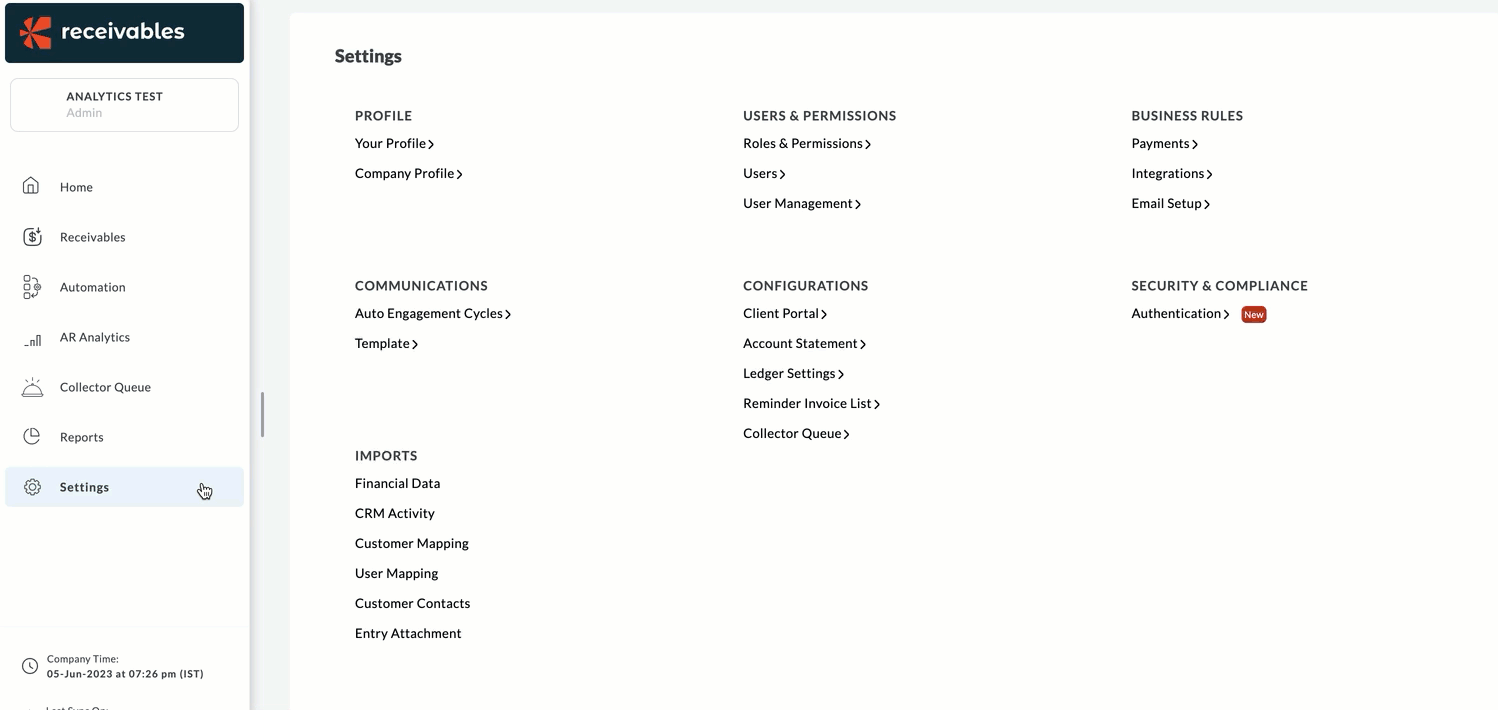
Webhooks
Make sure to copy the Webhook URL and paste it into your server to capture all email events and get notified.
Was this article helpful?