Introduction
This tutorial guides you through the process of automating subscriptions using QR codes and Chargebee, a popular subscription management platform. By integrating QR codes into your subscription process, you can streamline the onboarding experience for your customers and simplify the subscription management for your business.
Prerequisites
To follow along with this tutorial, you will need the below steps:
An active Chargebee account: Sign up for a Chargebee account if you don't have one already.
QR code generator: You can use any QR code generator tool or library to generate QR codes. For example, you can use an online generator like QR Code Generator or a library like qrcode in Python.
Step 1: Set up your Chargebee account
If you don't have a Chargebee account yet, visit the Chargebee website Subscription Management & Recurring Billing Software and sign up for an account. Once you have signed up, log in to your Chargebee dashboard.
Step 2: Create a subscription plan in Chargebee
In your Chargebee site, you need to create a subscription plan that customers will subscribe to using the QR code. Here's how to create a plan:
Create product families and categorize your plans and addons under these product families.
To create a new product family, follow these steps:
Click Product Catalog > Product Families > + Create Product Family.
In the Create a Product Family page, enter the product family name, description, and modify the product family id(if required).
Click Create
Creating a Plan. To create a new plan on your Chargebee site, follow these steps:
Click Product Catalog > Plans > + Create Plan.
In the Create a New Plan page, click the Product Family dropdown and select the product family to which you want to associate the plan.
Save the plan.
Fill in the details for your plan, such as plan name, pricing, billing frequency, etc.
Step 3: Generate a QR code for the subscription plan
Now, we'll generate a QR code that your end customers can scan to subscribe to your plan. Follow these steps:
- Open a QR code generator tool or library.
- Choose the URL type for your QR code.
- To get the URL, log in to your Chargebee account and click Plans > Choose a Plan > Pricing > Choose a Pricing > Customer-Facing Info > Get Payment Link
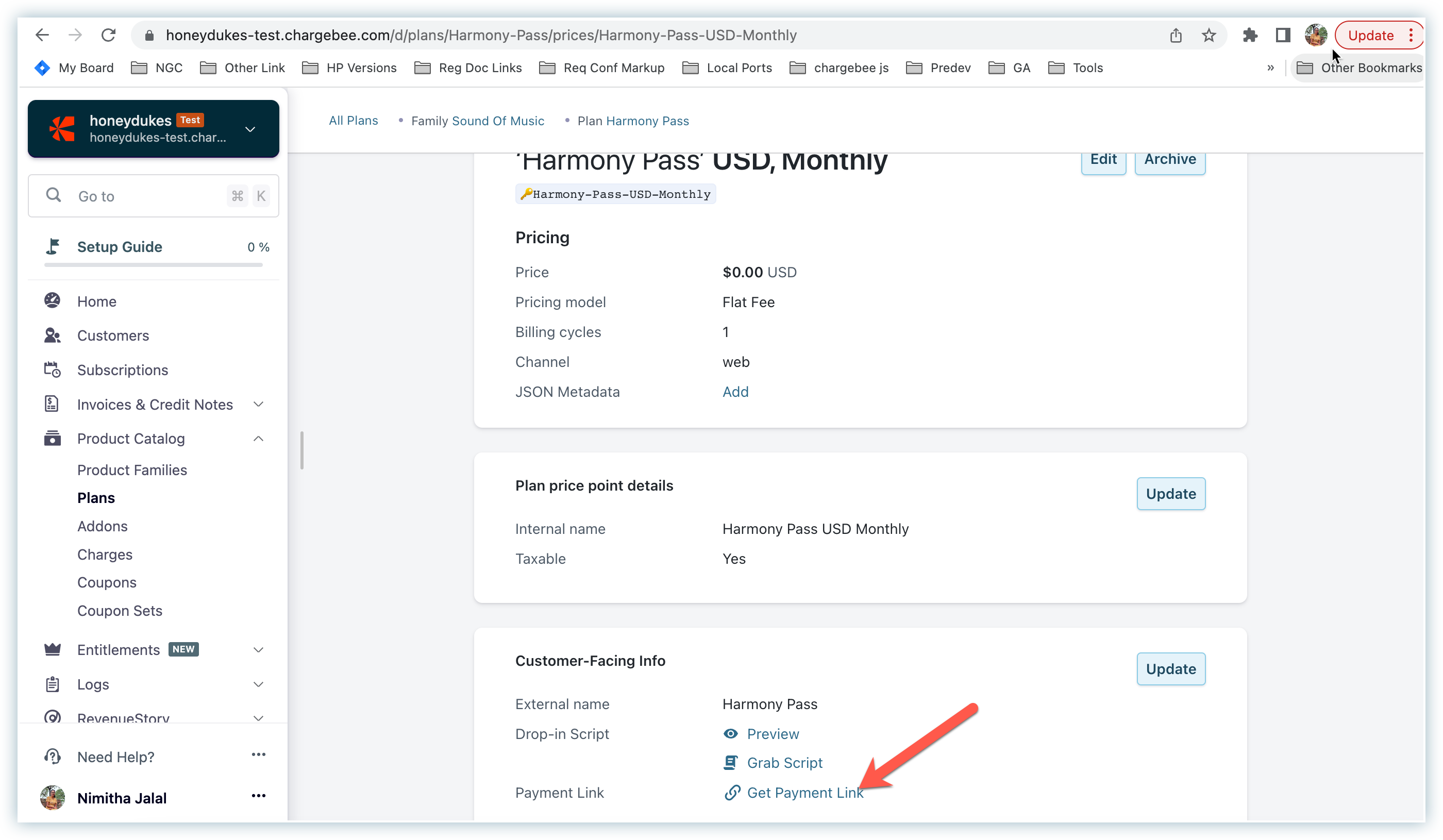
- Copy the Payment link and paste it to the URL field of your QR code generator.
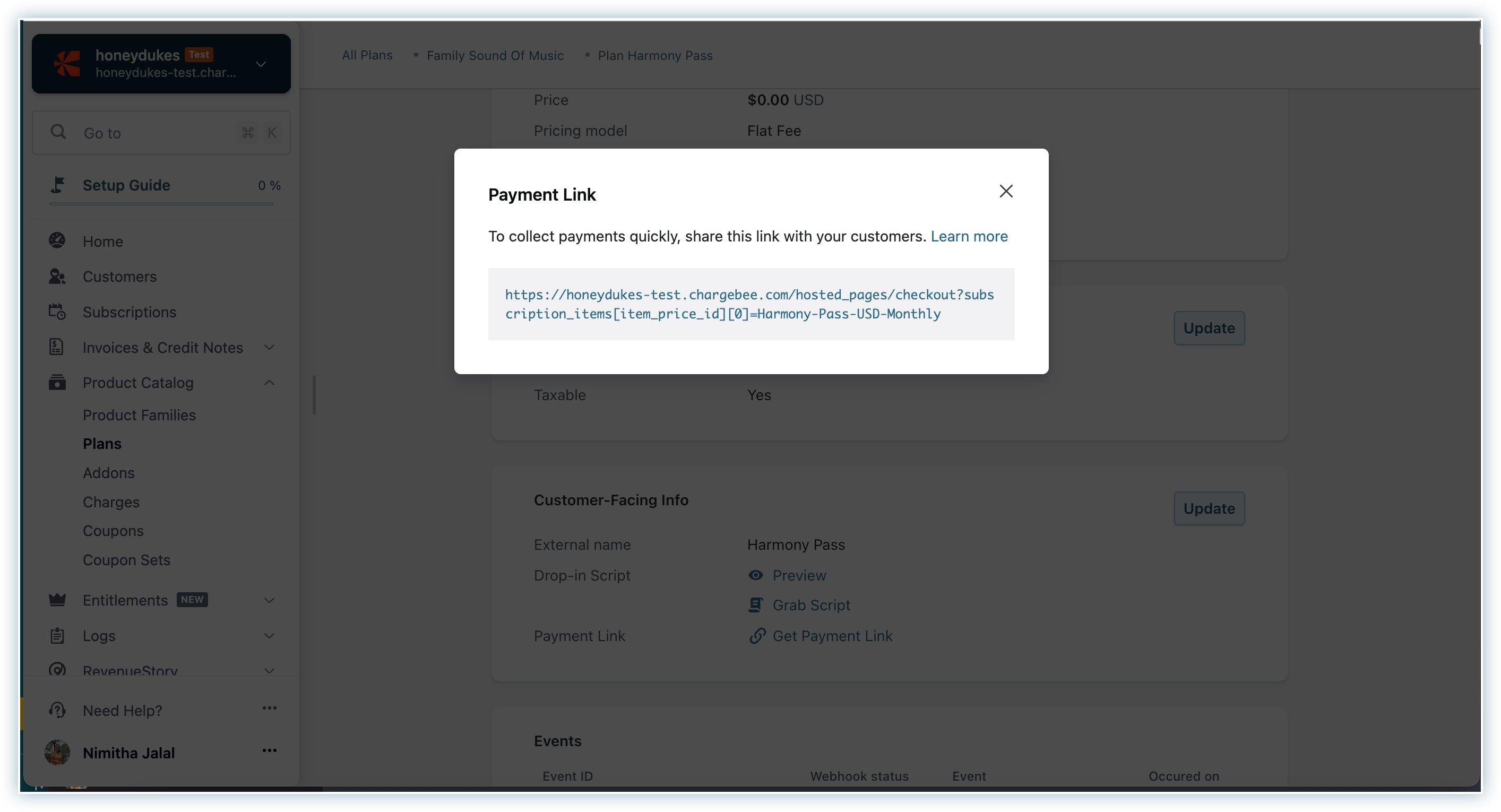
- Generate the QR code and save it.
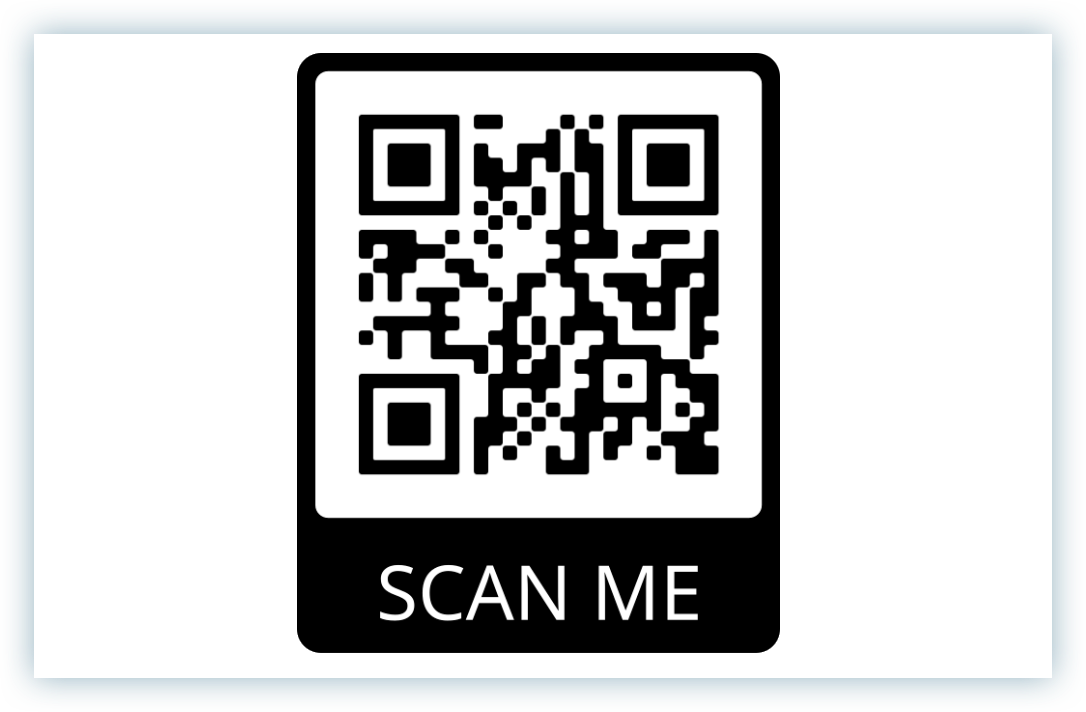
Step 4: Display the QR code to customers
Now that you have the QR code, you need to make it accessible to your customers. Here are a few ways to display the QR code:
Print it on physical materials such as brochures, flyers, or product packaging.
Display it on your website or landing page.
Include it in email campaigns or newsletters.
Step 5: Subscribing using the QR code
When your end customers scan the QR code, they will be directed to the Subscriptions page on Chargebee. From there, they can complete the subscription process by providing their payment details and confirming the subscription.
Step 6: Managing subscriptions in Chargebee
Once customers have subscribed using the QR code, you can manage their subscriptions in Chargebee. Here are some actions you can perform:
By using QR codes to automate subscriptions using Chargebee, you can enhance the subscription process for your customers and streamline your subscription management. QR codes provide a convenient way for customers to subscribe, and Chargebee empowers you to efficiently handle subscription-related operations. Experiment with different strategies to promote your QR code and improve your subscription experience.
We're always happy to help you with any questions you might have!
support@chargebee.com