Custom CTA
Previously, clicking the Pay Now button could only direct your customers to the Billing portal. With the Custom CTA (Call to Action) feature, you can guide customers to any webpage you choose.
By configuring a URL as part of the Custom CTA, you can redirect customers not just to the billing portal but also to other important pages, such as your own payment portal, promotional pages, or any other relevant online destination. This feature offers flexibility and control, allowing you to tailor the customer experience to your business needs and ensure customers are directed to the most strategic and relevant web pages.
A Custom CTA can be applied to the following use cases:
- Manual email reminders
- Automations
- Email templates
How to access and configure Custom CTA
Let's see how you can configure a Custom CTA link in your emails using any email editor modal (for example, managing reminders in Automations) from Chargebee Receivables. Follow the steps below:
-
In an email editor modal, click the ellipsis on the right, and then click Insert/edit link.
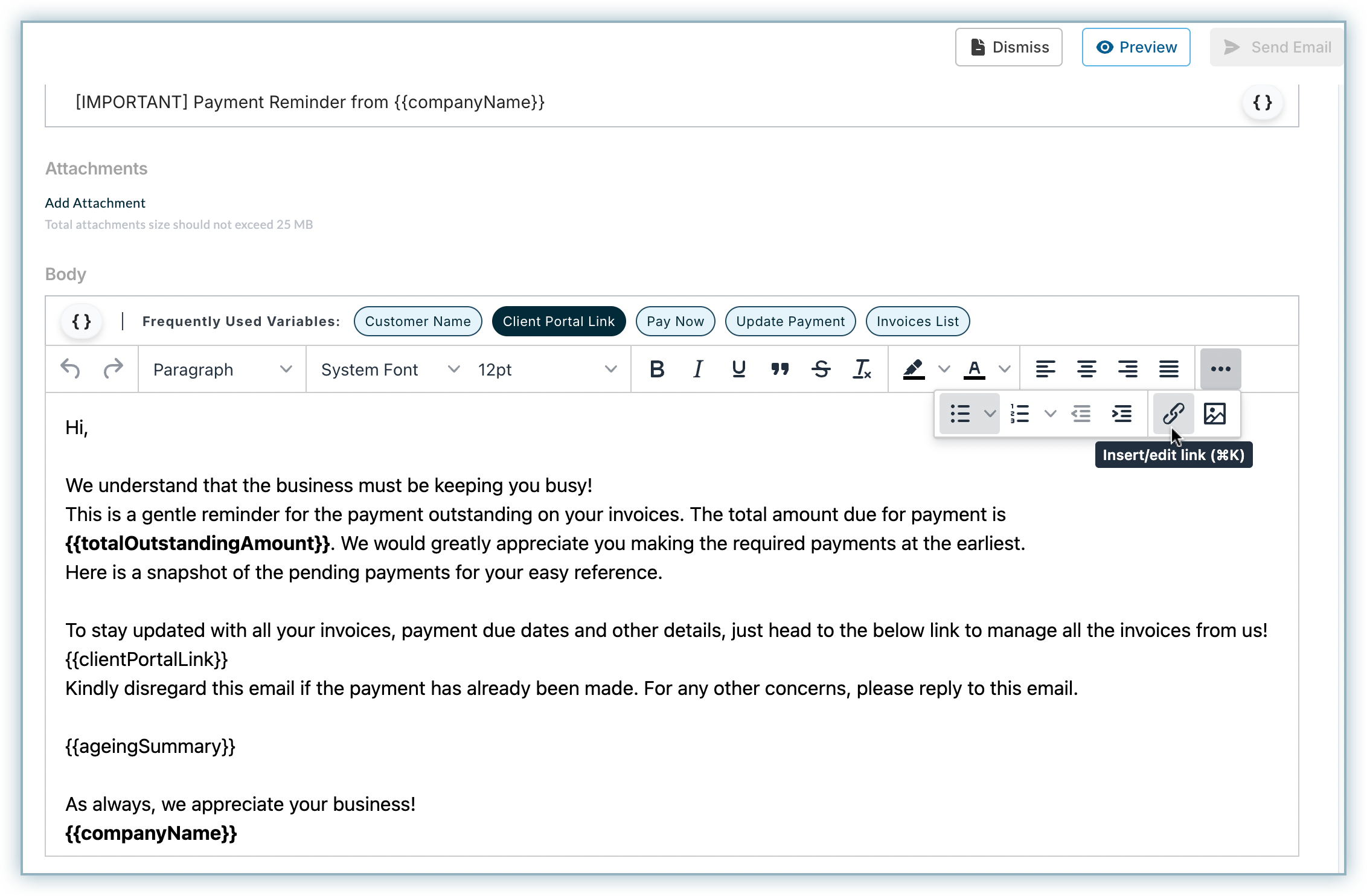
-
Enter the following details in the relevant fields:
- URL: The destination URL where you want to redirect the customer.
- Text to display: Name of the CTA button. For example, Pay Now, Payment Link, etc.
- Title: Help text that appears when hovering over the button.
- Open link in: Select one of the two options: New Window or Current Window. The CTA will operate based on the selected option.
- Class: Select Custom CTA
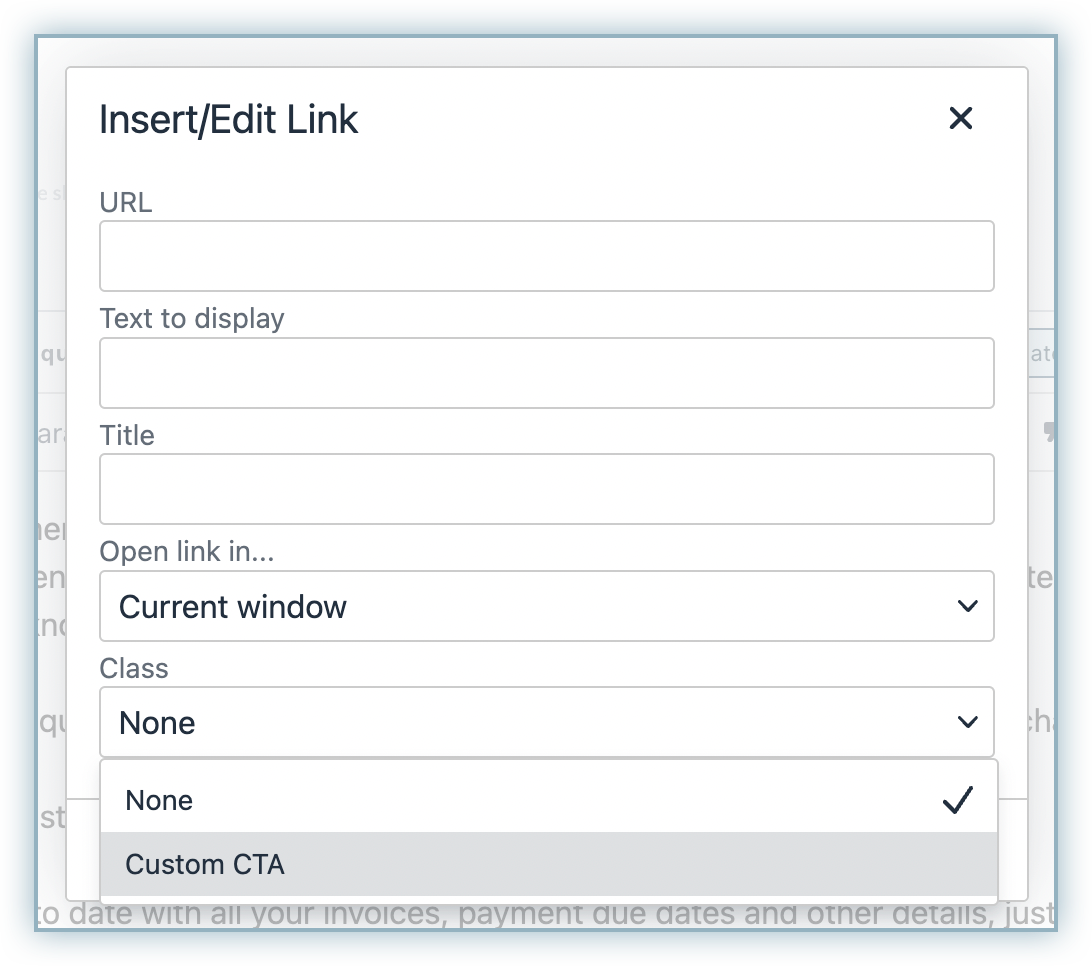
-
Click Save. After saving, the link displays as a hyperlink in the email editor, similar to Pay Now.
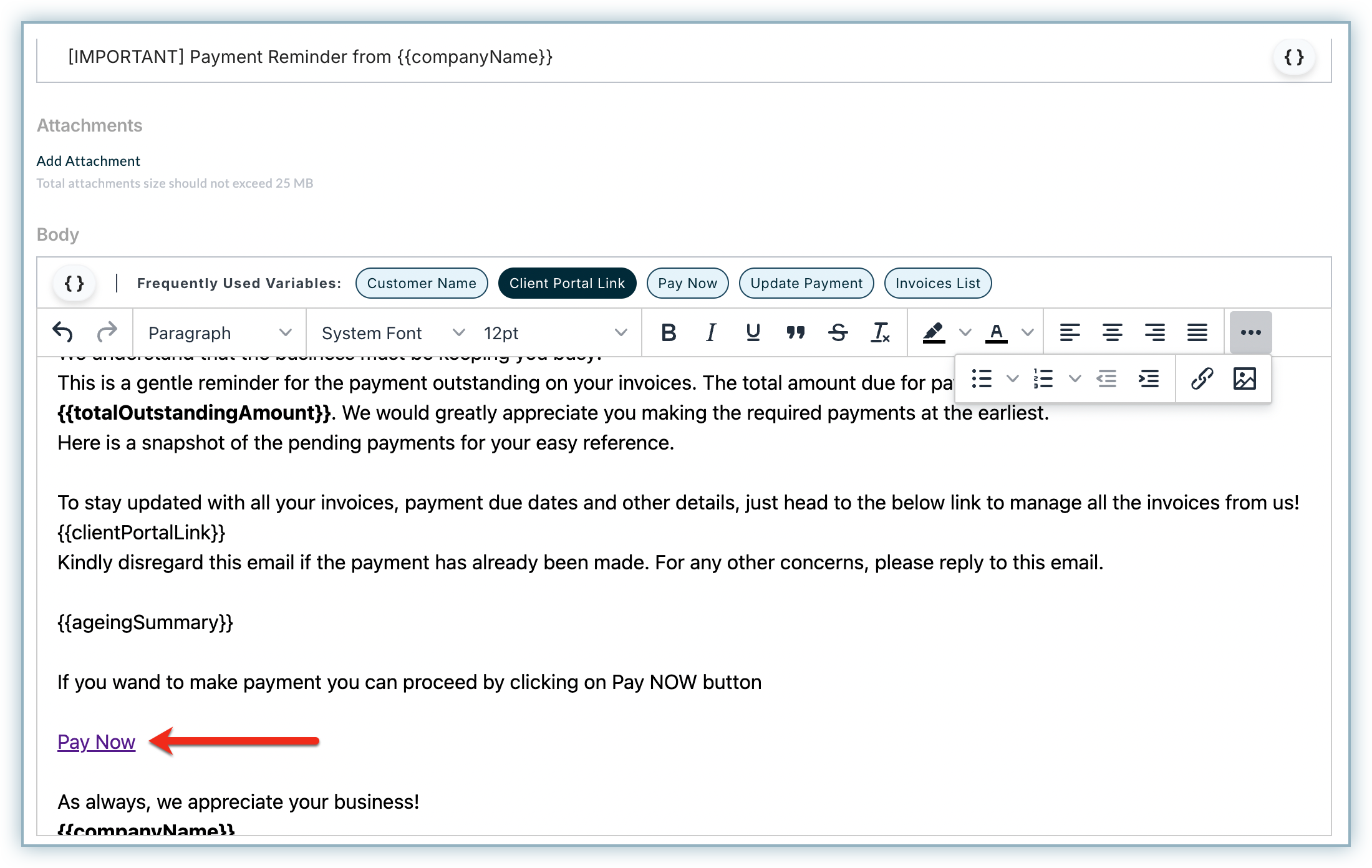
When you preview the email or when it is delivered to your customers, the link appears as a CTA button, as shown below:
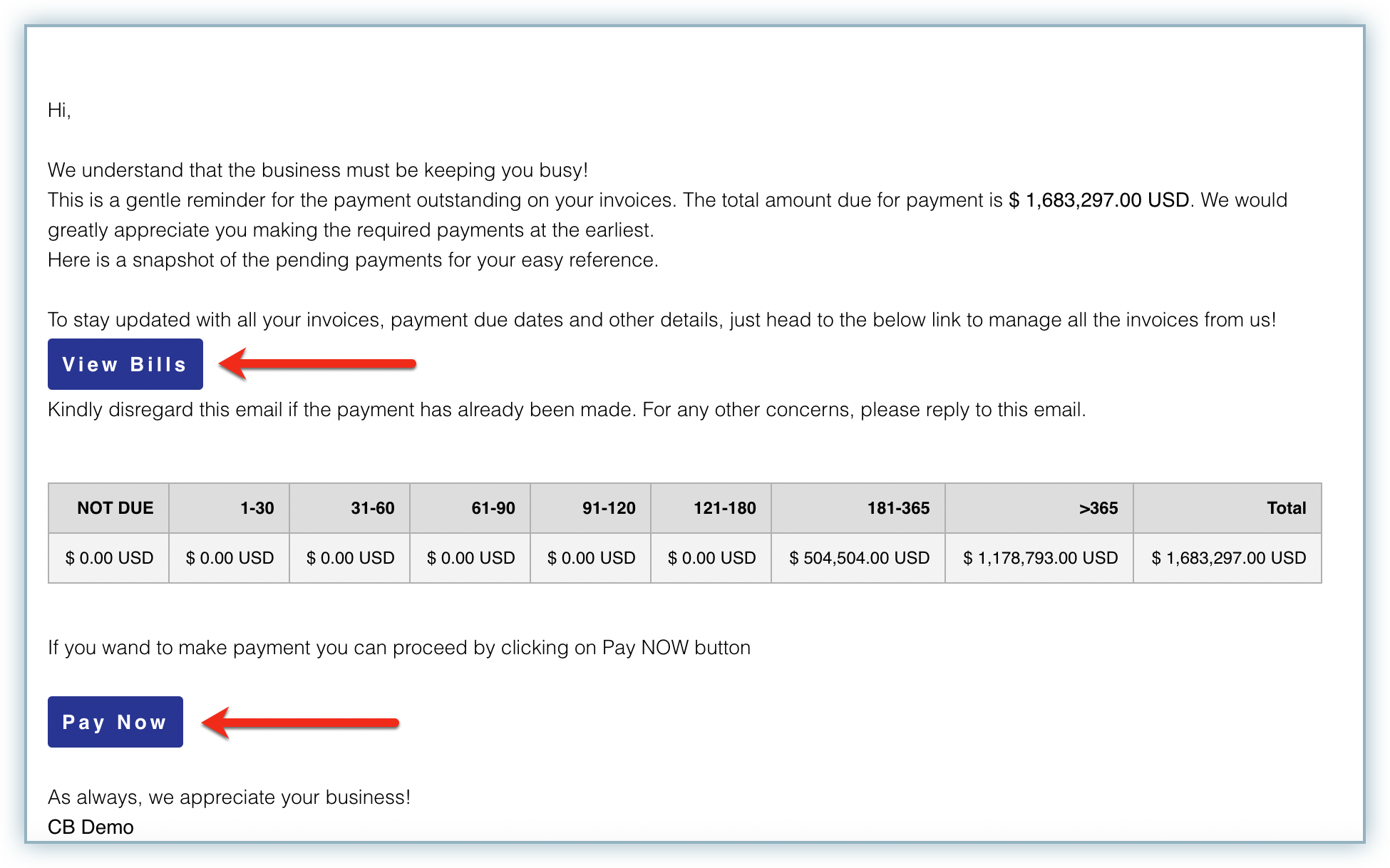
Information
If Branding is configured in Receivables, the CTA will automatically use your branding elements.
Was this article helpful?