Using Canned Automation Templates
This document will guide you on how to select, edit, and use canned automation templates for streamlined customer communication. You'll learn how to choose the right template, customize it to fit your requirements, and automate it for efficient interactions, helping you save time and maintain consistency across all communications.
Selecting a Template
Selecting an automation cycle template card creates email automation, including rules and multilingual email templates. You can modify these rules and templates on the following screen before activating them.
Information
Reminders will only be sent to target customers after the automation has been published.
Follow these steps to select a canned automation template:
- Log in to your Chargebee Receivables site.
- Select Automations from the left navigation and click Create New.
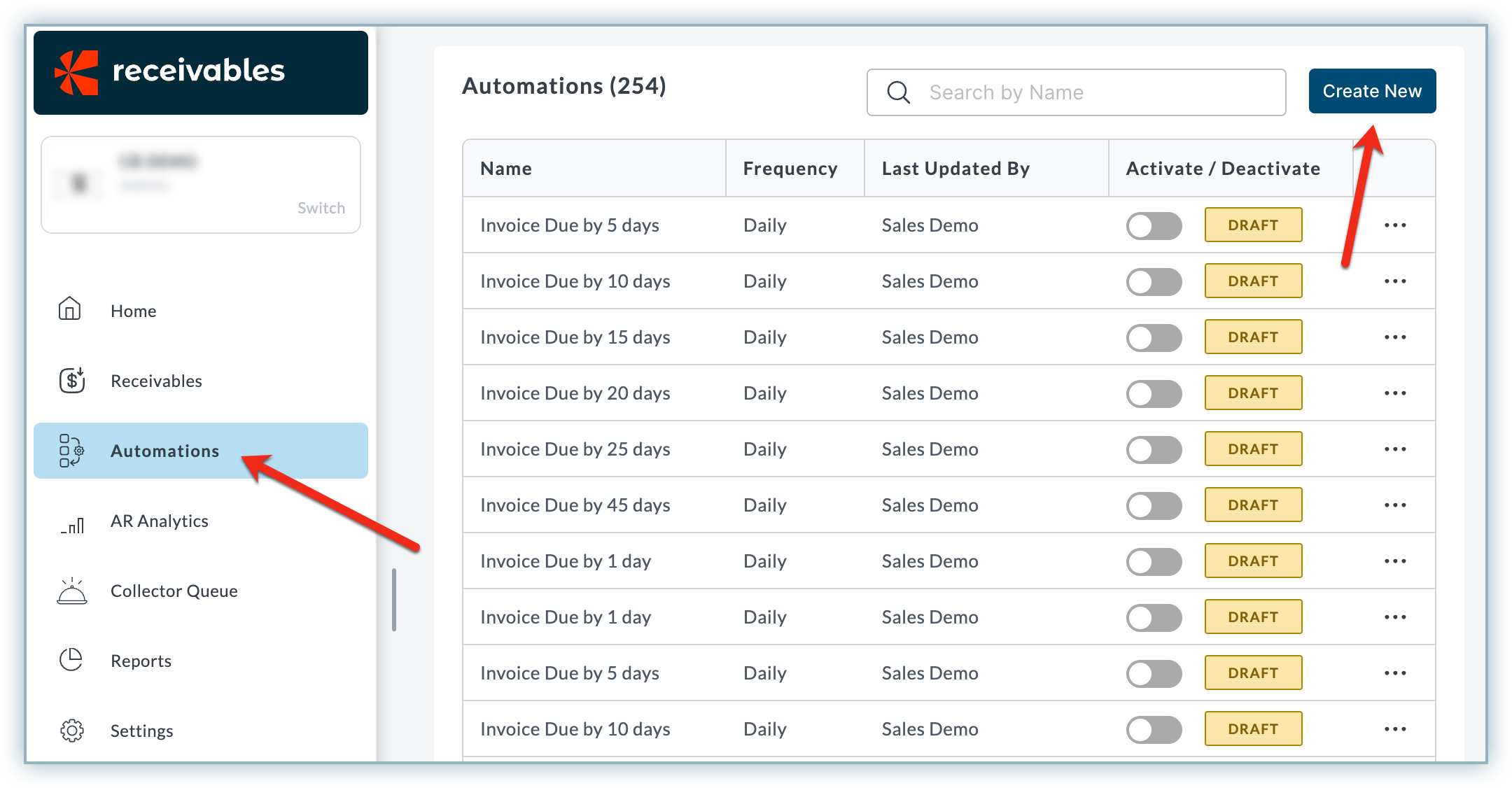
- The Auto Collect On Dunning tab opens by default. Here, you can find the canned automation templates to select from. Click the desired automation card.
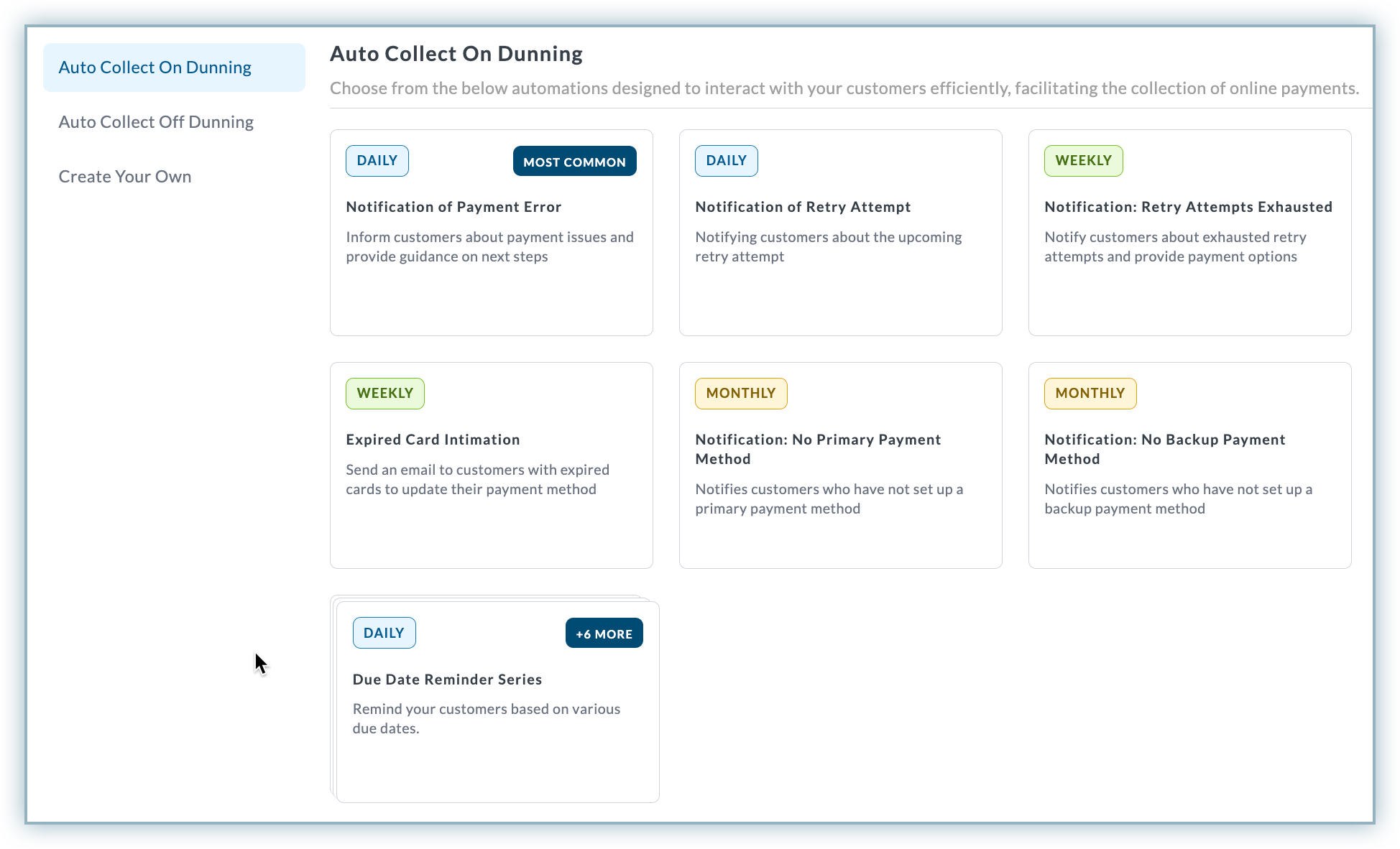
- The Details page appears for the selected automation cycle. Scroll through the page and modify your template as required (explained in the next section).
- Click Activate to activate the automation or Save as Draft to save it and edit it later.
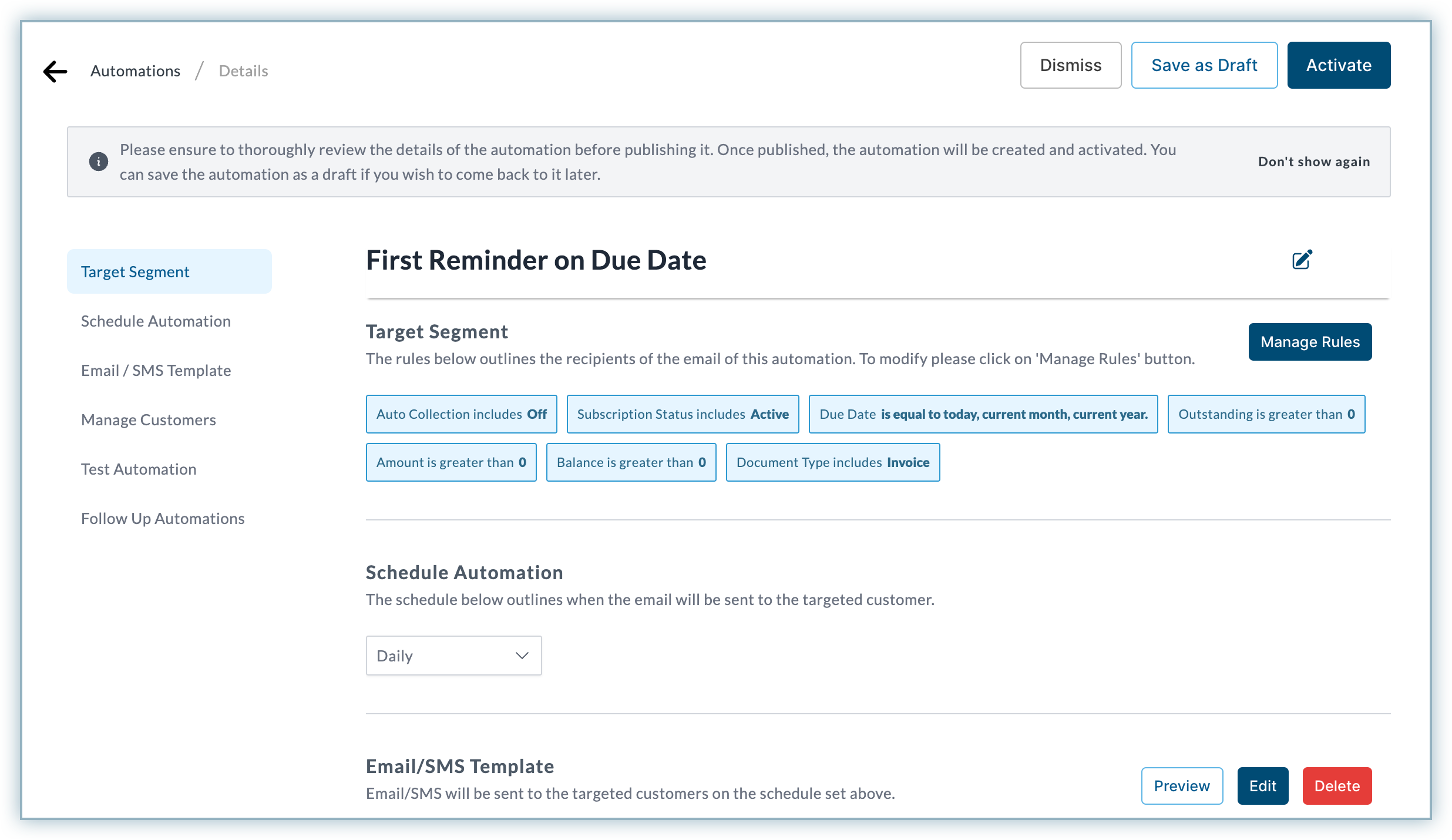
Editing a Template
You can customize and modify any canned automation to fit your requirements. The following sections can be modified in an automation cycle:
Automation Name
You can change the automation name if you have one that better fits your use case. On the Details page, click the Edit button to modify the name, and click the green check button.
Target Segment
Target Segment refers to the set of rules added to an automation cycle to target the right set of customers that meet the set criteria. Follow these steps to modify these rules:
- On the Details page of a canned automation, click Target Segment > Manage Rules.
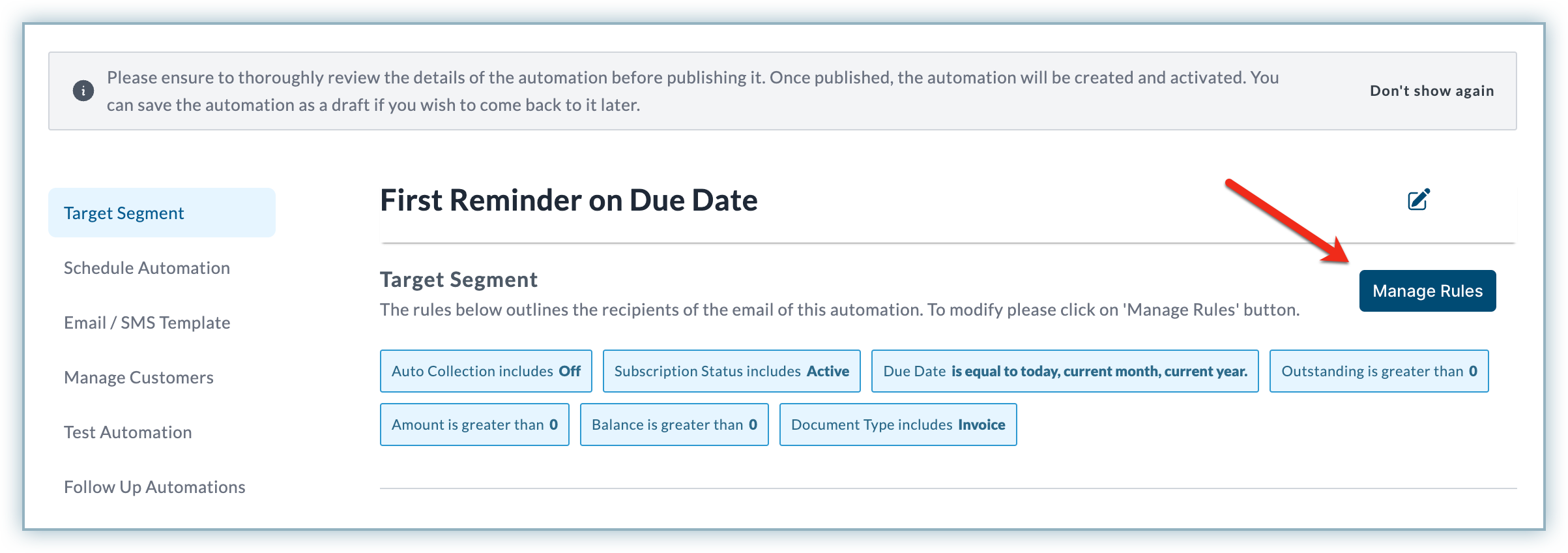
- Modify the Rules Added or add preset Cohort templates. Learn more about automation cycle rules.
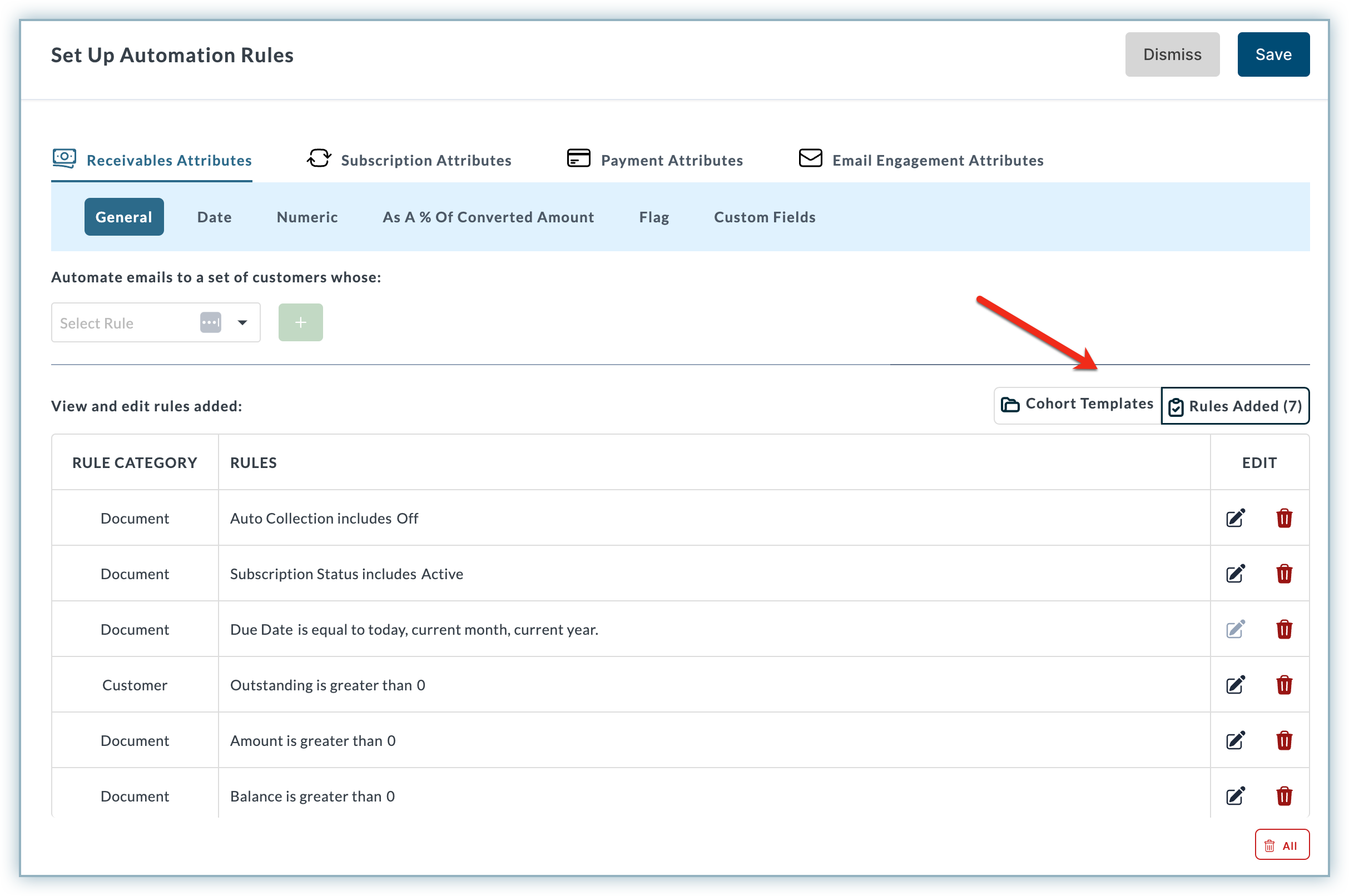
- Click Save.
Schedule Automation
The Schedule Automation section deals with setting the frequency of the automation cycle to Daily, Weekly, or Monthly. Follow the steps below:
Email Template
The Email Template section allows you to modify and preview the template. You can also choose to delete it. Click the Edit button to edit the template, Preview button to preview it and the Delete button to delete it.
You can also select the desired language from the available options to view the emails in that locale. Emails will be sent to the targetted customers in their preferred locale.
Note:
- If you want to send the email in the customer locale, make sure to enable the Allow Customers To Receive Emails In Customer Locale option under Settings > Company Profile > Language Preferences.
- Deleting the Email template from an automation cycle deactivates the cycle.
Manage Customers
The Manage Customers section allows you to upload an Excel file with the list of customers that you want to Include or Exclude from the targeted customers. Follow these steps.
- Click Get Template to receive the Excel template at your email address.
- Enter the required customer details in the template.
- Select Include or Exclude.
- Click Upload.
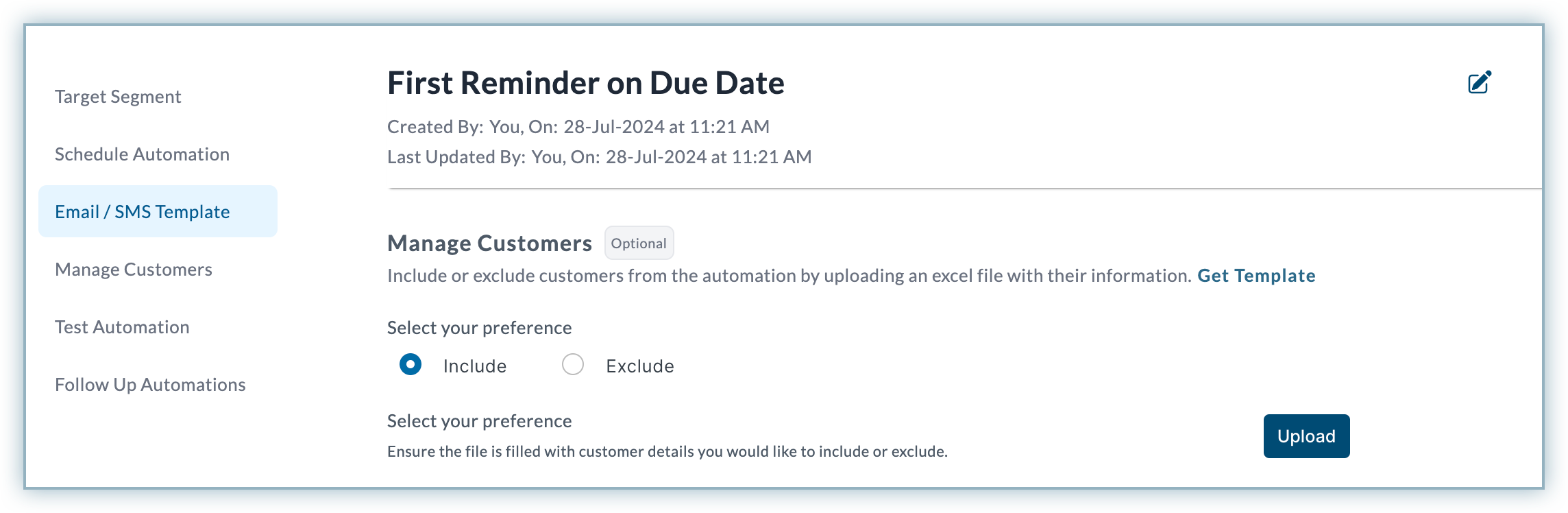
Note:
This option can only be used if the automation is either activated or saved as a draft.
Test Automation
In the Test Automation section, you can test the automation before activating it. You can choose to either Verify Data or Test Automation. Let us discuss these in detail:
- Verify Data: Using this option, you can receive a CSV file with the list of customers being targeted using the configured automation rules. This helps you to verify if the target segment is accurate before activating the automation. Follow these steps to verify the customer data:
- Click Get Via Email.
- Enter the email address(s) where you want to receive the CSV file and click Confirm.
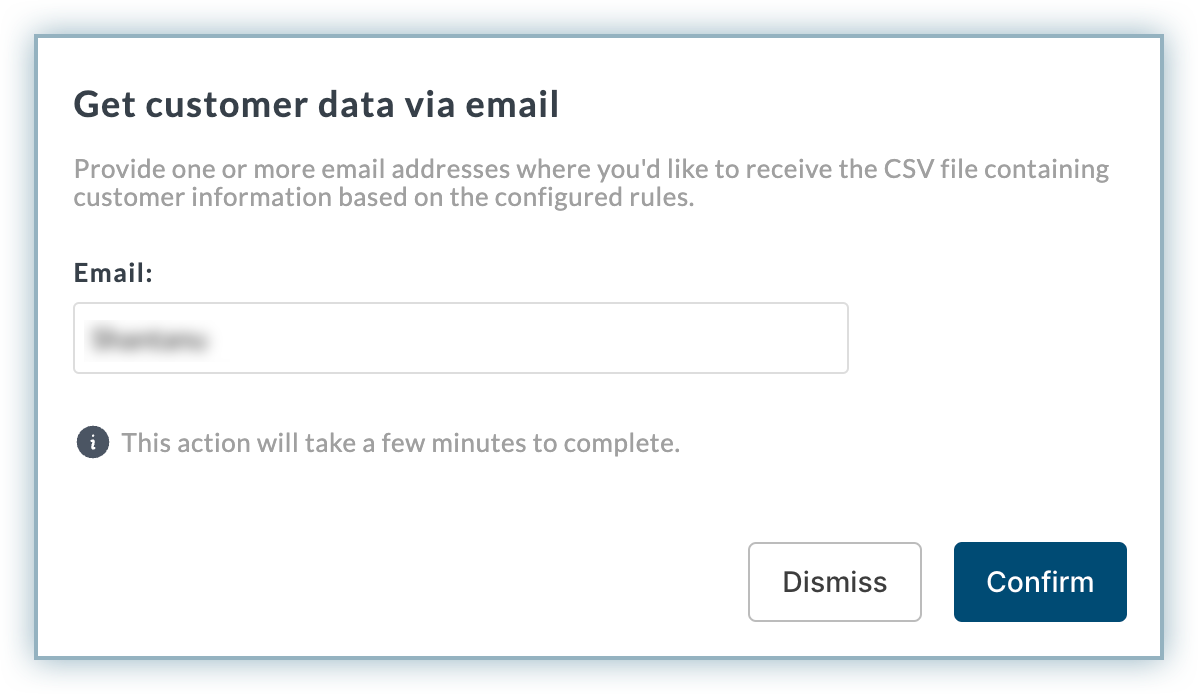
- Test Automation: Using this option, you can receive an email similar to what your customers will receive once you activate the automation. This helps you to simulate the customer email experience before activating the automation. Follow these steps to test the automation:
- Click Test Reminder.
- Enter the email address(s) where you want to receive the test email.
- Select the Run on Date when you want to run the test automation and click Confirm.
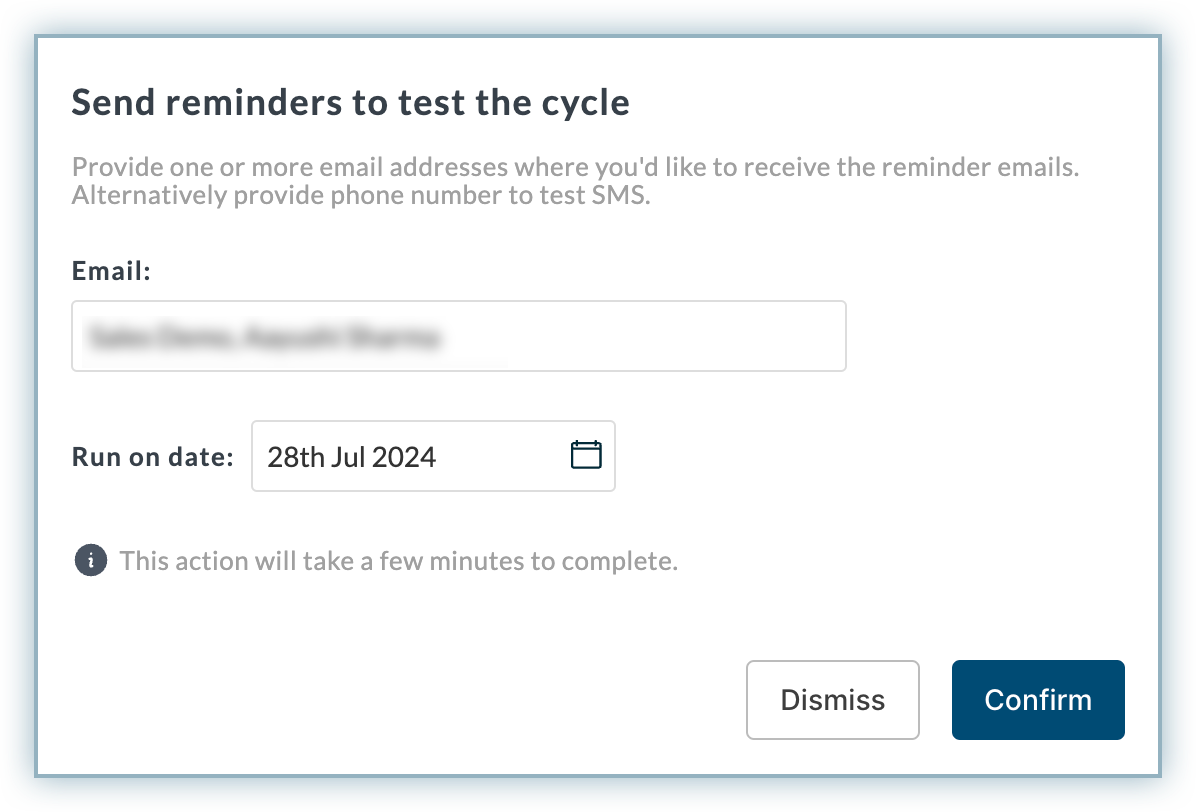
Note:
This option can only be used if the automation is either activated or saved as a draft.
Follow Up Automations
The Follow Up Automations section allows you to create an automation cycle by cloning the current automation cycle to follow up with the same set of customers as required.
Follow the steps below to create a Follow-Up Automation:
- Click +Add.
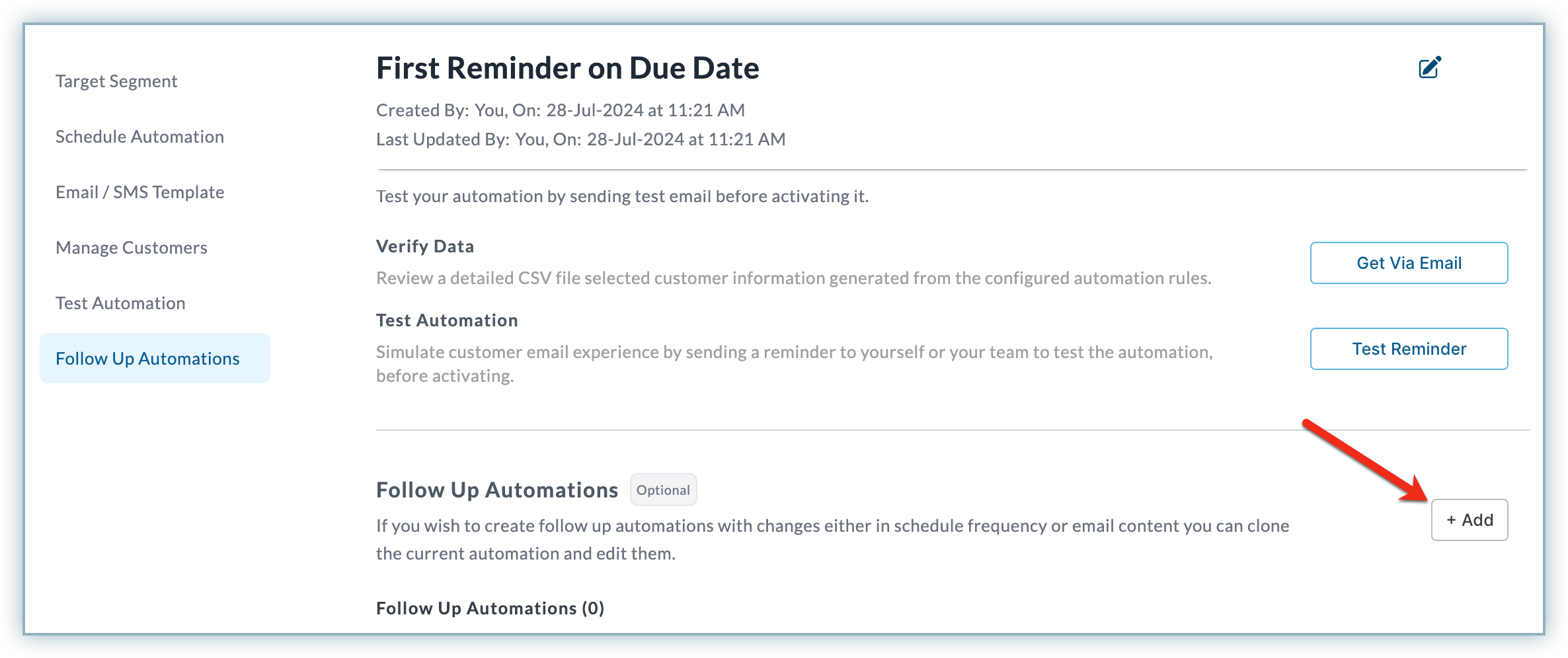
- Modify the rules for the cloned automation cycle and click Done.
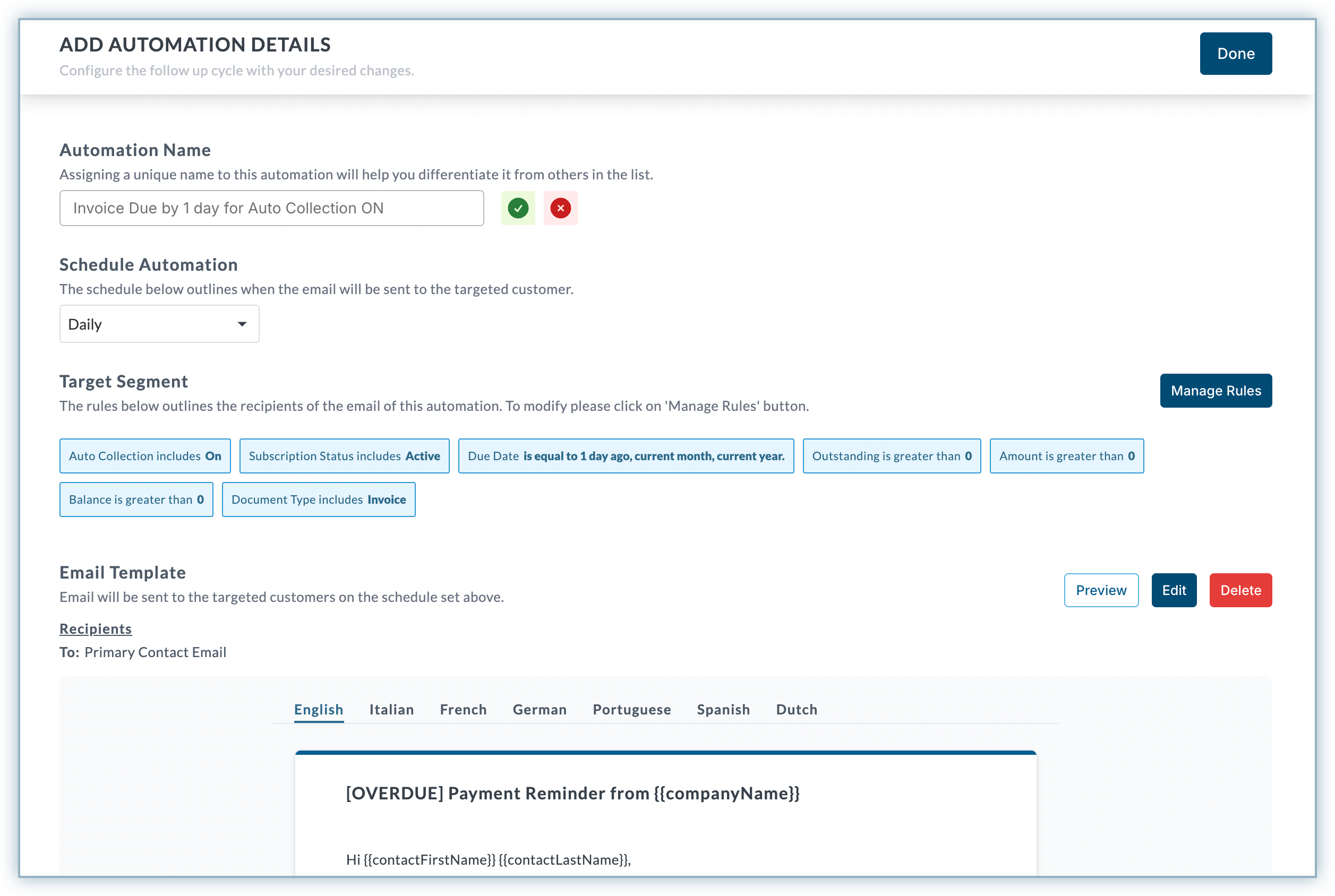
- The newly created follow-up automation appears under the Follow Up Automation section of the main automation.
- Enable the automation. You can also choose to edit or delete the automation if required.
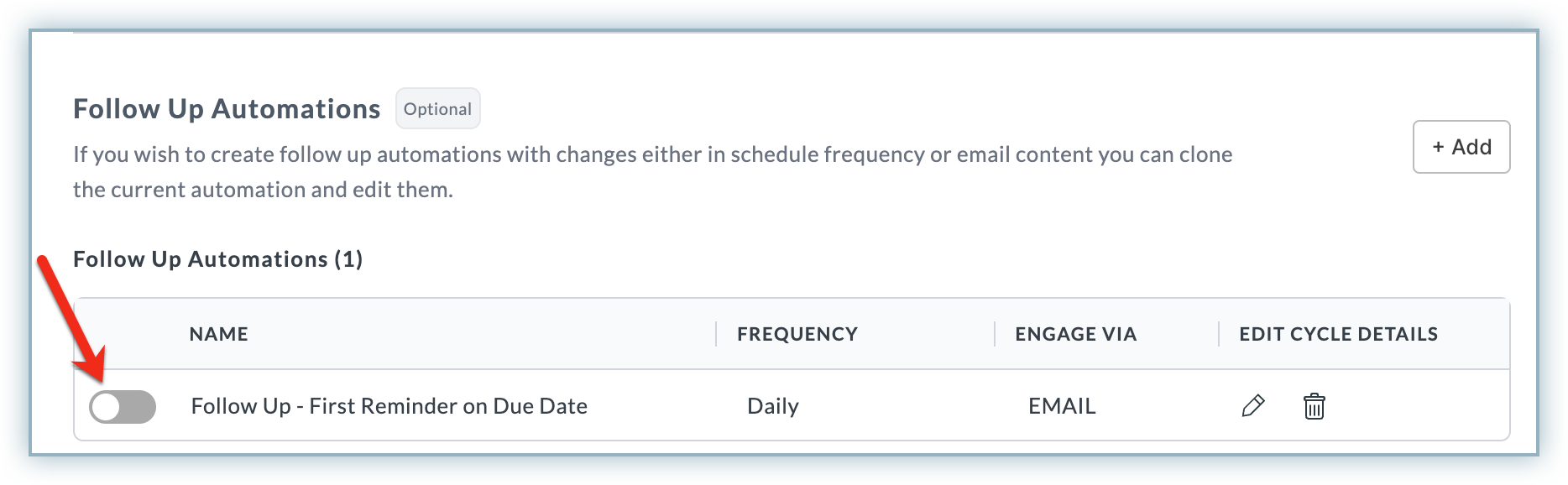
Note:
This option can only be used if the primary automation is either activated or saved as a draft.
Note:
This option can only be used if the primary automation is either activated or saved as a draft.
Was this article helpful?