Configuring Product Catalog
Overview
The product catalog in Chargebee RevRec defines your products and service offerings. You can configure the products in RevRec to match your product catalog in your billing or CRM systems.
If your RevRec site is integrated directly with any third-party CRM or billing systems such as Salesforce, HubSpot, or Chargebee, RevRec automatically syncs the product catalog details from them. Alternatively, if you have not integrated with any other systems, you can upload in bulk, or set up your product catalog on RevRec directly through the User Interface (UI).
You can define two types of products in RevRec:
- Product: A product is a good or service sold as part of a contract. Usually, a product comes with a non-zero price attached to it.
- Additional Performance Obligation: This feature allows you to split a single product sold to a customer in a sales order into multiple products for revenue recognition purposes. Please see more details below.
Defining a New Product
Follow the steps below to create a new primary product on your RevRec site:
-
Log in to your RevRec site, and navigate to the specific environment to which you are adding the product.
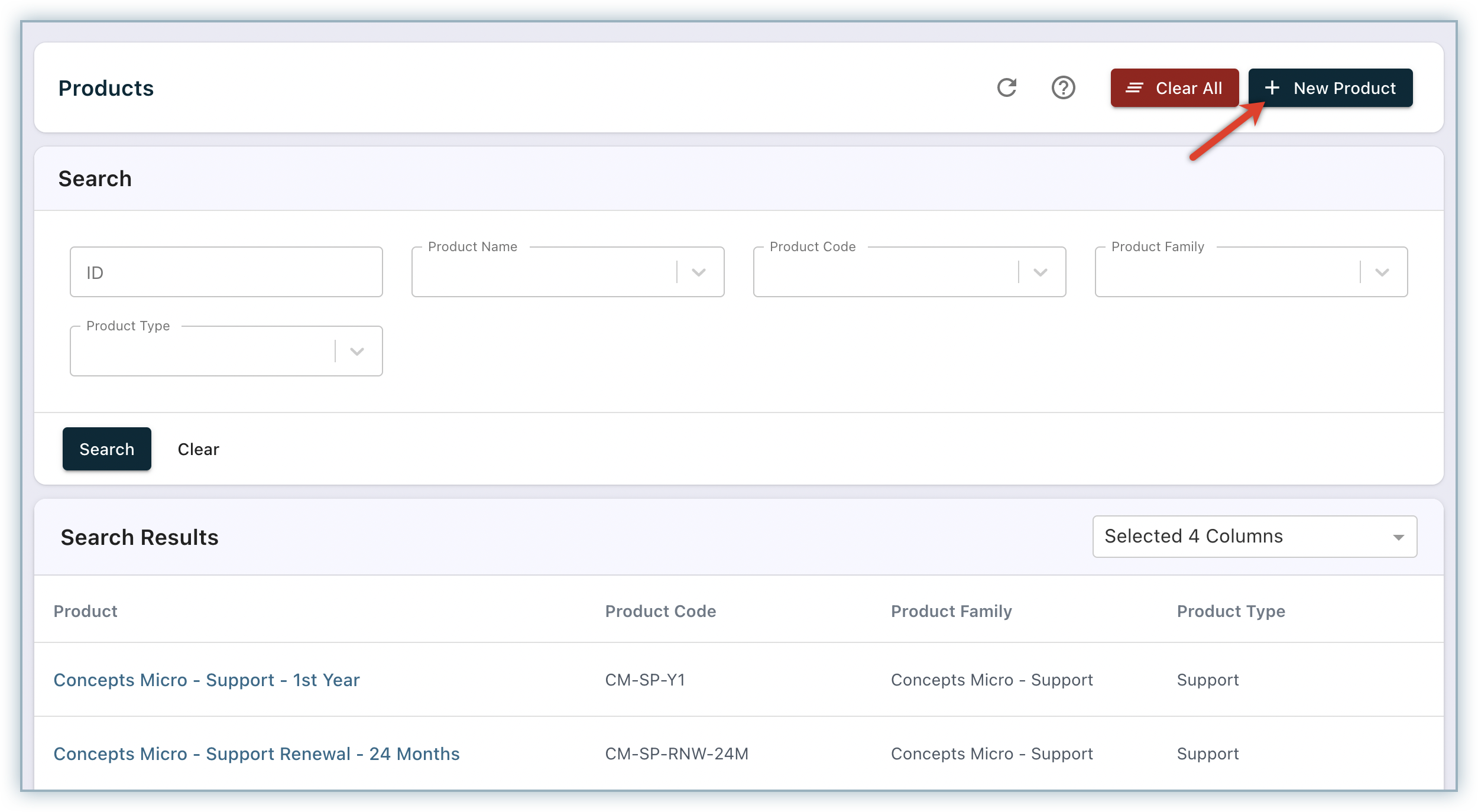
-
Click Products > +New Product.
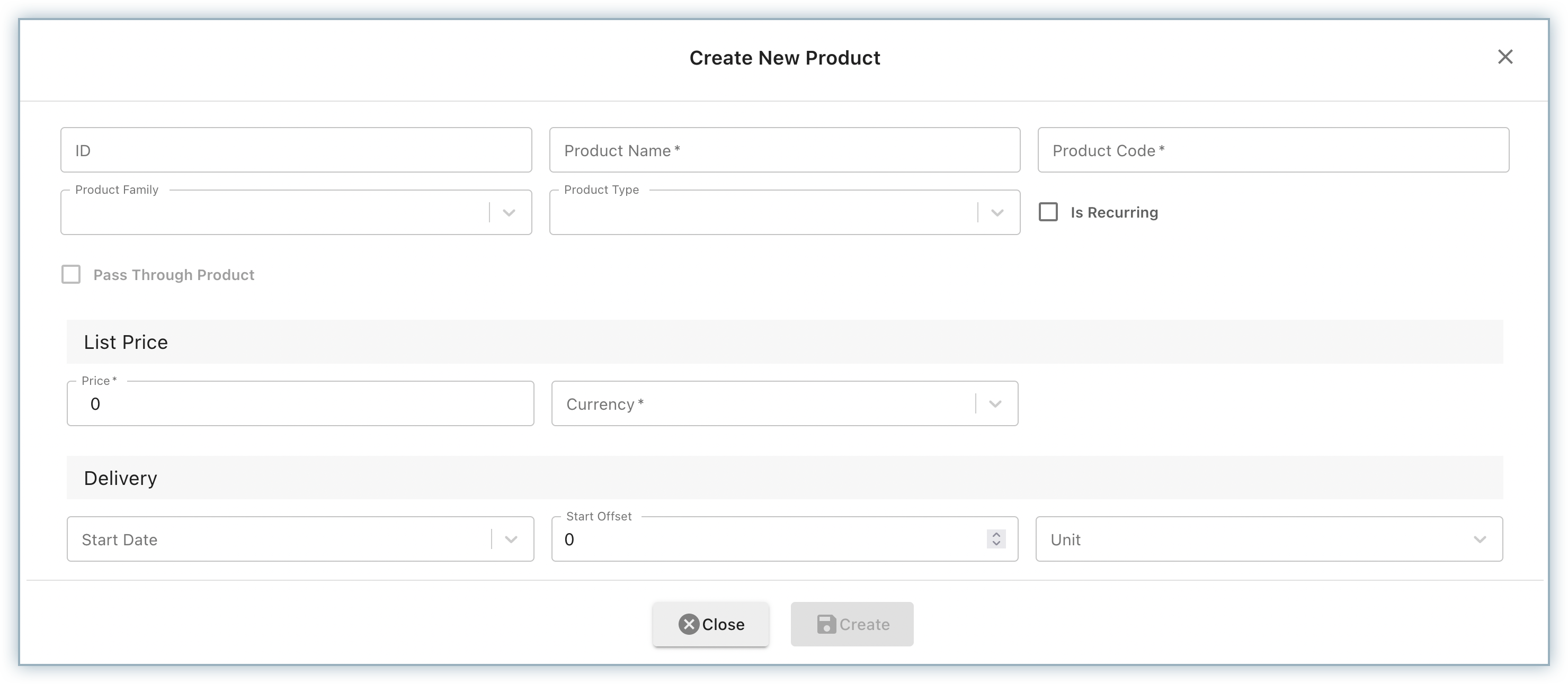
-
In the Create New Product pop-up, specify the following details:
| Field Name | Description |
|---|---|
| ID | Unique identifier for the product |
| Product Name* | Display name for the product |
| Product Code* | Unique code used to identify this product |
| Product Family | Family of the product |
| Product Type | Type of the product |
| Is Recurring | Is this product a recurring charge that will be renewed at the end of the term |
| List Price | The price at which the service provider or manufacturer recommends to sell the product |
| Price* | The actual amount for which the product is sold |
| Period | Billing period for which the list price is provided |
| Units | Units of the billing period as follows:per year(s)per month(s)per quarter(s) |
| Currency* | If you have enabled multi-currency feature, currency in which this product will be sold. |
| Start Date | The start date for the service. User can reference "Order Date" or any other date type custom fields which are at sales order or product level. |
| Start offset | You can push the service start date for revenue recognition by the number of units that you define here. For example if the sale order is created with contract date as 1st Jul, and start offset is set to 3 for the monthly billing product, then RevRec will start revenue recognition from 1st oct. |
| Delivery Units | Unit of the service delivery for this product. |
| Term | Term is the number of month(s) for which the service will be provided. If term is provided delivery end date is not required. |
| End Date | The end date of the service. User can reference "Order Date" or any other date type custom fields which are at sales order or product level. |
Term Unit | The term units field is used in connection with the term field to determine the service end date for the log. Acceptable values are as follows.
|
Fields marked with * are mandatory fields. You cannot create a product record without specifying these mandatory details.
- Click Create.
A new product record is successfully created on your RevRec site.
Defining Additional Performance Obligation
Contact RevRec Support to avail this feature for your RevRec site.
For each product in RevRec, you can configure one or more additional performance obligations(PO). These POs are automatically added to the contract each time the associated product is sold. These PO products are not explicitly listed as sold products to the customer - they are embedded in the associated products. For revenue recognition purposes, they are considered distinct performance obligations and therefore subject to transaction price allocation and their own revenue rules. Revenue is allocated to these items based on Standalone Selling Price rules that are configured for these POs.
For example, if you're selling a SaaS offering, from a revenue recognition perspective, there could be a provisioning service component that needs to be separated out as a performance obligation and have its own SSP and revenue recognition rules, even though the provisioning service is not listed as a product sold.
To create a new Performance Obligation (PO) on your RevRec site, follow these steps:
-
Click Products and select the product record to which you are adding the PO.
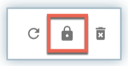
-
On the Edit Product page, click the lock icon to unlock the product record and edit.
-
Navigate to the Additional Performance Obligations section and click +Add.

-
Specify the following details:
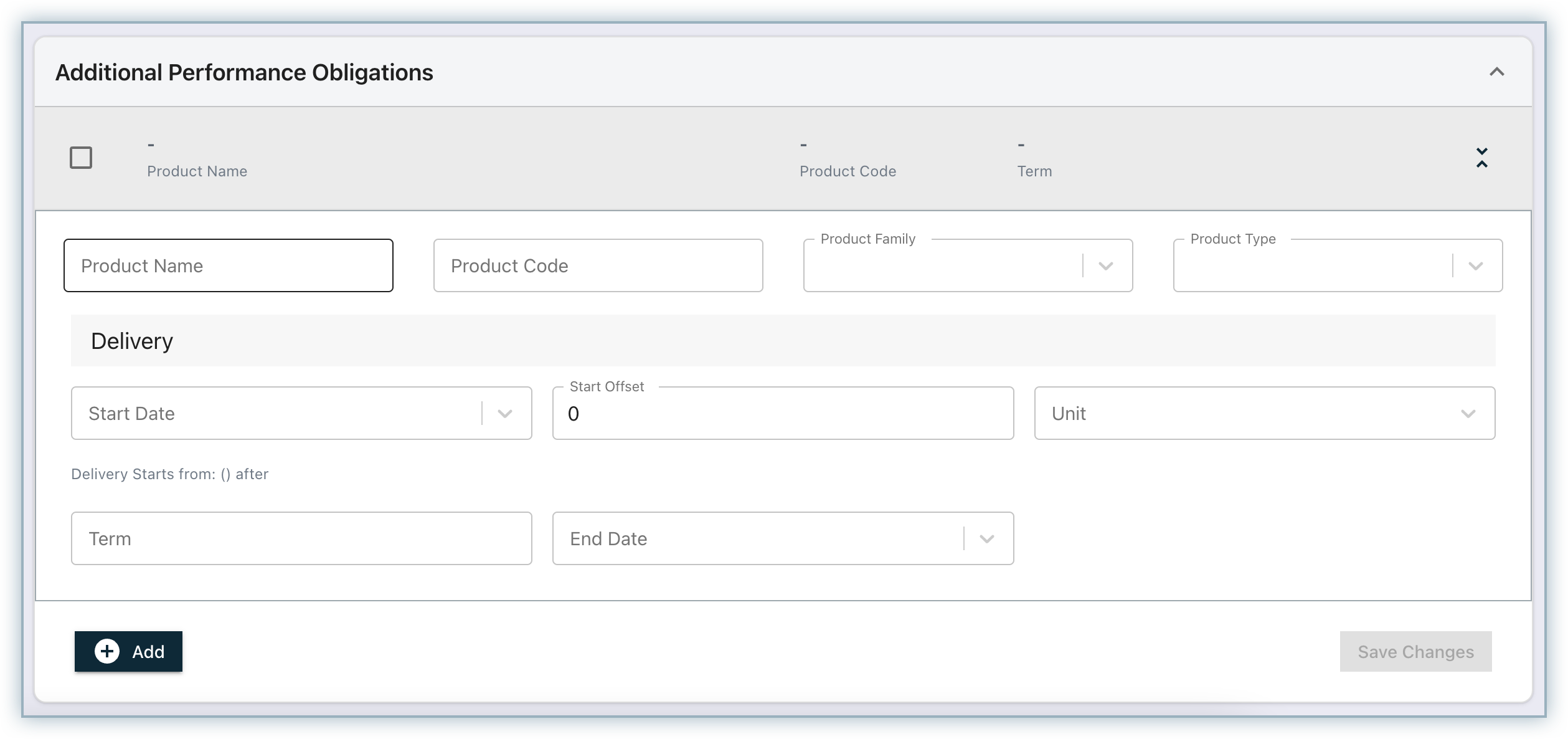
| Field Name | Description |
|---|---|
| Product Name* | Display name for the product |
| Product Code* | Code used in CRM to identify this product. |
| Product Family | Family of the product, can be used to report on a group based. |
| Product Type | Type of the product |
| Start Date | Dereferenced start date for the service. User can reference "Order Date" or any other date type custom fields which are at sales order or product level. |
| Start offset | You can delay the set revenue service start date for the product by specifying a number in offset field in months, quarters, or years that is defined in delivery units. For example, consider a sale order created with contract date as 1st July and for the corresponding product offset is set to 3 months. RevRec will start revenue recognition from 1st October instead of 1st July. |
| Delivery Units | Unit of the service delivery for this product as follows:per year(s)per month(s)per quarter(s) |
| Term | Term in month for which the service will be provided. If term is provided delivery end date is not required. |
| End Date | Dereferenced end date of the service. User can reference "Order Date" or any other date type custom fields which are at sales order or product level. |
Fields marked with * are mandatory fields. You cannot define an additional performance obligation without specifying these mandatory details.
Click +Add to add more POs to the product, and click Save Changes once you are done.
After you have successfully created the PO products, you can add their transaction price allocation similar to a regular product. In the provisioning service for the SaaS product offering example discussed above, let's say you configure the SSP to be the Simple Percent Net method, which applies 15% of the sale price. When the annual premium plan is sold at $10,000 per year, RevRec will allocate $1,500 to the provisioning service and $8,500 to the SaaS product. You can further configure the revenue recognition rules for the PO products, as discussed here.
Editing a Product
To modify a product record on your RevRec site, follow these steps:
-
Click Products, and select the product record that you want to modify.
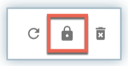
-
On the Edit Product page, click the lock icon to unlock the product record and edit.
-
Make the necessary modifications to the product and click Save Changes.
Note:
While editing a product with sales orders created against it, you must manually reprocess the sales order records for them to reflect the latest updates done to the product. Open the sales order record, click the ellipsis icon and click Reprocess Sales Order.
Deleting a Product
To delete a product record from your RevRec site, follow the steps below:
-
Click Products, and select the product record that you want to delete.
-
On the Edit Product page, click the Delete icon.
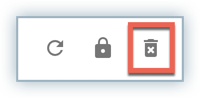
-
Click OK. You will be notified once the product record is successfully deleted.
Note:
You cannot delete a product if sales order is created against it.
Articles & FAQs
Was this article helpful?