Conversion
Overview
Conversion refers to the process of converting from your current ASC 606 and IFRS 15 accounting process into a new accounting close process that runs on RevRec. This process must be run after configuring RevRec, before closing the first accounting period. Your RevRec site is on a restatement mode until the first accounting period is set or closed. Once you perform the conversion and set the first accounting period, the site goes off the restatement mode. Click here to learn how you can set your RevRec site on restatement mode on-demand, at any time.
The following illustration covers the decisions and steps on how you will perform the conversion for your business:
Conversion Population Decision
The first step is figuring out what data you want to convert or bring into RevRec. You must decide whether you want to:
- only bring in active contracts or renewals into RevRec and run prior balances off in their current system of record, or
- bring in all historical contracts into RevRec.
Active Contracts Only
If you choose to bring in active contracts only, RevRec migrates sales orders that have started before the conversion date and are still in effect and have not expired, as well as the new orders signed after the conversion date. You need to configure the following settings on your RevRec site:
-
Set the Conversion Date: The conversion date tells RevRec to ignore all data before the conversion date (this is primarily needed if you have an automated data sync process set up that would bring in older contracts if this date is not set). Follow the steps below to set the conversion date on your RevRec site:
- Log in to your RevRec site and switch to the right environment.
- Click Settings > Configure > Conversion Date.
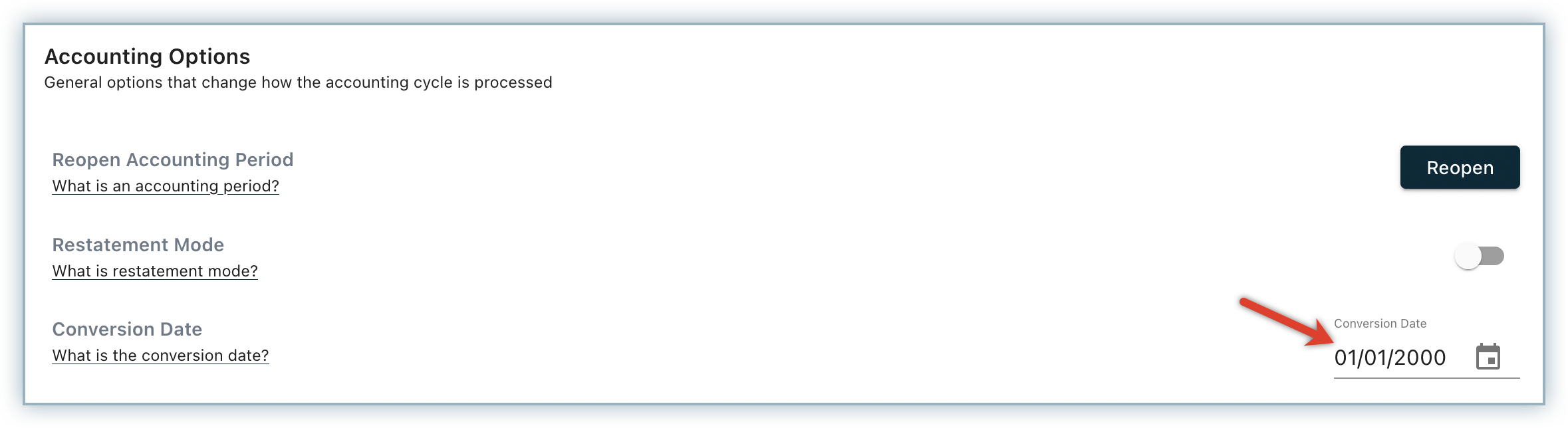
- Click the calendar icon and select your preferred date.
- Click OK > Continue.
-
Set the Accounting Period: The accounting period is set to the first open period that you want to book on the RevRec system. All imported transactions are marked as part of this period until the period is closed. Learn more
Historical Contracts
If you choose to bring in historical data, you need to further configure the following settings:
- Bring in historic active contracts only: This refers to contracts that are closed and are in mid-term and have a current deferred balance on the balance sheet. This type of conversion is referred to as a Prospective Conversion.
- Bring in a larger historical population including contracts that are not currently active: Still, you would like to include them in your calculations as now you do not have revenue numbers for prior periods and would like RevRec to produce them. We refer to this as a Retrospective Conversion. The population here can be as large as you deem needed (a quarter ago to years ago).
Note:
The larger this population, the more work you might have to do to reconcile prior ASC 606 and IFRS 15 results against what is produced by RevRec.
Performing Conversion
Once you have determined your conversion method and know you need to convert historical data, follow the process below to create a conversion data set and run it.
Building your Conversion Data Set
The first step is to determine if you are running an automated sync.
When you have already connected RevRec with another source system and run sync jobs in setup mode, RevRec automatically generates a "Conversion Data" set for you in an Excel format that you can download.
Go to Sync > Recent Jobs tab and click Download.
This data set is not filtered to an active population and includes the entire population in your source system of record. You can filter the dataset based on criteria to determine your initial population.
If you do not have an automated sync connection or if the data set in your current source system is incomplete, you can use the bulk upload process to prepare a dataset in Excel. Read more.
Running Conversion Job
After you have your conversion dataset ready, you can go ahead and do a bulk upload on the Sync screen and run through to populate data in RevRec.
Reconciling and Adjusting
Once you have run through RevRec with your historical conversion data you will need to reconcile your prior results against the numbers produced by RevRec. This will include looking at your deferred revenue and expense balances on your GL and comparing them to those produced by RevRec. Once you are comfortable with any difference you can post adjusting entries to your ledger to tie it back to RevRec as of the conversion date.
Once you have done this your conversion is effectively complete. All you have to do at this point is to Set the Accounting Period. Note that if you wish to not receive any updates to prior contracts from your source system, you can still set the Conversion Date and RevRec will ignore future updates on these contracts. We recommend you not to set this unless you know that changes to this population need to be out of scope.
Articles & FAQs
Was this article helpful?