ACH payments via Checkout.com
ACH is a US-based payment method available for processing recurring or one-time payments. Chargebee allows you to configure ACH (Direct Debit) payments using Checkout.com. This document helps you set up ACH payments via Checkout.com in your Chargebee account.
Prerequisites
To accept ACH payments using Chargebee, you must:
- Be a US-based merchant selling to US residents (customers).
- Have a US or USD bank account configured with Chargebee.
- Have configured the Checkout.com payment gateway in your Chargebee account. Learn more
Note:
ACH via Checkout.com is available only for NAS platform users.
Accepting ACH payments in Chargebee
- Go to Settings > Configure Chargebee > Payment Gateways > Checkout.com.
- Enable Direct Debit (ACH/eCheck).
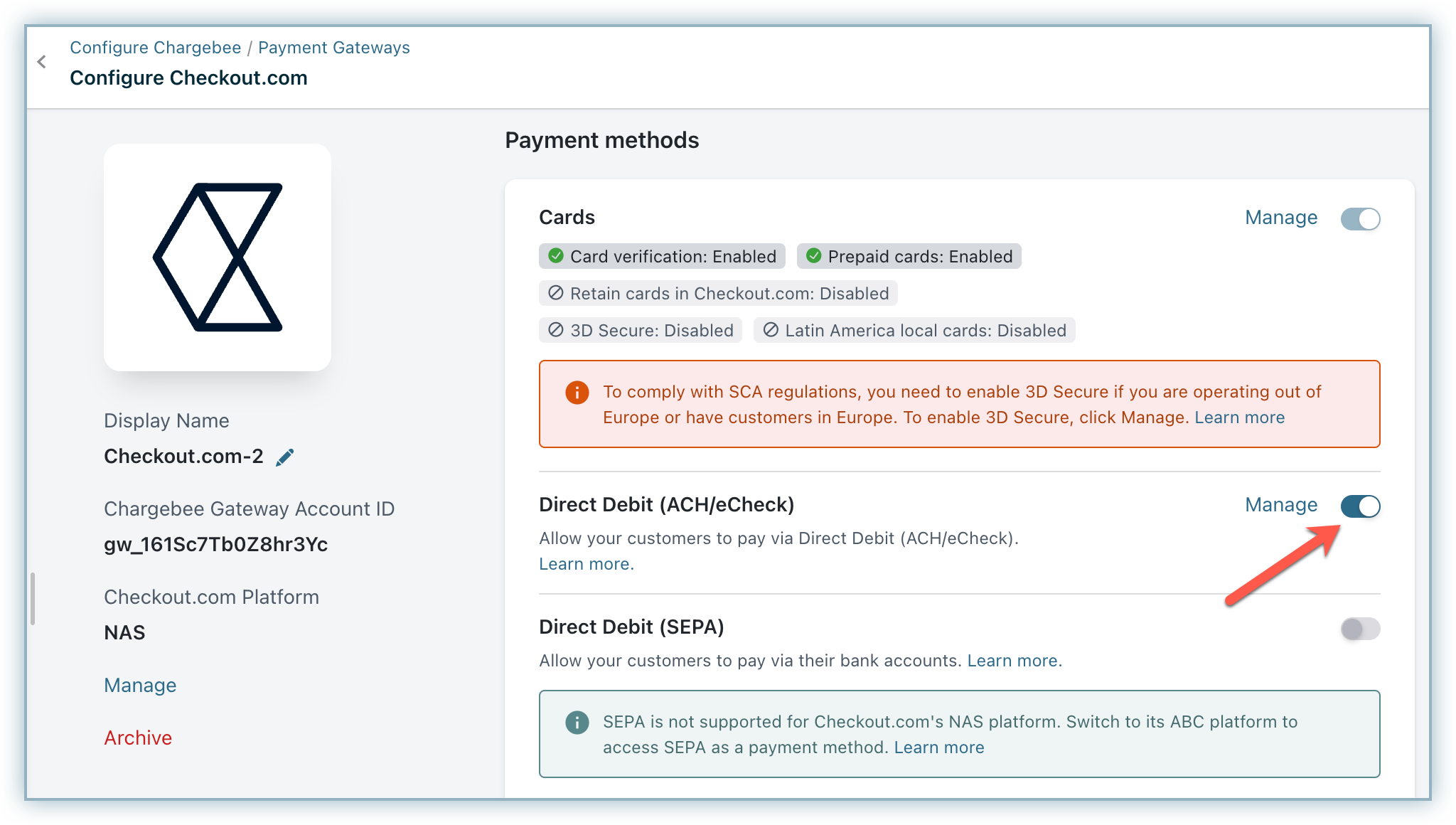
- Enter your Company Name, Email, and Phone.
The Company Name field value will be used in the ACH authorization agreement.
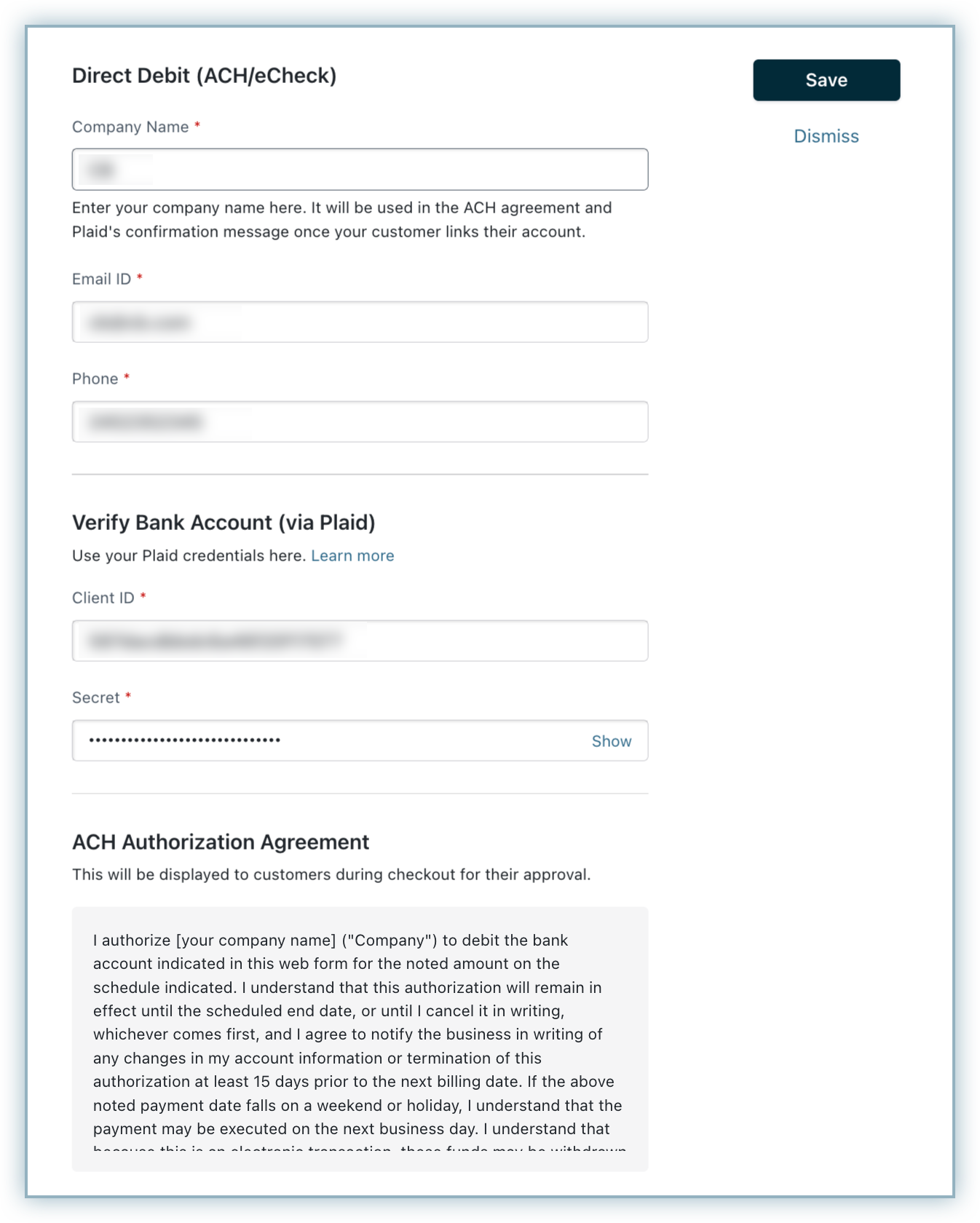
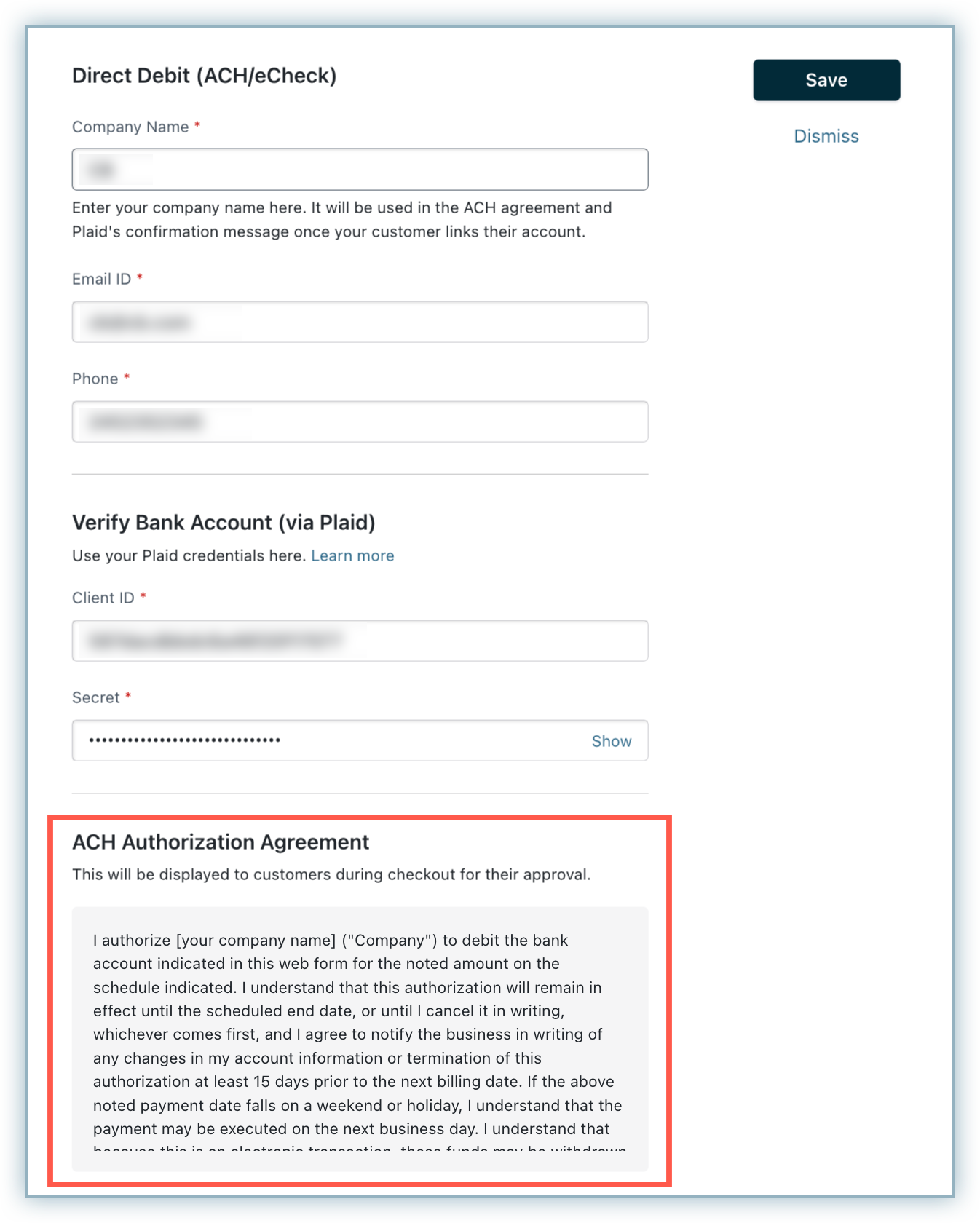
Authentication
Checkout.com supports verification via Plaid, a third-party application that authenticates bank information. Plaid allows for quick authentication of bank information, enabling instant verification of bank details and payment collection.
Connect your Checkout.com and Plaid accounts so that Plaid can facilitate the creation of bank account tokens on your behalf. Find out more about how to do this on Plaid's page.
- Enter the Client ID and Secret. This information helps Chargebee connect with your Plaid account. You can find this information in your Plaid Dashboard by navigating to Team Settings > Keys.
- Click Save.
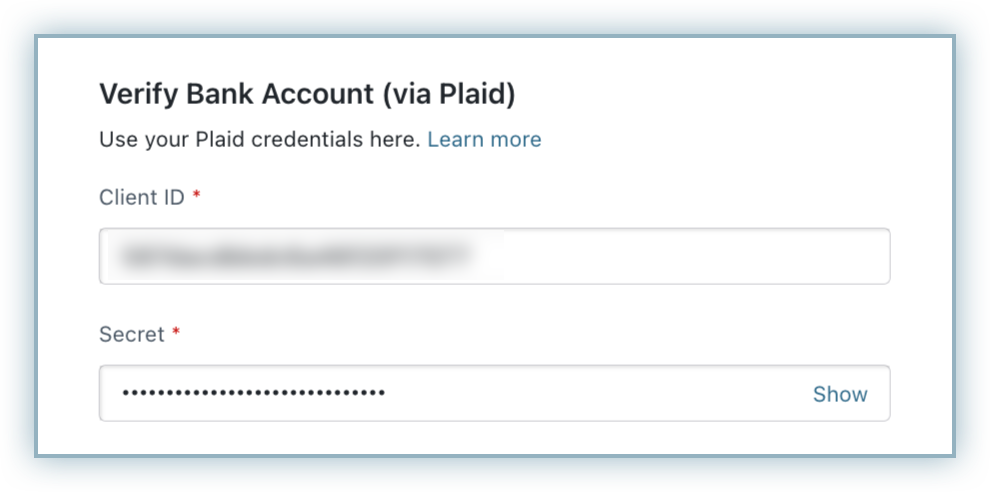
Note:
This payment method can be enabled only if it is already enabled in Checkout.com.
ACH transaction flow via Checkout.com
Here's what the workflow looks like:
- The customer selects ACH, adds their bank account in the checkout, and submits a transaction request.
- Checkout.com verifies the payment and proceeds with the following scenarios:
- If successful, Checkout.com sends the payment_capture_pending webhook to Chargebee.
- If unsuccessful, Checkout.com sends a payment_declined webhook immediately to Chargebee and an appropriate error is shown to the user.
- Once the payment is in the pending state, Checkout.com takes 7–10 business days and then sends a payment_captured webhook to Chargebee to confirm the successful transaction.
Card payments vs. ACH payments: The waiting period
Unlike card payments, where the authorization and transfer of funds happen immediately, the authorization and transfer process has a waiting period for payments via ACH. This waiting period is typically up to four business days.
ACH email notifications
Two types of email notifications are available for ACH payments:
- Payment Initiated: To inform customers that a payment has been initiated via Direct Debit from their bank accounts.
- Refund Initiated: To inform customers that a refund has been initiated toward their bank account.
- Invalid Payment Method: You can also configure the Invalid Payment Method notifications to inform your customers about card expiry or payment failure.
You can set up these notifications by clicking Settings > Configure Chargebee > Email Notifications > Invalid Payment Method. Refer to this section to learn more.
Note:
- Additionally, we strongly recommend enabling the Subscription Renewal Reminder notification, as customers must be given notice before they are charged via Direct Debit.
- If there are three consecutive payment failures using the direct debit payment method, it will be marked as invalid in Chargebee. In such cases, you should remove the existing payment method and ask your customer to add a new one.
Articles & FAQs
Was this article helpful?