Sage Pay
Sage Pay is now deprecated. Existing users can continue using the integration without interruption. However, new onboarding is no longer available.
Sage Pay is a payment gateway that offers seamless services to their customers. Their payment services are fast and secure. Chargebee allows you to easily connect with Sage Pay to process your payments.
Here are a few things you need to know before you choose Sage Pay:
Countries supported: Sage Pay is available for companies based in Europe. Click here to see if Sage Pay is supported in your location.
Payment methods: Chargebee currently supports only card payments made via Sage Pay.
Note:
3D Secure is not supported for this integration.
Integration options
Chargebee provides two options to integrate with Sage Pay.
Chargebee Checkout and Sage Pay Payment Gateway
The customer's card information is collected by Chargebee's checkout and passed on to Sage Pay. This option relieves you from PCI compliance requirements. All you need to do is fill out and submit this Self Assessment Questionnaire to stay compliant.
Chargebee API and Sage Pay Payment Gateway
The customer's card information must be collected at your end and passed on to Chargebee. Chargebee will then route the card information to Sage Pay. PCI compliance requirements must be handled by you.
Prerequisites
- Chargebee uses Spreedly, a third party card vault, to store the customer's card information. If you are using Sage Pay's service, you will have to migrate your customer's card information to Spreedly to start using Sage Pay with Chargebee. Contact support for more information about the migration process.
- To configure Sage Pay in Chargebee, you must have a merchant account with Sage Pay. If you don't, please create one.
- Allow-list the following IP address. These IP's will be used to initiate transactions on your behalf. https://docs.spreedly.com/reference/ip-addresses/ View the complete list of IP's here.
To add IP Address in Sage Pay:
- Click the Settings tab once you log into your Sage Pay
- Click Valid Links
- Click Add to add the IP address.
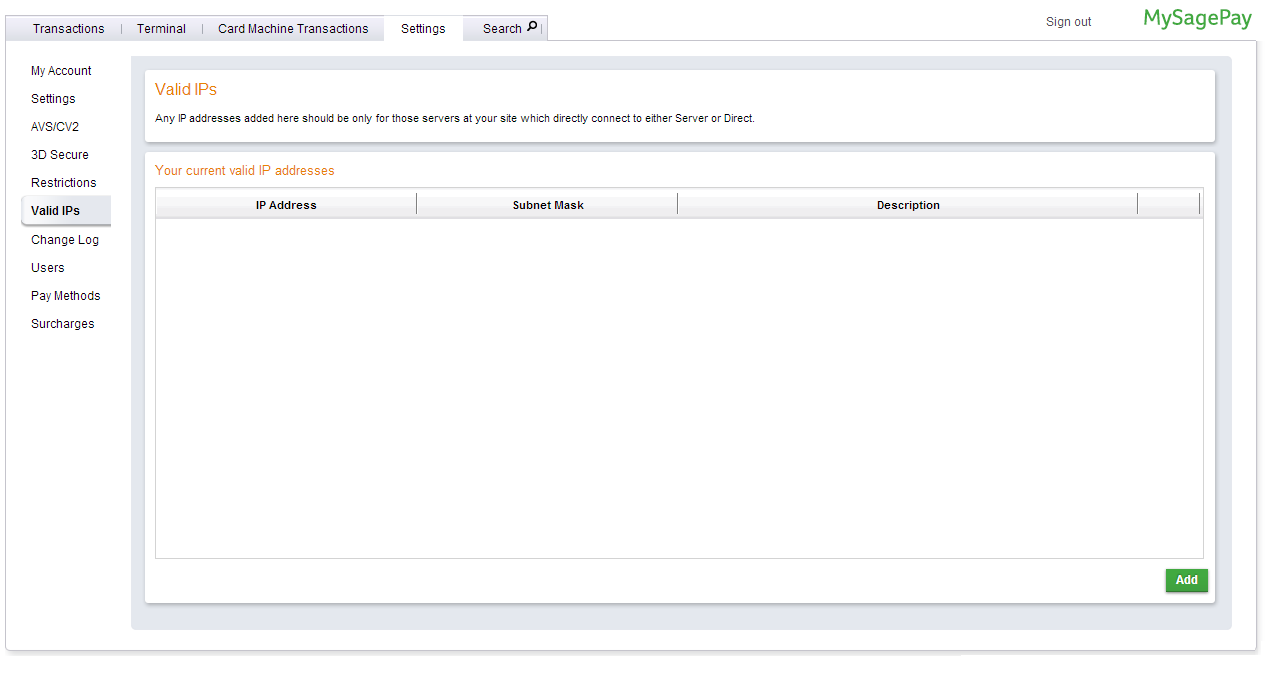
Configuring Sage Pay
Login to Chargebee Live Site. You can configure Sage Pay only in your Live Site.
Step 1: Click Settings > Configure Chargebee > Payment Gateway > Add a Gateway > Sage Pay
Step 2: Enter your Login details and click Connect.
Step 3: You have now configured Sage Pay. However for the integration to work, please allow-list the IP addresses mentioned in the Prerequisite section.
You can configure the cards setting by clicking the Manage link.
Step 4: The Cards setting will open up as shown below. Select the necessary settings.
- Card Verification: Chargebee allows you to verify the customer's card before adding them. In this process a small amount will be debited from the customer's card and will be refunded instantly. In case this authorization fails, the customer cannot add their card. If you wish to activate this authorization, enable card verification.
- Always retain card information in Sage Pay when customer updates it: Enable this option if you are using multiple payment gateways and you want the customer's latest card information to be updated in Sage Pay.
Step 5: Click Save.
- Card Verification: Chargebee allows you to verify the customer's card before adding them. In this process a small amount will be debited from the customer's card and will be refunded instantly. In case this authorization fails, the customer cannot add their card. If you wish to activate this authorization, enable card verification.
- Always retain card information in Sage Pay when customer updates it: Enable this option if you are using multiple payment gateways and you want the customer's latest card information to be updated in Sage Pay.
Step 5: Click Save.
Was this article helpful?