Journal Posting & Closing Accounting Period
Overview
RevRec produces Journal Entries as a part of its computation and tracking of revenue and expenses. Learn more about the journal entries produced by RevRec. You can close the accounting period on the RevRec site and post these journal entries into your accounting systems.
Closing your Accounting Period
Closing your accounting period in RevRec is a crucial step. RevRec helps you with built-in controls and checks that help you validate your data prior to closure. Ensure that you have thoroughly checked your data with the help of Control and Validation reports, resolved all errors, and feel comfortable closing your accounting period.
Follow these steps to close the accounting period on your RevRec site:
-
Log in to your RevRec site and switch to the right environment.
-
On the Home page, the Accounting Period is visible in the top toolbar.
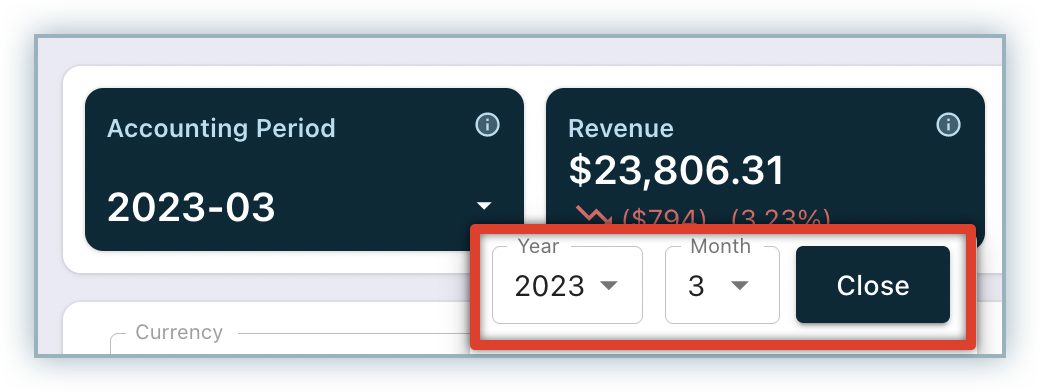
-
Click the Accounting Period drop-down and click Close.
The selected period gets marked as "closed" and hence the revenue for that period is closed or locked.
Learn more about managing your accounting period in RevRec.
Posting Journal Entries
When you close an accounting period, you might want to post your journal entries to your ledger at the same time. If you have integrated with an accounting system, RevRec automatically posts your journal entries for you after you close the period. You can also download the Journal Entry Report in RevRec and post the entries manually into your accounting system.
Note:
Ensure that your RevRec site is connected with your preferred accounting system for automated Journal Posting before you close your accounting period and generate your Journal Entries.
Follow the steps below to integrate your RevRec site with your preferred accounting system for journal posting:
- Log in to your RevRec site and switch to the right environment, then click Accounting.
- On the Accounting page, click the Connect icon.
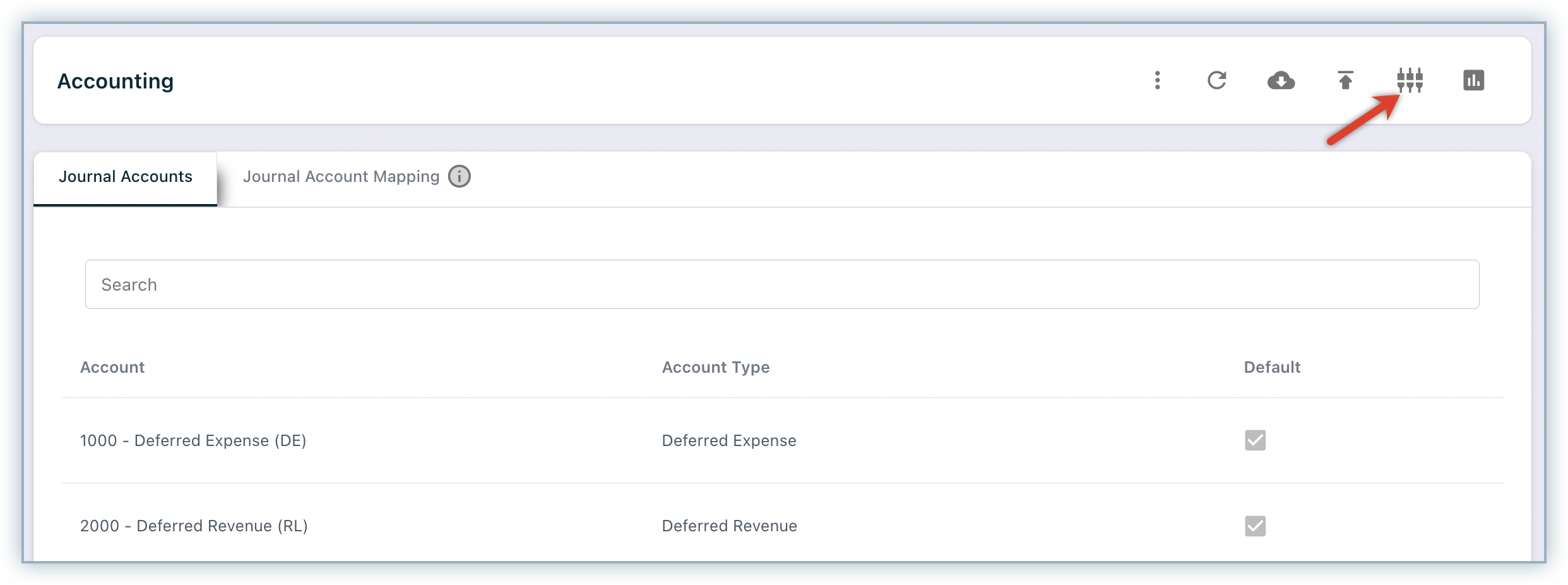
- On the Connect Your Data popup, select Journal Posting.
- The Journal Posting popup displays the available accounting systems for integration.

- Select your preferred accounting system and go through the integration steps.
After integrating the RevRec site with your preferred accounting system, the journal entries are automatically posted into your accounting ledger when the accounting period is closed.
Alternatively, you can download the Journal Entry Report in RevRec by navigating to Reports > Accounting > Journal Entry Report and upload them manually into your accounting system.
Tip
After posting the journal entries into your accounting system, ensure that you verify them. If you find any issues, you can delete the entries in your accounting system, regenerate the journal entries in RevRec, and repost them.
Note:
Contact RevRec Support for advanced configurations with each of the accounting systems.
Articles & FAQs
Was this article helpful?