Salesforce
Introduction
The RevRec-Salesforce integration is built for you to leverage Salesforce data for the revenue recognition process at ease. The standard sync integration leverages the Opportunity object in Salesforce to automatically create a sales order in the RevRec system for every opportunity in the "Closed Won" stage.
Note:
Note that the Salesforce integration requires API access to your Salesforce instance which may cost you an additional amount. Click here to learn more.
Sync Overview
It is important to understand the key terms used in RevRec and how it leverages them from Salesforce.
- RevRec fetches the products being sold from the opportunity product list in Salesforce for each opportunity. You can see this on the opportunity page in Salesforce.
- The Date, Quantity, and Sales Price for the opportunity line item are populated.
- The product being sold is on the price book and the Term and List Price are also populated.
- Term and Product Type fields on products are not available in Salesforce out-of-the-box. To add these fields to the product please follow the Salesforce help link Create Custom Fields. The data type for Term fields is Number and for Product Type is Text.
- Click here to learn about how the Term and Product Type fields are used in RevRec.
Connecting Salesforce and RevRec
Note:
Only users with Admin role can connect your RevRec site with Salesforce.
You can connect your RevRec site directly to Salesforce from within RevRec. Follow these steps to integrate the two systems:
-
After logging in to your RevRec site, navigate to the right environment to which you are integrating Salesforce.
-
Click Sync > Connect to other systems icon.
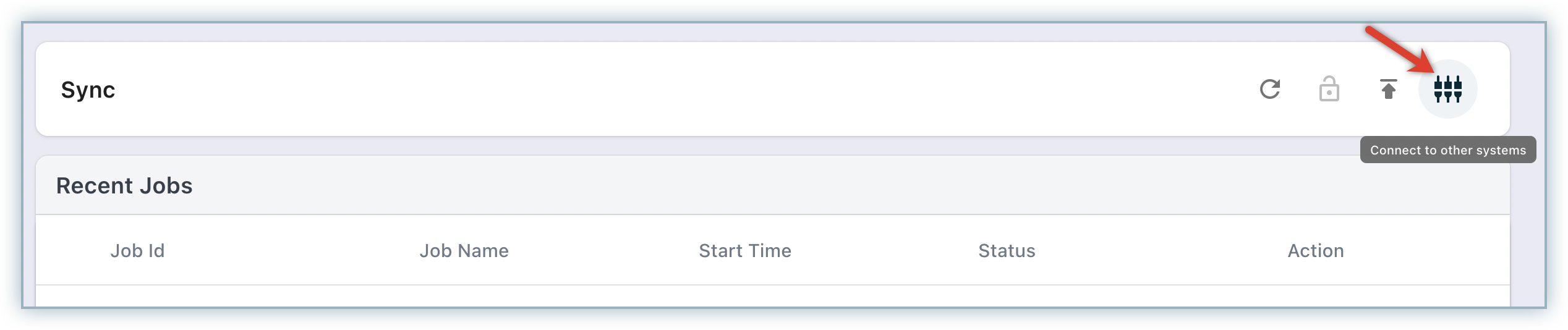
-
On the Connect your data pop-up, select Sales > Salesforce.
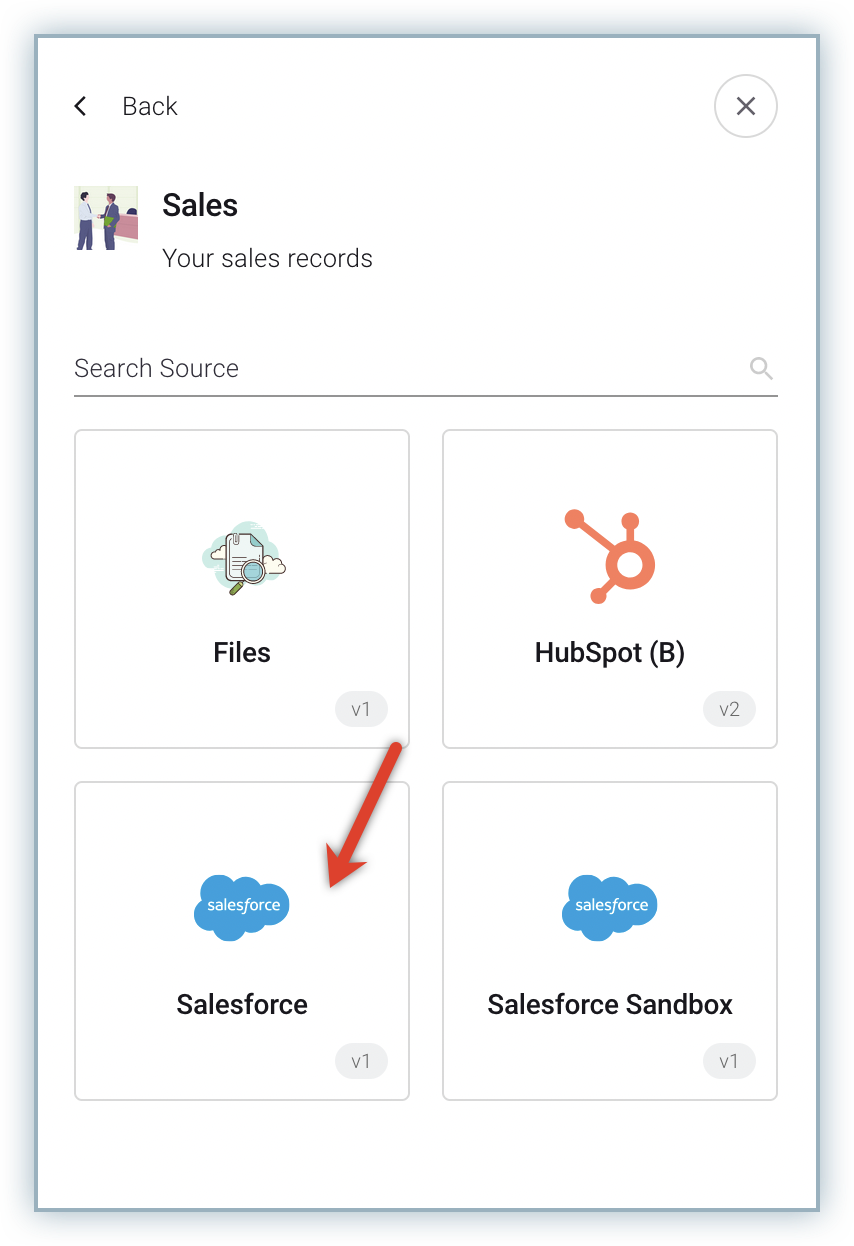
-
On the Configure Salesforce screen, specify the following details:
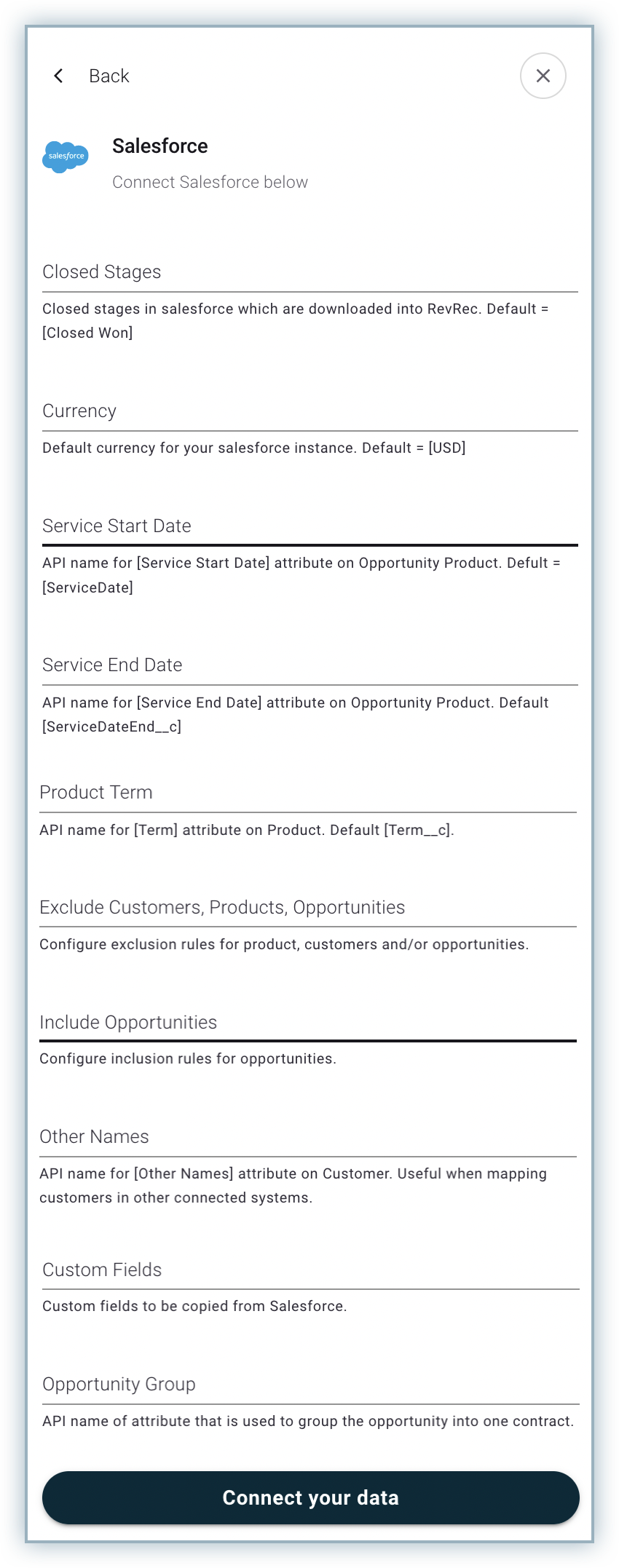
- Closed Stages: Specify the closed stages of deals in your Salesforce account that you want to sync into RevRec. The default value is closed-won.
- Currency: Specify the default currency for your Salesforce if multi-currency is enabled. The default value is USD.
- Service Start Date: Specify the API name used in Salesforce for the [Service Start Date] attribute on Opportunity Product. The default value is [ServiceDate].
- Service End Date: API name for the [Service End Date] attribute on Opportunity Product. The default value is [ServiceDateEnd__c].
- Product Term: Enter the API name for the [Term] attribute on the Product. The default value is [Term_c].
- Exclude Customers, Products, Opportunities: Configure exclusion rules to exclude the customers, products, or opportunities modules.
- Include Opportunities: Configure inclusion rules for opportunities.
- Other Names: Specify the API name for the [Other Names] attribute on the Customer.
- Custom Fields: Custom fields to be copied from Salesforce. The value of this property should be a valid JSON with the following format:
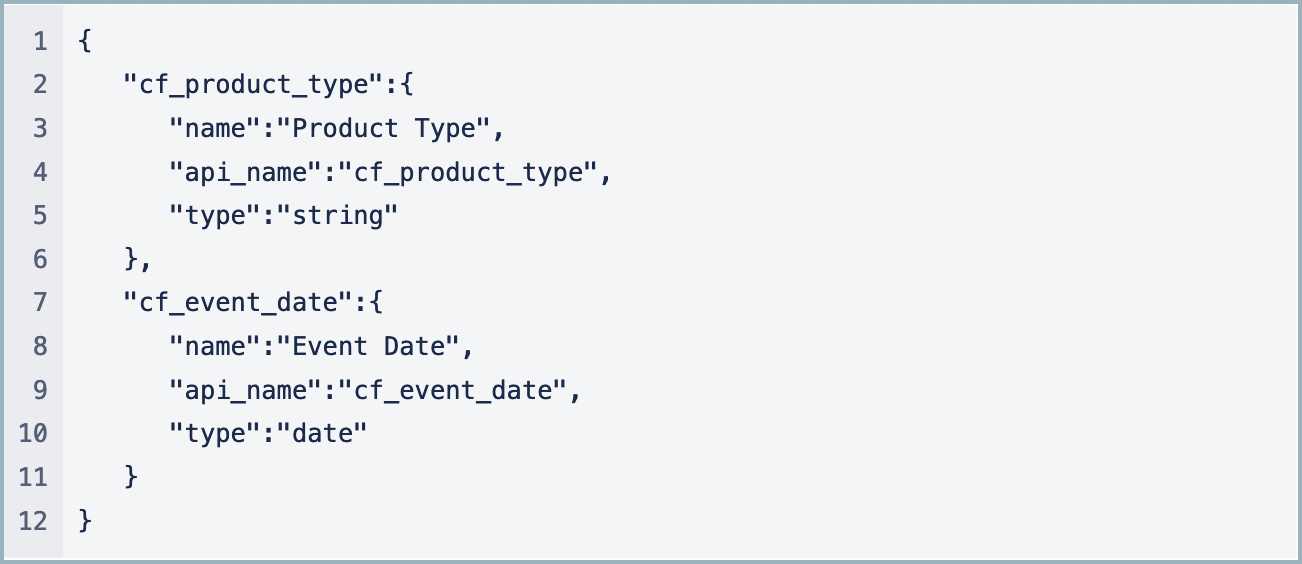
- Opportunity Group: Specify the API name of the attribute that is used to group the opportunity into one contract.
-
Once you are done, click Connect.
You have successfully connected the two systems for automated data synchronization.
Note:
In order to leverage direct sync with Salesforce, you must be on a version that supports access to the API. See more about it here on the Salesforce site.
Custom Configuration
RevRec's custom integration service allows you to implement a custom sales process and directly sync with Salesforce. The RevRec services team can pick up any custom field in Salesforce and map these fields and attributes to determine the fields mentioned above. to learn more about custom configuration.
Articles & FAQs
Was this article helpful?