Apple Pay via Stripe
Introduction
Stripe users can now accept payments via Apple Pay for physical and digital goods, donations, subscriptions, and more.
Apple Pay is compatible with almost all of Stripe's features and products. Stripe does not charge any additional fees to process Apple Pay payments. Learn more
Read more about setting up Apple Pay.
Note:
- You can check out with Apple Pay only using Safari on macOS and iOS devices. See the complete list.
- Merchants using Stripe can accept Apple Pay from customers in the countries mentioned here. Contact Stripe to find out if Apple Pay is supported in your region.
- Only Apple Pay on the web is available.
- Apple Pay is supported only if you open checkout in a new browser tab, not as a pop-up.
- Apple Pay is not supported for the Rhapsody theme of legacy hosted pages.
Prerequisites
- When the top-level domain is different from the iframe domain, the top-level domain and the iframe's source domain must both be registered payment method domains on the associated account.
Via Chargebee API
Click here to learn more about processing payments using Apple Pay via Chargebee API.
Via Hosted Pages
-
Log in to your Stripe account, navigate to Dashboard > Settings > Payment Methods > Apple Pay > Configure, and enable Apple Pay by accepting Apple's Terms of Service.
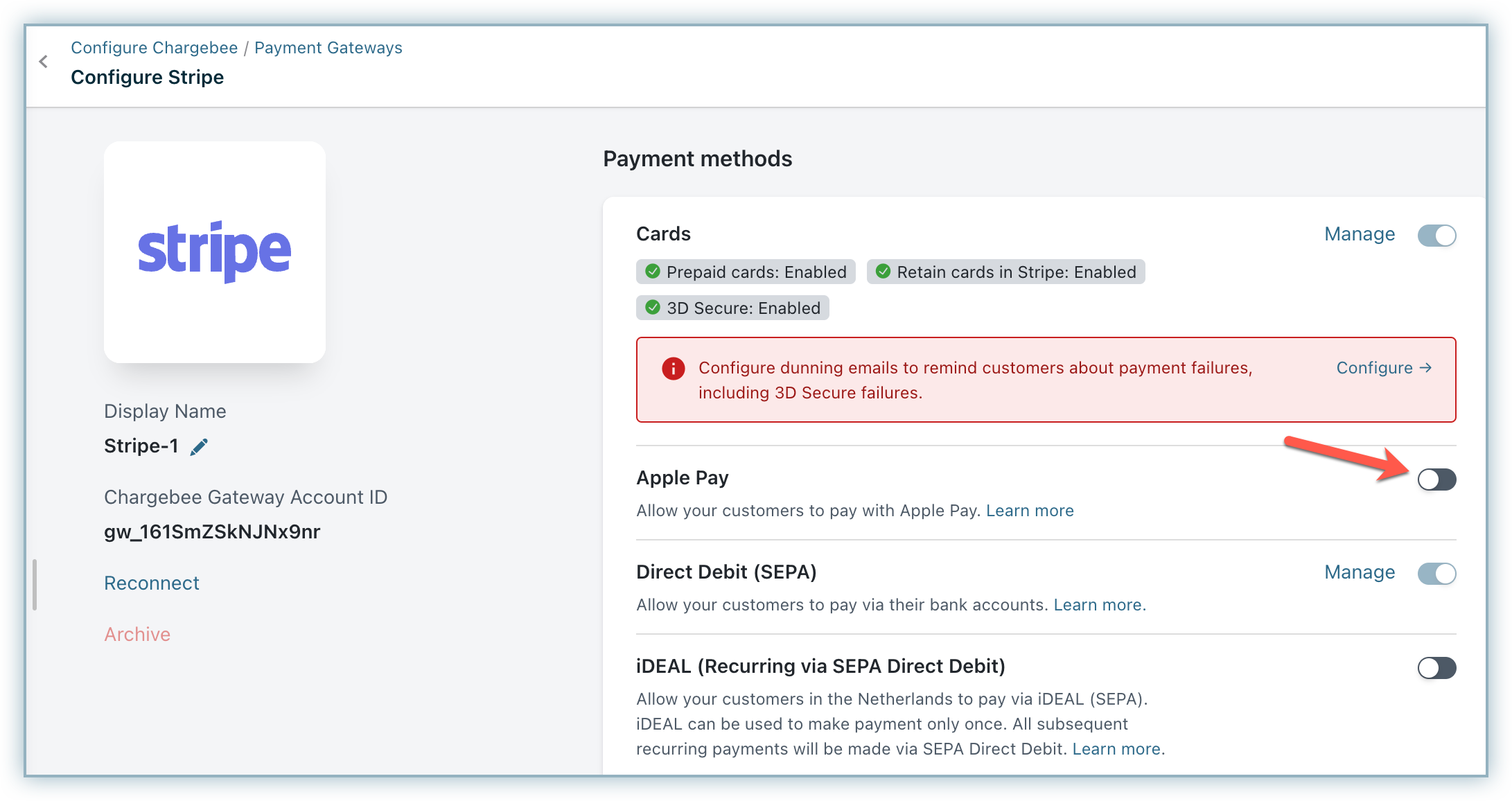
-
Navigate to Settings > Configure Chargebee > Billing > Payment Gateways > Stripe and enable Apple Pay in Chargebee's hosted pages.
Note: Once enabled, Chargebee will register the site/domain name in your Stripe account automatically. -
Customize the contents shown in the Apple Pay payment sheet, which is similar to an invoice with details about your card, billing, shipping information, discounts, and taxes.
Business Name
Provide a business name. Your customers will see this in the payment sheet.
You can choose to retrieve the customer's billing address, shipping address, email, and phone from their Apple Wallet to autofill the details in the checkout pages.
Once chosen, these fields become mandatory. The payment gateway configuration is now complete.
Frequently Asked Questions (FAQ)
1. Why is Apple Pay not available as a payment option if I have integrated Chargebee Checkout using the Drop-in Script?
Apple Pay is not supported with the Chargebee Drop-in Script because it uses iframes. Instead, Apple Pay is available only when using Chargebee Checkout via Checkout URL or API-based integration, which opens the checkout page in a separate tab or browser window.
Additionally, Apple Pay works only on iOS devices or when using the Safari browser on macOS. Ensure you are using one of these options during checkout. Apple Pay will not be available if you use a non-iOS device or a different browser.
2. What happens if I choose the billing or shipping address as mandatory but the customer fails to provide it in their Apple Wallet?
If the billing or shipping address is required and the customer has not provided it in their Apple Wallet, they will be prompted to enter it during checkout.
3. Will changing my site's domain have any impact on enabling Apple Pay in Stripe?
Yes, since your site's URL is registered in Stripe, a change in the domain will impact the setup. Contact support in such cases to get the new domain registered.
4. I'm setting up a custom domain for checkout pages after setting up Apple Pay. What should I do?
Contact support to update the domain name in Stripe.
5. Where can I find Apple Pay's sandbox testing requirements?
Follow the instructions given here to test Apple Pay on your sandbox site.
Was this article helpful?