Chargeback FAQ
1. What happens when there is a chargeback dispute on a consolidated invoice?
If the chargeback dispute is for the entire amount of the invoice, the chargeback is managed as per the configuration. In case of a partial dispute, no action is taken on the invoice. An email is sent to the merchant, and they must take manual action. Read more on Chargeback Automation.
2. How do I filter credit notes related to chargeback?
To filter the credit notes that have been created for chargeback:
- Click Invoices and Credit Notes > Credit Notes.
- Click Filter.
- Select Reason Code and then select is/contains the term Chargeback.
- Apply the filter.
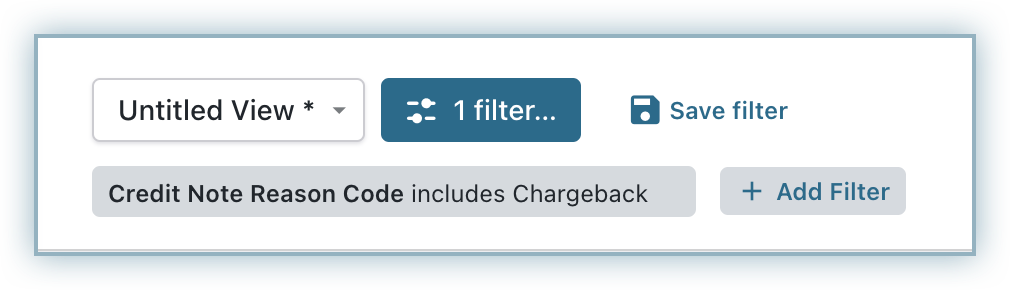
3. How do I filter invoices moved to not paid status due to the automated action by Chargeback Management feature?
Currently, Chargebee does not have a separate parameter to filter invoices related to chargeback. However, you can filter them using the comments field.
Note:
If you have manually added a comment that contains the word "Chargeback," those invoices will also be filtered.
To filter invoices using comments:
- Click Invoices and Credit Notes > Invoices.
- Click Filter.
- Choose Comment and select Contains.
- Enter the label Chargeback.
4. Will chargeback automation handle historical disputes?
No, this feature only handles disputes that occur after chargeback automation has been enabled for your site.
5. Will Chargeback Automation be automatically enabled for my live site?
No, you must manually enable the feature in your live site. We recommend that you try different settings in your test site and then enable what works best for you in your live site.
6. How do I test chargebacks for direct debit method (GoCardless) in my test site?
If you are using SEPA via GoCardless, you can create a scenario to test the chargeback. Refer to this GoCardless help document to learn more.
7. Are direct debit late failures treated as chargebacks in Braintree?
No, Braintree handles direct debit late failures as transaction failures. When a transaction fails at a later stage, Braintree triggers the Transaction Settlement Declined webhook. If Chargebee listens for this webhook, the failure will also be recognized as a transaction failure in Chargebee.
In the case of a chargeback for a direct debit payment, Braintree treats the transaction as an ACH return, which is eventually classified as a transaction settlement decline.
8. Do we take any action for a Dispute Won case for Checkout.com?
No. Chargebee does not take any action for Dispute Won cases for Checkout.com. Chargebee currently handles only Dispute Initiated and Dispute Lost events for Checkout.com.
9. Are direct debit late failures treated as chargebacks in Checkout.com?
No, in Checkout.com, direct debit late failures are not treated as chargebacks. Late failures (such as SEPA payment returns after capture) are handled as payment returns, where funds are automatically reversed and cannot be disputed. You receive a payment_returned webhook when this happens. Chargebacks are a separate dispute process, where a formal dispute is raised by the issuer and the merchant may have the option to respond with evidence.
Was this article helpful?