You are viewing:
Product Catalog 1.0
Network Merchants Incorporated (NMI)
This feature is a Private Beta Release. Contact Chargebee Support to enable NMI for your test and live sites.
NMI (Network Merchants, Inc.) is a versatile payment gateway that enables businesses to accept payments securely. It supports omnichannel commerce by integrating in-store, online, and mobile payment solutions. With customizable APIs and strong security features, NMI powers scalable and seamless payment experiences. NMI is most popular in North America, particularly in the United States and Canada. It partners with many Independent Sales Organizations (ISOs) and payment processors in the region, serving a wide range of merchants through white-labeled and integrated payment solutions.
Note:
3D Secure is not supported for this integration.
Integration options
You can integrate NMI using the following:
| Integration Method | Description | PCI Requirements |
|---|---|---|
| Chargebee Hosted Pages | In this method, customers' card information is collected by Chargebee's checkout and directly passed on to NMI. | Low(Your PCI compliance is significantly reduced by using Chargebee’s Checkout) |
| Chargebee JS | In this method, you can use Chargebee Components and Hosted Fields to collect the customer's card details. | Low |
| Chargebee JS | Via Raw Card detailsYou will collect raw card details via your custom checkout and pass them to Chargebee.js. | High |
| Chargebee API | In this method, you collect card information and pass it on to Chargebee, which routes it to NMI. Since you will be collecting card information directly, you will have to take care of PCI Compliance requirements. | High |
| Chargebee API using Tokens | Using Permanent Token - a token that represents a customer's card details stored in the NMI vault to process payments.Format:payment_method_token | When using a direct gateway token, PCI requirements are minimal to None. |
Choosing NMI
Consider the following factors before choosing NMI as a payment solution:
- Countries supported: NMI partners with acquiring banks across six continents, enabling merchants to operate in numerous countries, including but not limited to:
- Asia: India, Japan, Singapore, UAE, Thailand, Malaysia, South Korea, Israel, Saudi Arabia, etc.
- Europe: UK, Germany, France, Italy, Spain, Netherlands, Belgium, Sweden, Switzerland, and many more.
- North America: United States, Canada, Mexico, Central American and Caribbean nations.
- South America: Brazil, Argentina, Chile, Colombia, Peru, Uruguay, Venezuela, etc.
- Oceania: Australia, New Zealand.
- Africa: South Africa, Egypt.
- Currencies supported: NMI supports over 100 currencies. This includes major globally traded currencies like:
- USD, CAD, EUR, GBP, AUD, JPY, INR
- Regional currencies like SGD, HKD, KRW
- Other worldwide currencies that cover virtually every national currency.
Supported payment methods
Note:
Chargebee currently supports only card payments made via NMI Direct Integration, and only non-3DS workflows are supported.
NMI supports a comprehensive array of major card brands, making it well-equipped to handle payments from virtually all widely used global card networks.
- Visa and Mastercard
- American Express and Discover
Limitations
The following limitations apply to the NMI gateway integration with Chargebee:
- NMI does not directly manage disputes/chargebacks; they are handled by the acquirer, which could limit visibility or control.
Retrieve keys from your NMI account
Chargebee requires your NMI Security Key for connecting with the gateway and for subsequent API interaction with NMI. Follow the steps below to fetch the information that you will be required to enter in your Chargebee site:
- Log in to your NMI Gateway Portal.
- In your NMI account, go to Settings from the left navigation pane.
- Go to Security Keys under the Security Options section.
- Create a new security key by following these steps (move directly to the next step if you have a key already):
- Click Add a New Security Key.
- Enter a name (e.g.,
Chargebee API Access). - Set IP restrictions or permissions if needed.
- Click Create Key.
- Copy the newly generated Security Key and keep it safe for use in the Chargebee app in the next section.
Configuring NMI Direct in your Chargebee site
Follow the steps below to configure NMI in your Chargebee site:
- Log in to your Chargebee site.
- Go to Settings > Configure Chargebee > Payment Gateways.
- Click +Add Gateway and select NMI.
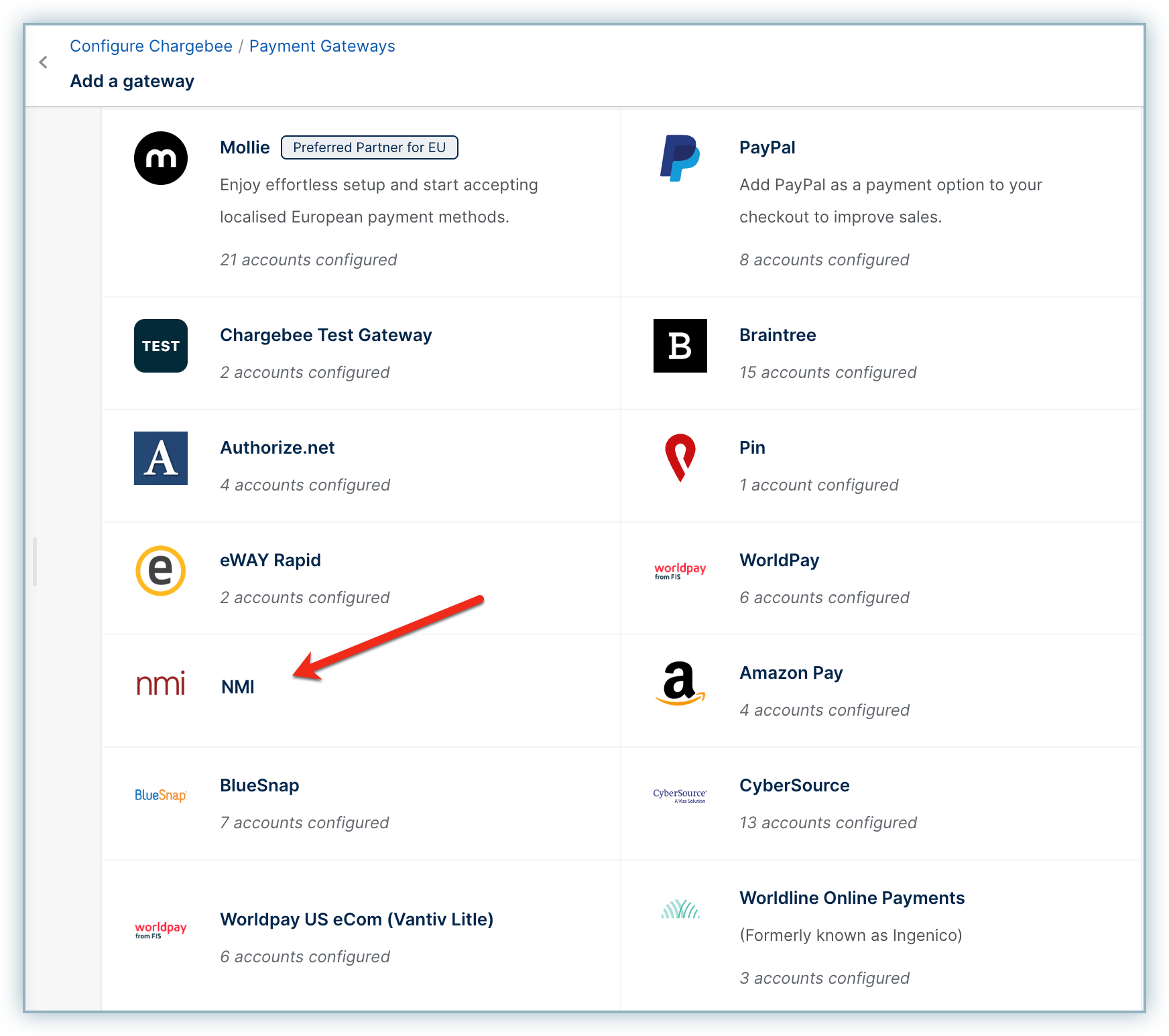
- Enter the API Security Key from your NMI account.
- Click Connect.
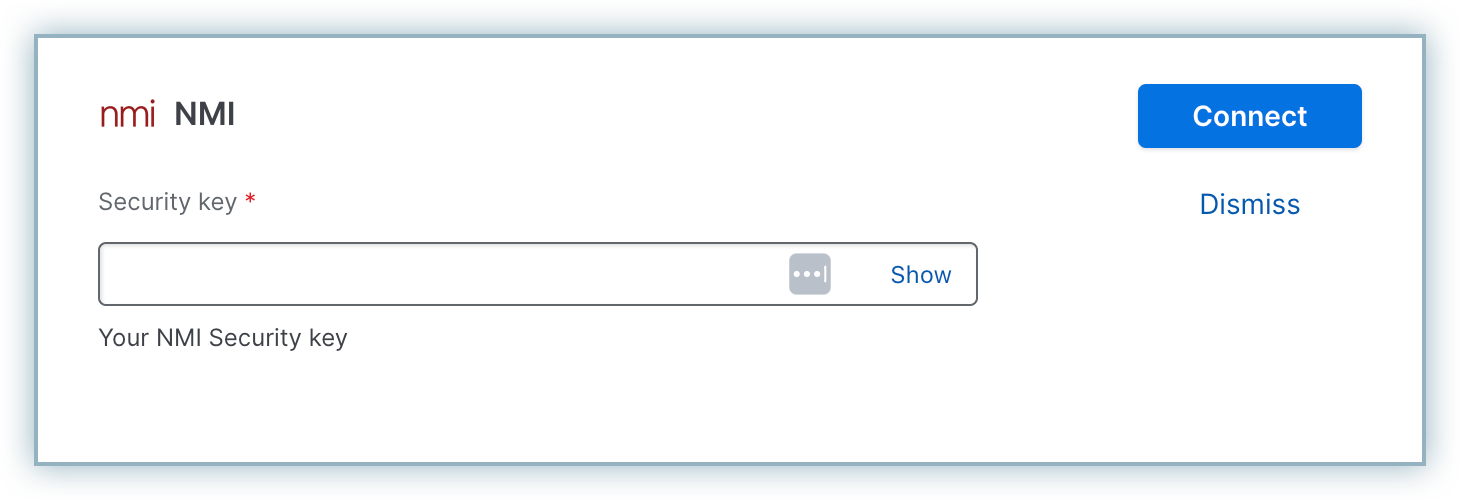
Configuring card settings
Follow the steps below to configure card settings for your NMI account in Chargebee:
- On the Configure NMI page, click Settings > Configure Chargebee > Payment Gateways > NMI. Cards are enabled by default.
- Click Manage in the Cards section.
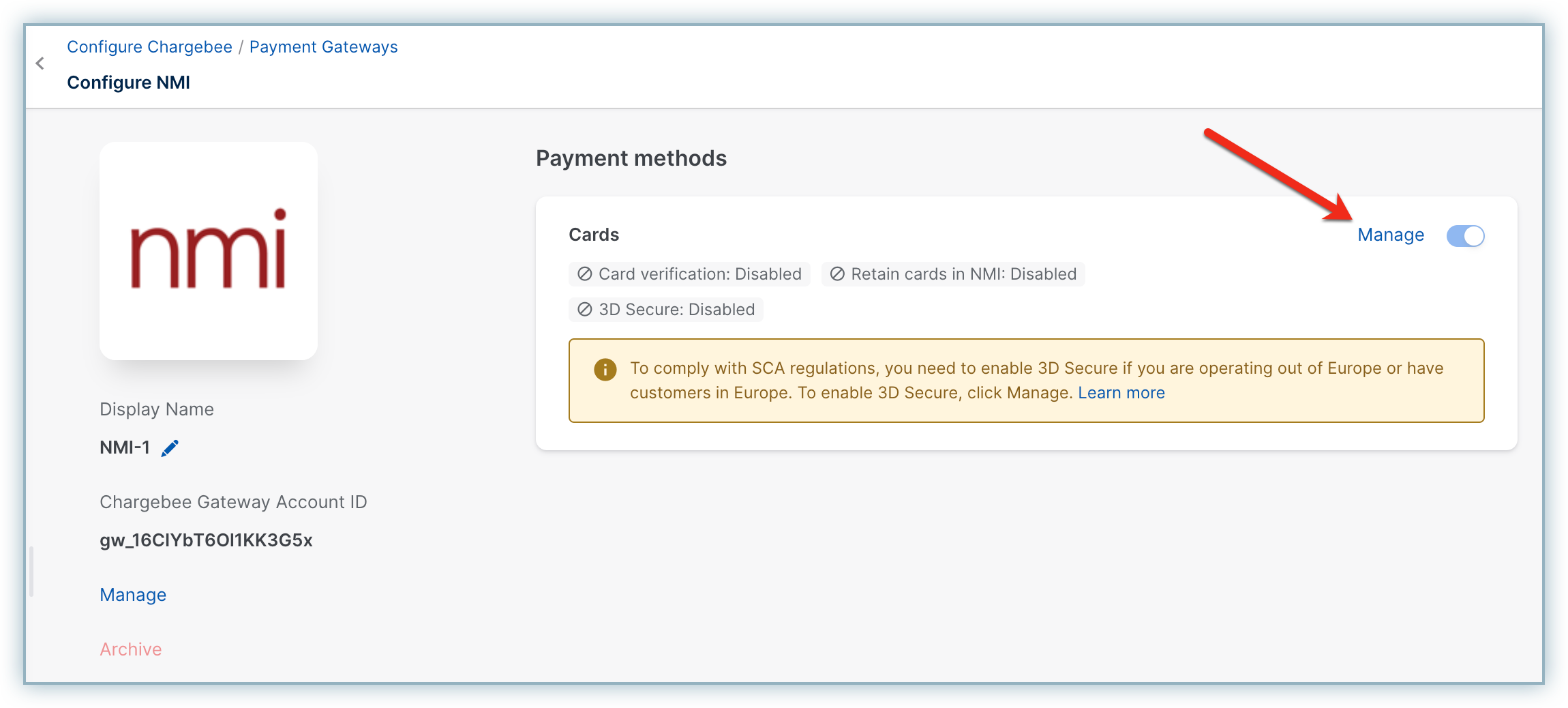
- Configure the following settings based on your business requirements:
- Card verification: Chargebee verifies the customer's card before adding it. In this process, a small amount will be debited from the customer's card and refunded instantly. If this authorization fails, the customer cannot add their card.
- Always retain card information in NMI when the customer updates it: This option determines where updated cards will be vaulted for existing customers when using multiple gateways. Enable to retain cards in NMI, even if smart routing is updated to a new gateway. Disable to gradually migrate customers to the new gateway as they update their cards. Learn more.

- Click Save > Apply.
Additional configuration (required)
Follow these additional steps to complete the configuration of the NMI gateway in Chargebee:
- Go to Settings > Configure Chargebee > Currencies. Review your Currency settings and add the required currency.
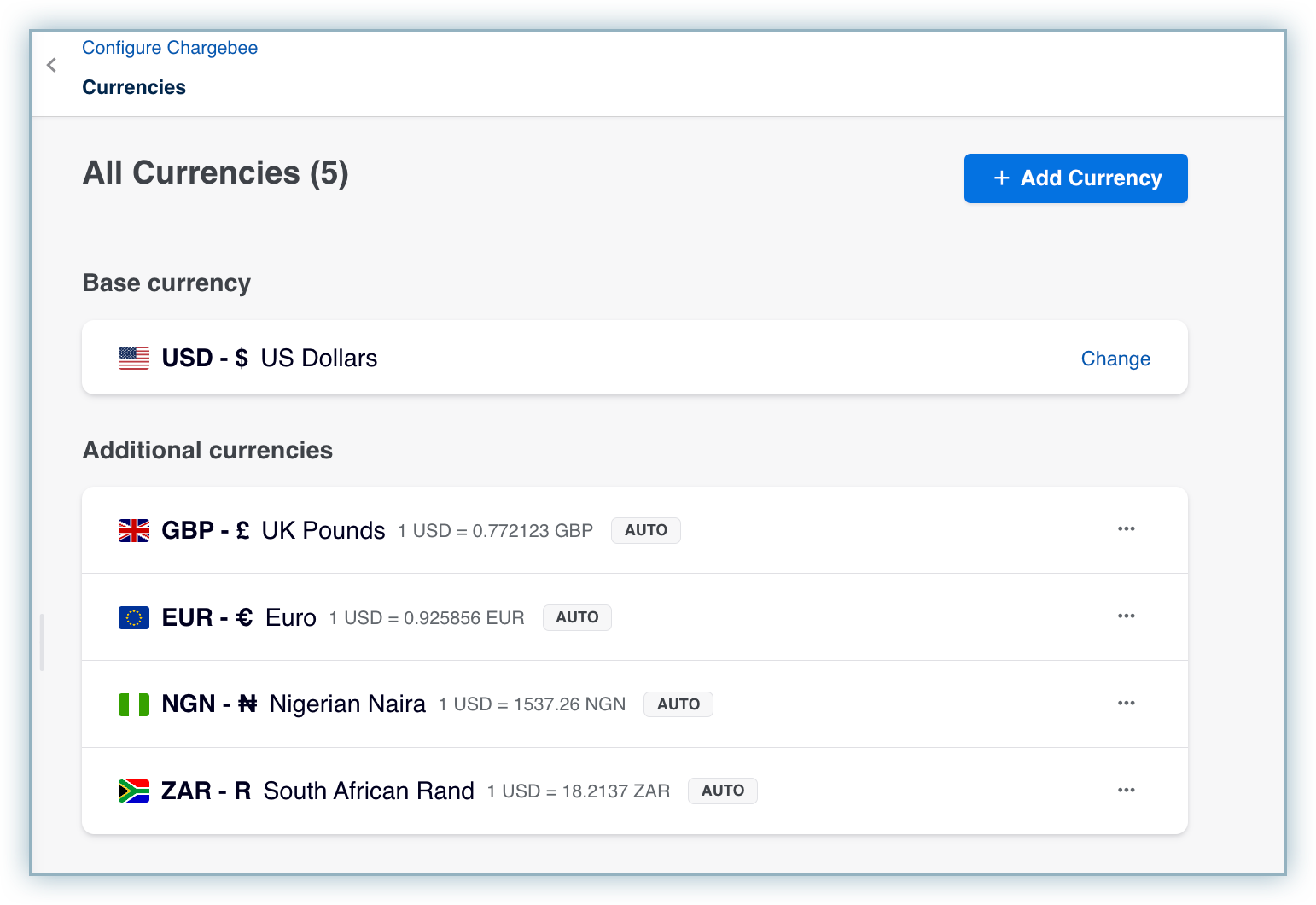
- Review your Smart Routing settings to update gateway preferences to payment methods.
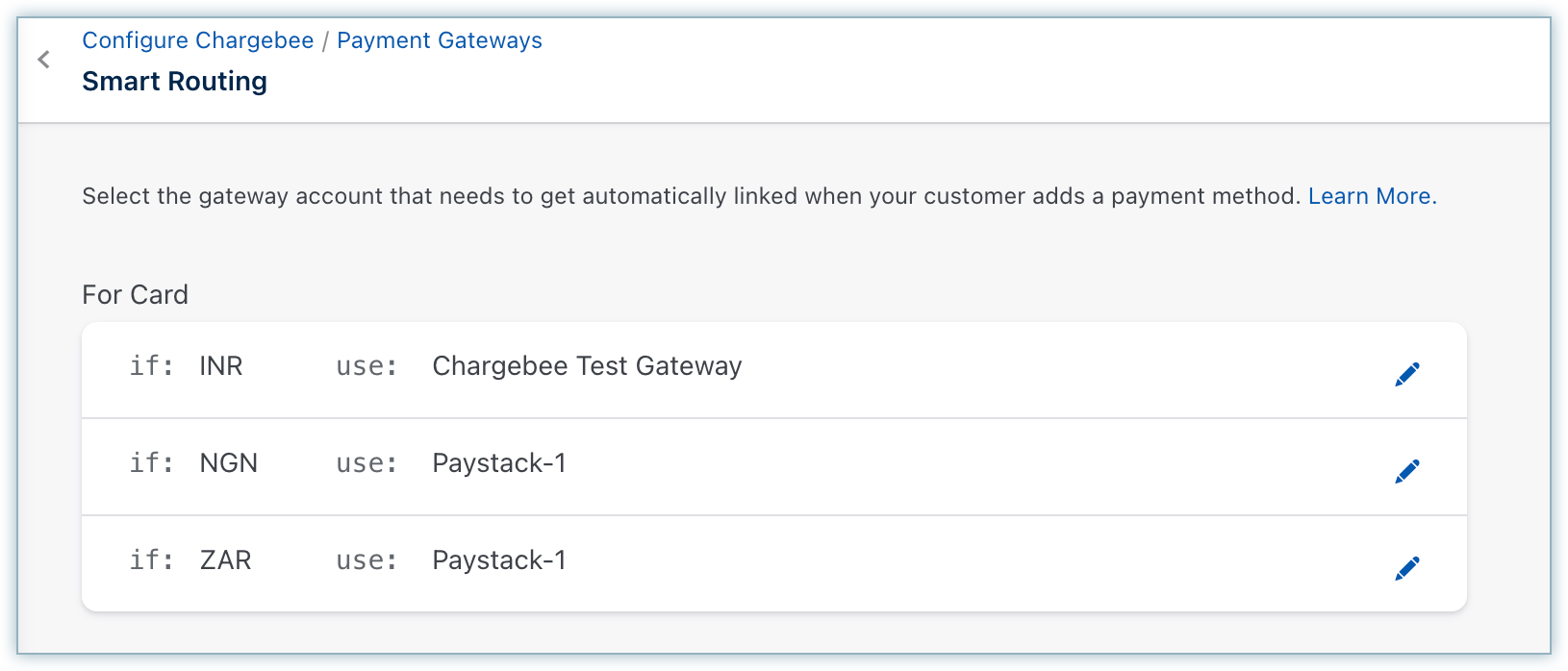
Articles & FAQs
Was this article helpful?