Braintree
Follow these steps to add Braintree as a source on Reveal Settlements.
Create API key in Braintree
Follow these steps to create API keys in your Braintree account:
-
Log in to your Braintree Dashboard and ensure that you have Account Admin User role access for your Braintree account by going to Team and clicking on your User.
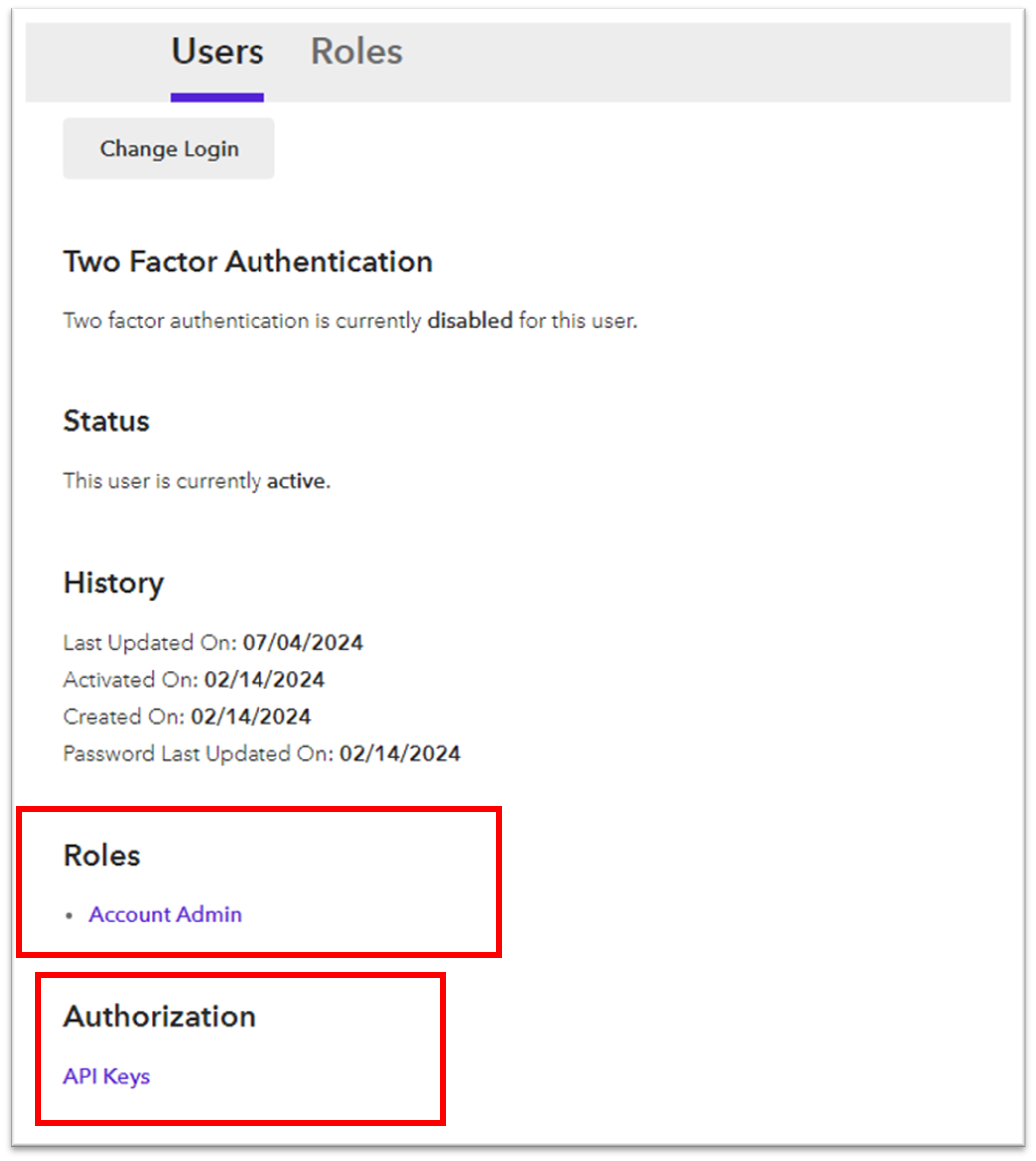
-
Go to Settings > API Keys and generate a new API key if not already created.
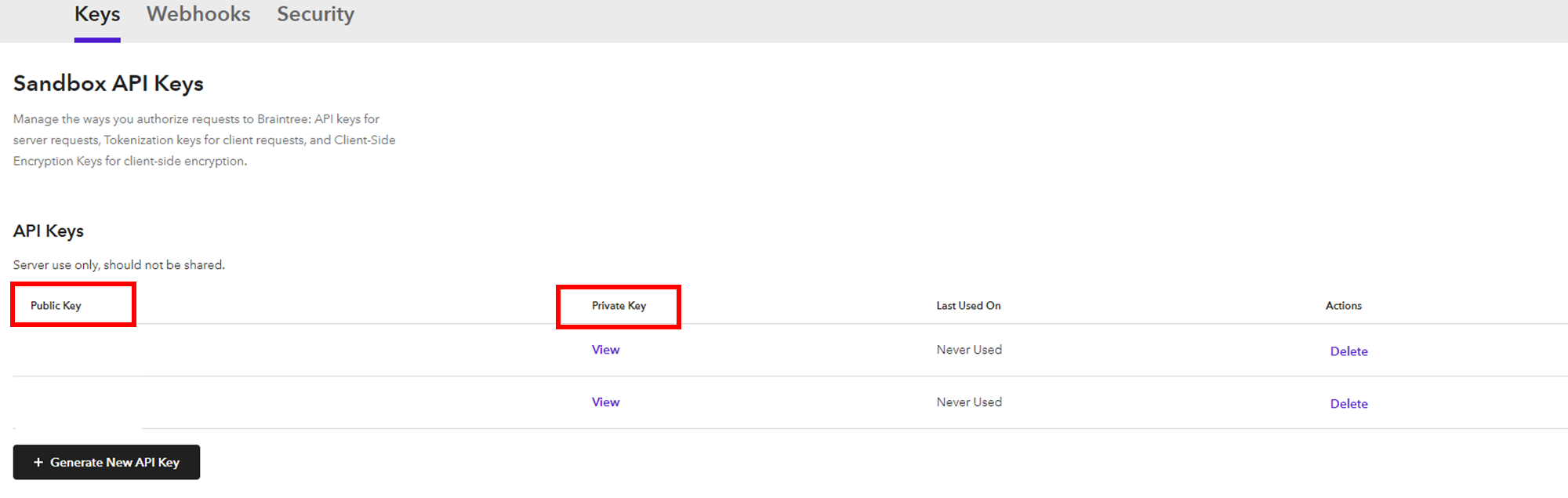
-
Copy the Private Key and Public Key from API Keys table.
-
From Client-side Encryption keys section, copy your Merchant ID.
Add Braintree as a source in Reveal
To pull in Braintree data to Reveal, you need to add your Braintree account as a new source to your Reveal account:
- Log in to your Chargebee Reveal account.
- Go to Sources tab on the left side navigation bar.
- Select Add source, then click on Braintree.
- Fill in the following fields, by following the integration steps:
- Merchant ID
- Public key
- Private key
- You can also add an Alias.
- Once done, click the connect icon.
Set up webhook configuration in Braintree
Once you have added Braintree to the sources, you need to manually configure the webhook in your Braintree account.
- To add the Reveal webhook to your Braintree dashboard, go to Settings > Webhooks > Create New Webhook.
- In the URL field, enter the webhook URL mentioned below.
- Check all relevant fields and click Create Webhook.
Was this article helpful?