Shopify Payments
Connecting Shopify Payments involves multiple steps. While it doesn't require any coding, there are quite a few steps to follow, and missing any of them can cause issues.
The guide in the next section will help you set up Shopify Payments step-by-step.
You will need to create a private app in Shopify that is exclusive to your store.
Prerequisites
After you create and install the app for your store in your Shopify account, you will get the API credentials to connect your store to the Chargebee Reveal dashboard.
Create a private app in Shopify
-
Navigate to Shopify Admin > Settings > Apps and Sales channel > Develop apps > Create an app.
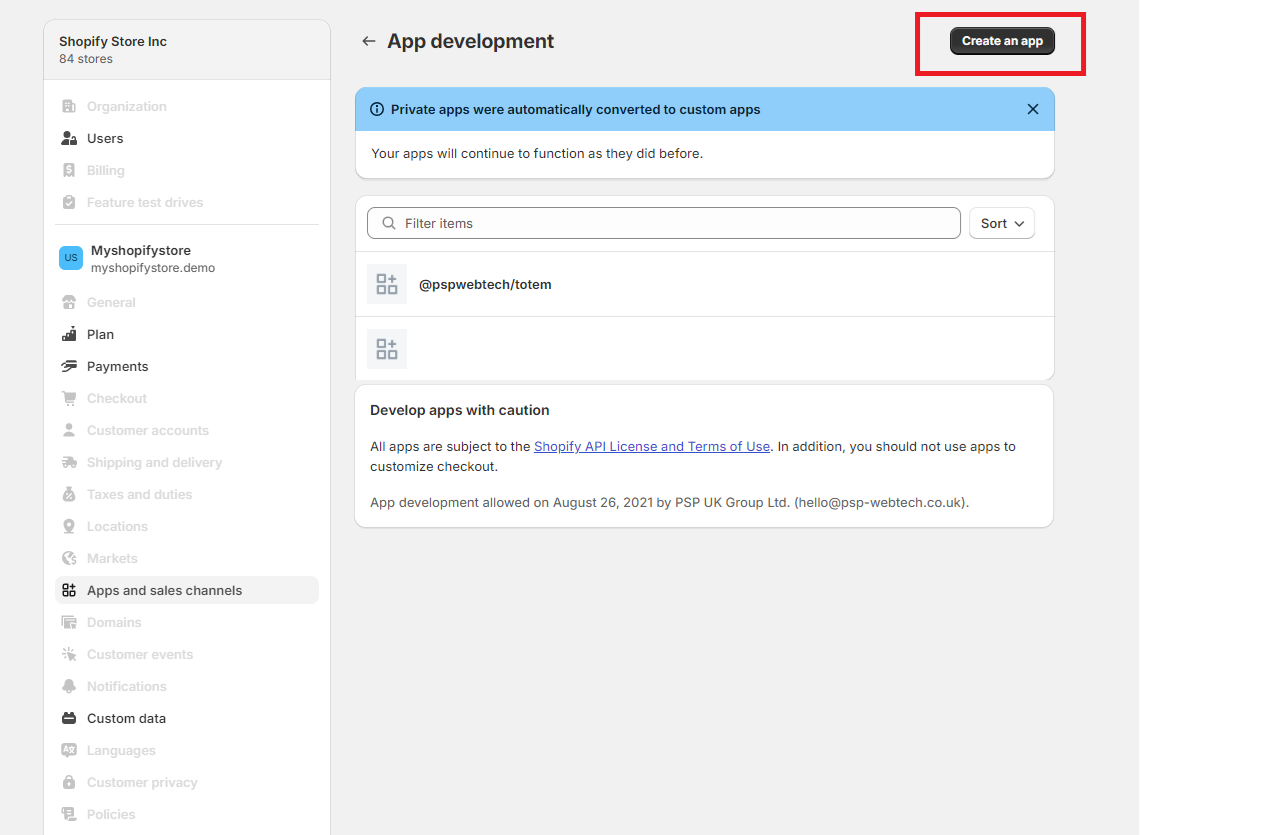
-
Give a name for the private app and select yourself as the developer's email address, then click on Create app.
-
On the next page, click Configure Admin API scopes.
-
Select the following scopes:
- read_orders
- read_reports
- read_shopify_payments_payouts
- read_analytics
- read_shopify_payments_disputes
- read_draft_orders
- read_order_edits
- read_returns
- read_shopify_payments_accounts
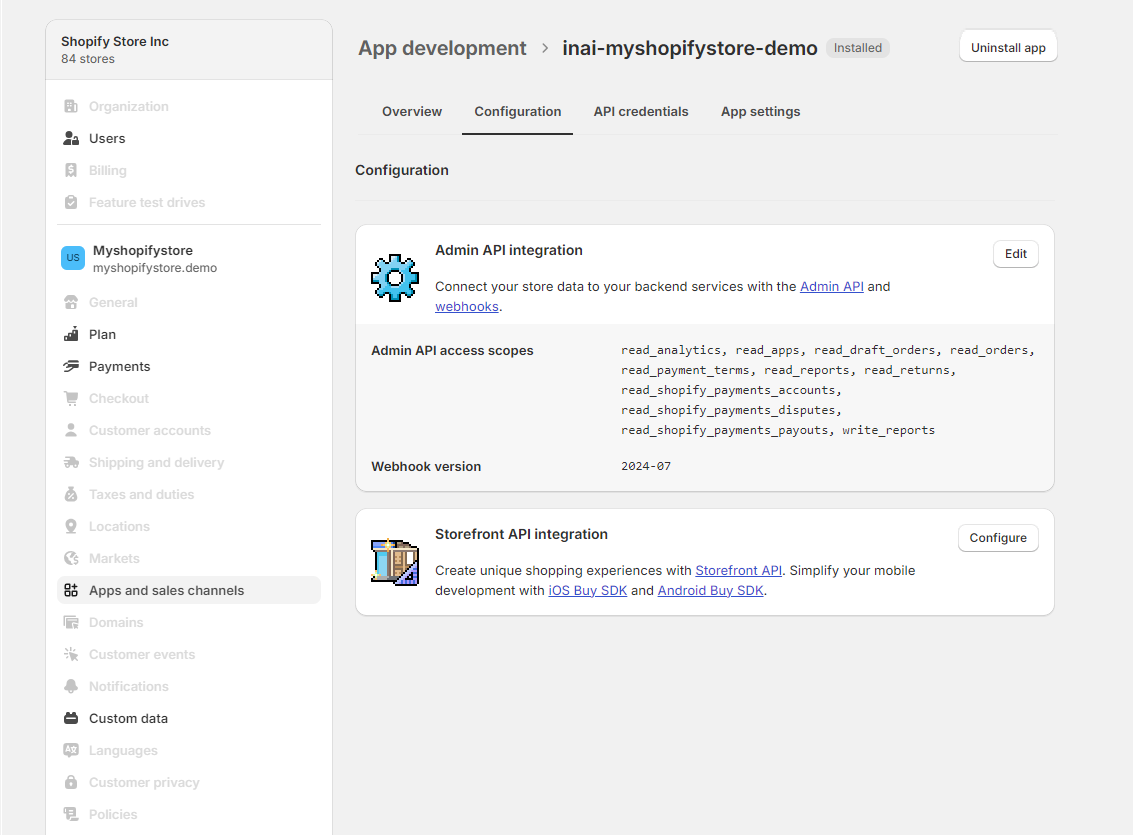
-
Now click Install app.
-
Once your app is installed, click on API credentials to view the Access token.
Note Access Token can be viewed only once. Store it in a secure place from where you can retrieve it later if needed.
Add Shopify Payments as a source in Reveal
- You should have the following values ready to add Shopify Payments as a Source in your Reveal dashboard:
- Access Token that you should have from the first step of this integration, and
- Shop Name/Shop URL.
- To collect Shop Name/Shop URL, click on Home.
- Copy the string that is after admin.shopify.com/store/ from your browser.
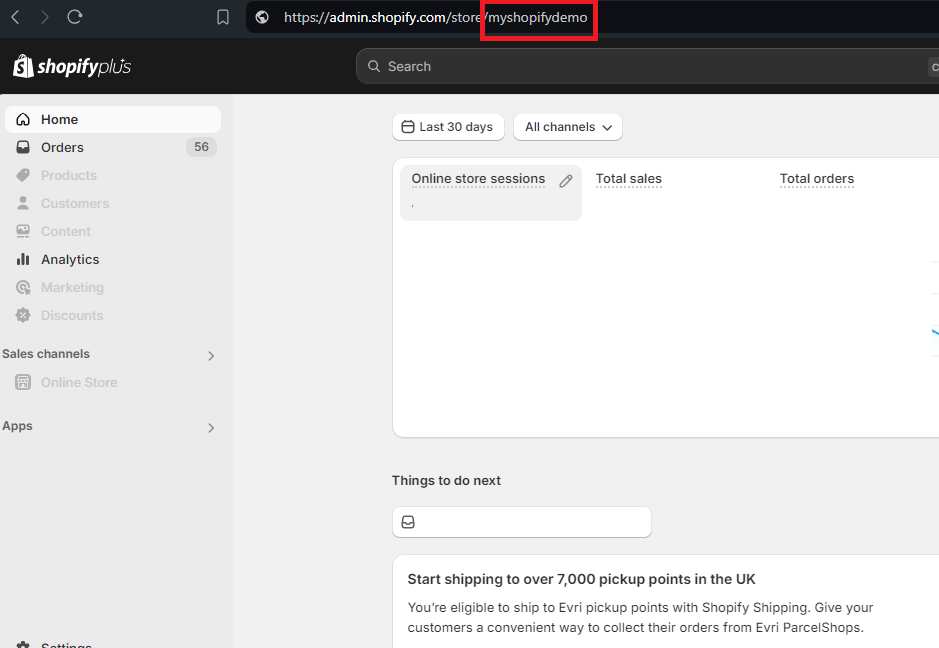
- In the example above, it is myshopifydemo.
- Now, go to your Reveal dashboard > Sources > Add a source.
- Click on Shopify Payments.
- Paste the Access Token and Shop Name that you copied in the relevant fields.
- Add an alias to identify this source.
- Click Connect.
Add Reveal as a staff user in Shopify
This guide walks you through the steps for inviting Reveal to your Shopify Payments store.
Invite Reveal as a staff user
You can add staff accounts to your Shopify store to let staff log in as separate users. To add staff, you need to be the store owner or have the Edit permissions and Add and remove staff permissions.
If you want to add staff who can log in to your admin and to Shopify POS to add POS app-only staff, then you also need the Manage Point of Sale staff permission and the required Shopify POS permissions.
Follow these steps:
- From your Shopify admin, click Settings > Users and permissions.
- Click Add staff.
- Enter the staff member's full name as it is displayed on any government-issued ID, and their email address.
- Do one of the following:
- Select which permissions you want to give the staff member.
- To give the staff member all available permissions, select Select all.
- Click Send invite.
Required permissions for Reveal staff
Following are the permissions that you need to provide to Reveal staff account:
General staff permissions
Following are the general staff permissions:
- Home
- Orders: View Orders, Export Orders
- Draft Orders: View
- Analytics: Reports and Dashboards
- App development: Select all 3 options
- Finance: View Shopify Payments Payouts, View Balance Activity, View all Shopify credit account activity
Apps and channels permissions
- Manage and install apps and channels
Was this article helpful?