PayPal
To add PayPal to your Reveal Transactions dashboard, complete the following steps:
- Create API credentials in PayPal
- Set up SFTP credentials
- Add PayPal as a source in Reveal
- Configure NVP/SOAP webhooks
Create API credentials in PayPal
Follow these steps to create API keys in your PayPal account:
- Log in to your Paypal Developer dashboard.
- Go to Apps & Credentials.
- Click on Create App, provide a name, and click Create App again.
- On the next page, under Features, ensure the following are selected under Other Features:
- Customer Disputes
- Transaction Search History
Retrieve credentials from PayPal
Follow these steps to retrieve the required credentials from your PayPal account:
- You can find the Client ID and Secret Key in the Apps & Credentials section from Step 1.
- Copy the Key and Shared Secret, and paste them in the corresponding fields in the Reveal dashboard under Client ID and Secret Key respectively.
Set up SFTP credentials
Follow these steps to set up SFTP credentials in your PayPal account:
- Now, log in to your PayPal Business Account > Account Settings > Account Access > Secure FTP.
- If there is no user, create a user and password. This is your SFTP Username and password.
- Contact your PayPal customer care and ensure that the following reports are generated and added to your SFTP automatically:
- Transaction Detail Report
- Case Report
- Settlement Report
Add PayPal as a source in Reveal
Follow these steps to add PayPal as a source in your Reveal dashboard:
- Log in to your Reveal account.
- Navigate to Sources tab > Add Source > PayPal.
- API Credentials: Copy the Client ID and Secret Key as mentioned in Step 1, and paste them in the respective fields in your Reveal dashboard.
- SFTP Credentials: Copy the Username and password from Step 2 and paste them in the relevant sections in the Reveal dashboard.
- Finally, create an alias to help you identify your integration, then click Connect.
Configure PayPal webhooks
Follow these steps to configure webhooks in your PayPal account:
- In your Reveal account, navigate to the Sources page.
- The PayPal source you added will now be visible.
- Copy the webhook URL listed next to the PayPal account you just added by clicking the copy icon beside it.
- Log in to your PayPal Developer dashboard.
- Go to Apps & Credentials and click on Create NVP/SOAP webhook.
- Go to Live Webhook features and click on Add new webhooks.
- Paste the webhook URL you copied from step 3.
- Select the following Webhook Events:
- Billing plan
- Billing subscription
- Checkout
- Customer-support chargeback
- Customer dispute
- Payments and Payouts
- Reporting report
- Click on Save.
Required credentials for PayPal
To add PayPal to your Reveal Optimize dashboard, you need the following information:
- Client ID
- Secret Key
- SFTP Username
- SFTP Password
- Alias
Follow these steps to gather this information from your PayPal account.
Get integration details from PayPal
Following are the steps to gather the required integration details from your PayPal account:
Create PayPal app and set permissions
Following are the steps to create a PayPal app and set permissions:
- Log in to your PayPal Developer dashboard.
- Go to Apps & Credentials.
- Click on Create App, provide a name, and click Create App again.
- On the next page, under Features, ensure the following are selected under Other Features:
- Customer Disputes
- Transaction Search History
Get credentials from PayPal
Follow these steps to retrieve the required credentials from your PayPal account:
-
You can find the Client ID and Secret Key here.
-
Copy the Key and Shared Secret and paste them in the corresponding fields in the Reveal dashboard under Client ID and Secret Key respectively.
-
Now, log in to your PayPal Business Account > Account Settings > Account Access > Secure FTP.
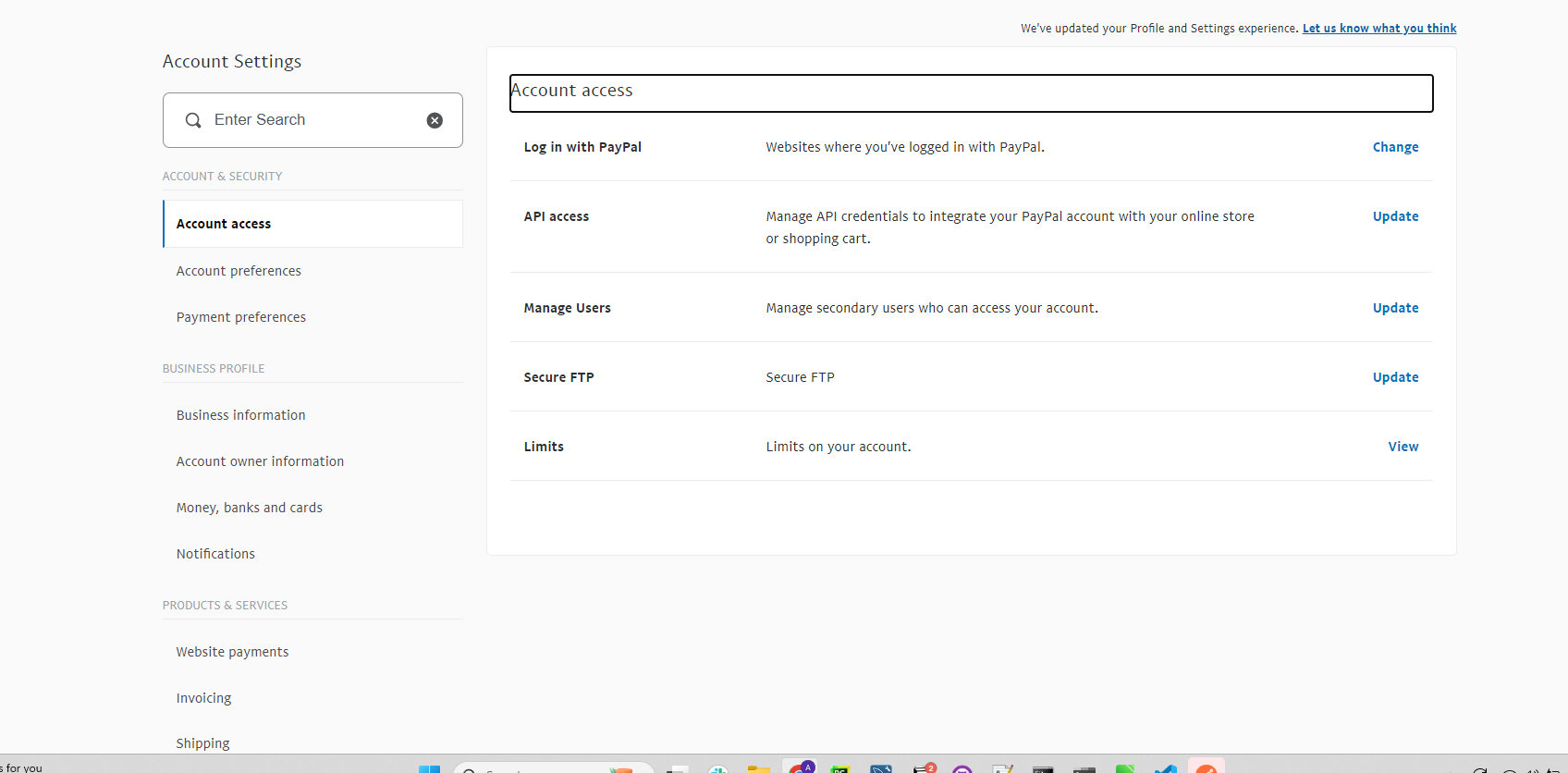
If there is no user, create a user and password. This is your SFTP Username and password.
- Copy the Username and password and paste them in the relevant sections in the Reveal dashboard.
- Finally, create an alias to help you identify your integration, then click Connect.
- After completing these steps, reach out to our team for configuring webhooks in your PayPal account.
Contact your PayPal customer care and ensure that the following reports are generated and added to your SFTP automatically:
- Transaction Detail Report
- Case Report
- Settlement Report
Configure NVP/SOAP webhooks
Follow these steps to configure NVP/SOAP webhooks in your PayPal account:
- Log in to your PayPal Developer dashboard.
- Go to Apps & Credentials.
- Click on Create NVP/SOAP webhook.
- Go to Live Webhook features and click on Add new webhooks.
- Select the following Webhook Events:
- Billing plan
- Billing subscription (Mandatory, especially if Subscriptions enabled)
- Checkout (Mandatory)
- Customer-support chargeback (Mandatory)
- Customer dispute (Mandatory)
- Payments and Payouts (Mandatory)
- Reporting report (Mandatory)
Was this article helpful?