Record Mapping in Oracle NetSuite
Chargebee provides you with a user-friendly interface for managing Object-to-Record mapping. This feature streamlines tasks such as migration and correcting mapping errors, reducing your dependency on Chargebee support and significantly speeding up your processes. This enhancement alleviates bottlenecks, ensuring smoother transitions and error resolutions. Consequently, you may experience increased satisfaction, and your support requests will be minimized, fostering a more seamless user experience.
This feature addresses your daily needs and pain points by managing record mapping through an intuitive user interface.
Key benefits include:
- Migrating smaller data batches at your convenience.
- Correcting incorrect record mappings post-migration.
- Reducing your dependency on support for routine mapping tasks.
Setting Up the Record Mapping Feature
Step 1: Set up the Integration
- Log into your Chargebee site.
- Navigate to Apps > Oracle NetSuite.
- Go to the Manage NetSuite Integration page and click the Manage Record Mapping button on the right side of the navigation bar.
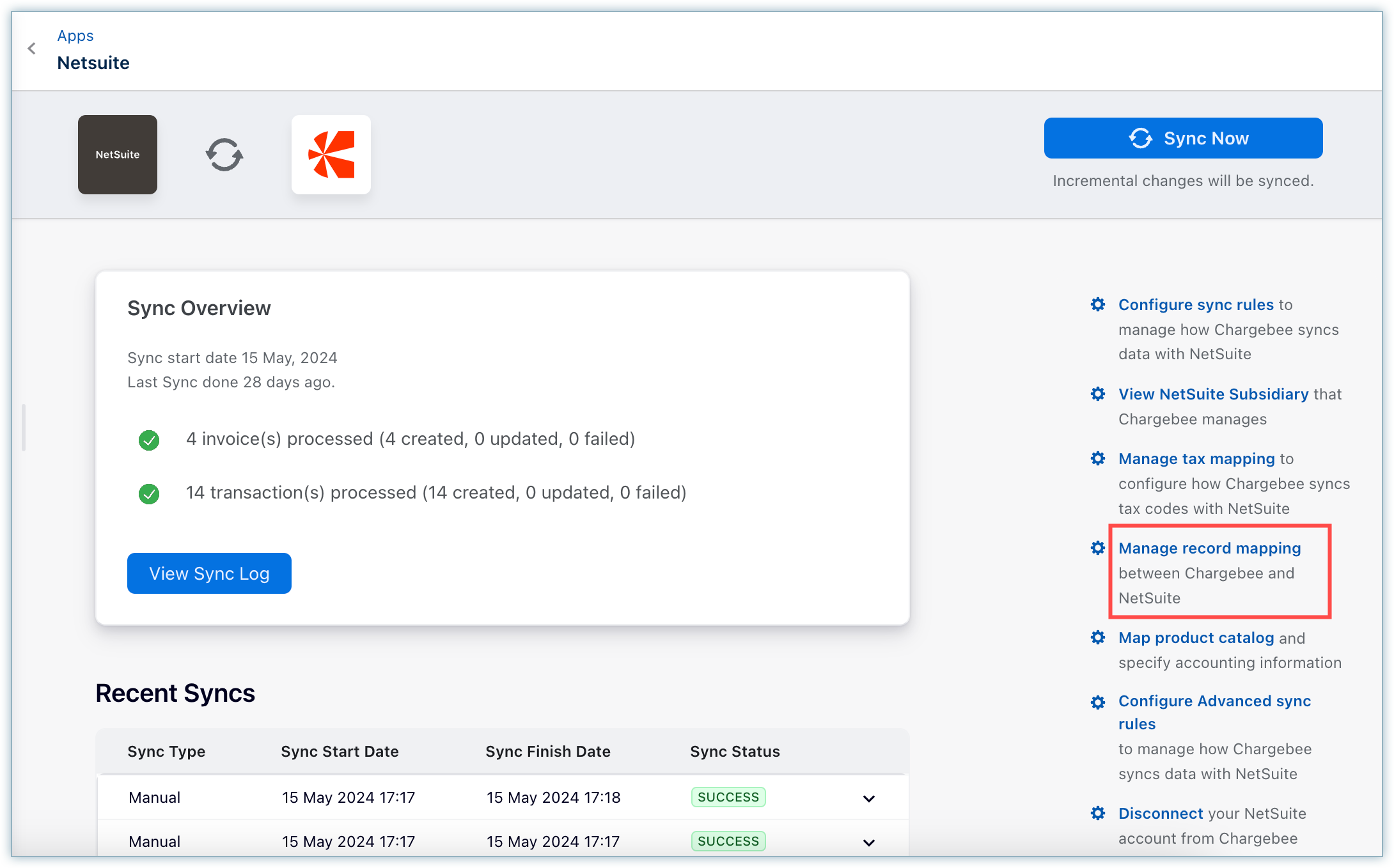
Step 2: Map objects between Chargebee and Netsuite
-
Once you click the Manage Record Mapping button, the system redirects you to this page.
-
Select the object type (customers, invoices, credit notes, or transactions) for mapping from the drop-down menu.
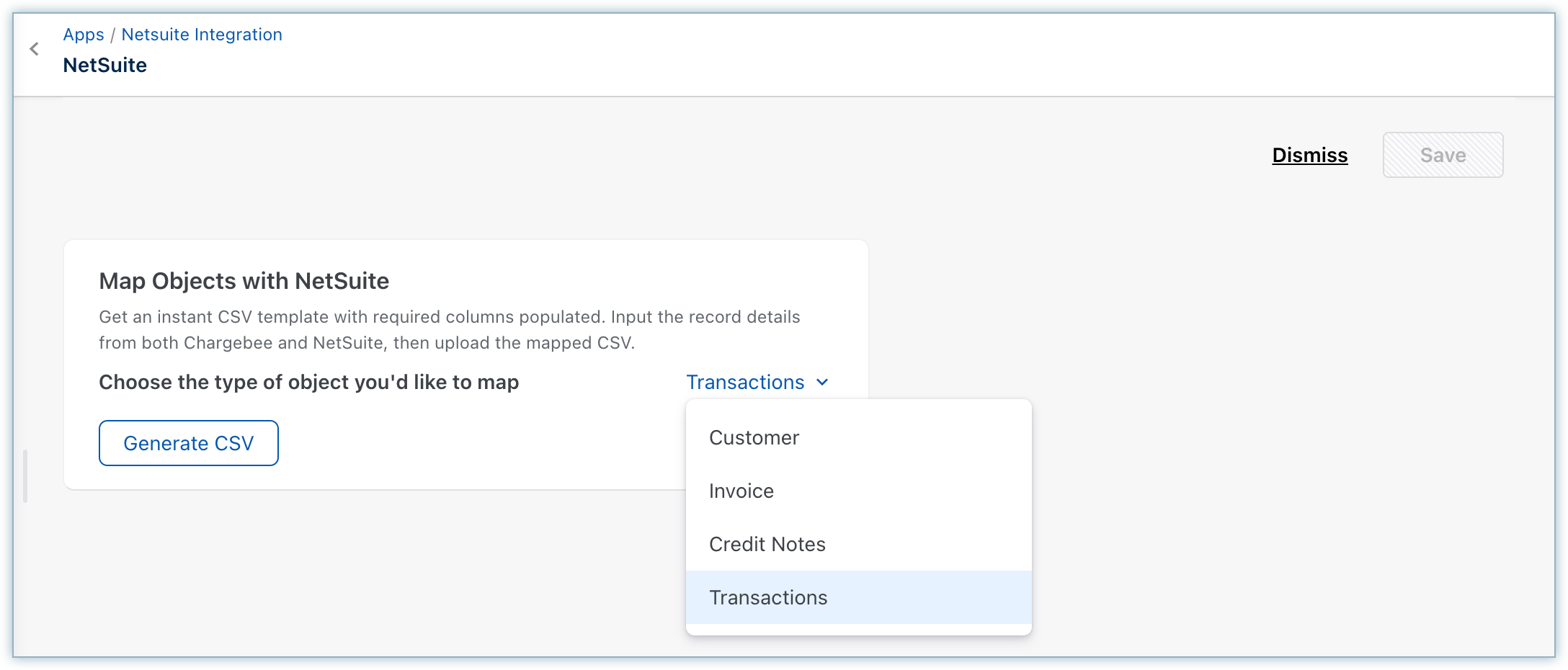
-
Click Generate CSV to generate a downloadable CSV file containing the record type and integration-based empty CSV template.
-
The system creates an empty CSV with the following headers:
-
Chargebee ID - You need to add the Chargebee Customer/Invoice/Credit Note/Transaction ID.
-
NetSuite API ID - You need to add the NetSuite Customer/Invoice/Credit Memo/Payment/Refund ID.

-
Step 3: Upload Record Mapping
You can upload the mapping changes to perform the following operations:
- Basic validation of the data uploaded to the CSV file.

Note:
You can restart the mapping process from the beginning at any time by clicking Generate CSV again.
Step 4: Mapping Completion
After completing the mapping process:
-
You receive a confirmation.
-
The system displays the number of records successfully mapped, indicating the completion and success of the process.
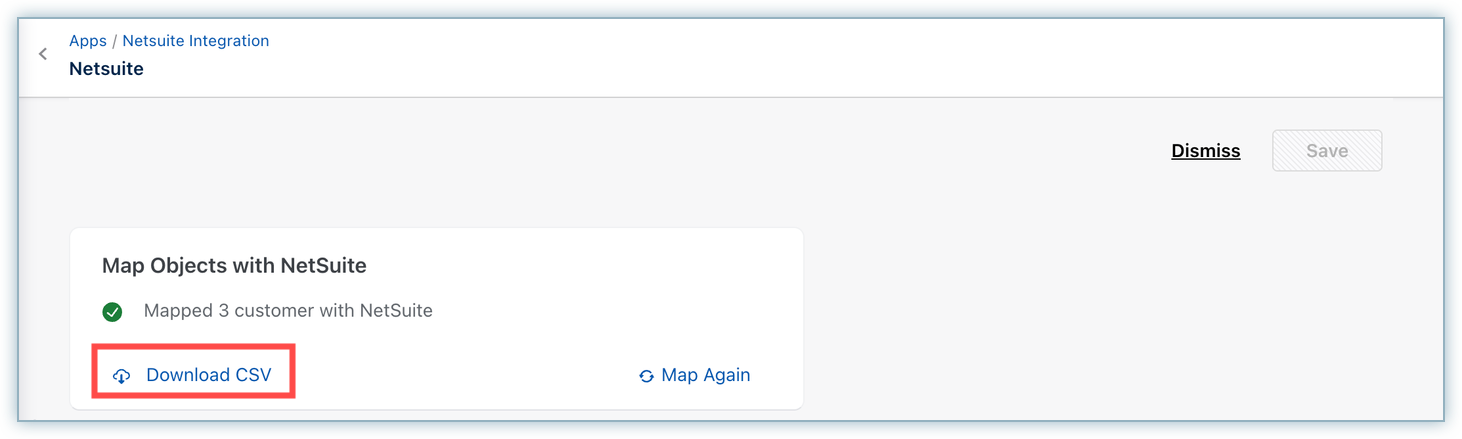
-
The system will include any errors in the provided data in a new CSV, which you can download by clicking the Download CSV button.

Was this article helpful?