Sage Intacct
Introduction
RevRec Premium seamlessly integrates with Sage Intacct to automate the posting of journal entries. All you have to do is connect the two systems using the configuration flow based on your business needs. Once connected, journals generated in RevRec Premium can be pushed directly into your Sage Intacct ledger, ensuring accuracy and reducing manual effort.
Sync Overview
When RevRec Premium is connected with Sage Intacct, journal entries generated during the monthly close are automatically pushed into your Sage Intacct ledger. This eliminates the need for manual uploads and ensures your accounting system always reflects the latest activity.
RevRec Premium supports two posting options:
- Automated Posting: Journals are pushed to Sage Intacct at the frequency you configure.
- On-Demand Posting: You can trigger postings manually from the Post Journals page whenever needed.
Once journals are posted, their status is updated in RevRec Premium, and you can verify the entries directly in Sage Intacct under the Journals section. This provides end-to-end visibility and control over the posting process.
Prerequisites
Before enabling the posting flow, ensure that:
- Journal account mappings are set up in RevRec Premium. This guarantees that journals are routed correctly to your Sage Intacct accounts.
- The Sage Intacct user role used for integration has the Make Journal Entry permission. To confirm:
- Log in to Sage Intacct account.
- Navigate to Permissions > Transactions.
- Ensure the role assigned has Make Journal Entry enabled.
- Sage Intacct requires a journal type to be configured before journal entries can be posted. To add a new journal type in Sage Intacct,
- Navigate to General Ledger > Setup > Journals.
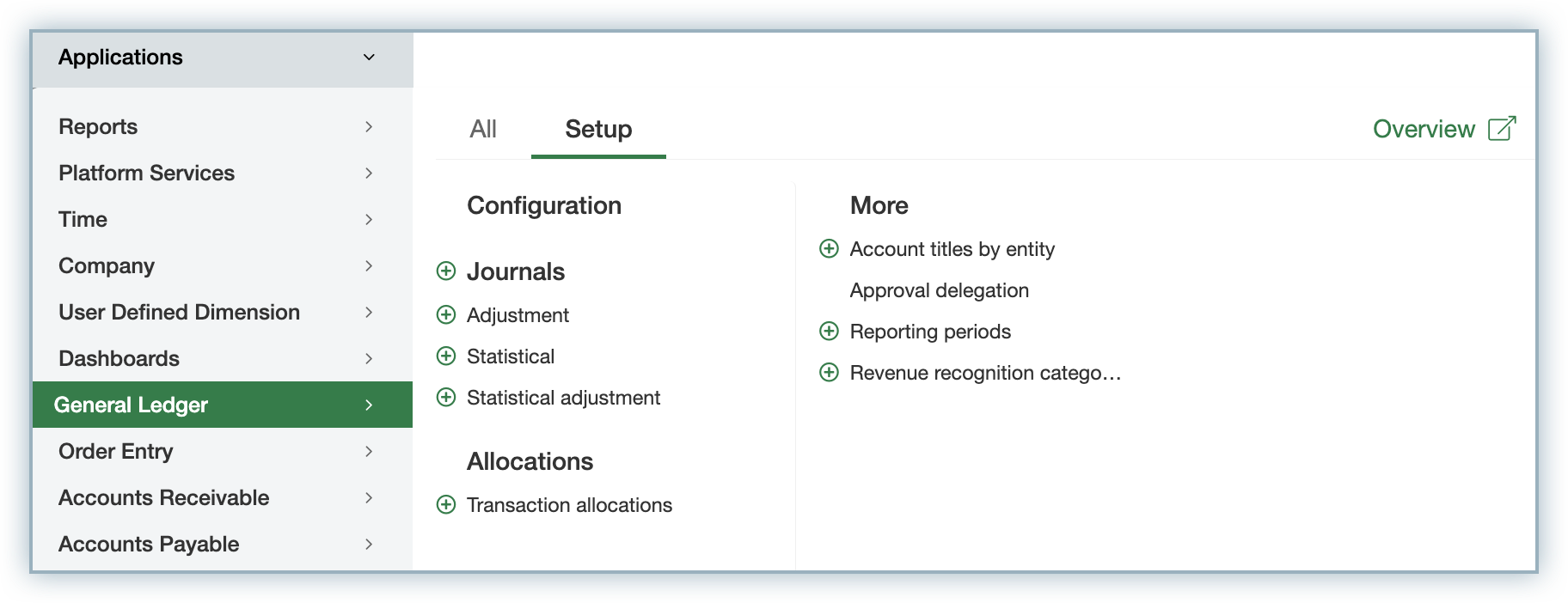
- You can create a new journal by clicking the Add button.

- Fill out the form in the following manner and click Save.
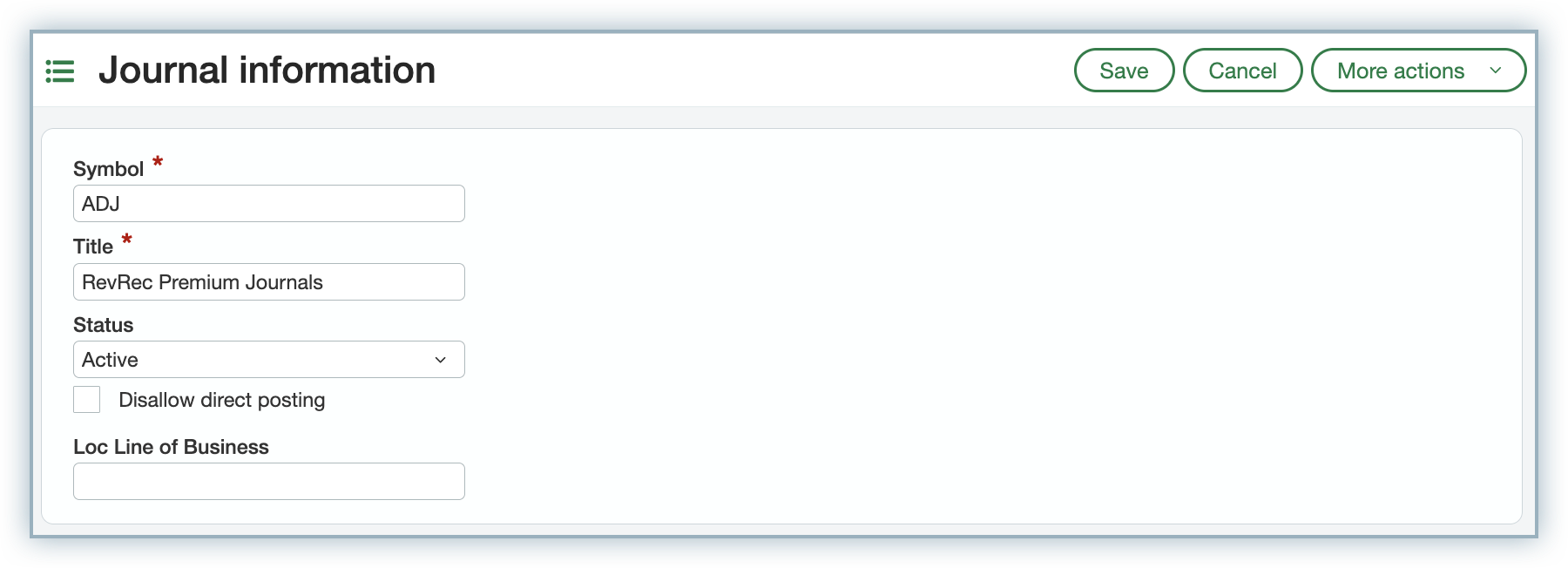
- To publish Journal Entries with custom fields in Sage Intacct, ensure the Sage Intacct user role has access to that field (e.g., access to the Department page for Department-based postings).
Connecting RevRec Premium with Sage Intacct
Note:
Only users with the Controller role can connect your RevRec Premium site with Sage Intacct.
Follow these steps to integrate the two systems:
- Log in to your RevRec Premium site and select the environment where you want to integrate Sage Intacct.
- Navigate to Settings > Accounting.
- On the Accounting page, click the Connect icon.
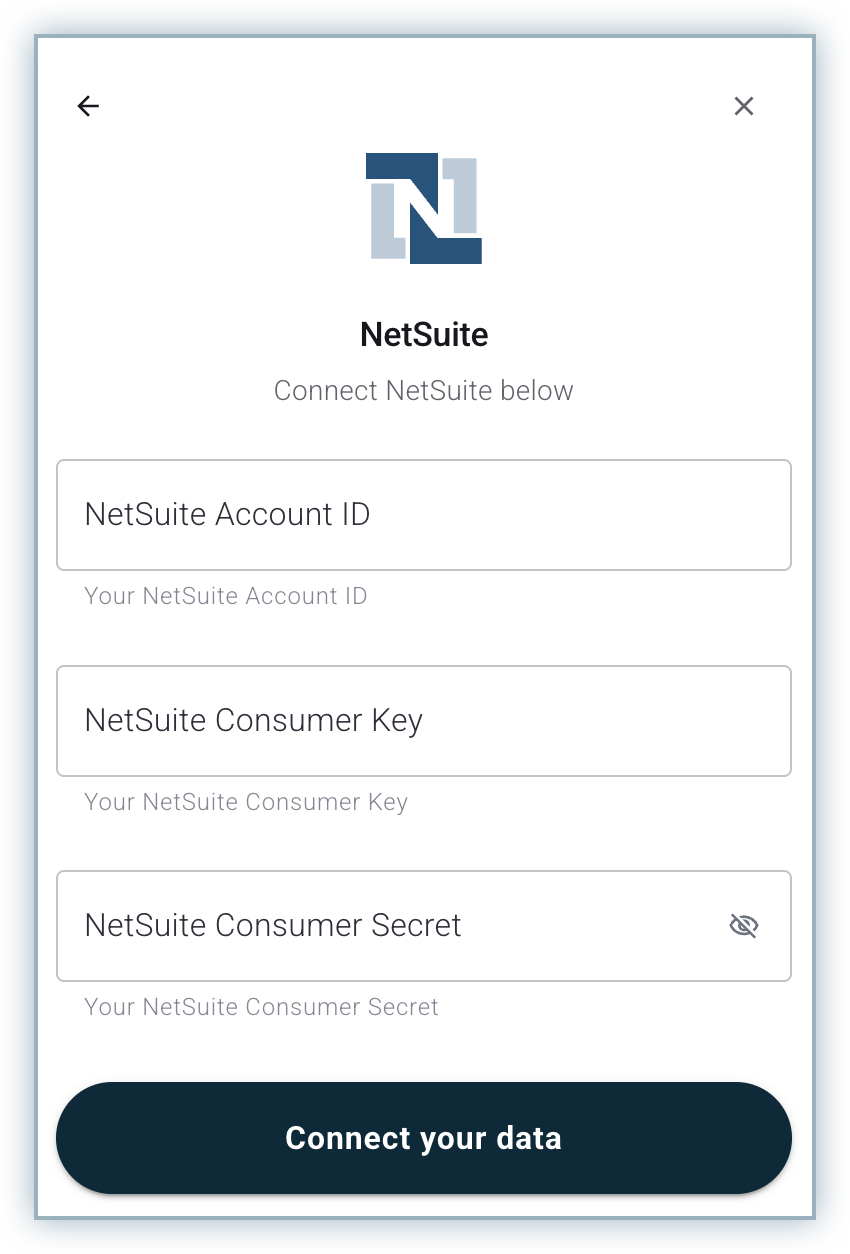
- In the Connect Your Data pop-up, select AC Journal Posting.
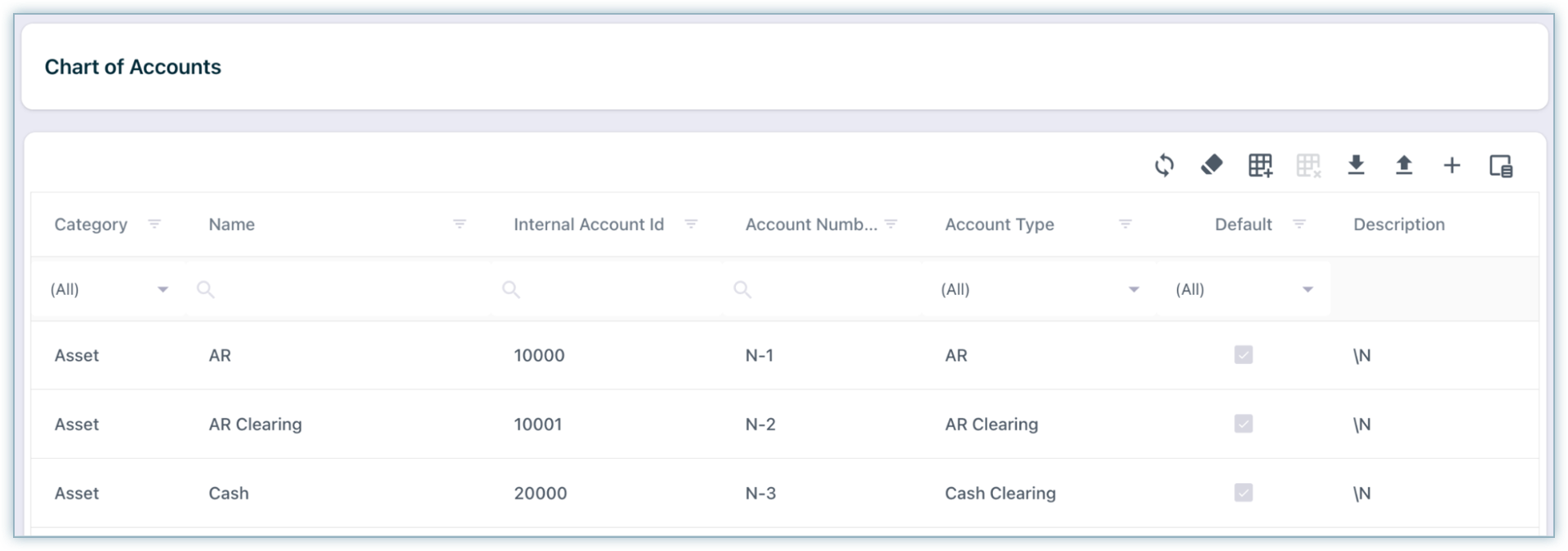
- The Journal Posting pop-up displays all the available accounting systems for integration.
- Click Sage Intacct and provide your Sage Intacct login details.
- On the Connect Sage Intacct screen, provide the following required connection parameters:
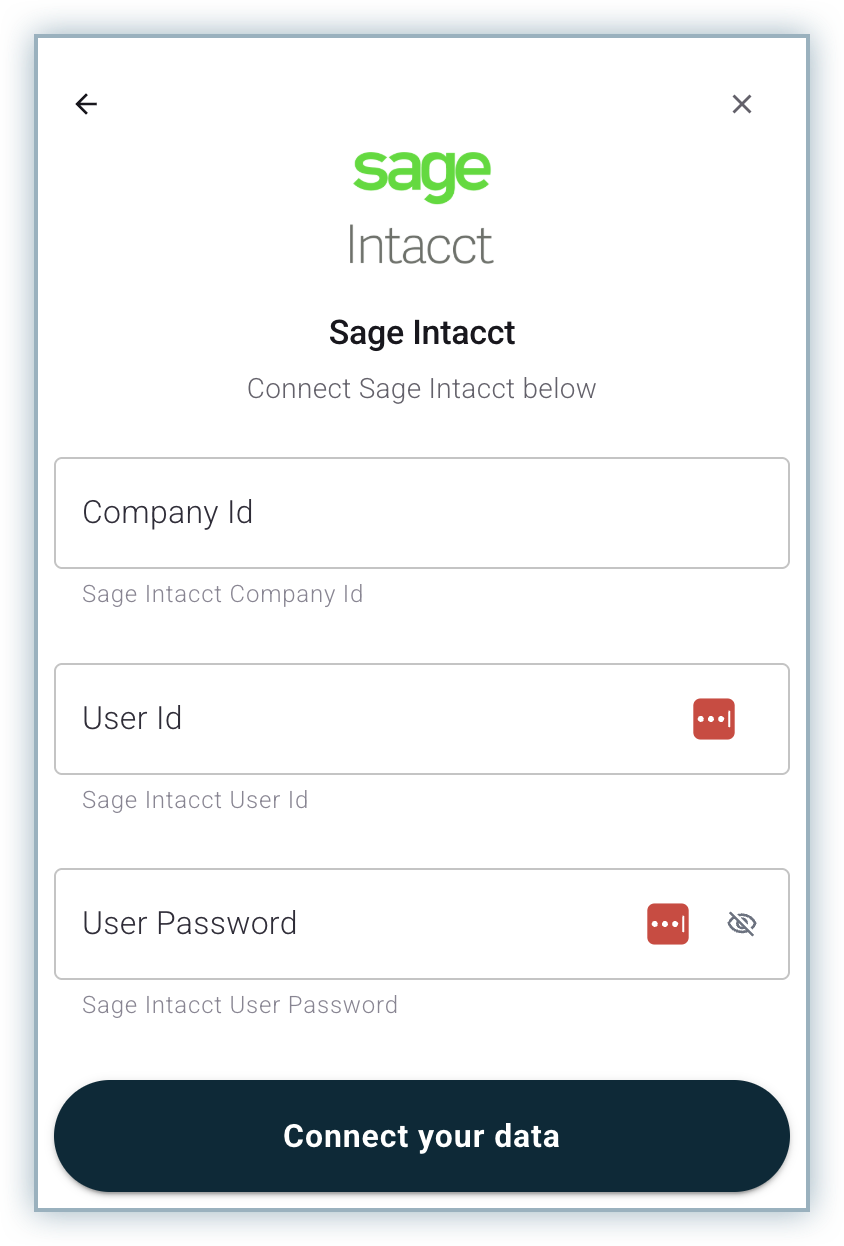
- Company ID: Specify the Sage Intacct Company ID from your Intacct account.
- Sender ID: Specify the Sage Intacct Sender ID from your Intacct account.
- Sender Password: Specify your Sage Intacct Sender Password.
- User ID: Specify the Sage Intacct User ID from your Intacct account.
- User Password: Specify the user password of your Intacct account.
- Click Connect Your Data, then enter your Sage Intacct login details.
Once connected, RevRec Premium automatically publishes journal entries created during the close process to Sage Intacct.
Publishing Journal Entries with Custom Fields
RevRec Premium supports posting journal entries based on Sage Intacct custom fields such as Location, Department, and Class.
- To use a custom field, ensure the Sage Intacct user role has access to that field (e.g., access to the Department page for Department-based postings).
Adding Custom Fields
To post journal entries to Sage Intacct, you will need to add the Class and Location custom fields to your site and include it in journal posting. Follow these steps to add the custom fields,
- Navigate to Settings > Accounting > Site Settings > Custom Fields.
- Click the + Add icon to add a new field.
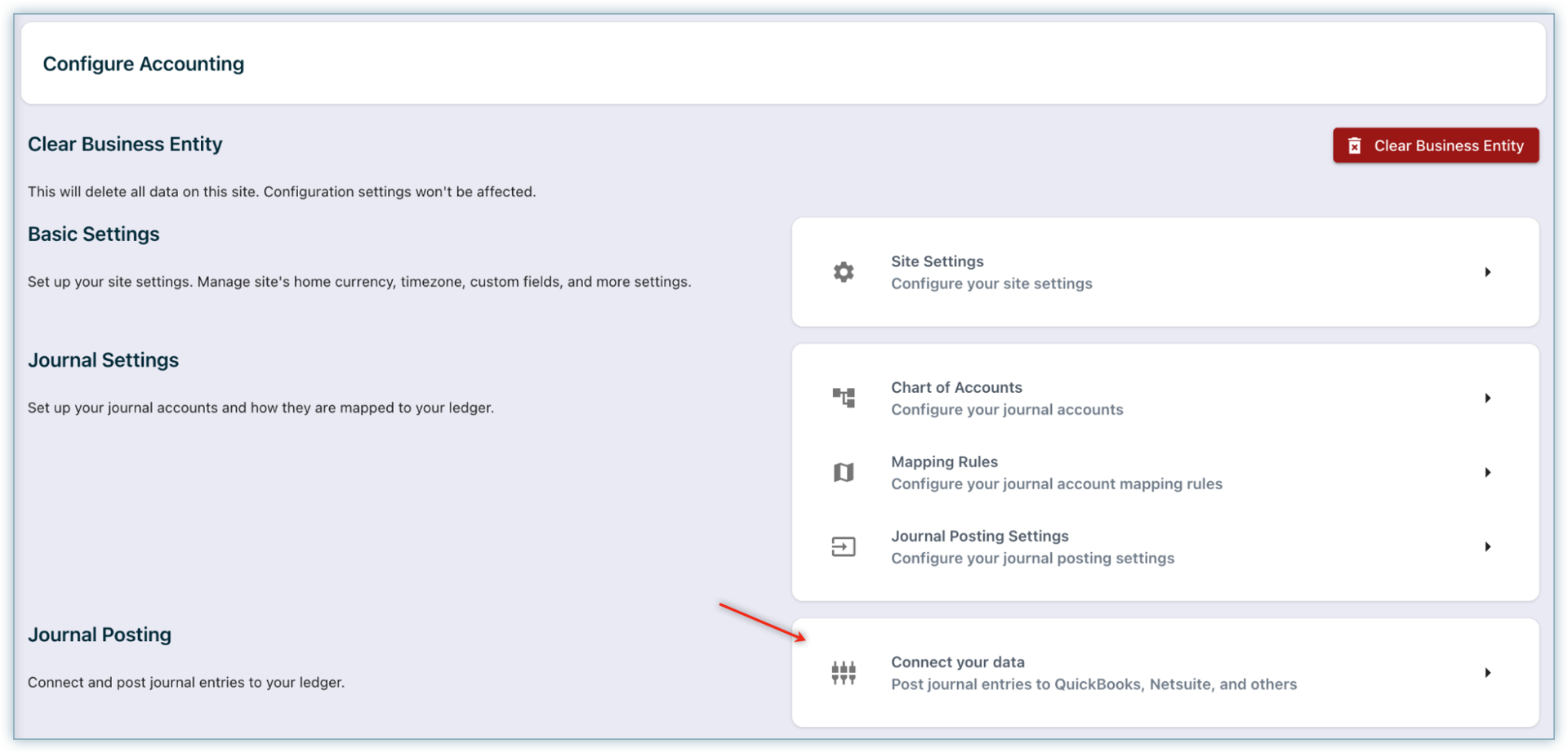
- Specify the following:
- API Name (e.g., Name)
- Label (display name)
- Source (Customer, Product, or Subscription)
- Click Save to save the field.
- Mark the Class and Location custom fields with Include in Journal Posting. You can follow the same steps to add more custom fields.
Executing Journal Posting
You can post journals in Sage Intacct in two ways:
- Automatic Posting: Based on your journal frequency configuration.
- Manual Posting: From the Post Journal page, click Post Journals.
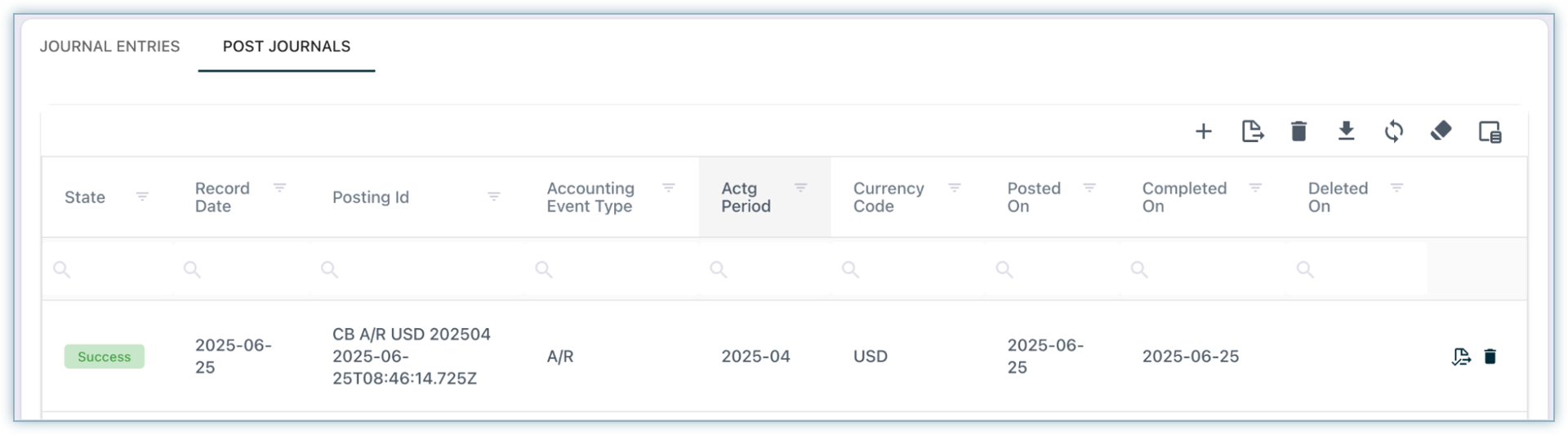
During the initiation of Journal Entries posting, an Export Journals widget appears on the left menu.
After posting:
-
The journal status is updated in RevRec Premium as Success.
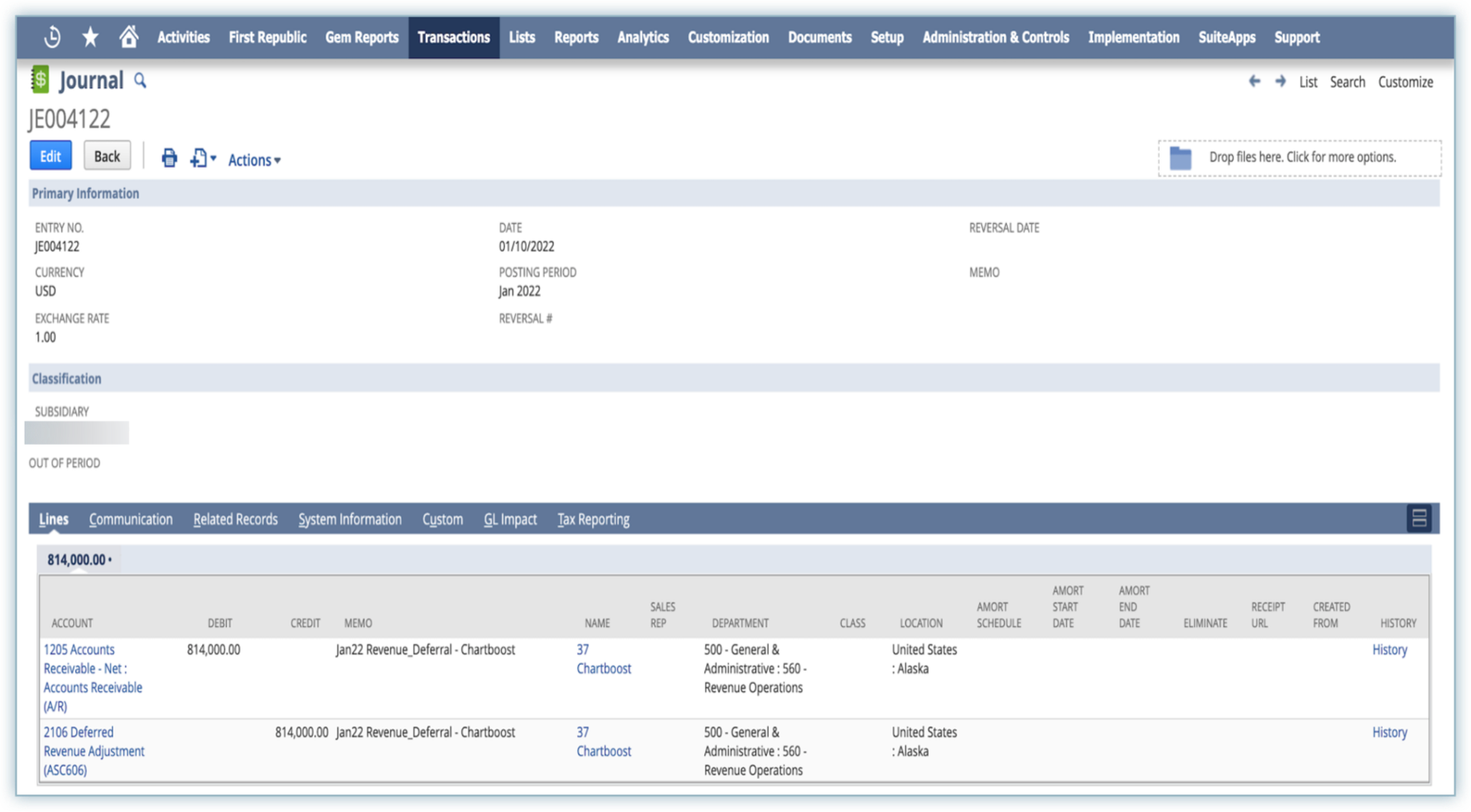
-
The journal entries can be viewed in Sage Intacct under Application > General Ledger > Journals.
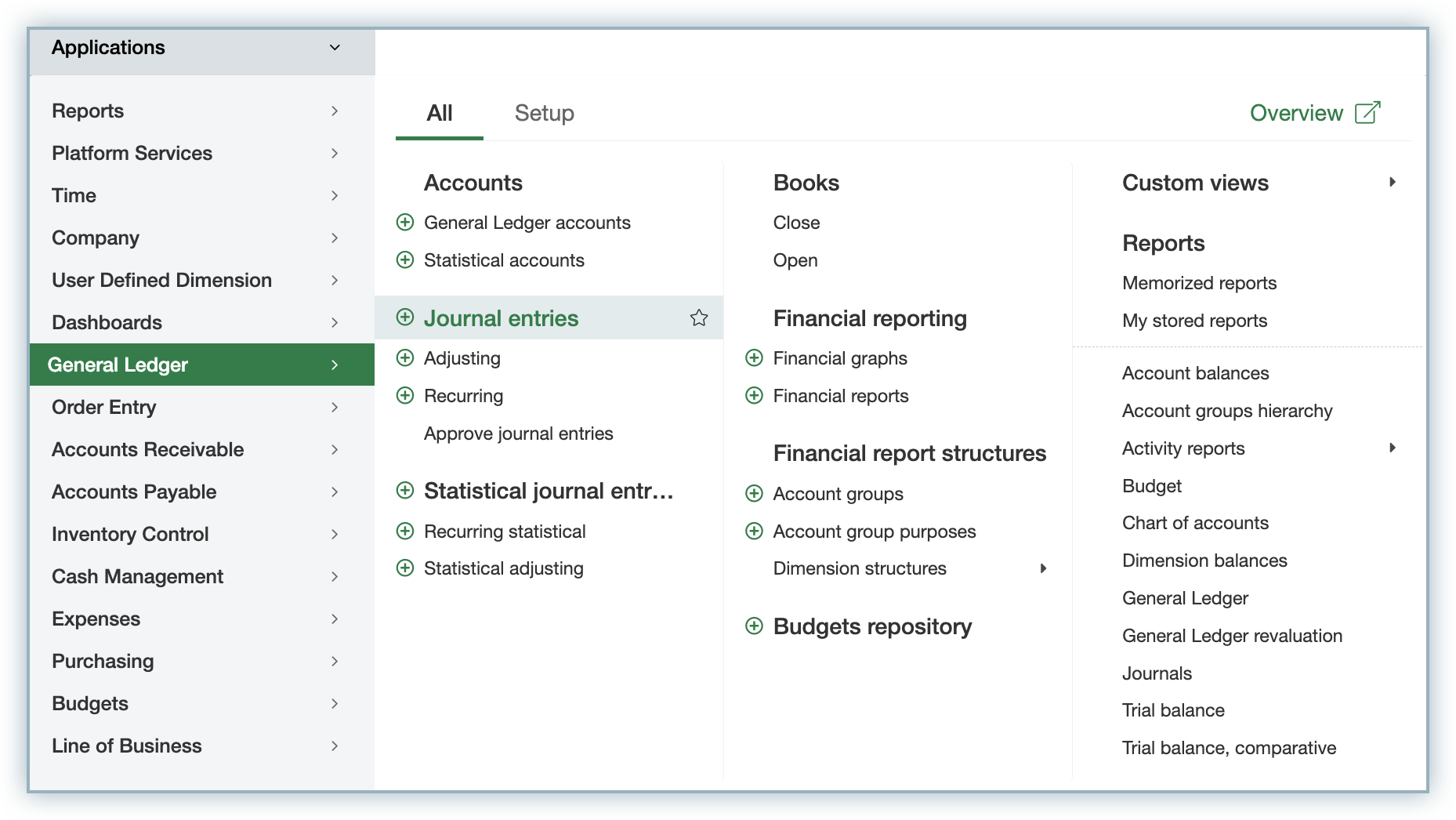
You will see the Journal with the symbol APJ. Click on the View Transactions to see journal entries.


Was this article helpful?