PandaDoc
PandaDoc enables fast-moving teams with a simple, sophisticated, and all-in-one solution to efficiently manage document creation, editing, and e-signing.
Chargebee supports the following features in this integration:
- Configure a contract template in PandaDoc with specific fields and blocks for customer signatures.
- Map fields from Chargebee's quote to the PandaDoc template, so fields are automatically pre-filled along with the sender's signature.
- Send Chargebee quotes as contracts via PandaDoc.
- Automate follow-ups until the customer e-signs the contract.
- Set actions in Chargebee to change the quote's status to "Accepted" or automatically "Create a Subscription" with Auto Collection OFF.
Prerequisites
Ensure the following prerequisites are met before proceeding with the integration:
- Enable Chargebee quotes.
- Create a PandaDoc Enterprise Account.
- Create templates in PandaDoc with the necessary text fields.
Integration setup
To integrate PandaDoc with Chargebee, install the PandaDoc app from Chargebee's App Marketplace. You can connect an existing PandaDoc account or sign up for a new account to complete the integration.
Follow these steps to complete the integration:
-
Install the PandaDoc app.
When you click Install, PandaDoc's OAuth is triggered, redirecting you to the PandaDoc authentication page. After successful authentication, you are redirected back to Chargebee's integration steps.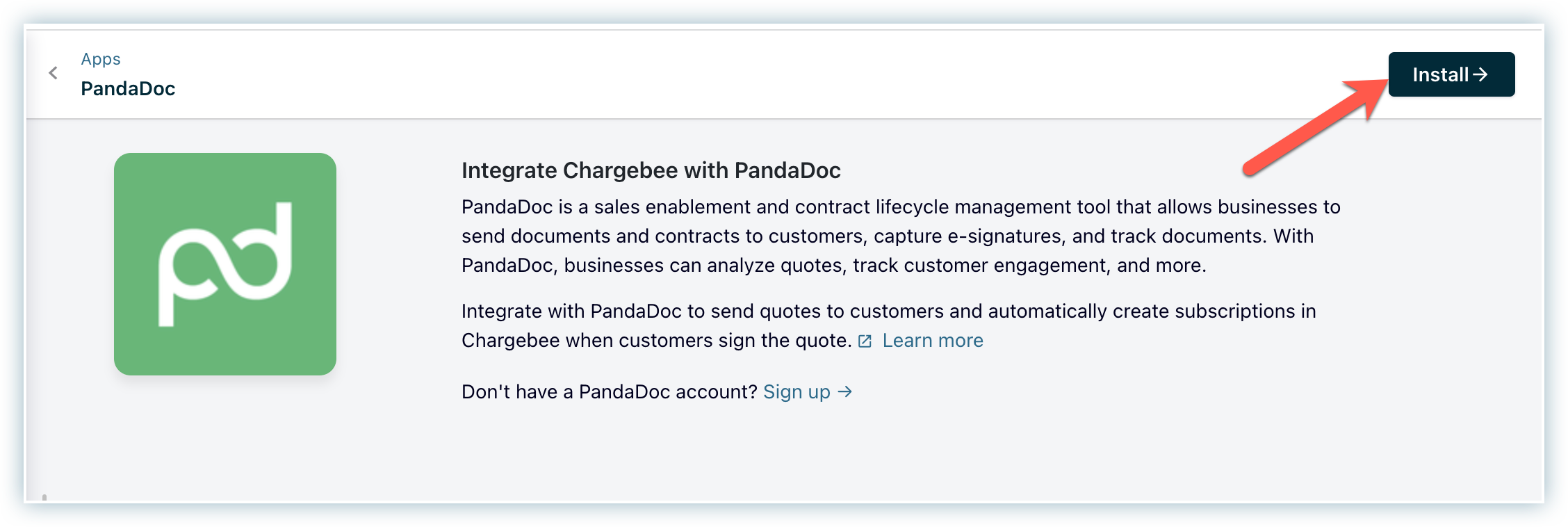
-
Sign up on PandaDoc.
Setting up the integration for your individual sales teams
If multiple sales executives send documents to prospects, each sales user with the "Sales Manager" role in Chargebee can set up the integration with custom configurations.
To enable PandaDoc for their individual Chargebee accounts, sales users must follow the steps above to set up their own integration instance to send Chargebee quotes via PandaDoc.
Configurations for PandaDoc
Follow these steps to configure the required setup in Chargebee:
- Configure how the quote format is sent to the customer. In the document preferences step, you have the following options:
- Choose a template from PandaDoc.
- Enable the toggle to attach the Chargebee quote to the PandaDoc template.
- Choose the quote type to send: Consolidated or Detailed. A detailed quote includes information about each billing term, while a consolidated quote provides an overview of the entire subscription term.
- Click Proceed to save the configurations in Chargebee.
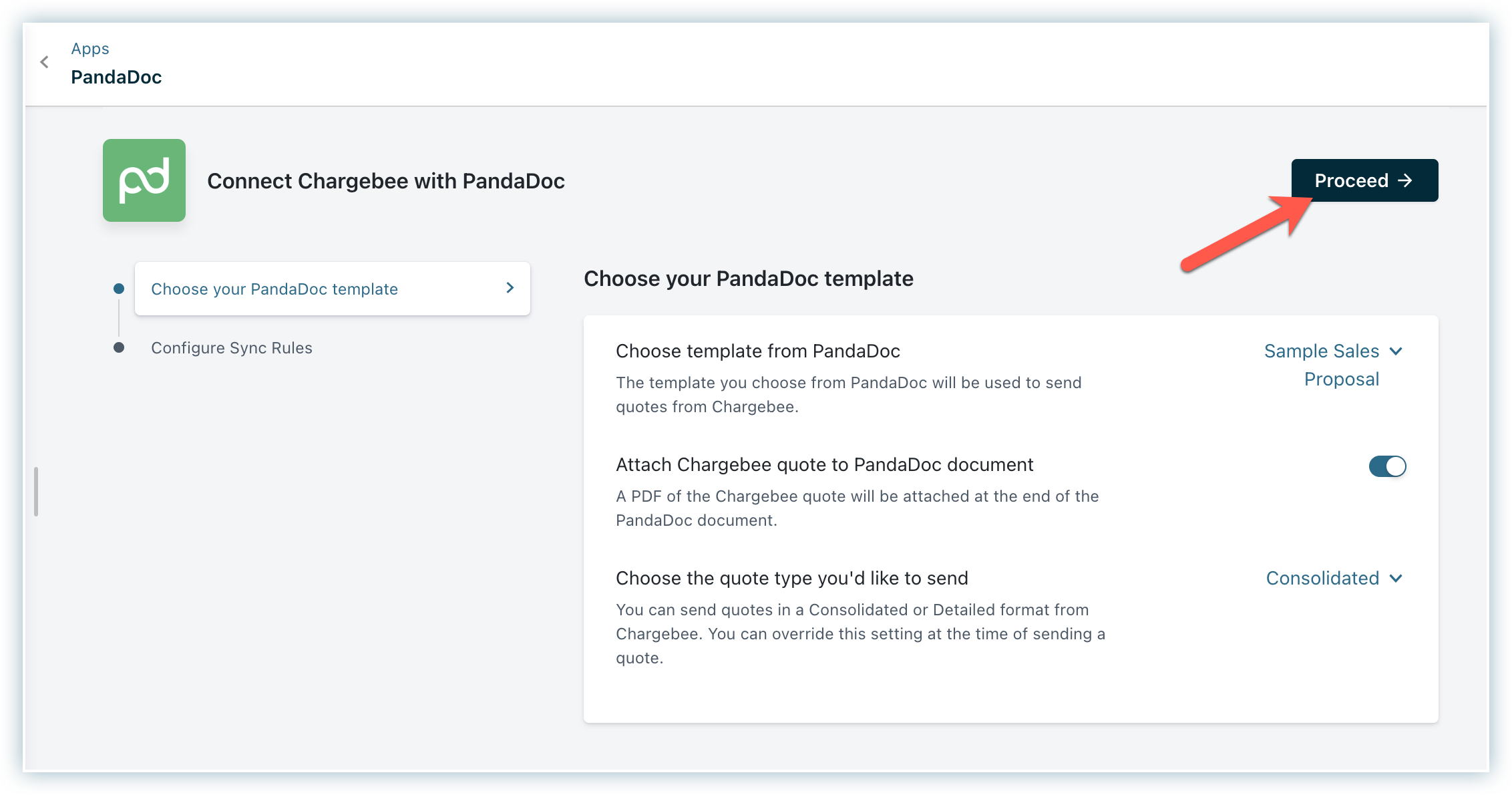
- Configure sync rules.
Specify what happens when a quote is signed by the customer. In the configure sync rules step, you have the following options:- Configure the action to follow when a PandaDoc document is signed:
- Mark quote as accepted: Changes the quote status to "Accepted" in Chargebee. You can then manually convert the quote into a subscription or charge the customer.
- Mark quote and create subscription: Changes the quote status to "Accepted" and creates a subscription for that quote. Auto-collection is set to OFF by default. You can navigate to the customer profile in Chargebee to change it.
- Click Proceed to save the configurations in Chargebee.
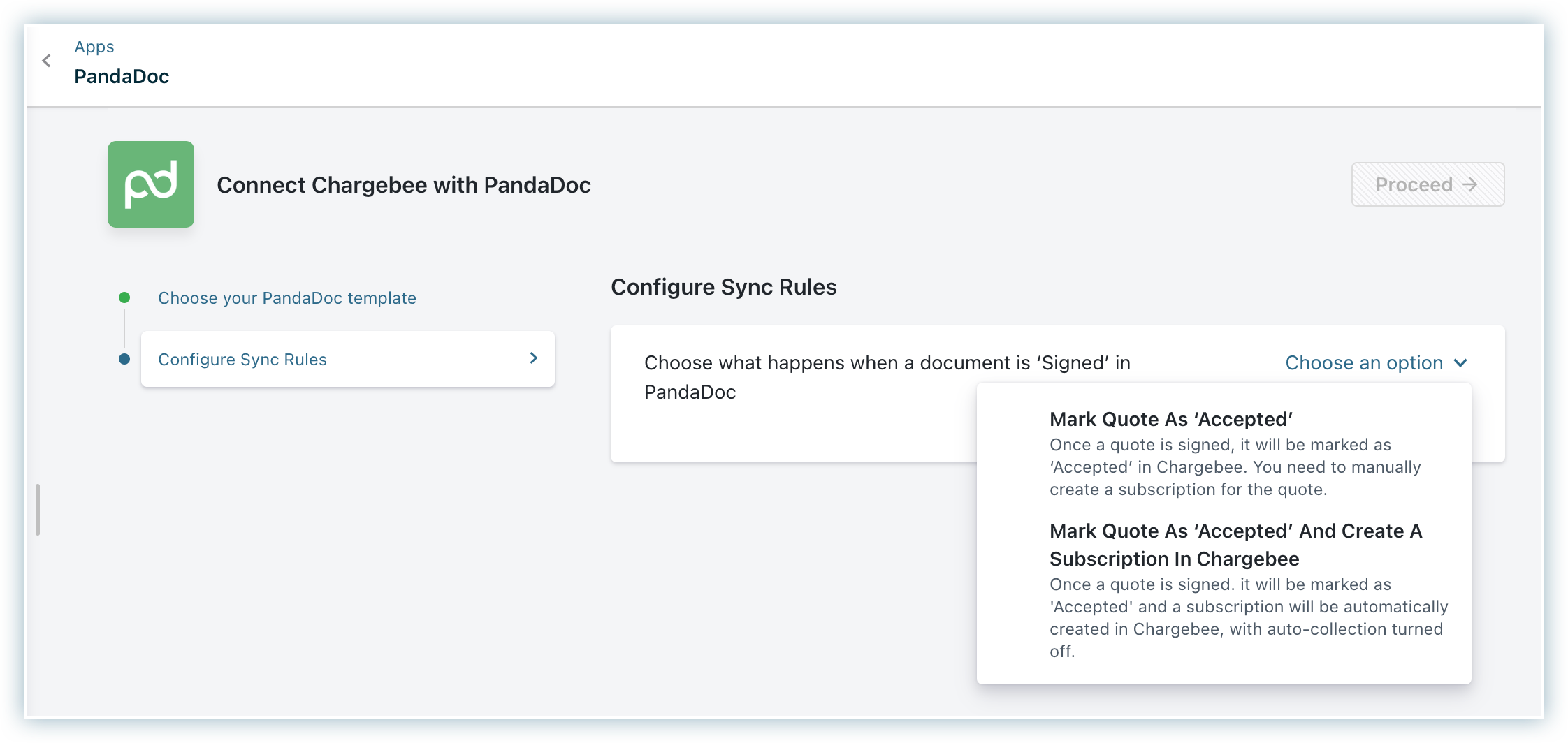
- Configure the action to follow when a PandaDoc document is signed:
Sending quotes for e-signature
Follow these steps to send quotes via PandaDoc:
-
Navigate to Quotes > Quote Details page, where the quote is in an open state.
-
Click Send via PandaDoc to send the quote for e-signature. The quote details will be pre-filled with the configurations set earlier.
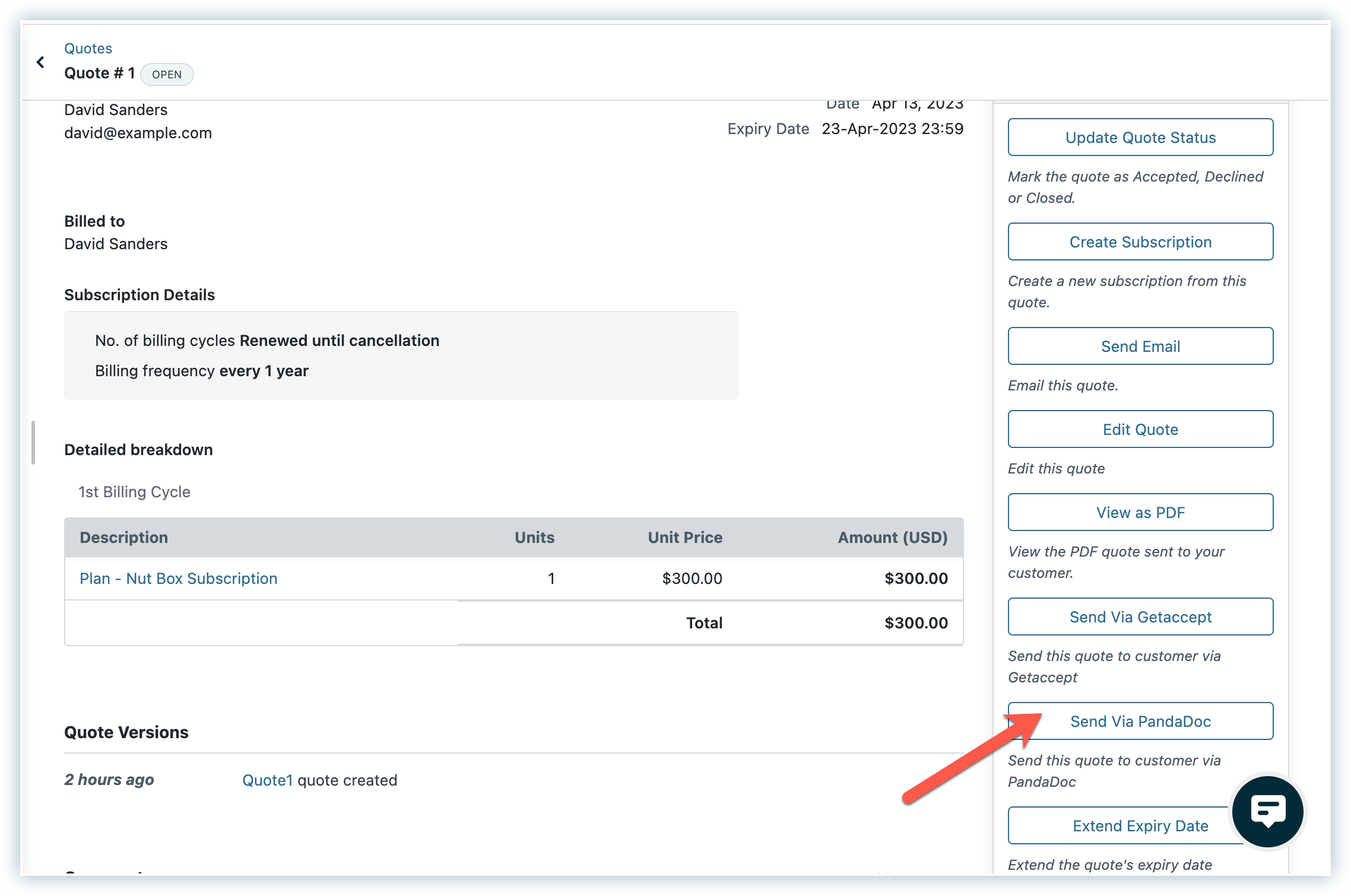
-
Click Proceed to send your quote via PandaDoc.
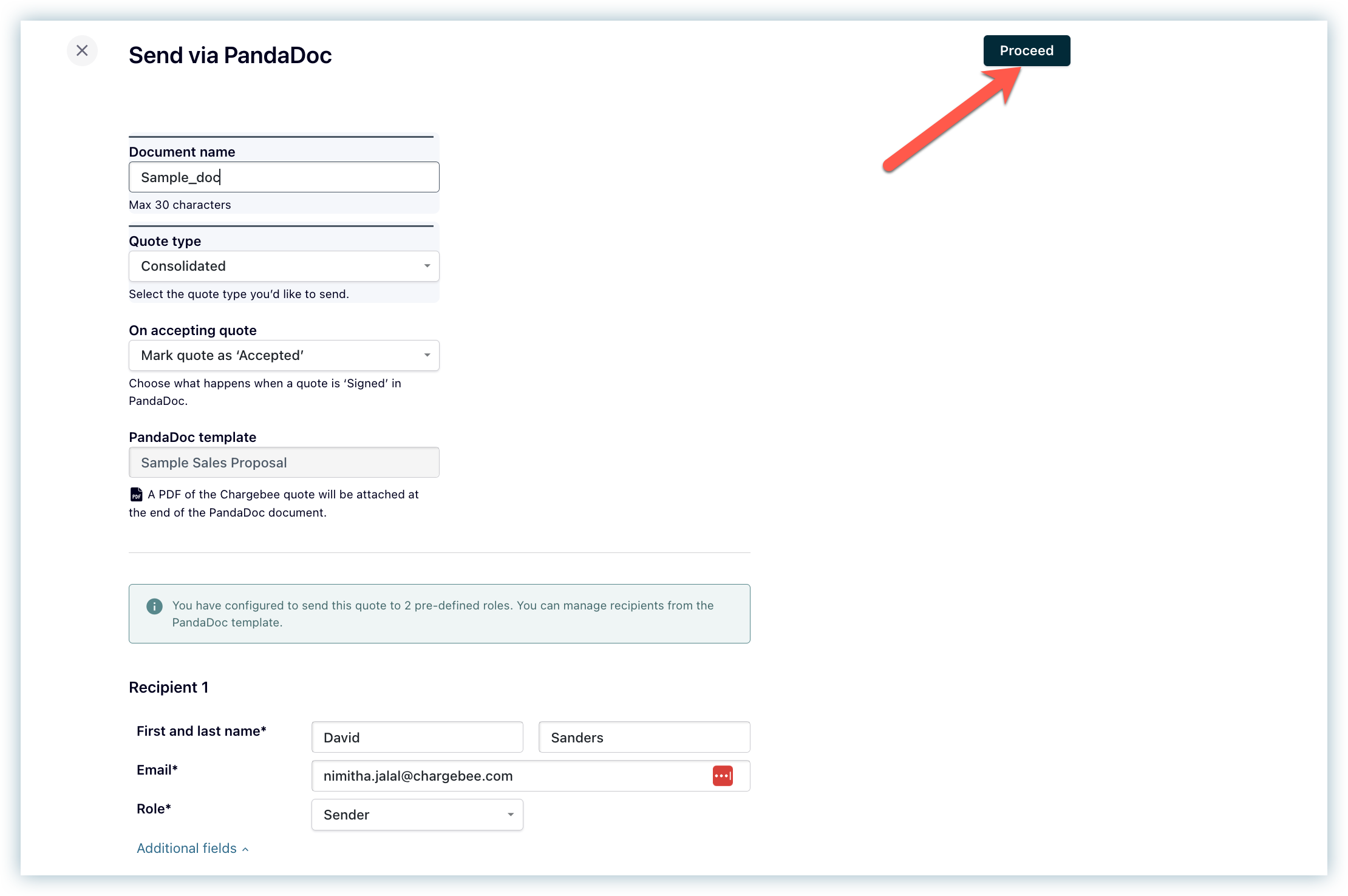
Once the Chargebee quote is sent via PandaDoc, a contract document is created in PandaDoc using the selected template with fields mapped from the Chargebee quote. Additional fields can be passed to the recipient by creating a merge field in the PandaDoc template.
When the recipient signs the document, the automation workflow is triggered in Chargebee based on the selected sync rule configuration. If the selected PandaDoc template has multiple roles, the second signatory receives an email based on the approval workflows defined in the template.
Mapping Chargebee fields to PandaDoc templates
Chargebee fields can be passed into the PandaDoc document using custom variables in PandaDoc.
To create custom variables in PandaDoc:
- Open your PandaDoc template.
- Drag and drop a content block.
- Type a custom variable name in square brackets. Example:
[Client.Address]
The table below lists the Chargebee fields that can be mapped to your PandaDoc document.
Example:
To display the total payable amount with currency, use:
[quote.currency_code][quote.total_payable]
| Description | Chargebee Field |
|---|---|
| ID of the Chargebee quote | quote.id |
| Name of the Chargebee quote | quote.name |
| PO Number | quote.po_number |
| Pricing type used | quote.price_type |
| Quote validity | quote.valid_till |
| Date of quote creation | quote.date |
| Total payable amount | quote.total_payable |
| Charge amount (in cents) to be paid on accepting the quote | quote.charge_on_acceptance |
| Subtotal (in cents) of the first quote line group. | quote.sub_total |
| Total (in cents) of the first quote line group. | quote.total |
| Credits applied (in cents) for the first quote line group. | quote.credits_applied |
| Existing outstanding payments (in cents) if any, applied to the first quote line group. | quote.amount_paid |
| Amount due (in cents) for the first quote line group. | quote.amount_due |
| Currency code of the currency in quote | quote.currency_code |
| Billing address First name | quote.billing_address.first_name |
| Billing address last name | quote.billing_address.last_name |
| Billing address Email | quote.billing_address.email |
| Billing address Company name | quote.billing_address.company |
| Billing address Phone number | quote.billing_address.phone |
| Billing address Address line 1 | quote.billing_address.line1 |
| Billing address Address line 2 | quote.billing_address.line2 |
| Billing address Address line 3 | quote.billing_address.line3 |
| Billing address City | quote.billing_address.city |
| Billing address State code | quote.billing_address.state_code |
| Billing address State | quote.billing_address.state |
| Billing address Country | quote.billing_address.country |
| Billing address Zip code | quote.billing_address.zip |
| Shipping address First name | quote.shipping_address.first_name |
| Shipping address last name | quote.shipping_address.last_name |
| Shipping address Email | quote.shipping_address.email |
| Shipping address Company name | quote.shipping_address.company |
| Shipping address Phone number | quote.shipping_address.phone |
| Shipping address Address line 1 | quote.shipping_address.line1 |
| Shipping address Address line 2 | quote.shipping_address.line2 |
| Shipping address Address line 3 | quote.shipping_address.line3 |
| Shipping address City | quote.shipping_address.city |
| Shipping address State code | quote.shipping_address.state_code |
| Shipping address State | quote.shipping_address.state |
| Shipping address Country | quote.shipping_address.country |
| Shipping address Zip code | quote.shipping_address.zip |
| Contract start date | quote.contract_start_date |
| Contract end date | quote.contract_end_date |
| Contract duration | quote.contract_duration |
| Contract type | quote.contract_type |
| Billing frequency | quote.billing_frequency |
| Charge on quote acceptance | quote.charge_on_quote_acceptance |
| Custom field | quote.cf_name |
View documents sent via PandaDoc
After sending the quote via PandaDoc, the quotes page in Chargebee displays the following details:
- Sent via PandaDoc.
- Sent on.
- Sent by.
- Link to the document on PandaDoc (redirects to the document in PandaDoc).
- Document status.
Was this article helpful?