How do I resolve missing cardholder information errors with Mollie?
When using Mollie as a payment gateway in Chargebee, you might encounter errors related to missing cardholder information or inactive profiles. This article provides a step-by-step guide to resolve these issues.
Related scenarios
- Errors when adding a credit card to a subscription using Mollie
- "Profile not found" error from Mollie
- Missing mandatory cardholder information fields in Chargebee settings
Solution
When integrating Mollie as a payment gateway in Chargebee, you may encounter errors related to missing cardholder information or inactive profiles. This article helps you resolve these errors by ensuring that all required fields are enabled and the Mollie profile is active.
Steps to set it up
Follow these steps to resolve the errors:
-
Enable mandatory cardholder information fields in Chargebee
a. Go to Settings > Configure Chargebee > Checkout & Self-Serve Portal.
b. Select the Fields tab.
c. Under Payments, ensure that First name and Last name fields are set as mandatory.
d. Save your changes.
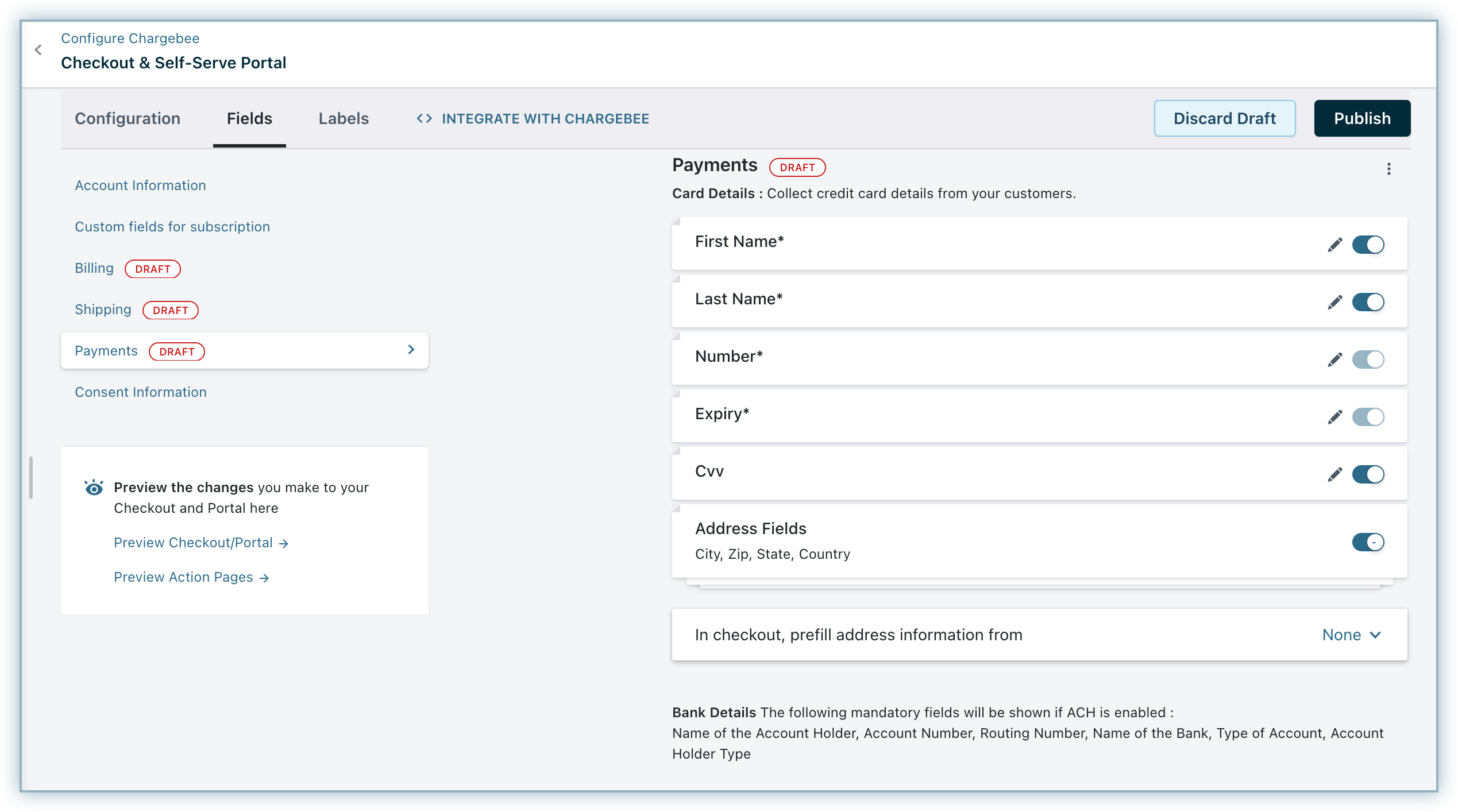
-
Verify and update Mollie profile status
a. Log in to your Mollie account.
b. Go to the Profiles section.
c. Check the status of the profile ID associated with your Chargebee account.
d. If the profile is inactive, change its status to active.
e. Confirm that all profile information is accurate.
-
Test the integration
a. Add a credit card to a subscription in Chargebee.
b. Confirm that the transaction completes successfully.
Note:
- Make sure all mandatory fields in Chargebee are configured to prevent future errors.
- Regularly check the status of your Mollie profiles to ensure they remain active.
- Keep your Chargebee and Mollie accounts up to date to avoid integration issues.
Was this article helpful?