How to integrate Bancontact via Mollie?
Scope
This article explains how to configure Bancontact via Mollie in Chargebee and outlines how Bancontact supports recurring payments using the Mollie payment gateway.
Managing Recurring Payments
Mollie supports two modes of recurring billing for Bancontact:
| Mode | Description | SEPA Required? |
|---|---|---|
| SEPA Direct Debit | First payment via Bancontact, recurring via SEPA | Yes |
| Bancontact Wallet Initiated Payments(WIP) | First via Bancontact, recurring via WIP | No |
Choose the configuration that best fits your business model and regional requirements.
Note:
Bancontact WIP is not supported in in-app browsers. Customers must complete checkout in a standard web browser.
Before You Begin
-
Mollie must be set up as a payment gateway in Chargebee. Learn more about configuring Mollie.
-
If using SEPA for recurring payments, ensure SEPA Direct Debit is enabled in both:
- Your Mollie dashboard
- Your Chargebee site
-
Maestro cards are not supported for recurring payments.
Step 1: Enable Bancontact in Chargebee
- Login to your Chargebee Billing site.
- Go to Settings > Configure Chargebee > Payment Gateway > Mollie
- Enable Bancontact
- Under Recurring Payment Method, choose one:
- Recurring via SEPA Direct Debit
- Recurring via Bancontact (WIP)
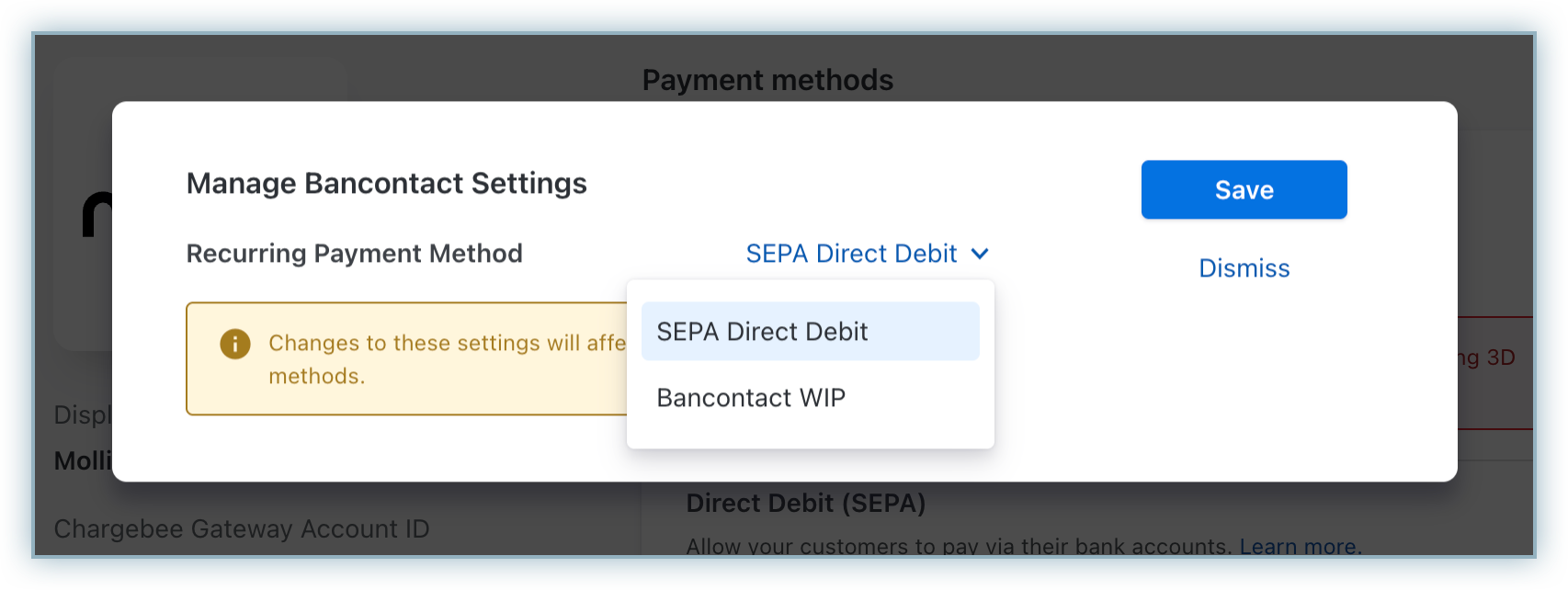
Step 2: Enable SEPA (Only if Using SEPA Option)
In Mollie:
Follow these steps to enable SEPA Direct Debit in your Mollie account:
- Log in to your Mollie dashboard.
- Navigate to Settings > Payment Methods
- Enable SEPA Direct Debit
In Chargebee:
Follow these steps to enable SEPA Direct Debit in your Chargebee site:
- Login to your Chargebee Billing site.
- Go to Settings > Configure Chargebee > Payment Gateway > Mollie
- In the Mollie gateway settings, toggle SEPA Direct Debit to "On".
- Under Display Direct Debit as a payment method, select:
- All customers, or
- Customers with Direct Debit Enabled
- Click Apply to save.
Learn more about SEPA configuration in Chargebee.
Information
If you want to send SEPA mandate creation and pre-notification emails, ensure you collect customer email addresses during checkout.
Related Articles
Show more
Was this article helpful?