PayPal Commerce
The PayPal Commerce platform (formerly known as PayPal for Partners) is a comprehensive payments solution that enables buyers to purchase goods and services from multiple providers under a single umbrella. Integrating PayPal Commerce with Chargebee allows merchants to accept payments in up to 25 currencies across the globe via card payments.
Note:
- To enable Cards (ACDC) and Venmo via PayPal, please contact Chargebee Support.
- Chargebee supports other PayPal payment services as well.
- If multicurrency is enabled, ensure that the currencies configured in your Chargebee site are also configured in your PayPal merchant account. Chargebee will mark the invoice as void if the customer makes a payment using a currency that is not configured in your Chargebee site.
Prerequisites
Ensure that you have configured the following requirements to accept payments via PayPal Commerce with Chargebee.
- Have a PayPal Business Account: A PayPal Business Account is not the same as a PayPal Personal Account. Find more on the types of PayPal accounts here.
- Enable Reference Transactions in your PayPal Business Account: It is mandatory that you have reference transactions enabled in your PayPal Business Account. To enable reference transactions in your Chargebee live site, contact PayPal Customer Support. Note that PayPal does not support reference transactions for sandbox accounts.
- Configure supported currencies: Ensure that you have configured the same list of currencies in both your PayPal Business Account and your Chargebee live site.
Supported payment methods
This integration supports the following payment methods:
- Cards (Advanced Credit and Debit Card - ACDC)
- Venmo via PayPal
- PayPal wallet
Integration options
Chargebee offers the following options to integrate with PayPal:
- Chargebee hosted pages
- Chargebee JS
- Gateway JS
| Integration Method | Description | PCI Requirements |
|---|---|---|
Chargebee Hosted Pages Note: HPv3 is supported. | In this method, customers' card information is collected by Chargebee's checkout and directly passed on to PayPal. | Low (Your PCI compliance requirements are greatly reduced due to the usage of Chargebee's checkout) |
| Chargebee JS | You will collect raw card details via your custom checkout and pass them to Chargebee.js. 3DS Helper to conduct the 3DS flow. However, this will need you to ensure PCI compliance. | High (Card information will be collected by you directly; you will have to take care of PCI Compliance requirements) |
| Chargebee JS (Chargebee Components and Fields) | In this method, Chargebee's components and fields collect customers' card information and tokenise it with PayPal. | Low (Your PCI compliance requirements are greatly reduced due to the usage of Chargebee's components and fields) |
| Gateway JS + Chargebee API | The payment method is collected in the Gateway’s JS and converted into a permanent token. This permanent token will be used to process payments associated with the respective customer. | Low |
Configuring PayPal Commerce
To configure PayPal Commerce, follow the steps below:
- Log in to your Chargebee Billing site.
- Go to Settings** > Configure Chargebee > Payment Gateways.
- Click +Add Gateway.
- Select PayPal.
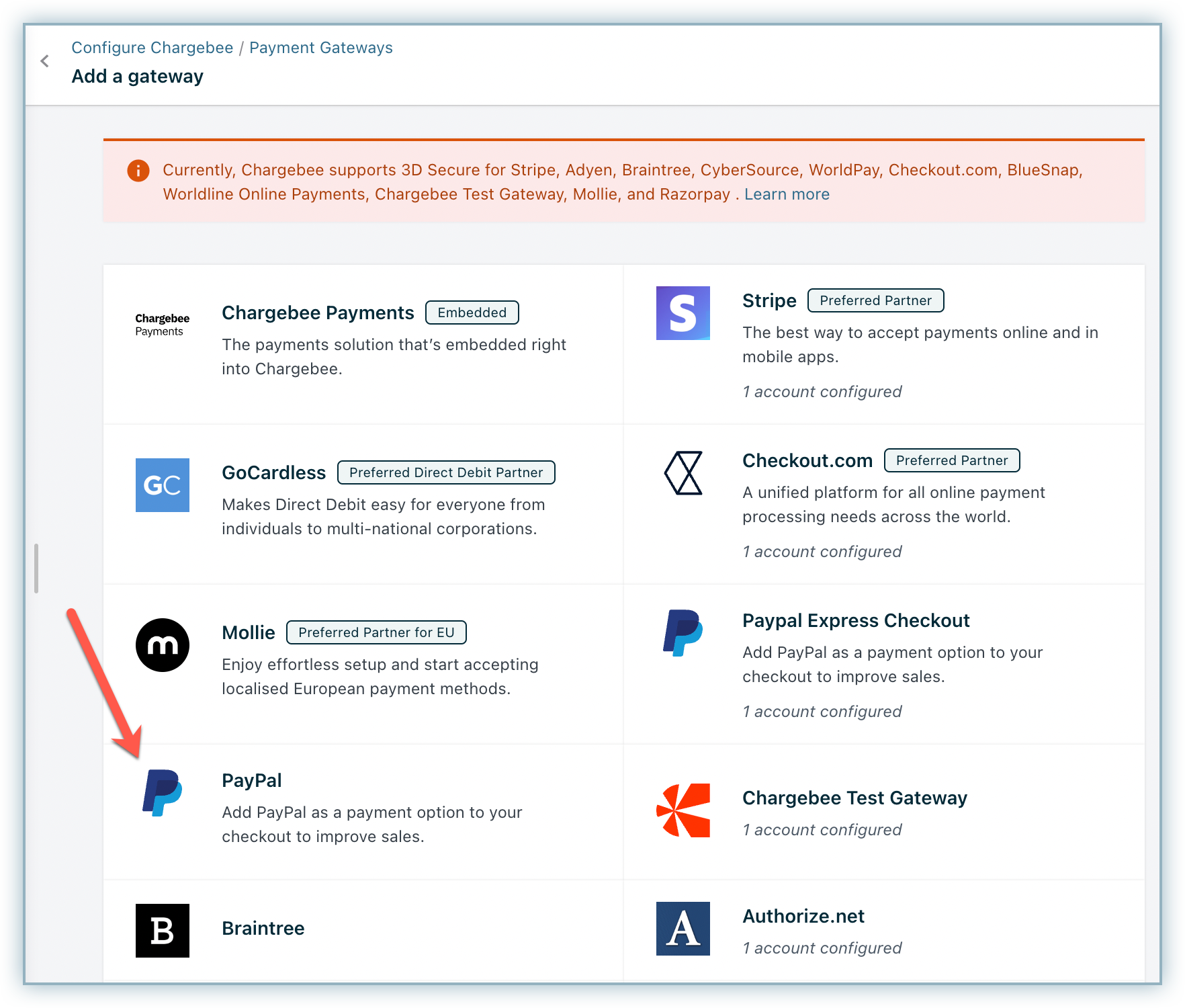
- Connect to an existing account or create a new one.
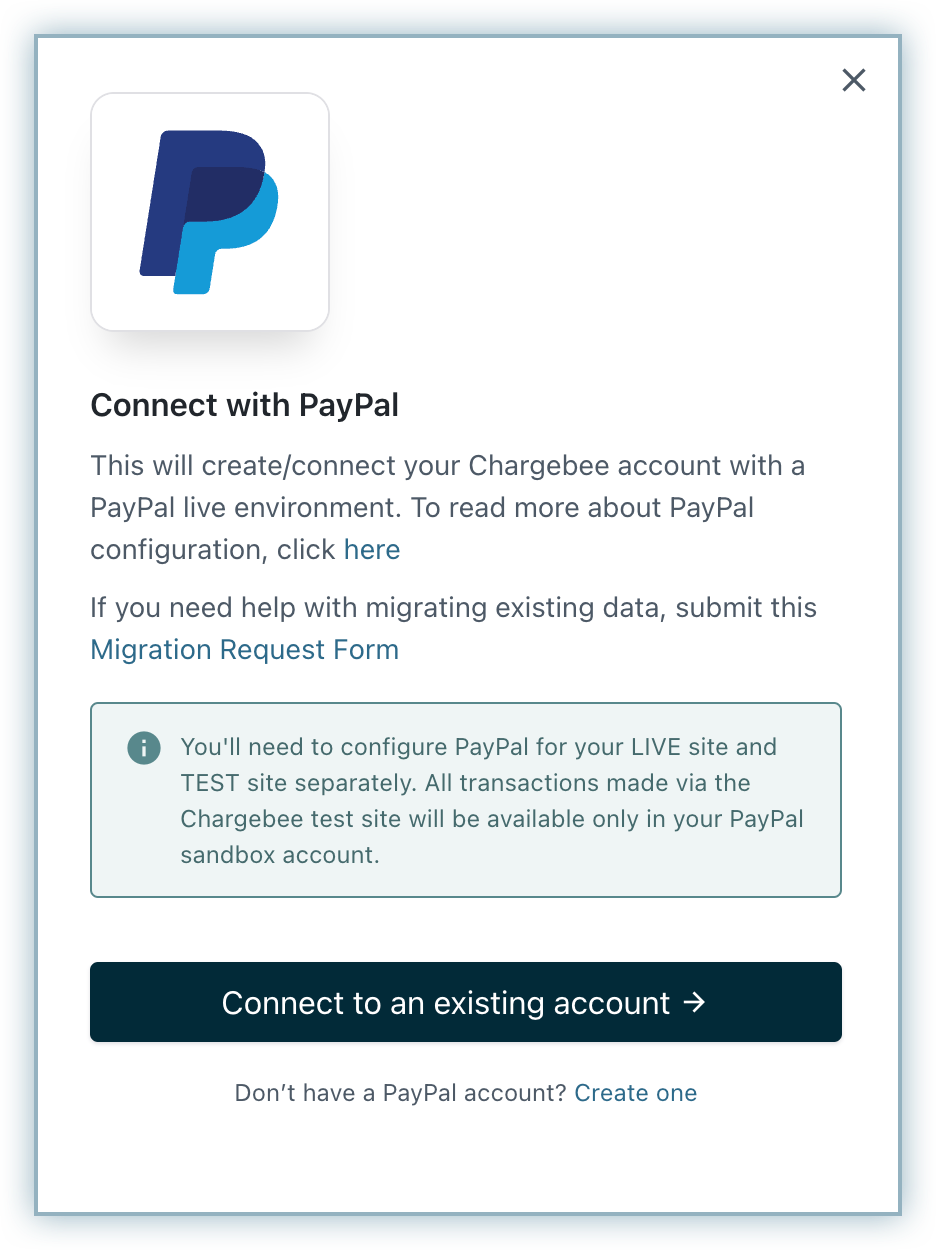
- Connect to your PayPal account using your username and password.
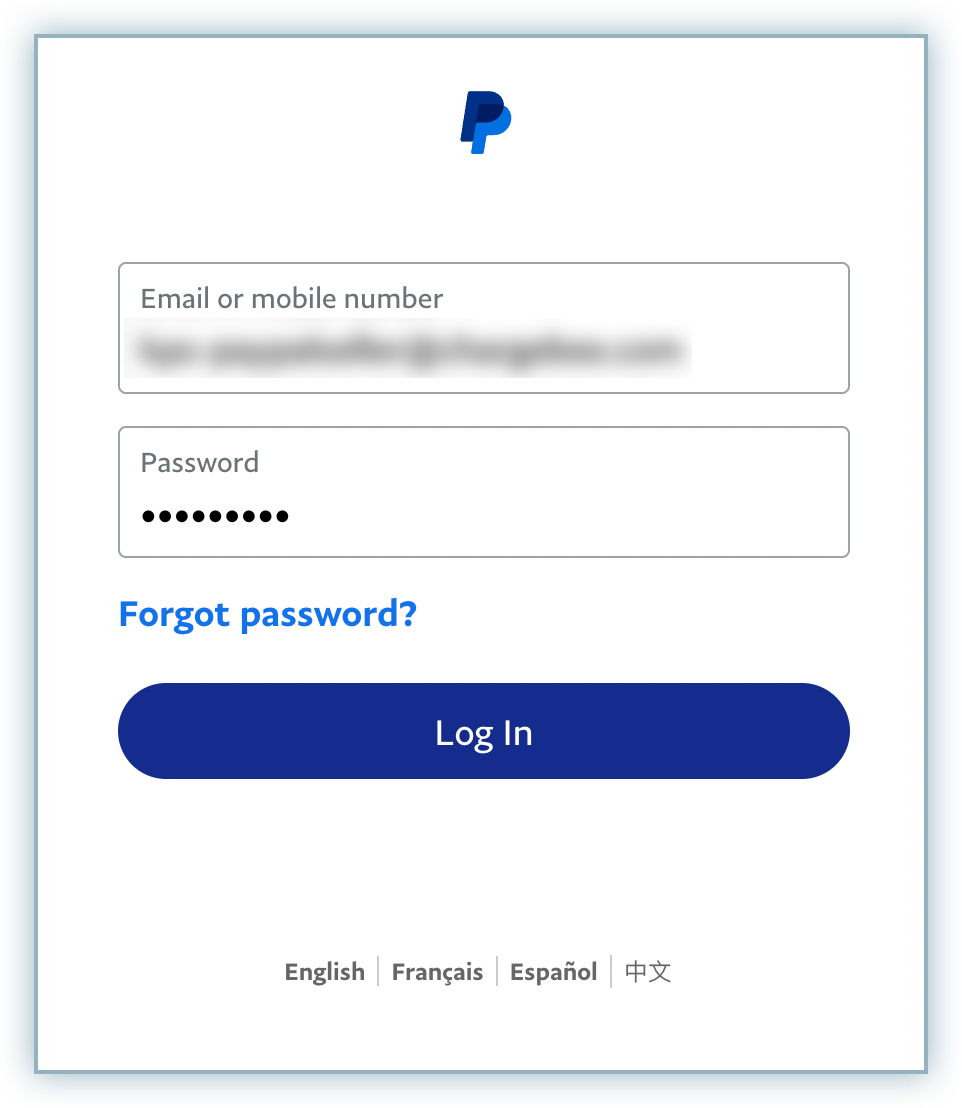
- Click Go back to Test Store.
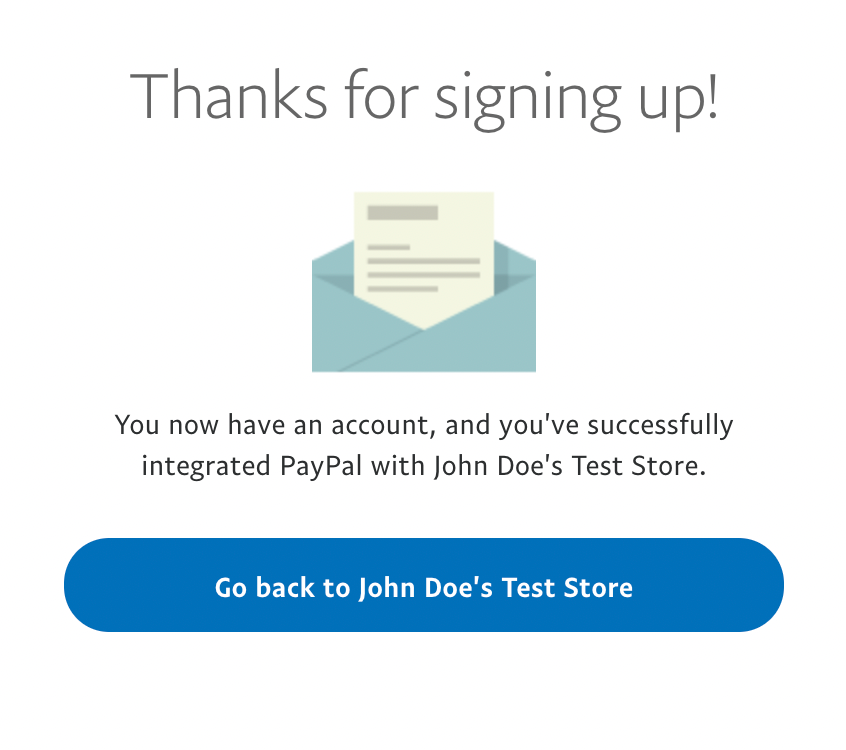
- The configuration page appears as shown below. Click Add to add a Business description. The description you add here is displayed in the Checkout screen.
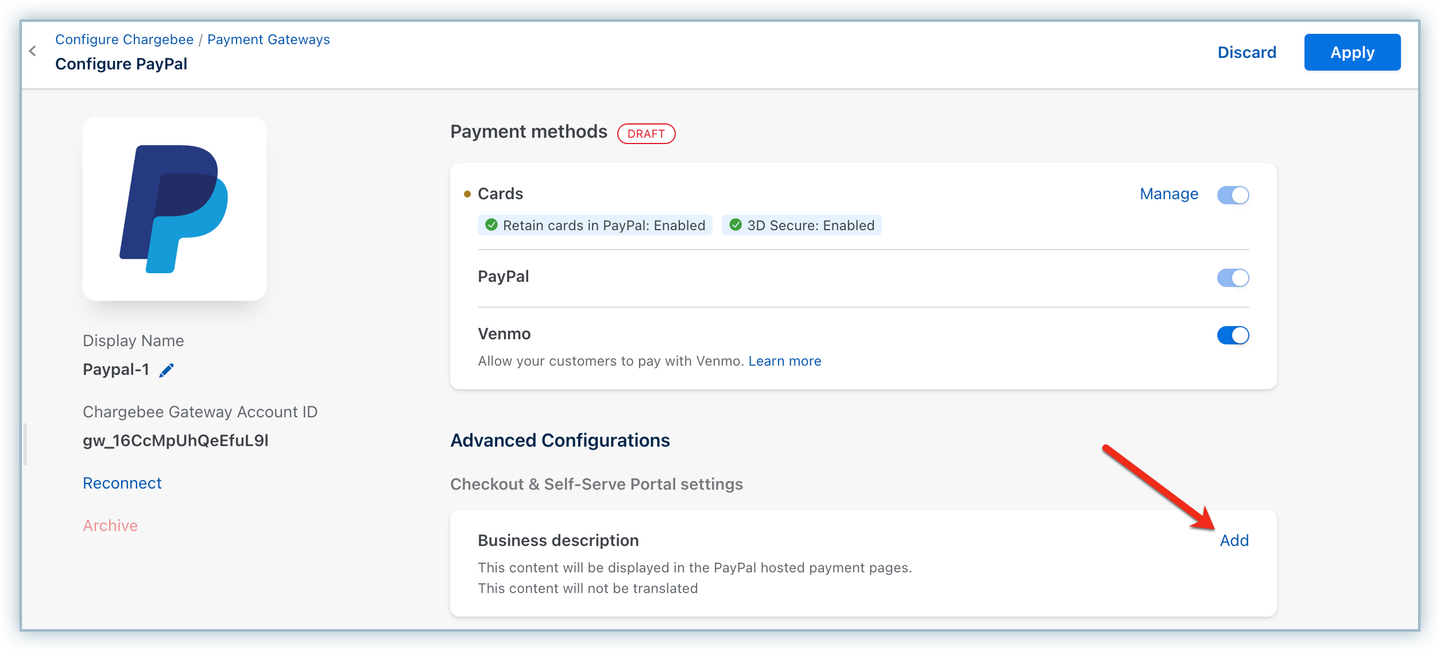
Note:
All transactions made via the Chargebee test site will be available in your PayPal sandbox environment.
Configuring Cards (Advanced Credit and Debit Card - ACDC)
Follow the steps below to configure the settings for cards:
- On the Configure PayPal page, click Manage under Cards.
- Enable the following:
- Always retain card information in Checkout.com when customer updates it: Enabling this option stores the updated card information in PayPal rather than the default gateway.
- Enable 3D Secure: When enabled, Payments made via card (Debit or Credit) will be authenticated using 3D Secure, if applicable.
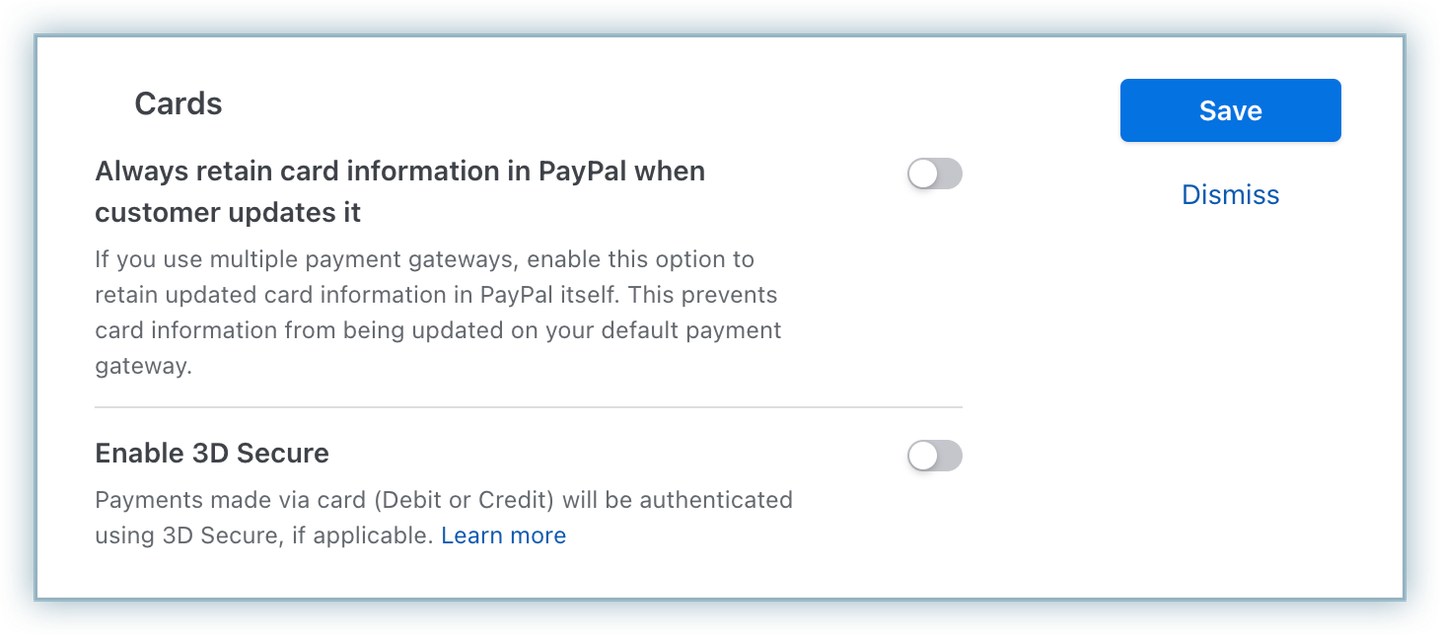
Supported Tokens
This integration supports the following tokens in the mentioned format:
| Token | Description | Format & Sample |
|---|---|---|
| Permanent Token (PayPal JS) | Payment method ID generated at the gateway. | Format: |
| Chargebee Payment Intent ID (Chargebee JS) | This is the Payment Intent ID returned after a successful authorization process. | Format - |
Checkout flow
When a customer subscribes to a product or service from your website for the first time and chooses to pay using PayPal, a PayPal Vault ID is created, and Chargebee associates this Vault ID with that customer. The Vault ID allows Chargebee to charge your customers automatically without them having to perform any action (such as logging into PayPal and approving the transaction) during each renewal. In addition, it can be used to pay one-time charges as well. The vault ID does not expire unless the customer cancels it.
The checkout flow for ACDC (cards via PayPal) is as mentioned below. Prerequisite: Configure the First and Last Name as Mandatory fields for card payments.
- To initiate a purchase, click Proceed to Checkout from the Your Order page.
- Enter your Account Details, such as your First Name, Last Name, and Email Address, and click Next.
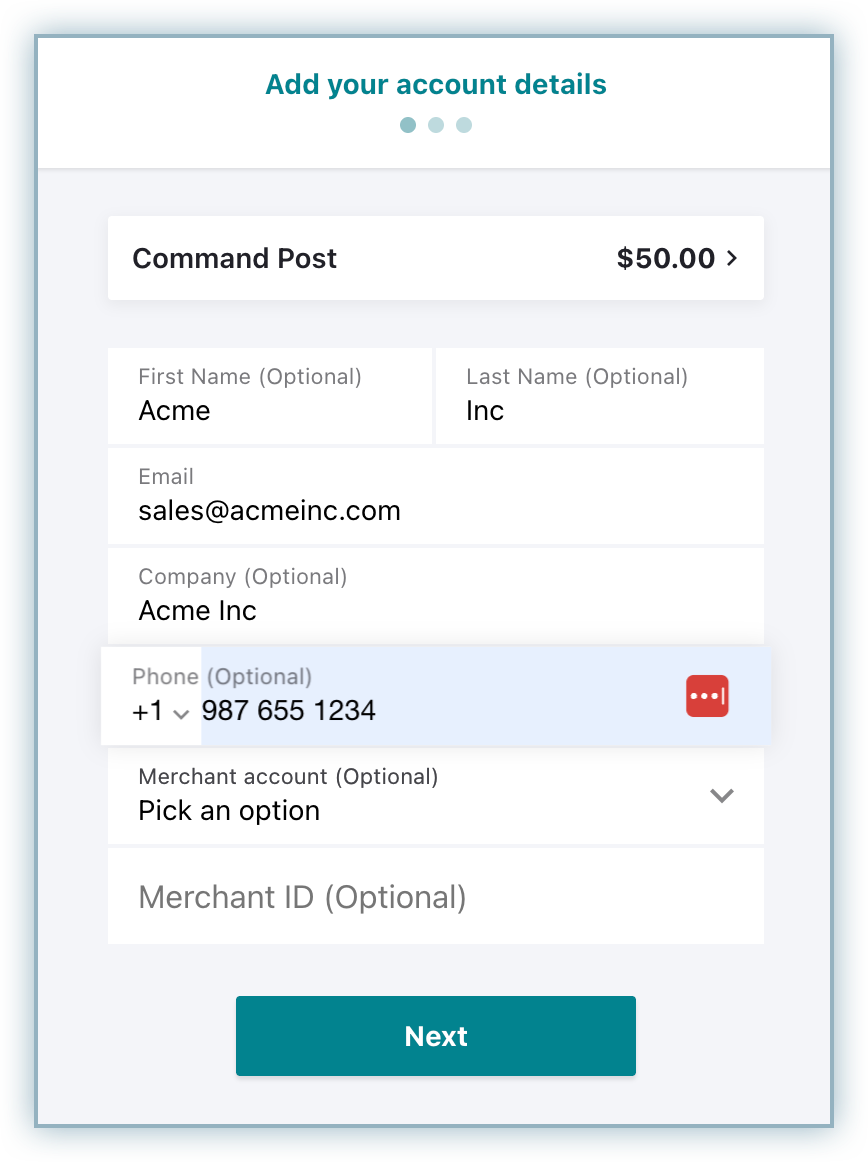
- Enter the Billing Address details and click Next.
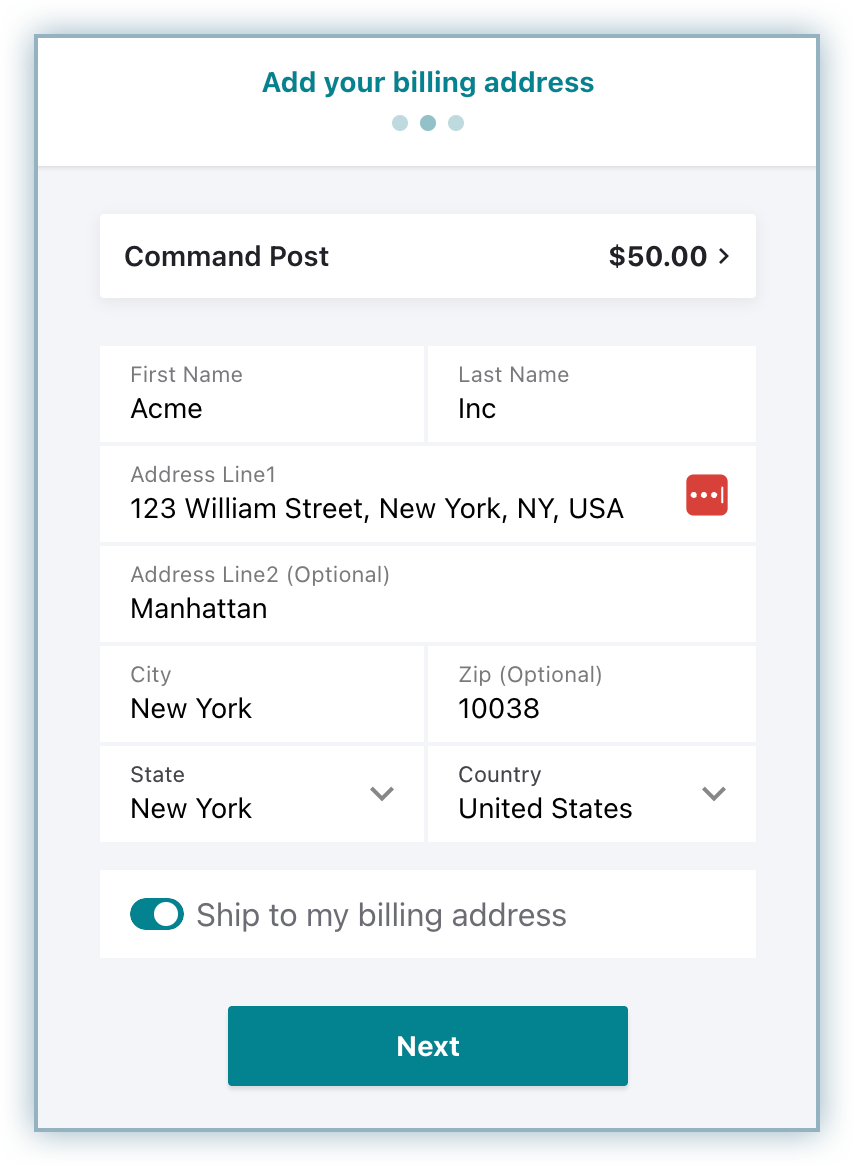
- Add your card details and click Next.
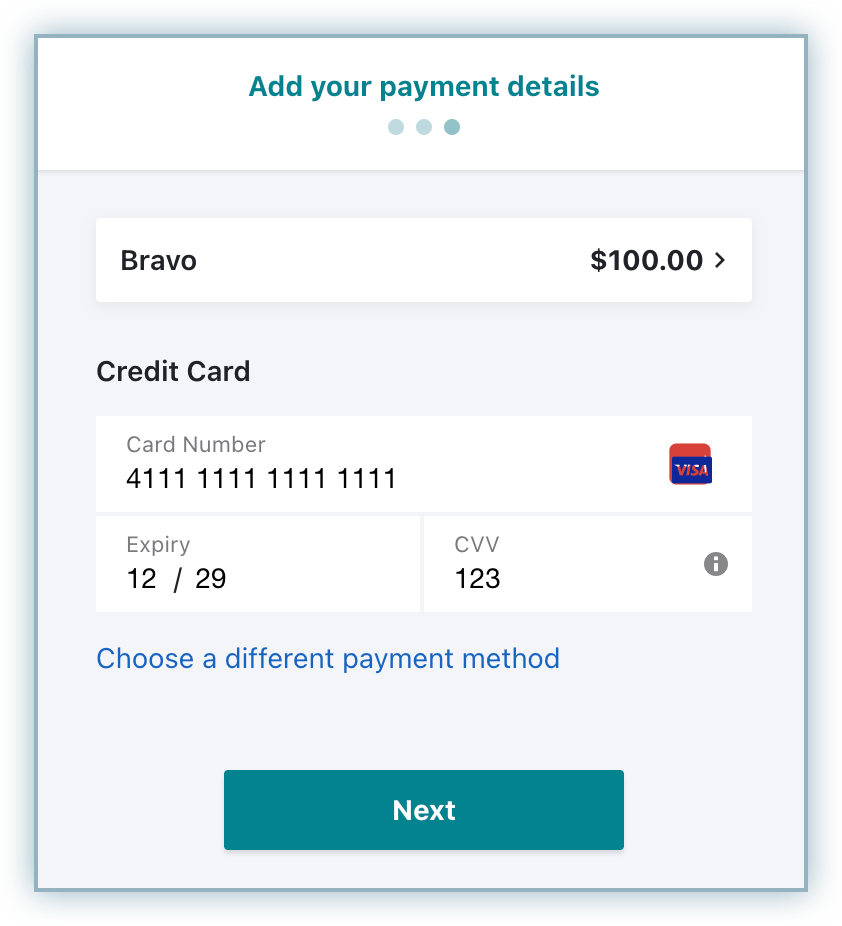
- Complete the 3DS authentication when redirected to the bank page.
- Upon successful authentication, customers are redirected to the checkout to confirm the subscription purchase.
- Check the order information and click on Pay & subscribe.
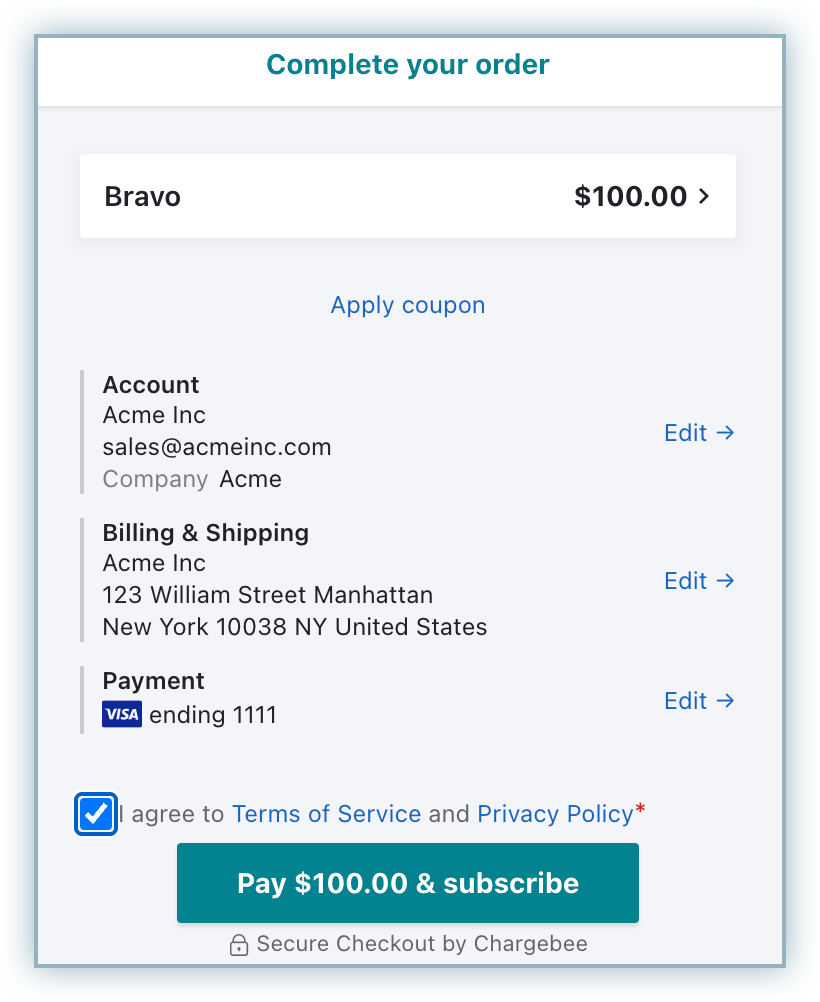
Was this article helpful?