Venmo via PayPal
Venmo is a US-based peer-to-peer (P2P) payment solution that allows users to transfer and receive money easily and quickly via a smartphone application. It is one of the most popular payment methods in the US. With this integration, you can add and configure Venmo as a payment method option in your PayPal Commerce integration. Learn more about Venmo via PayPal integration.
Integration options
Chargebee offers the following options to integrate with PayPal:
- Chargebee hosted pages
- Chargebee JS
- Gateway JS
| Integration Method | Description | PCI Requirements |
|---|---|---|
Chargebee Hosted Pages Note: HPv3 is supported. | In this method, the card information of the customers is collected by Chargebee's checkout and directly passed on to PayPal. | Low (Your PCI compliance requirements are greatly reduced due to the usage of Chargebee's checkout) |
| Chargebee JS | Raw card details You will collect raw card details via your custom checkout and pass them to Chargebee.js 3DS Helper to conduct the 3DS flow. However, this will need you to ensure PCI compliance. | High (Card information will be collected by you directly; you will have to take care of PCI Compliance requirements) |
| Chargebee JS (Chargebee Components and Fields) | In this method, Chargebee's components and fields collect customers' card information and tokenise it with PayPal. | Low (Your PCI compliance requirements are greatly reduced due to the usage of Chargebee's components and fields) |
| Gateway JS + Chargebee API | The payment method is collected in the Gateway's JS and converted into a permanent token. This permanent token will be used to process payments associated with the respective customer. | Low |
Configuring Venmo via PayPal
Follow these steps to enable and configure Venmo via PayPal:
- Log in to your Chargebee Billing site.
- Go to Settings > Configure Chargebee > Payment Gateways.
- Click on the desired PayPal instance that you want to enable Venmo for. The Configure PayPal page appears.
- Enable Venmo and click Apply.
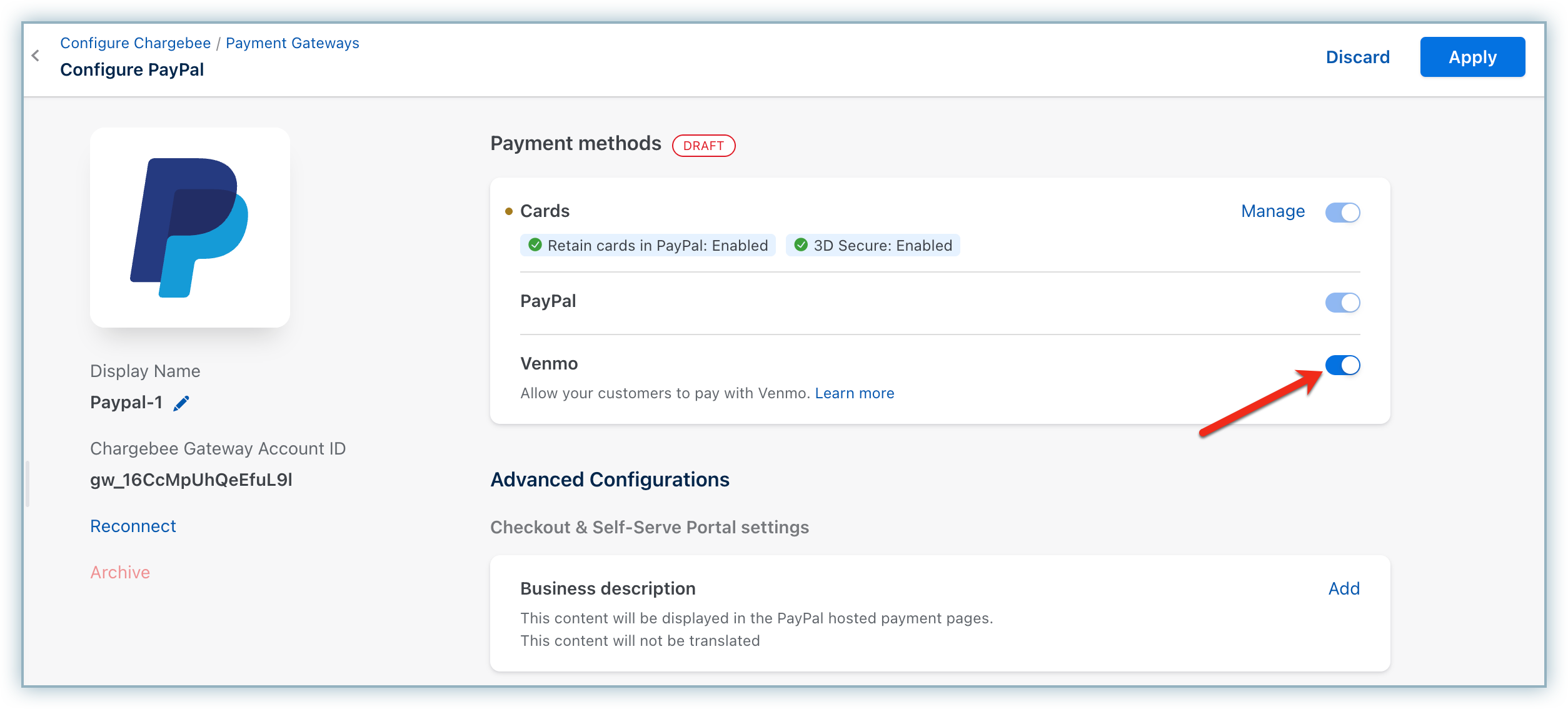
Supported tokens
This integration supports the following tokens in the mentioned format:
| Token | Description | Format & Sample |
|---|---|---|
| Permanent Token (PayPal JS) | Combination of the customer ID and payment method ID at the gateway. | Format: |
| Chargebee Payment Intent ID (Chargebee JS) | This is the Payment Intent ID returned after a successful authorization process. | Format - |
Payment Flow
-
Customer Selection and Interaction
The customer selects Venmo as the payment method, followed by a Venmo button.
-
Initial Payment Intent
- A pop-up window appears, allowing customers to enter their Venmo account details.
- The user will log in to the Venmo account.
-
Authorization and Vault Generation
The User will authorize the payment amount, and PayPal will return the Order details
-
Payment Summary Page
- Post this, the customer is presented with a payment summary page, encompassing essential details like account information and billing particulars.
- The payment details section specifically highlights the Venmo username as part of the Venmo payment method.
-
Subscription Creation
Upon clicking Pay & Subscribe, the subscription creation process is initiated.
The checkout flow contains the following steps for your customers:
- To initiate a purchase, click Proceed to Checkout from the Your Order page.
- Enter your Account Details, such as your First Name, Last Name, and Email Address, and click Next.

- Enter the Billing Address details and click Next.
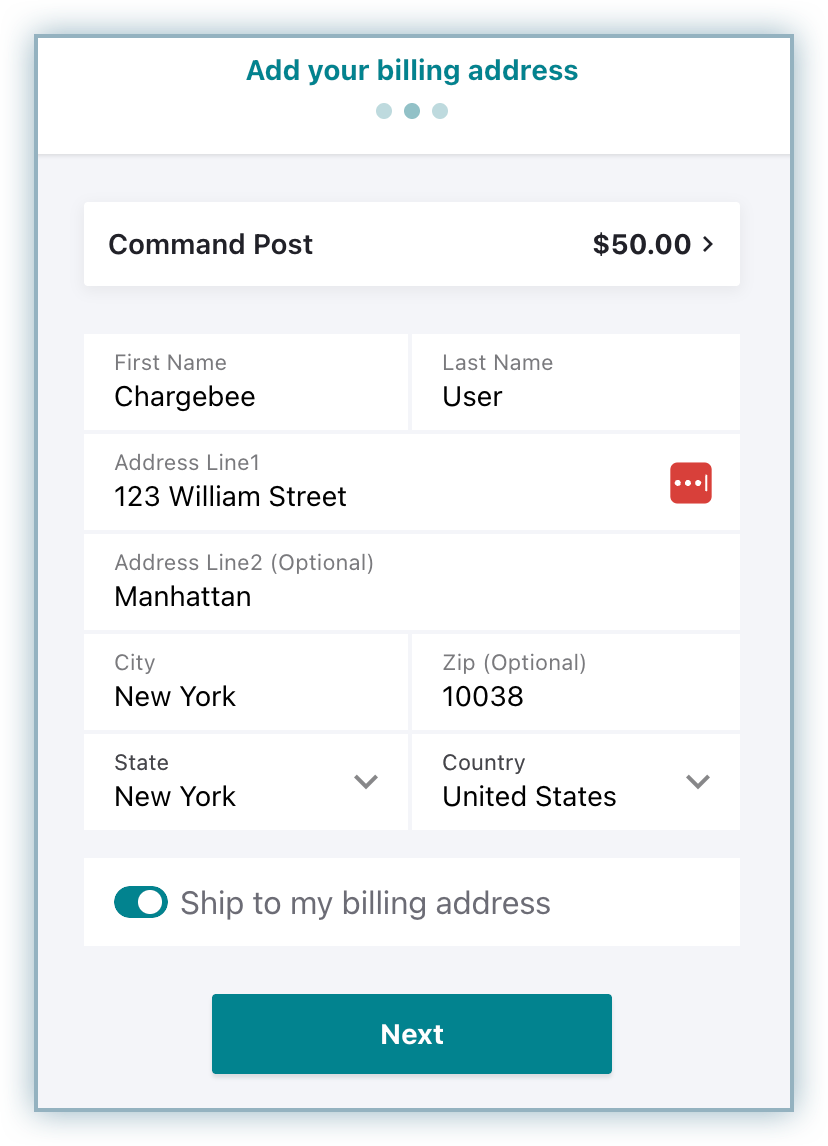
- Choose Venmo from the list of payment methods and click the Venmo button once it is loaded.
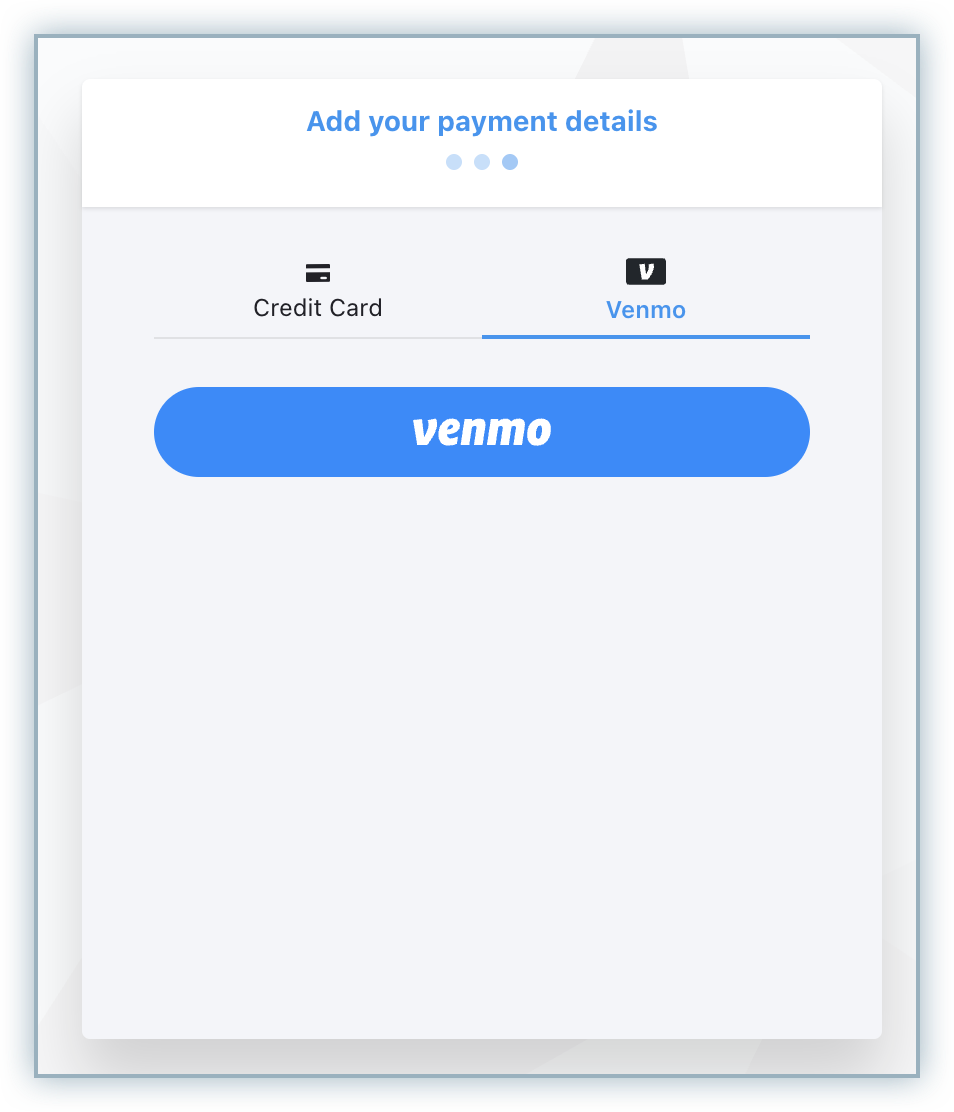
- When accessed through the desktop, you will be redirected to the Venmo desktop webpage in a pop-up, where you can log in and approve the payment.
- Alternatively, scan the QR code and you will be redirected to the Venmo mobile app, where you can approve the payment.
- After successful authentication, you will be redirected back to Chargebee's checkout, where you can check the order details. Once the details are reviewed, you can proceed with the completion of checkout by clicking on the Pay and Subscribe button.
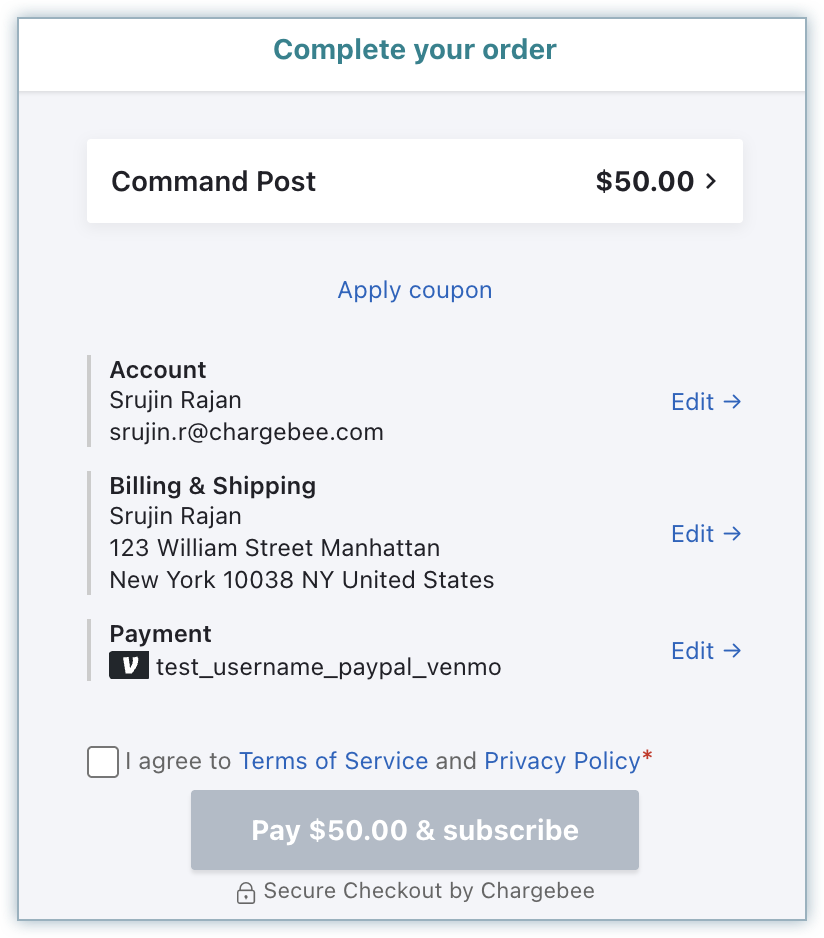
Was this article helpful?