PayPal Wallet
PayPal Wallet is a digital wallet provided by PayPal that allows users to store and manage payment methods (like credit/debit cards and bank accounts), make purchases, send and receive money, and access other financial services online. With PayPal Commerce integration, you can connect the PayPal wallet directly and accept payments via PayPal Commerce.
Note:
If multicurrency is enabled, ensure that the currencies configured in your Chargebee site are also configured in your PayPal merchant account. Chargebee will mark the invoice as void if the customer makes a payment using a currency that is not configured in your Chargebee site.
Integration options
Chargebee offers the following options to integrate with PayPal:
- Chargebee hosted pages
- Chargebee JS
- Gateway JS
| Integration Method | Description | PCI Requirements |
|---|---|---|
Chargebee Hosted Pages Note: HPv3 is supported. | In this method, the card information of the customers is collected by Chargebee's checkout and directly passed on to PayPal. | Low (Your PCI compliance requirements are greatly reduced due to the usage of Chargebee's checkout) |
| Chargebee JS | Raw card details You will collect raw card details via your custom checkout and pass them to Chargebee.js 3DS Helper to conduct the 3DS flow. However, this will need you to ensure PCI compliance. | High (Card information will be collected by you directly; you will have to take care of PCI Compliance requirements) |
| Chargebee JS (Chargebee Components and Fields) | In this method, Chargebee's components and fields collect customers' card information and tokenise it with PayPal. | Low (Your PCI compliance requirements are greatly reduced due to the usage of Chargebee's components and fields) |
| Gateway JS + Chargebee API | The payment method is collected in the Gateway's JS and converted into a permanent token. This permanent token will be used to process payments associated with the respective customer. | Low |
Supported tokens
This integration supports the following tokens in the mentioned format:
| Token | Description | Format & Sample |
|---|---|---|
| Permanent Token (PayPal JS) | Combination of the customer ID and payment method ID at the gateway. | Format: |
| Chargebee Payment Intent ID (Chargebee JS) | This is the Payment Intent ID returned after a successful authorization process. | Format:
|
Configure PayPal Wallet
Follow these steps to enable PayPal Wallet via PayPal:
- Log in to your Chargebee Billing site.
- Go to Settings > Configure Chargebee > Payment Gateways.
- Click the PayPal instance in which you want to enable the wallet.
- The PayPal payment method is enabled by default.
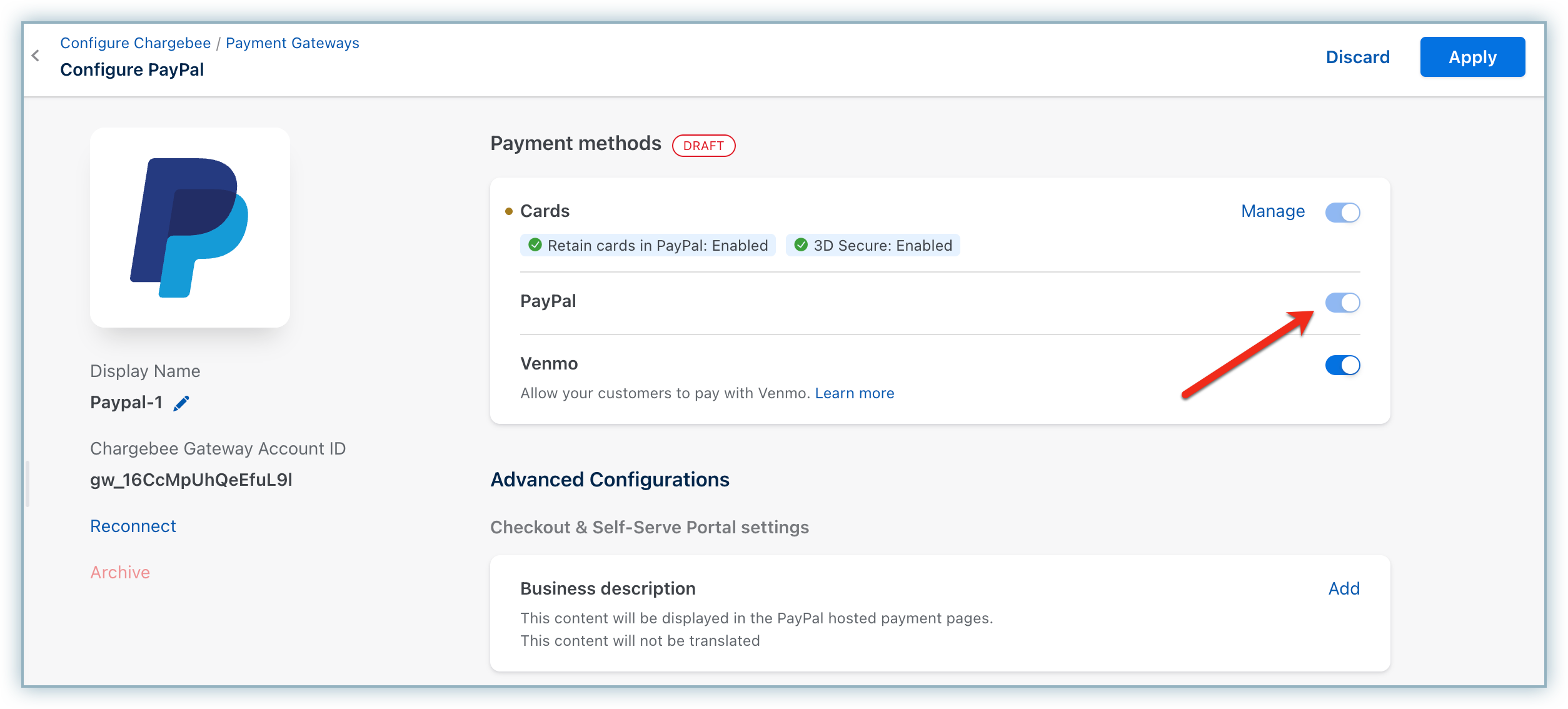
Checkout flow
When your customer subscribes to a product or service from your website for the first time and chooses to pay using PayPal, a PayPal Billing Agreement is created, which has a Vault ID. Chargebee associates this Vault ID with that customer. This allows Chargebee to charge your customers automatically without them having to perform any action (such as logging into PayPal and approving the transaction) during each renewal. In addition, it can be used to pay one-time charges as well. The Vault ID does not expire unless the customer cancels it.
The checkout flow for your customers is as follows:
- After initiating checkout, select PayPal as a mode of payment during checkout.
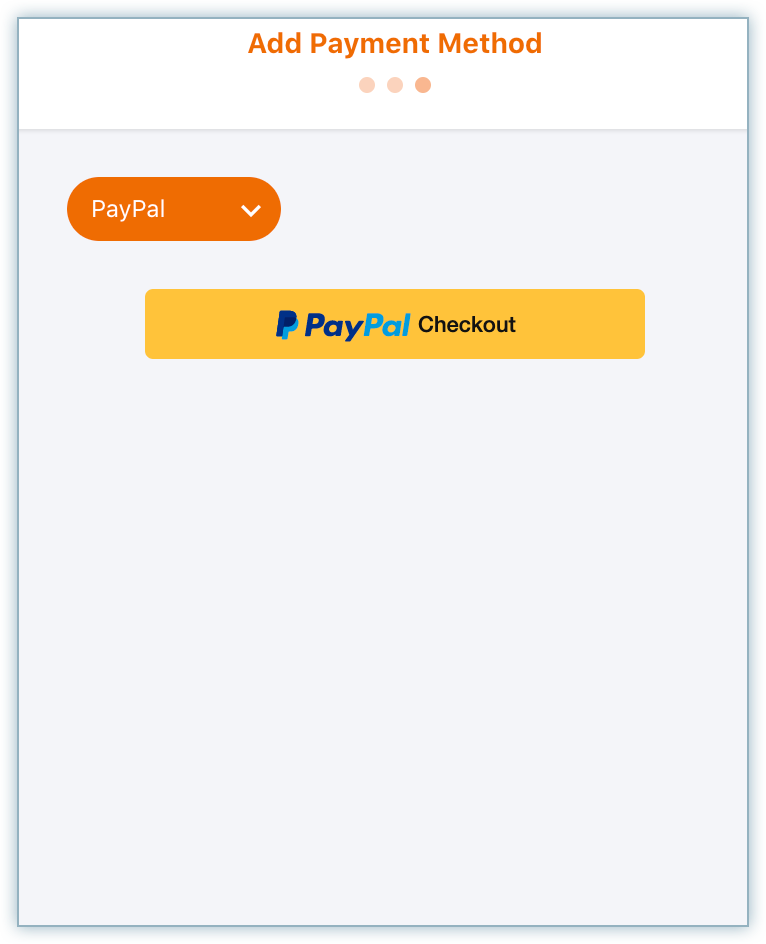
- You are redirected to PayPal, where you enter your PayPal credentials.
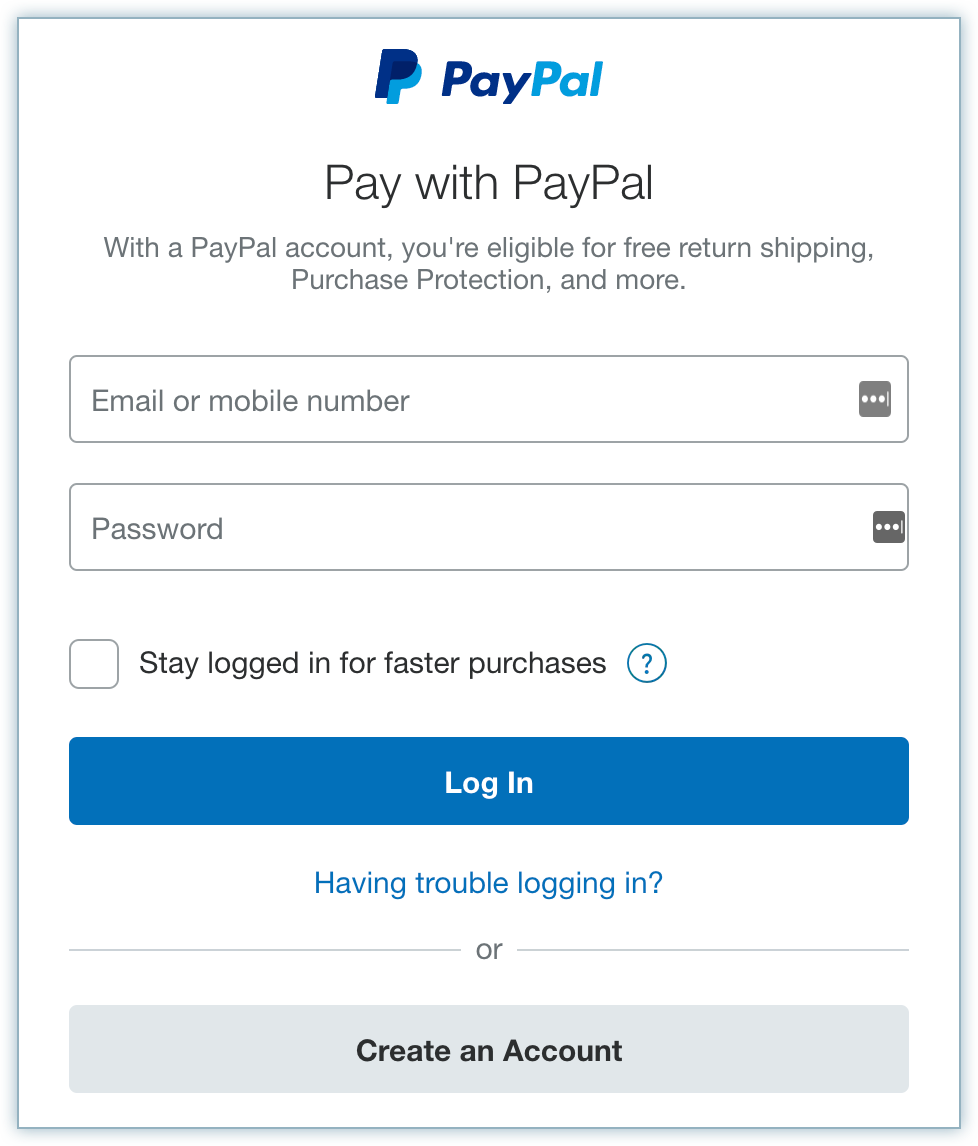
- You select the payment method and proceed by clicking Continue.
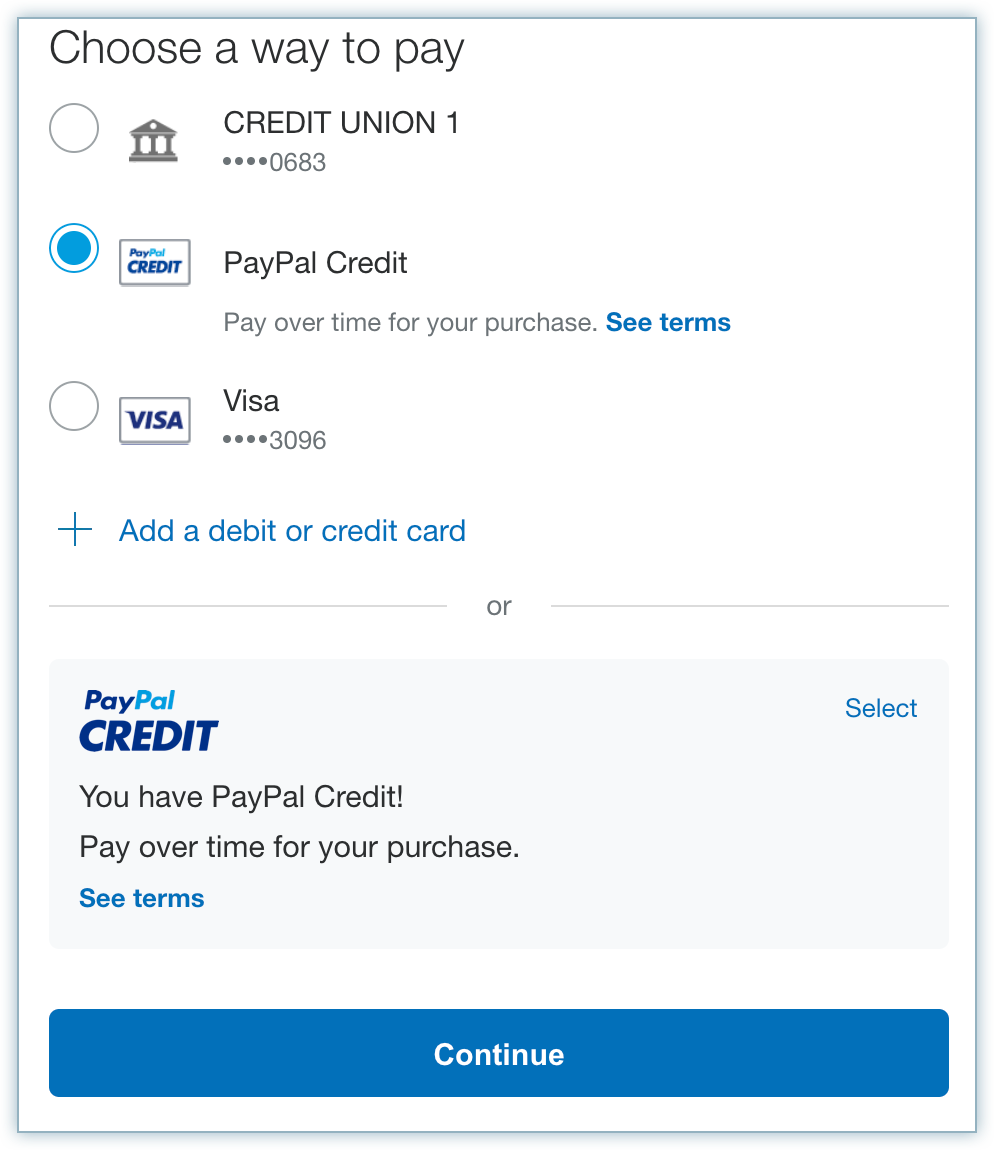
- The PayPal agreement/policy page is displayed. Read this and click Agree and Continue.
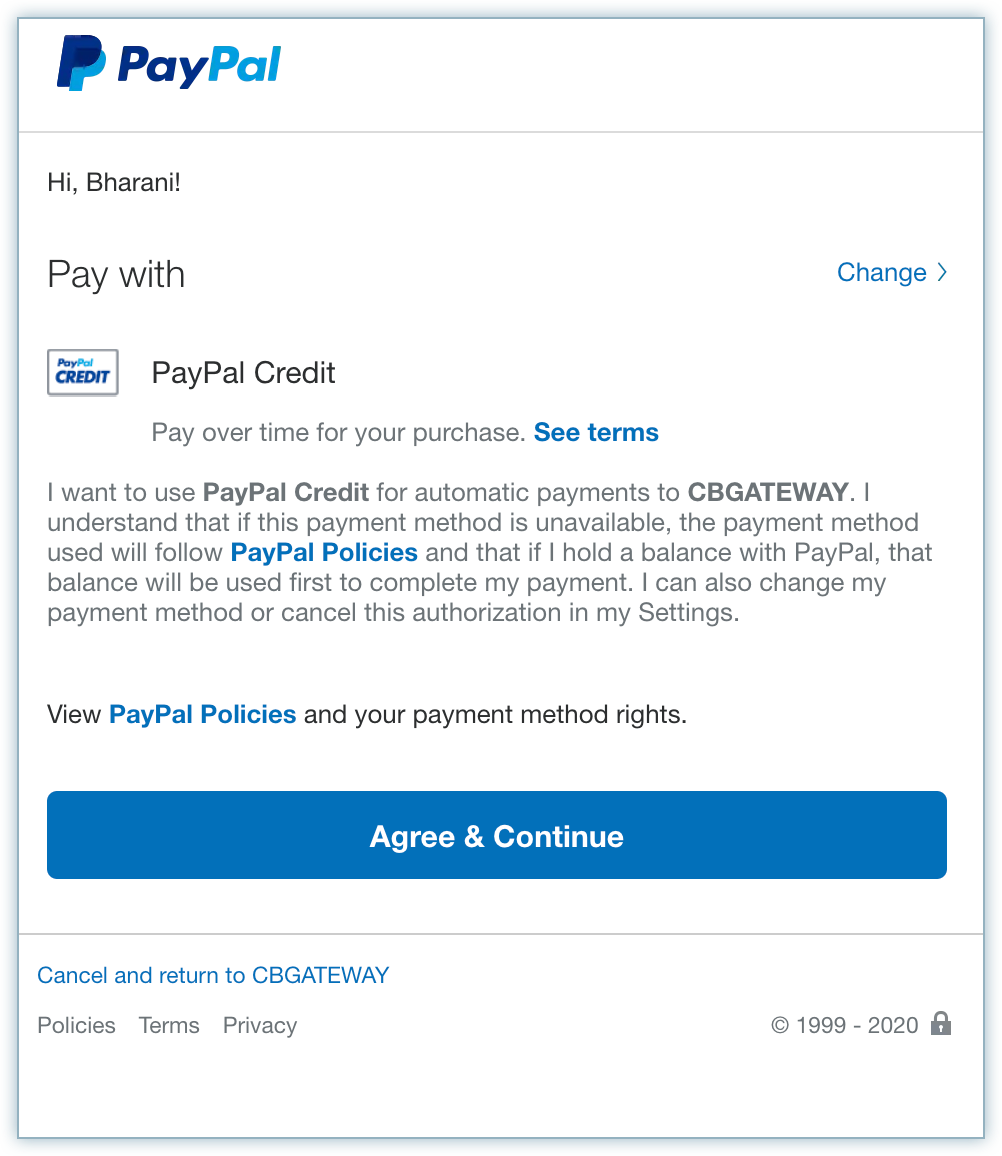
- You are redirected to Chargebee.
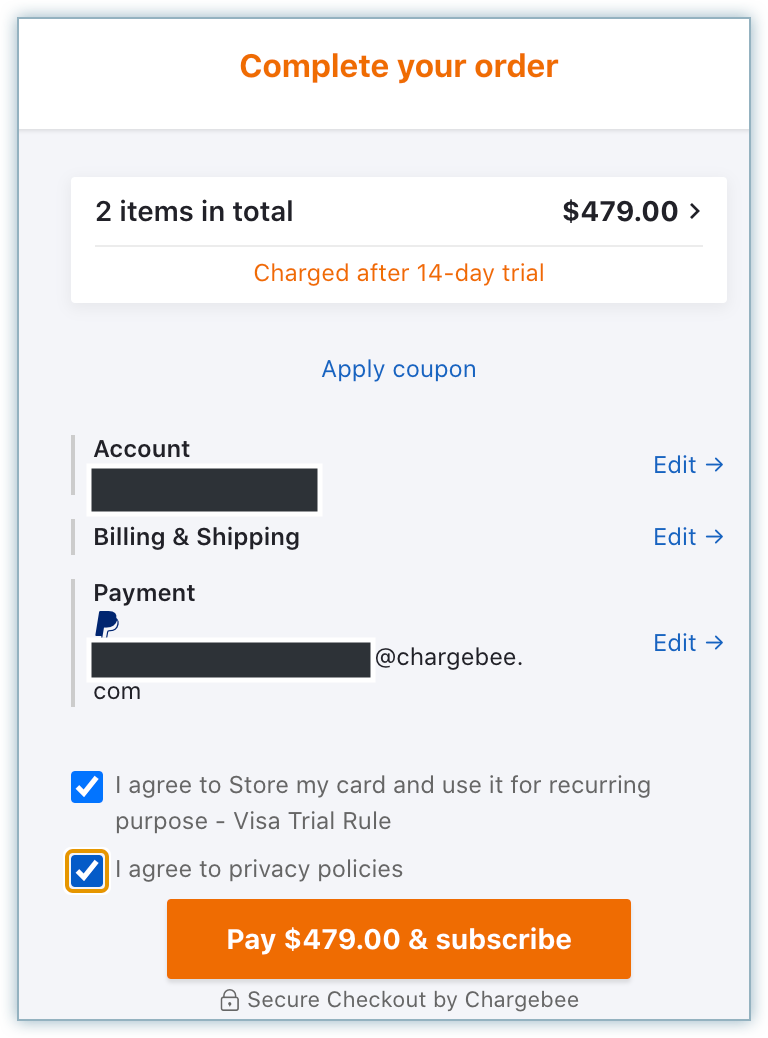
- Your payment is completed. A subscription is created, and PayPal is added as a payment method.
Was this article helpful?