Reconnecting QuickBooks to Chargebee
If your QuickBooks integration is disconnected due to OAuth token expiry, a banner will be displayed in your Chargebee site with a message that says, "QuickBooks Disconnected. You will no longer be able to sync data to your QuickBooks account from Chargebee". When these conditions occur, you can reconnect and authorize your Chargebee site anytime. After authorization, data sync from your Chargebee site to your QuickBooks account will be resumed as usual and the configuration remains unchanged.
This page provides information on the steps for reconnecting with your QuickBooks Online account if the integration was disconnected due to OAuth token expiry.
Note:
Follow the steps above if you Unlink the QuickBooks integration from your Chargebee site. If the integration is unlinked, Chargebee will completely remove the authentication and configuration of your QuickBooks account. You need to reconnect, authorize your QuickBooks account, and follow all the configuration steps as explained here.
To reconnect your QuickBooks account with Chargebee, follow these steps:
-
Click Apps > Go to Marketplace > Accounting > QuickBooks. Click Connect and link your QuickBooks Online account.
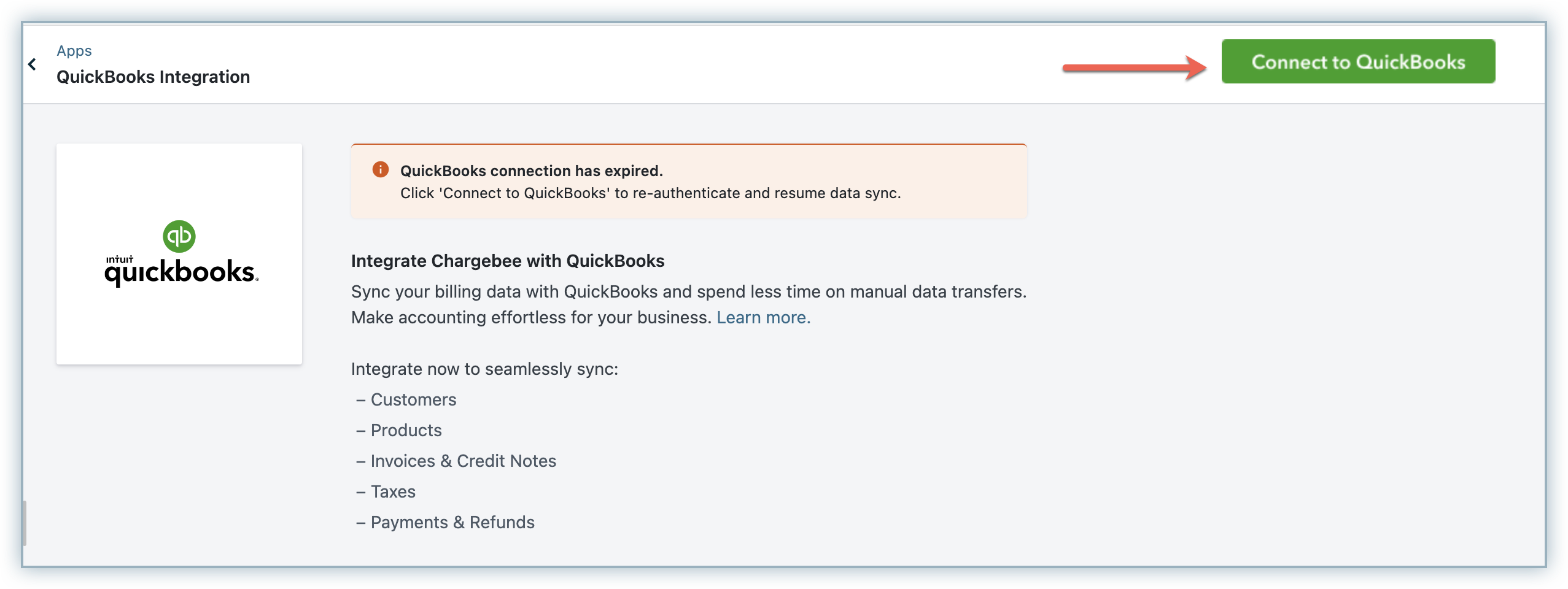
-
In the Intuit page that follows, click Connect. This authorizes Chargebee to view and update data from your QuickBooks account.
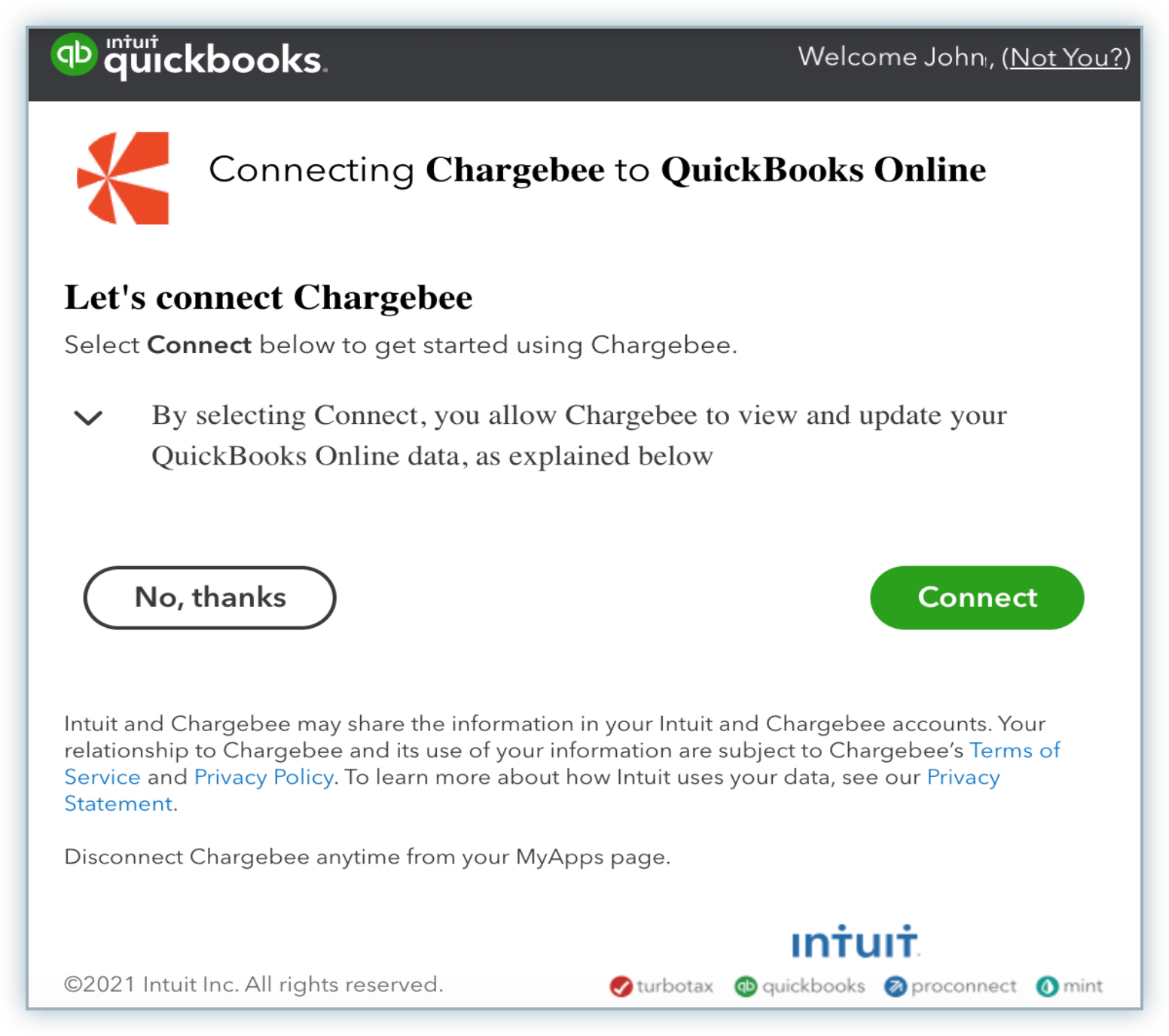
-
After authorizing, you will be redirected to your Chargebee Site automatically. Data sync from your Chargebee site to your QuickBooks account will be resumed as usual.
Was this article helpful?