Reviewing Data Validation
Introduction
The Data Validation step is the first and most critical part of the monthly or quarterly close in RevRec Premium. It ensures that all billing and accounting inputs such as invoices, credit notes, and payments are processed, mapped, and balanced before journal entries are generated.
RevRec Premium provides a dedicated Data Validation user interface(UI) where you can review errors, warnings, and discrepancies flagged by the system. Any unresolved issues here may prevent journal generation or cause imbalances in journal entries.
Accessing the Data Validation UI
Follow the steps below to access the Data Validation report in your RevRec Premium site:
- From the left navigation bar, click Monthly Close > Data Validation.
- The Data Validation page displays all validation checks across multiple categories, along with the number of impacted records.
- Expand a specific error to review individual failed records.
Understanding the Validation Errors & Warnings
RevRec Premium performs several automated validation checks. Below are the key error codes and their resolutions:
Input Control Difference Control
Error Code: Input_Control_Difference
Description: This control evaluates events (invoices, credit notes, and payments) along with their associated balances in the source system against the processed data in the RevRec Premium for those events. Any discrepancies found between the two are flagged in the report with the error code.
Resolution: This error cannot be resolved by you. Contact Chargebee Support for assistance.
Missing Exchange Rate Control
Error Code: Missing_Exch_Rate
Description: This control evaluates events such as invoices, credit notes, and payments along with their associated balances in the source system, against the corresponding processed data in RevRec Premium. This ensures required exchange rates are available for invoices, credit notes, and payments. Missing values are flagged.
Resolution: Errors are cleared automatically once the exchange rate is updated and journals are regenerated. No user action is needed. If the issue persists for more than two days, contact Chargebee Support.
Unmapped Transaction Control
Error Code: Unmapped_Transaction
Description: This control evaluates transactions that are synced into the system but are not recognized for journal entry creation because there’s no valid mapping for their event type. The system never generates the transaction-level journal entries for these events.
Resolution: This error cannot be resolved by you and requires investigation by the product team. Contact Chargebee Support.
Unbalanced Transactions Control
Error Code: Unbalanced_Transactions
Description: This control evaluates whether the sum of the amounts with type “Debit” is equal to the sum of the amounts with type “Credit” for the journal entries.
Resolution: This error cannot be resolved by you and requires investigation by the product team. Contact Chargebee Support.
Overlapping Journal Account Mappings Control
Error Code: Overlapping_JournalAccountMappings
Description: This control evaluates the journal account mappings and identifies overlapping journal account mappings across periods.
Resolution: To resolve this,
- Delete all journals for the open period from Monthly Close > Post Journal.
- Go to Settings > Mapping Rules and update the affected mapping.
- Recreate the journals from Post Journal, then close the accounting period.
Missing Journal Account Mappings
Error Code: Missing_Journal_Account_Mappings
Description: This control evaluates that each transaction-level journal entry has one journal account mapping available for it. If the journal account mapping is not available, then it is considered missing and will be flagged in the report with this error code.
Resolution: To resolve this,
- Delete journals for the open period from Monthly Close > Post Journal.
- Add the missing mapping rule in Settings > Mapping Rules.
- Recreate the journals and reattempt period close.
Mismatched Journal Postings
Error Code: Mismatched_Journal_Postings
Description: This control evaluates event-level journal entries along with their associated balance, reconciles with the aggregated journal entries created by the system for posting to the accounting system. If discrepancies are found between the two, they are reported in the report with this error code.
Resolution: This error cannot be resolved by you and requires investigation by the product team. Contact Chargebee Support.
Reviewing Impacted Transactions
Errors and warnings displayed on the grid have the potential to impact the journal entries generated by the system.
-
Each error row displays the number of impacted records.
-
Click the row to view the individual transactions and details of the error. The error details page allows you to identify the individual record in error and the reason for the error.
-
Apply the recommended resolution to fix the error.
Clearing Resolved or Known Errors
Errors can arise from configuration issues, missing fields in source data, or system limitations or bugs. Errors related to the configuration and input data can be resolved in a reasonable time, but resolving the errors caused by the system limitation can take considerable time. In such cases, it is recommended to book a manual adjustment in your accounting system for the difference and clear the errors or warnings from RevRec Premium to close the accounting period.
You can clear errors and warnings in two ways:
- By category: On the main Data Validation page, click the Delete icon.

- Individually: On the error details page, click the Delete icon for a specific record.
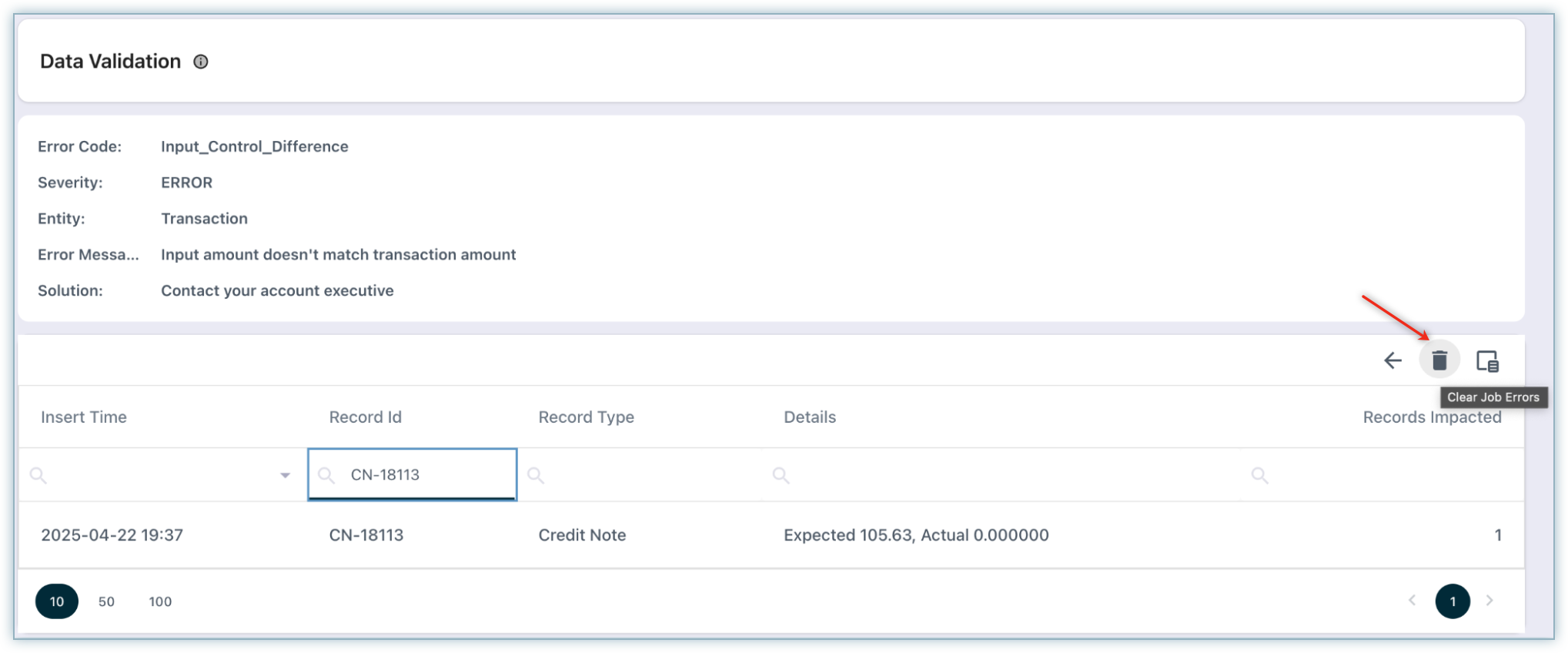
After clicking the Delete icon, you will be asked to provide the reason for clearing the error. You cannot clear an error without specifying the reason.
Note:
- The system only clears the records currently visible in the grid. Use filters to target specific records.
- Only users with the Controller role can clear errors or warnings.
- Close Period is blocked until all errors are resolved and cleared.
- Cleared errors and their reasons are logged in the Audit Log.
Accessing the Audit Log & History
RevRec Premium provides full auditability and change traceability through the Audit Log. The log captures:
- What changed
- Who made the change
- When it occurred
- Before-and-after values
All changes are compiled into the Audit Trail Report, which supports internal reviews and external audits.
To access the report, navigate to Reports > Security & Audit > Audit Trail.
Was this article helpful?