User Management
Introduction
RevRec Premium enables seamless collaboration by allowing multiple users from different teams to work together within the same site. Each user can be assigned specific roles with pre-defined permissions, ensuring secure and controlled access.
The first user who signs up for your RevRec Premium account is automatically assigned the Admin role. Admin users can add, modify, or remove team members and manage their access across environments.
To manage users, navigate to Settings > Team Members from your RevRec Premium site.
Roles and Permissions
Permissions are assigned to Roles, and Roles are assigned to Users. Instead of having to assign permissions to each user individually, a set of permissions is grouped and assigned to certain pre-defined roles that can be used to control who can do what in your RevRec Premium site.
RevRec Premium comes with the following pre-defined roles that you can assign to your users:
- Admin
- Controller
- Analyst
The following table captures various permissions granted for each pre-defined Role in RevRec Premium:
| Features | Admin | Controller | Analyst |
|---|---|---|---|
| Dashboard (Review Results) | Yes | Yes | Yes |
| Customers (Search, and Review) | Yes | Yes | Yes |
| Accounts Receivable (Review Results) | Yes | Yes | Yes |
| Payments (Review Results) | Yes | Yes | Yes |
| Sync (Configure 3rd Party Systems) | Yes | Yes | Yes |
| Sync (Upload Data) | Yes | Yes | Yes |
| Data Validation (Review Errors & Warning) | Yes | Yes | Yes |
| Data Validation (Clear Errors & Warning) | Yes | Yes | No |
| Closing Reports (Review Results) | Yes | Yes | Yes |
| Post Journal & Journal Entries (Review) | Yes | Yes | Yes |
| Post Journal (Create and Delete Journals) | Yes | Yes | No |
| Close the Accounting Period (Review) | Yes | Yes | Yes |
| Close the Accounting Period (Close or Reopen) | Yes | Yes | No |
| Report Explorer | Yes | Yes | Yes |
| Site Settings (Review) | Yes | Yes | Yes |
| Site Settings (Add, Edit, and Delete) | Yes | Yes | No |
| Site Settings (Add, Edit, and Delete Business Entities) | Yes | Yes | No |
| Site Setting (Clear Environment Data) | Yes | No | No |
| Chart of Accounts (Review) | Yes | Yes | Yes |
| Chart of Accounts (Add, Edit, and Delete) | Yes | Yes | No |
| Journal Account Mappings (Review) | Yes | Yes | Yes |
| Journal Account Mappings (Add, Edit, and Delete) | Yes | Yes | No |
| Journal Posting Settings (Review) | Yes | Yes | No |
| Journal Posting Settings (Add, Edit, and Delete) | Yes | Yes | No |
| Journal Posting (Link and Unlink 3rd Party Systems) | Yes | Yes | No |
| Team Member (Review) | Yes | Yes | Yes |
| Team Member (Add and Remove Users) | Yes | No | No |
Adding Users
You can easily invite additional users to your Test or Production environments.
Note:
- The RevRec Premium Performance plan includes 5 user seats.
- The Enterprise plan includes 10 user seats.
- Additional seats can be purchased if needed.
To add a new user to your RevRec Premium site, follow these steps:
- Log in to your RevRec Premium site.
- Switch to the environment (Test or Production) where you want to add the user.
- Click Settings > Team Members > Invite Members.
- In the Create New Team Member popup:
- Enter the user’s email address, first name, and last name.
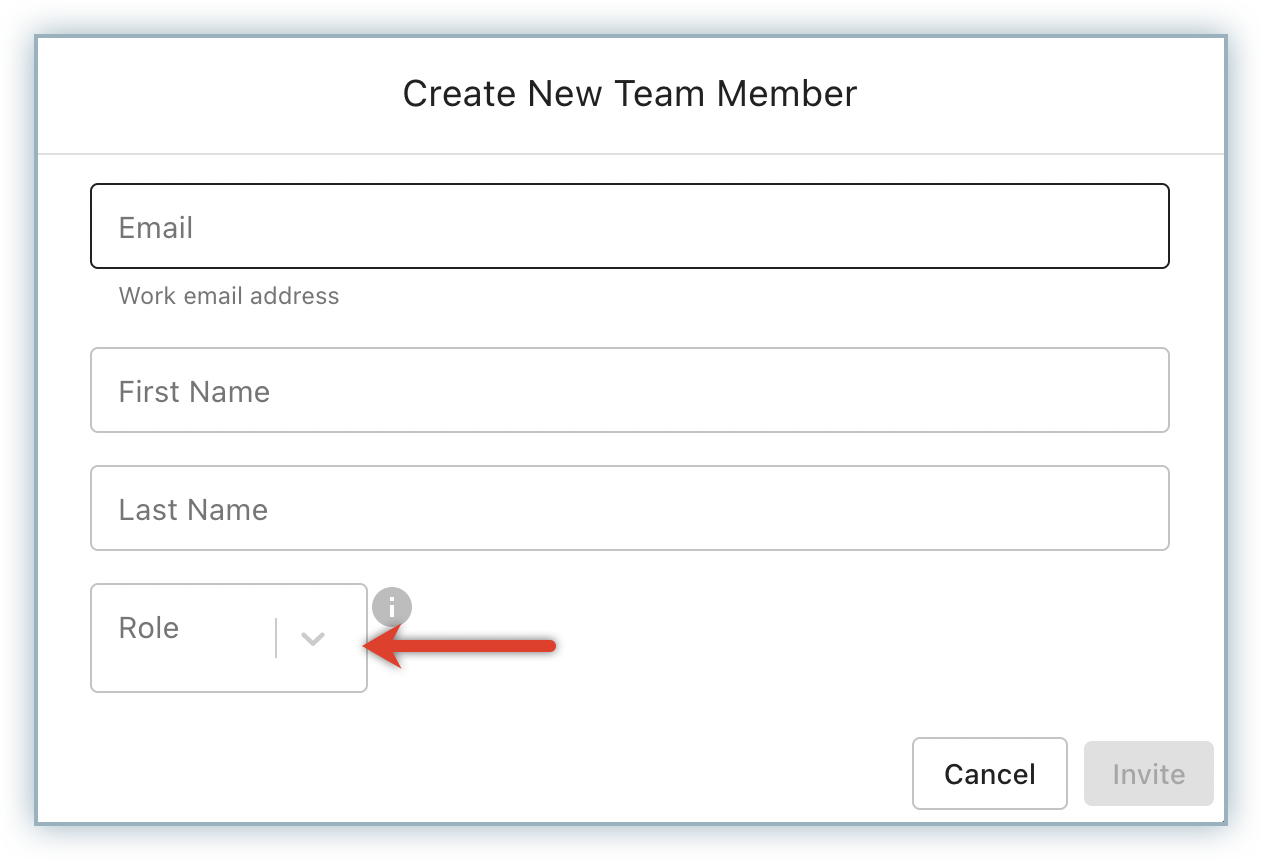
- From the Role dropdown, select one or more of the available roles:
- Admin
- Controller
- Analyst
- Click Invite.
Now, you have successfully invited a new user to your RevRec Premium site.
The invited user receives an email notification with an invitation link. After accepting, they can create their account and access RevRec Premium using the registered email address.
Modifying User Permissions
Users with an Admin role can modify the roles that are assigned to existing users. To modify the roles assigned to an existing user, follow these steps:
- After logging in to your RevRec Premium site, navigate to the environment where you are modifying/removing the user.
- Click Settings > Team Members.
- The user details of all users currently invited to your site are listed.
- Click the ellipsis icon and click Edit from the drop-down to modify the roles provisioned to the user.
Removing Users
Users with an Admin role can remove any existing users from your RevRec Premium site. To remove an existing user, follow these steps:
- After logging in to your RevRec Premium site, navigate to the environment where you are modifying/removing the user.
- Click Settings > Team Members.
- The user details of all users currently invited to your site are listed.
- Click the delete icon after clicking ellipsis icon to remove the user from your organization's RevRec Premium account, and click Ok to confirm.
The user is successfully removed from your site.
Was this article helpful?