You are viewing:
Product Catalog 1.0
Google Play Store Product Import
After successfully integrating your Google Play Store account with Chargebee, you can import subscription products configured in Google Play Console as equivalent plans within Chargebee.
Note:
- If you have not imported Google Play Store plans in the test Chargebee site, then all the plans will be created in Chargebee test site with a daily frequency. This is because in the sandbox environment, renewals occur in durations of minutes (e.g. 5 minutes = 1 month), and in Chargebee, the minimum renewal duration is one day.
- If the plans with daily frequency are migrated from test Chargebee site to live Chargebee site then same daily plans will be created in live Chargebee site. So in order to correct the plan frequencies, it is suggested to re-import the plans in live Chargebee site.
- The purchase token is valid from subscription signup up to 60 days of token expiry. Therefore, subscriptions that expired more than 60 days ago cannot be imported to Chargebee. Attempting to call Import Receipt API with such an expired subscription token will return an error. Learn more.
Follow the steps below to import products to Chargebee:
-
Access your Google Play Store integration from the App menu.
-
Click Import in-app products into Chargebee.
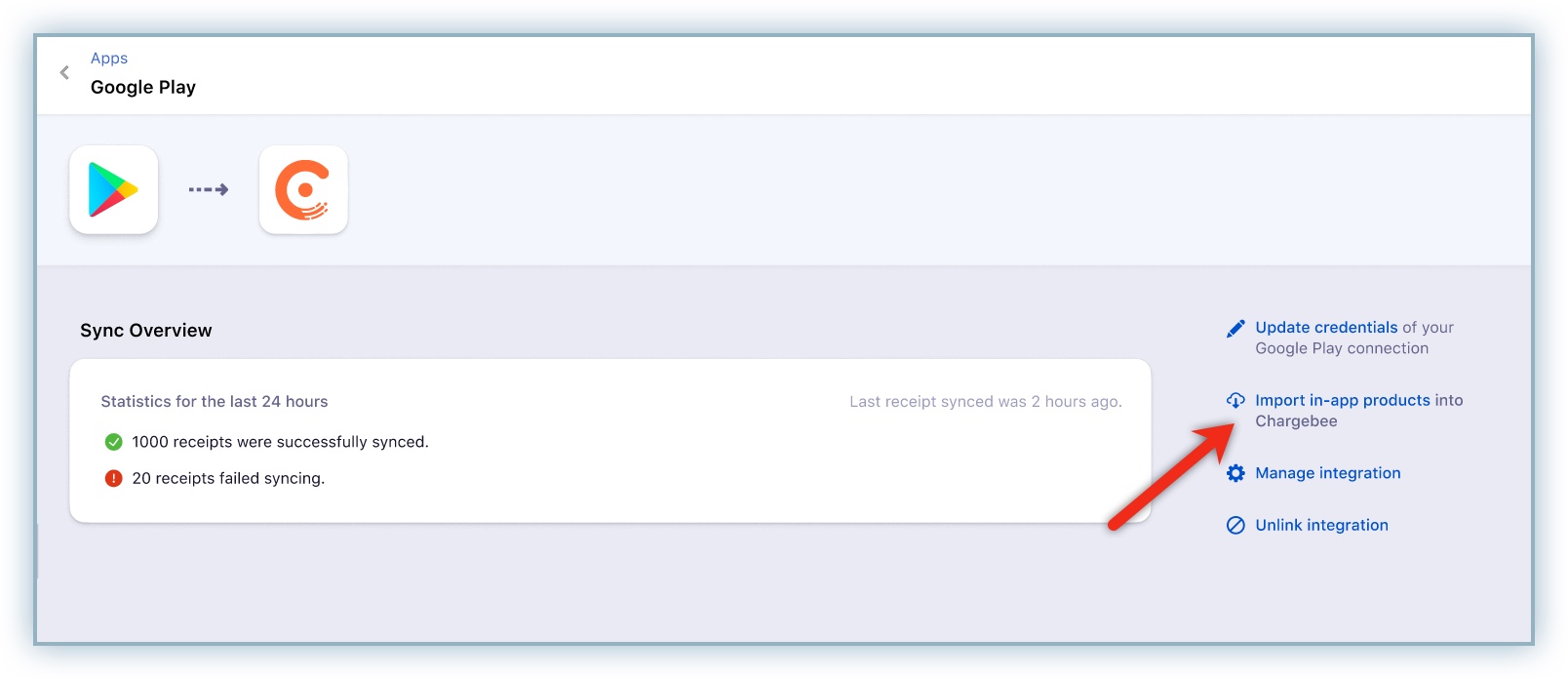
-
Click Import to initiate product list import from Google Play Store.
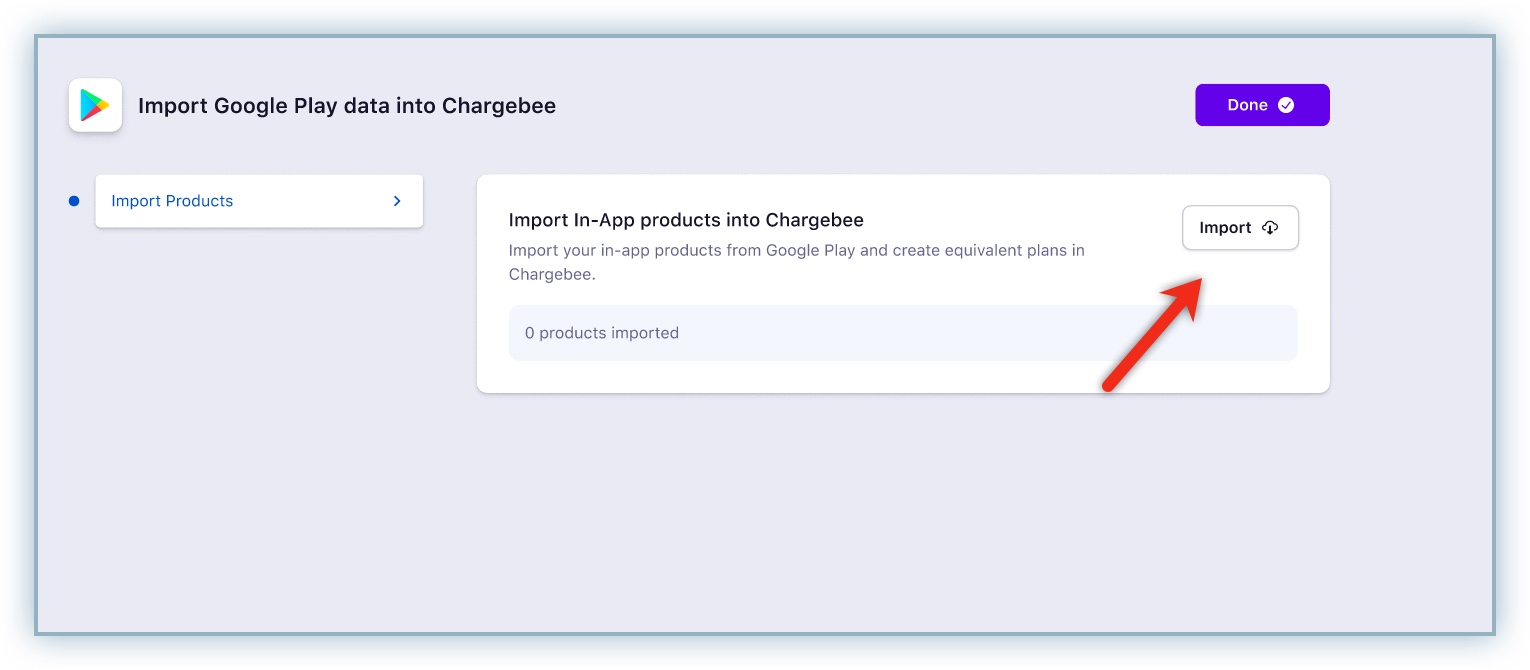
-
The products fetched from your Google Play Store account appears on the import screen.
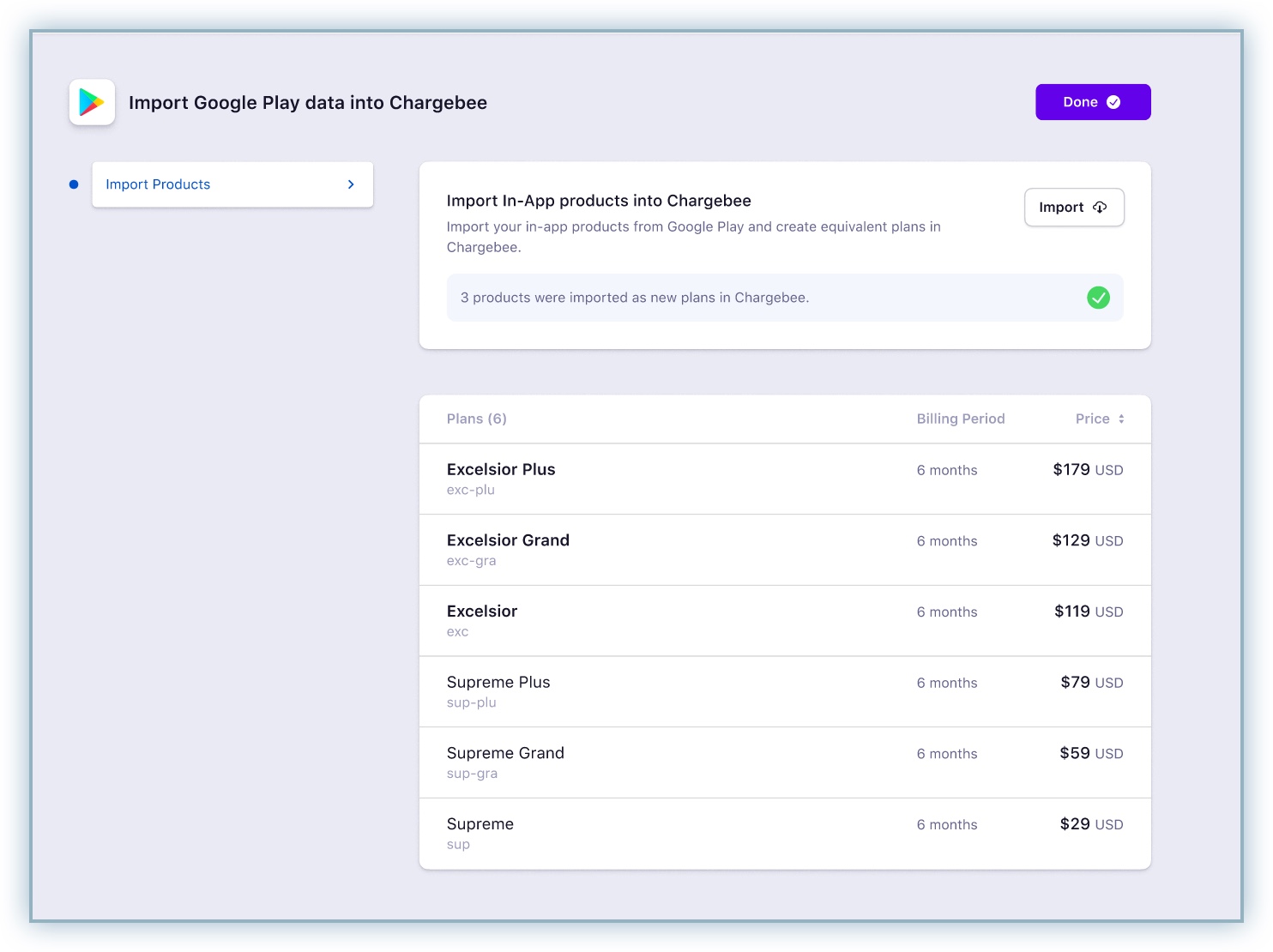
-
Click Done to complete the import process.
Import Errors
You may encounter certain errors while importing your products to Chargebee and these errors will restrict the product import to Chargebee. However, you can choose to either skip the product with errors or rectify them and try again.
Skip import with errors
Once the products are processed, you can review the status of the import action and determine which of the products are not imported due to errors. However, if you choose to skip the products with errors the subscription data associated with these products will not be available in Chargebee.
Follow the steps below to complete this:
-
Click Ignore Errors if you wish to skip importing the products with errors.
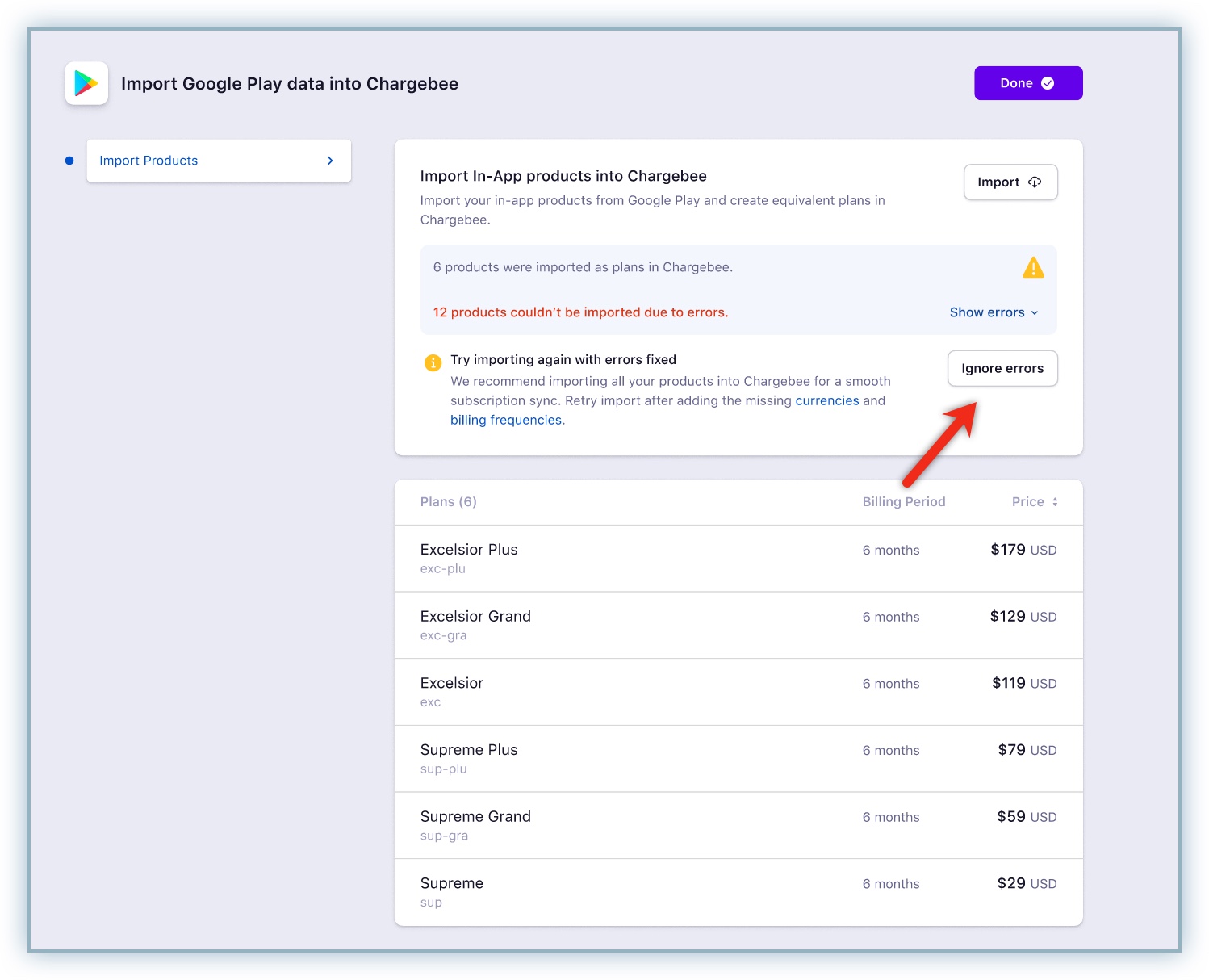
-
Review the advisory message and click Yes, Proceed.
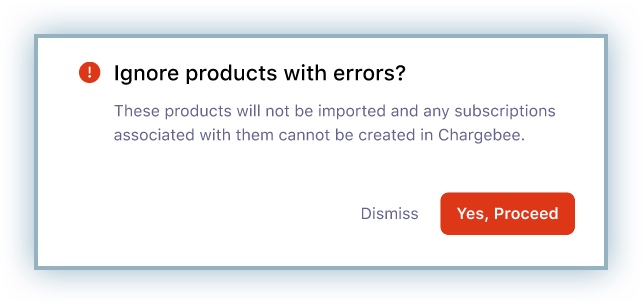
-
Click Done to complete the import process.
Resolve import errors
Follow the steps below to resolve the errors and reimport the products:
-
Click Show errors to review the errors which are included within the notes.
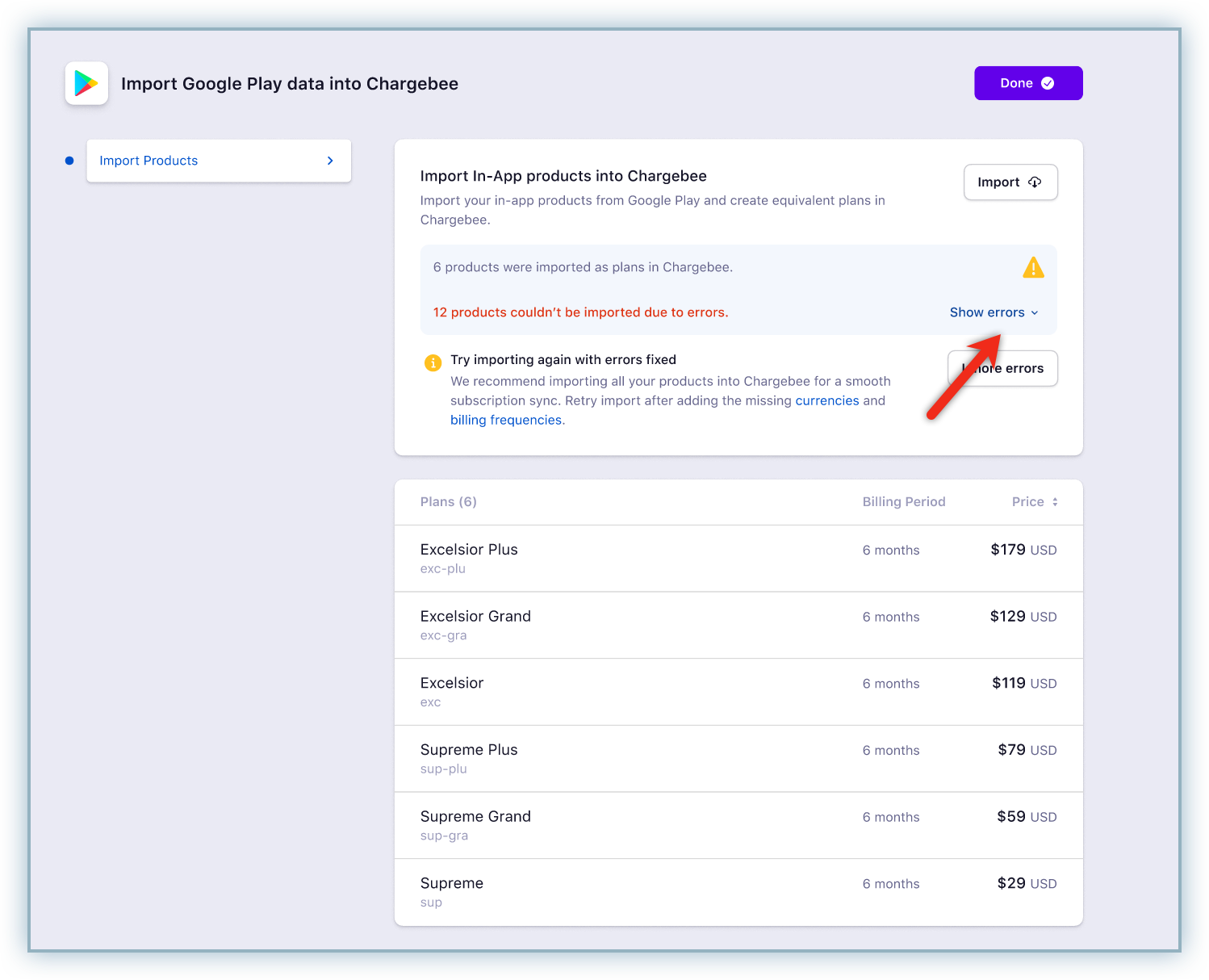
-
The following errors are the most common while importing plans to Chargebee.
- Provide [Pub/Sub access](/billing/1.0/integrations/mobile-playstore-connect#generate-service-account-credentials-json-file) to the role in the Project and generate new [JSON credentials](/billing/1.0/integrations/mobile-playstore-connect#generate-service-account-credentials-json-file).
- Provide [Financial access](/billing/1.0/integrations/mobile-playstore-connect#generate-service-account-credentials-json-file) and generate new [JSON credentials](/billing/1.0/integrations/mobile-playstore-connect#generate-service-account-credentials-json-file).
- After rectifying the errors specified, repeat the import process. Note: If you continue to receive the error displayed below, please reach out to support for further assistance.
Was this article helpful?