Configuring Reason Codes
Reasons are crucial to your business that help you discover and comprehend the causes and effects of your customers' and users' actions. There could be several reasons for why your users cancel subscriptions.
Chargebee comes with a set of reason codes that are enabled by default for selection while cancelling a subscription or creating credit notes. You can apply filters based on reason codes and gain useful insights based on your observations.
When the default set of reasons are not applicable for your business or if you want to track more specific reasons, you can customize the list of reasons for all scenarios based on your requirements.
You can manage reason codes for cancel subscription (cancel immediately, cancel at end of term, or cancel on a specific date), void invoice, create credit note, refund credit note and resend orders scenarios in Chargebee.
Configuring Reason Codes
Follow the steps below to enable the Reason Codes for your Chargebee site.
-
Login to your Chargebee site.
-
Navigate to Settings > Configure Chargebee > Billing LogIQ > Customers & Subscriptions > Reason codes.
-
Click the toggle to enable Reason Codes.
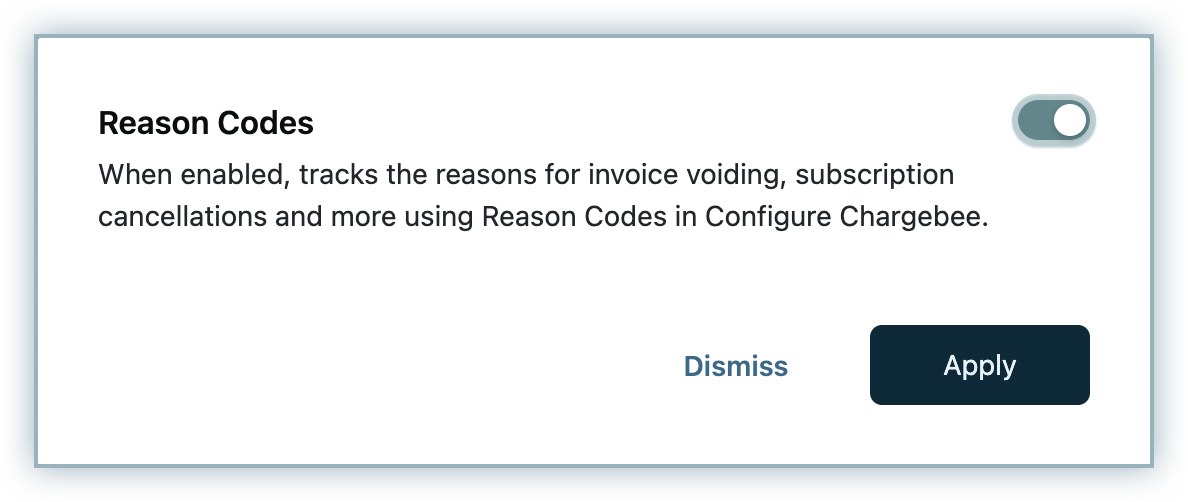
Managing Reason Codes for Subscription Cancellation
In the Reason Codes page, click Subscriptions, and under the Subscription Cancellation settings you can do the following:
- You can enable the option of specifying a reason for cancelling a subscription as mandatory. When enabled, a subscription can not be cancelled until a reason is specified for cancelling.
- You can enable or disable the default reasons as required. The reasons that are enabled here get displayed in the drop down for selection during subscription cancellation.
- In addition to the default set of reasons that are available, you can click +Add custom reason to add more reasons based on your business requirements.
Reason codes that are configured will appear for selection as Cancellation reason when subscriptions are cancelled (immediately, at end of term, or on a specific date) via Chargebee UI or Self-serve Portal.
Note:
- You can not disable all the reasons altogether. At least one reason should be enabled, irrespective of whether or not you choose specifying the reason to be mandatory.
- When reason codes are configured as mandatory, they are mandatory in any interaction, whether it is from Chargebee site or via API.
- When Dunning is enabled in your site, and you have configured to cancel subscription for unpaid invoices when the dunning period ends, reason codes are added automatically to the respective subscriptions. These reason codes get added for multiple reasons such as Not Paid, No Card, Fraud Review Failed, Non Compliant EU Customer, Tax Calculation Failed, Currency incompatible with Gateway, Non Compliant Customer.
Managing Reason Codes for Voiding Invoice
In the Reason Codes page, click Invoices, and under the Void Invoice settings you can do the following:
- You can enable the option of specifying a reason for voiding an invoice as mandatory. When enabled, an invoice can not be voided until a reason is specified.
- You can enable or disable the default reasons as required. The reasons that are enabled here get displayed in the drop down for selection when an invoice is voided.
- In addition to the default set of reasons that are available, you can click +Add custom reason to add more reasons based on your business requirements.
Note:
- When Dunning is enabled in your site, and you have configured to void unpaid invoices when the dunning period ends, reason codes are automatically added to such invoices that are voided when the dunning period ends.
Managing Reason Codes for Credit Notes
It is also important that you keep track of when credit notes are issued and refunded. You can configure reason codes for creating credit note and refund credit note scenarios.
In the Reason Codes page, click Credit Notes, and under the Credit Notes settings you can do the following:
- You can enable the option of specifying a reason for creating a credit note as mandatory. When enabled, a credit note can not be created until a reason is specified. Similarly, you can also make adding a reason for refund credit note mandatory.
- You can enable or disable the default reasons as required.
- In addition to the default set of reasons that are available, you can click +Add custom reason to add more reasons based on your business requirements.
Managing Reason Codes for Orders
Orders can be resent to your customers, instead of canceling the order or providing a refund. You can keep track of why orders are being resent by configuring reason codes for Orders.
In the Reason Codes page, click Orders, and under the Order Resend settings you can do the following:
- You can enable the option of specifying a reason for resending an order as mandatory. When enabled, an order cannot be resent until a reason is specified.
- You can enable or disable the default reasons as required.
- In addition to the default set of reasons that are available, you can click +Add custom reason to add more reasons based on your business requirements.
Click Save.
You can delete the custom reason codes any time by clicking the more icon next to them. You can not delete the default reason codes, you can simply disable them and they will not appear in the list of reasons for selection.
The email notifications that are sent from Chargebee for subscription cancellation, credit notes creation and refund will carry the respective reason codes as applicable.
Was this article helpful?