Mastercard Trial Rules
Mastercard has updated its rules for merchants involved in subscriptions, recurring, or negative option billing to enable transparency, choice, and control for customers.
Every merchant is linked to a specific type of billing scenario, ranging from billing a subscription with a recurring amount over a particular frequency, billing subscriptions with a trial period, supporting trial charges, supporting additional charges for a specific period, supporting charges based on events, contractual payments, and more. As a merchant, you can configure various settings in Chargebee to adhere to the rules and meet the requirements.
All the rules will take effect from September 22, 2022.
What are the new rules?
Here are the rules and recommendations from Mastercard:
- Total cost, frequency of charges, and other important terms of a subscription must be disclosed to the customer while collecting their payment information.
- Merchants must send a receipt every time the customer is charged, including clear instructions on how to cancel, unless the customer voluntarily opts out.
- Merchants must provide clear instructions for cancellation using the merchant's website.
- For recurring billings with a gap of six months or more, merchants must notify the customer of the upcoming charge and provide cancellation instructions between 30 and 7 days before the billing.
- The full terms of any free trial offer or negative option billing agreement, including the length of the free trial period, the cost, and the frequency of charges once it ends, must be disclosed to the consumer at the beginning.
- For physical goods, the merchant must provide information such as the transaction amount, transaction date, and subscription commencement date to the cardholder and receive the cardholder's explicit consent to this information.
- Merchants must inform the cardholder that their card will be charged unless they choose to cancel between 3 and 7 days before the end of a free trial period. This message must include instructions for cancellation as well.
How can you use Chargebee to meet the requirements?
In accordance with the new recommendations from Mastercard, Chargebee introduces the following changes in the checkout:
- Chargebee shows the initial purchase amount to be charged, any differential amounts applicable in an upcoming cycle, and the recurring charge for the subscription on the checkout page.
- Provides the ability to customize checkout pages by adding notes highlighting the trial information and the payment date via the provided payment method. By default, this information is available at checkout. However, merchants can remove this if they prefer not to show it, based on the compliance regulations that apply to them.
- Provides the ability to customize checkout pages to explicitly state that recurring charges will continue until the user cancels the subscription. The decision to display this is up to merchants based on their billing use cases (fixed-term subscriptions vs. perpetual subscriptions).
- Provides the ability to collect affirmative acceptance (consent) from the end user during checkout. Only one checkbox can be present in the last step of checkout to collect acceptance. Merchants can add multiple notes to the page.
Note:
For merchants using the Components and Fields capability via Chargebee.js, the merchant must handle all compliance requirements associated with payment method collection.
Email Notifications
Chargebee offers the following email notifications for subscription-related events, which merchants are expected to enable as required:
-
At the beginning of the trial: This email notifies your customer that they have started their trial.
- Navigate to Settings > Configure Chargebee > Email Notifications > Onboarding Emails to enable this.
- Customize this email to display details about your product or service, subscription summary, trial end date, and charges on activation.
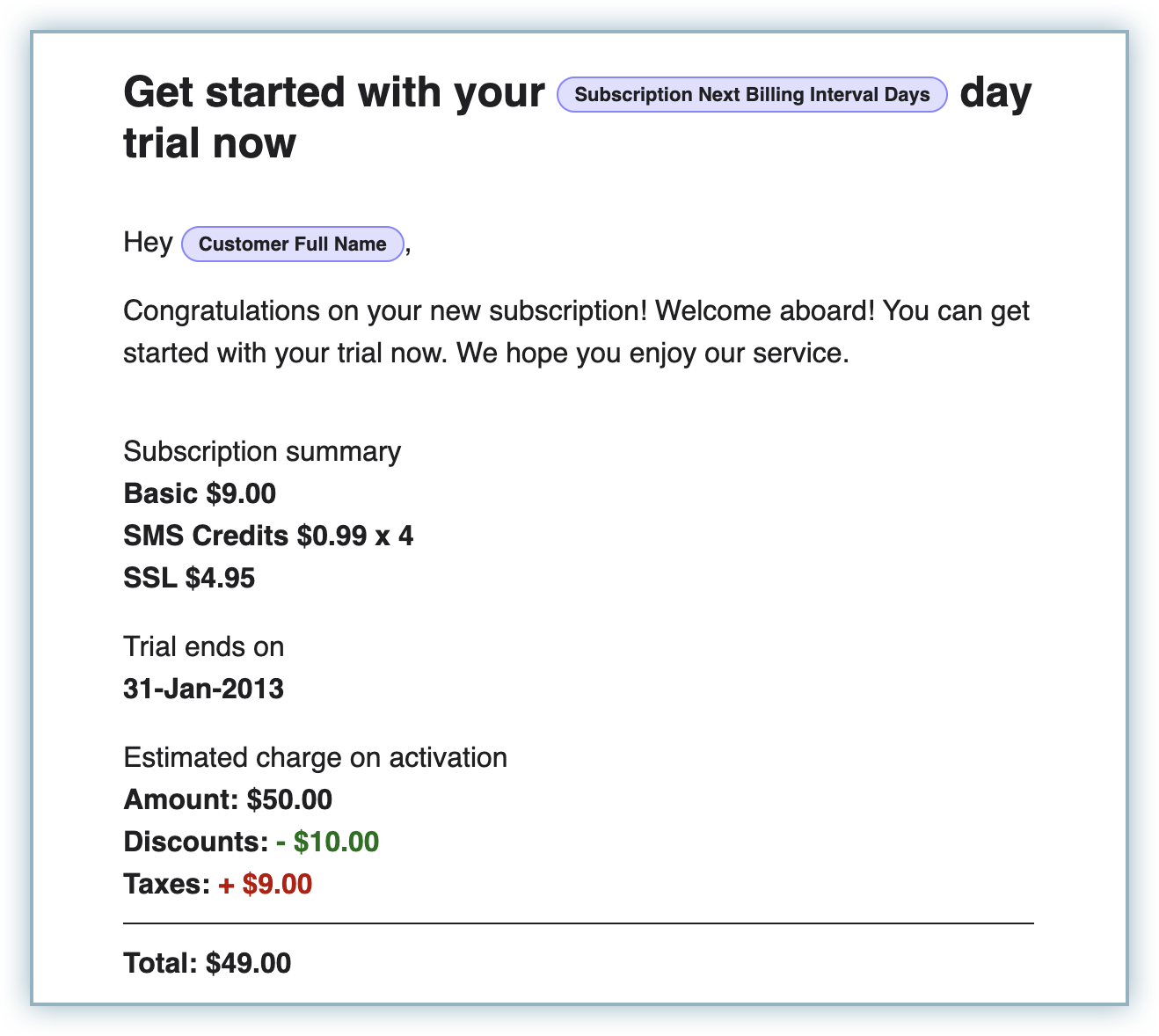
-
When the trial is expiring soon: This notification informs your customers that they have only N days left in their trial, after which they will be charged.
- Navigate to Settings > Configure Chargebee > Email Notifications > Trial Management to enable this.
- Customize this email to display details about your product or service, subscription summary, trial end date, charges on activation, and a link to your customer portal to allow customers to cancel their subscription. You can set the value of N to any number (3 being the minimum as suggested by Mastercard).
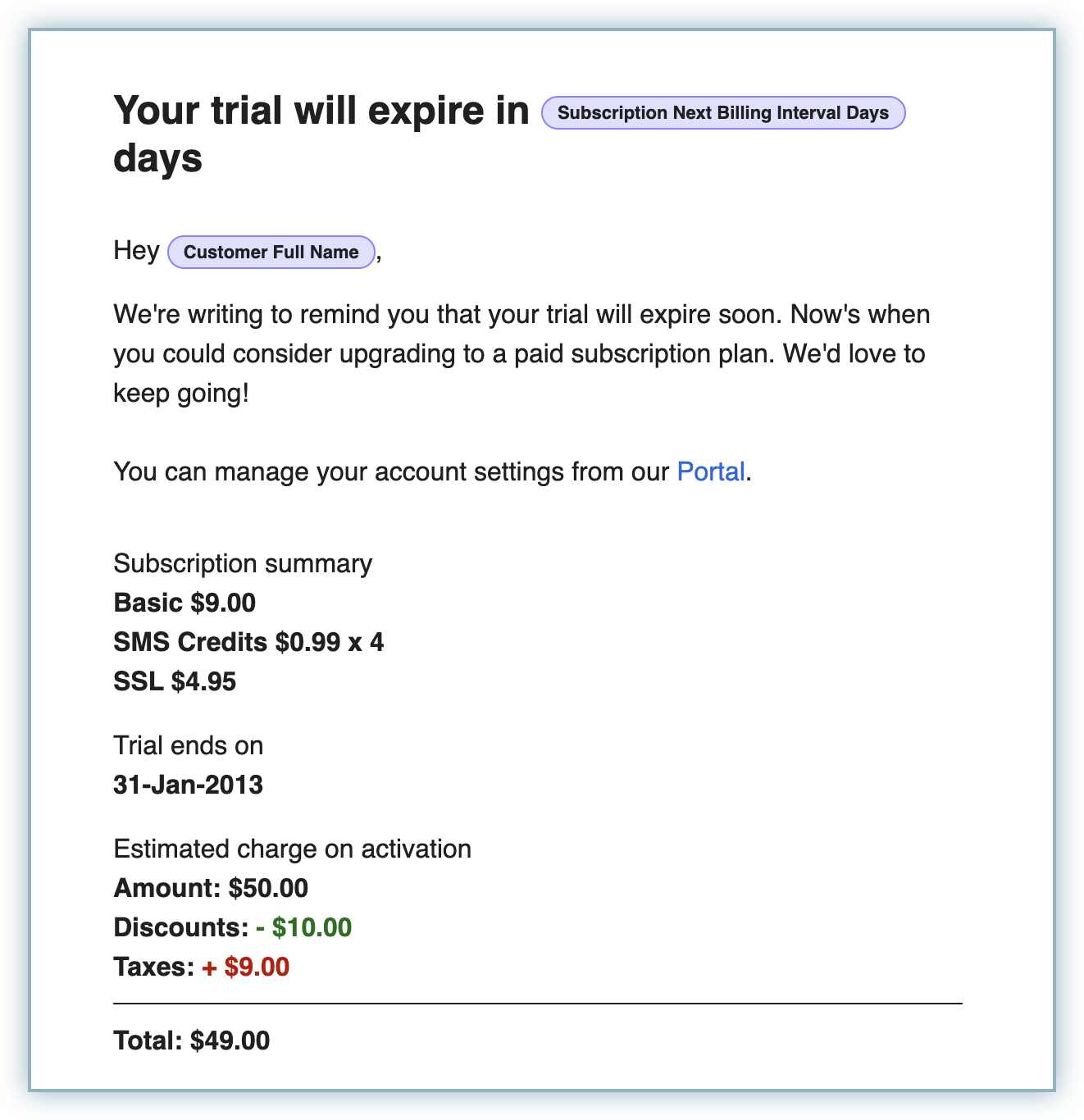
-
Reminding the customer to renew the subscription: This email notifies the customer when there are renewals or changes in the subscription.
- Navigate to Settings > Configure Chargebee > Email Notifications > Subscription Renewal Reminders to enable this.
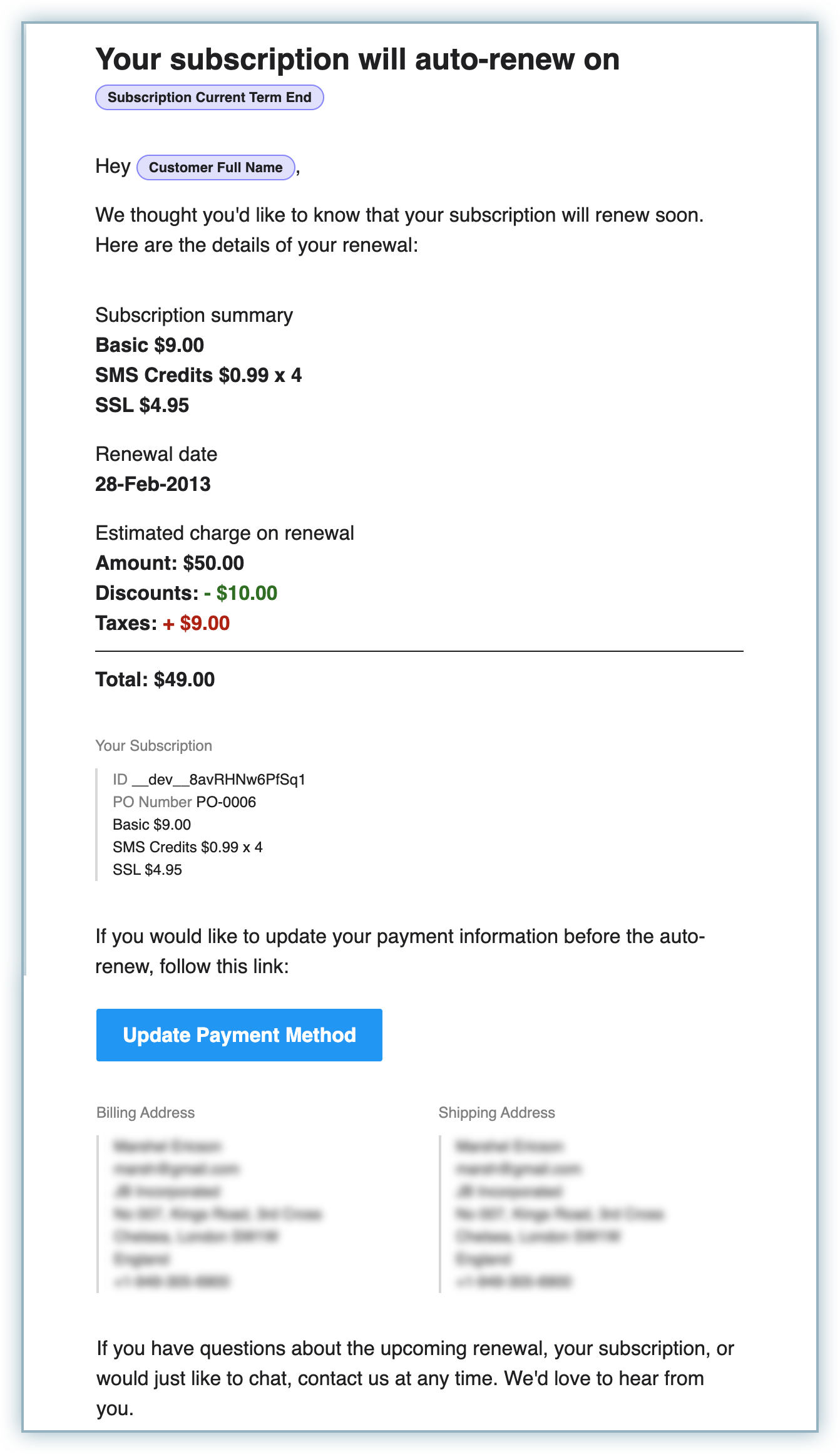
-
Every time the customer is charged: This email notifies the customer about payment initiations and successful payments.
- Navigate to Settings > Configure Chargebee > Email Notifications > Payments and Credits to enable this.
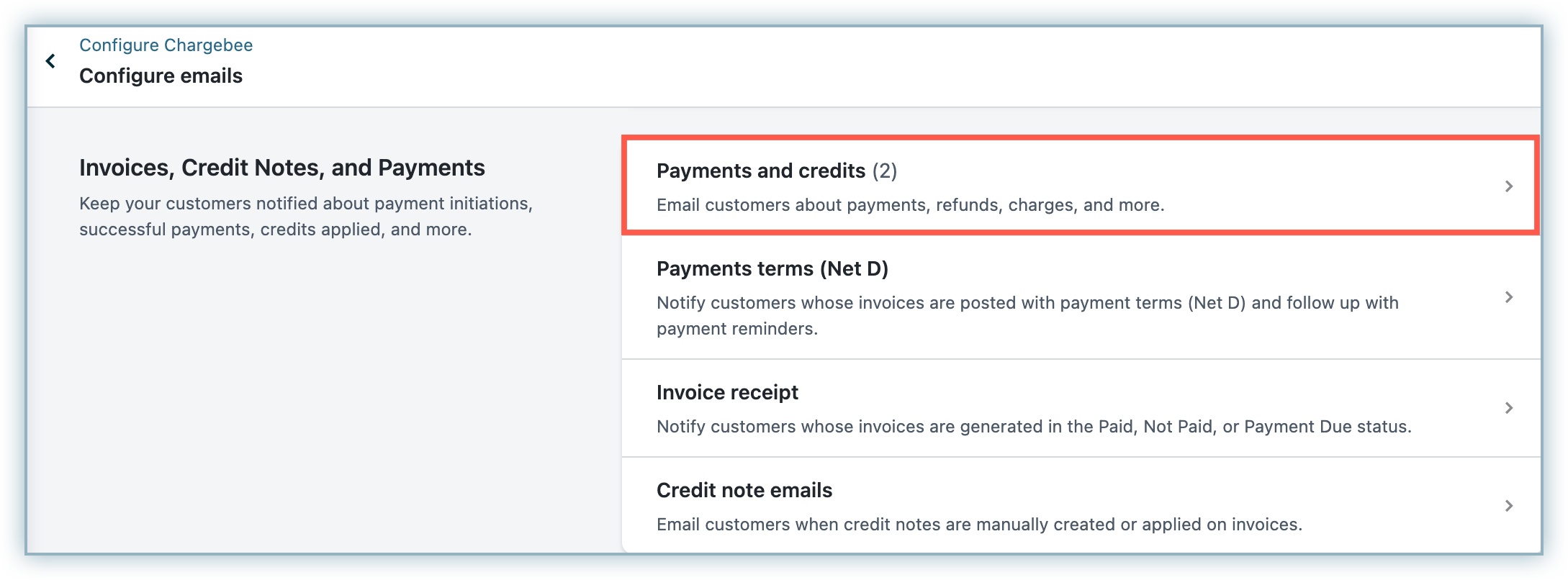
Allow Easy Online Cancellation
Customers may want to cancel their subscriptions for various reasons. The "Cancel Subscription" option should be prominent and easily accessible. You can allow your customers to cancel or stop their subscriptions using the self-serve portal.
To do this:
- Navigate to Settings > Configure Chargebee > Checkout and Self Serve Portal.
- Enable the option Allow customers to cancel subscriptions under Self Serve Portal.
- Select the relevant options for the Subscription will be canceled field using the drop-down menu.
- Select the relevant option for the Allow customers to cancel field using the drop-down menu. This defines when you want customers to cancel their subscriptions.
- Select the relevant option for Choose cancellation reasons to display from the drop-down menu. You can add more options for reasons using the Reason Codes hyperlink.
- Enable Allow customers to provide feedback during cancellation if desired.
- Click Publish to save the changes.
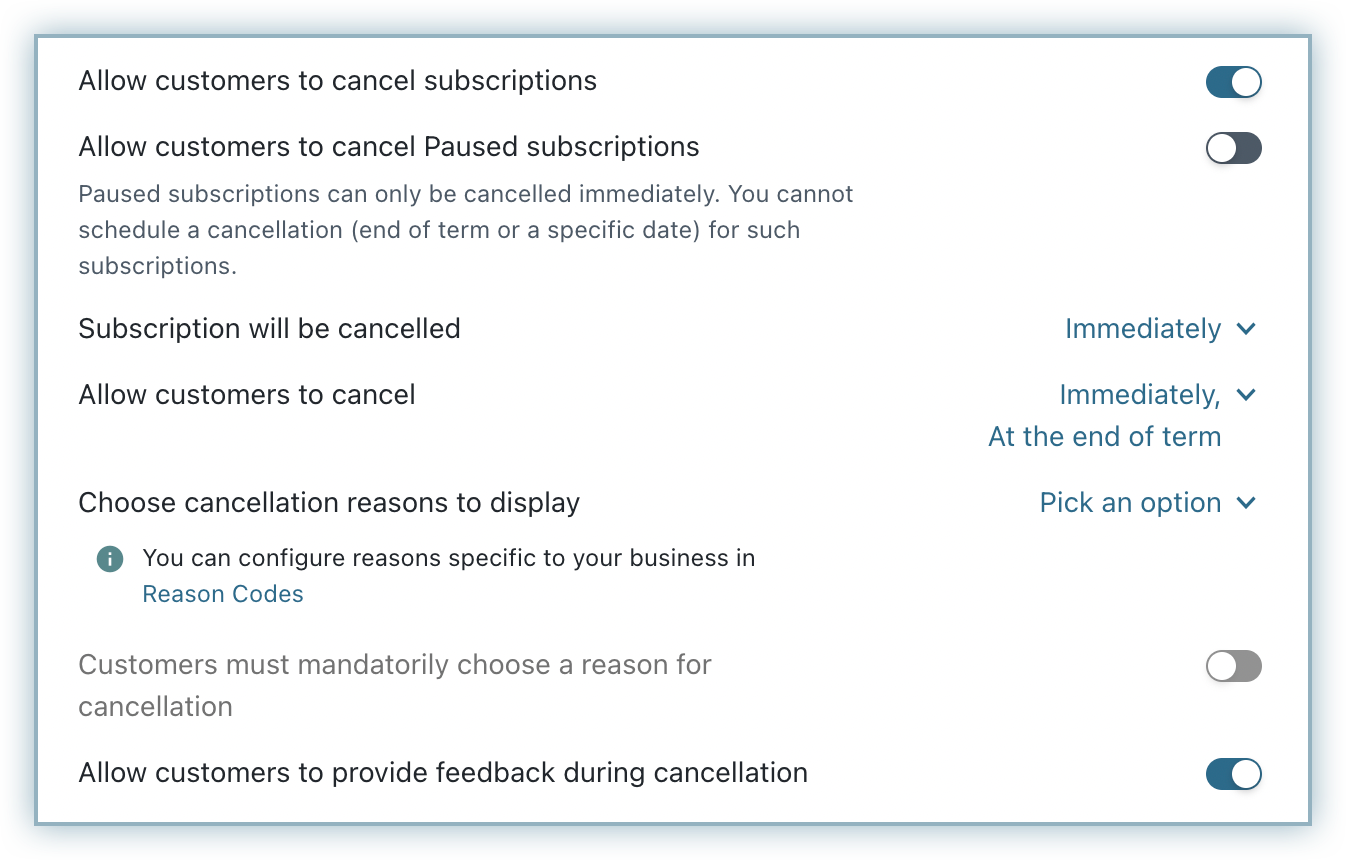
Once you enable the "Allow customers to cancel subscriptions" option, your customers will be able to cancel their subscriptions by logging into the self-serve portal.
Note:
Make sure to provide customers an option in checkout to cancel their subscriptions online.
Note:
Make sure to provide the customers an option in the checkout to cancel their subscriptions online.
Was this article helpful?