Windcave
This feature is a Private Beta Release. Request access to enable Windcave via payFURL for your test and live sites.
Introduction
Windcave is a well-known payment gateway and online payment processing provider. It offers a range of payment solutions to businesses globally. As a payment gateway, Windcave facilitates secure electronic transactions, enabling businesses to accept payments online through different channels.
Chargebee is integrating Windcave via payFURL. payFURL is a payment orchestration platform that provides payment-related API services and specializes in payment gateway integrations.
Information
Since this integration is supported through a partner (payFURL), using Metrics Global via payFURL will incur an additional charge. Contact your Chargebee account manager or Chargebee Support for more information.
Choosing Windcave
Consider the following factors before choosing Windcave as a payment solution:
- Countries: Windcave is currently available for companies based in Australia and New Zealand.
- Payment methods: Windcave supports almost all major credit and debit cards such as Visa, MasterCard, American Express, Diners Club, and so on.
- Currencies: Here is a list of the primary currencies supported by Windcave:
| Currency Abbreviation and Full Name | |||||
|---|---|---|---|---|---|
| AED - United Arab Emirates Dirham | ARS - Argentine Peso | AUD - Australian Dollar | BDT - Bangladeshi Taka | BND - Brunei Dollar | CAD - Canadian Dollar |
| PLN - Polish Zloty | CNY - Chinese Yuan | HRK - Croatian Kuna | CZK - Czech Republic Koruna | DKK - Danish Krone | FJD - Fijian Dollar |
| GBP - British Pound Sterling | HKD - Hong Kong Dollar | HUF - Hungarian Forint | IDR - Indonesian Rupiah | ILS - Israeli New Shekel | INR - Indian Rupee |
| BRL - Brazilian Real | KRW - South Korean Won | JPY - Japanese Yen (Zero Decimal) | MOP - Macanese Pataca | MYR - Malaysian Ringgit | MUR - Mauritian Rupee |
| MXN - Mexican Peso | NZD - New Zealand Dollar | NOK - Norwegian Krone | PGK - Papua New Guinean Kina | PHP - Philippine Peso | QAR - Qatari Rial |
| RUB - Russian Ruble | SAR - Saudi Riyal | SGD - Singapore Dollar | ZAR - South African Rand | SEK - Swedish Krona | CHF - Swiss Franc |
| THB - Thai Baht | TOP - Tongan Pa'anga | USD - United States Dollar | TWD - New Taiwan Dollar | RON - Romanian Leu | TRY - Turkish Lira |
| BGN - Bulgarian Lev | EUR - Euro | CLP - Chilian Peso (Zero Decimal) |
Integration Options
You can integrate Windcave using the following:
| Integration Method | Description | PCI Requirements |
|---|---|---|
| Chargebee Hosted Pages | In this method, customers' card information is collected by Chargebee's checkout and directly passed on to Windcave. | Low (Your PCI compliance requirements are greatly reduced due to usage of Chargebee's checkout.) |
| Chargebee JS | In this method, you can use Chargebee Components and Hosted Fields to collect the customer's card details. | Low |
| Chargebee JS | Using Permanent Token - a token that represents a customer's card details stored in Windcave's vault to process payments. | When creating a new token and converting card details to tokens using: Hosted Components: Low Your own Checkout: High |
| Chargebee JS | Via Raw Card details You will collect raw card details via your custom checkout and pass it to Chargebee.js. | High |
| Chargebee API | In this method, you will have to collect card information and pass it on to Chargebee via API. Chargebee then routes this card information to Windcave. Since you will be collecting card information directly, you will have to take care of PCI Compliance requirements. | High |
Note:
3D-Secure is not supported for this integration.
Retrieving Credentials from your Windcave Account
You are required to enter the Username and API Key while adding Windcave to your Chargebee site.
- Reach out to the Windcave account manager/ Windcave Support to create your developer account in Windcave.
- You will receive an email from Windcave with your REST API credentials. Keep the REST API Username and REST API Key safe for entering them in your Chargebee site.
Configuring Windcave in your Chargebee Site
Follow the steps below to configure Windcave in your Chargebee site:
-
Login to the Chargebee app.
-
Click Settings > Configure Chargebee > Payment Gateways.
-
Click Add Gateway and select Windcave.
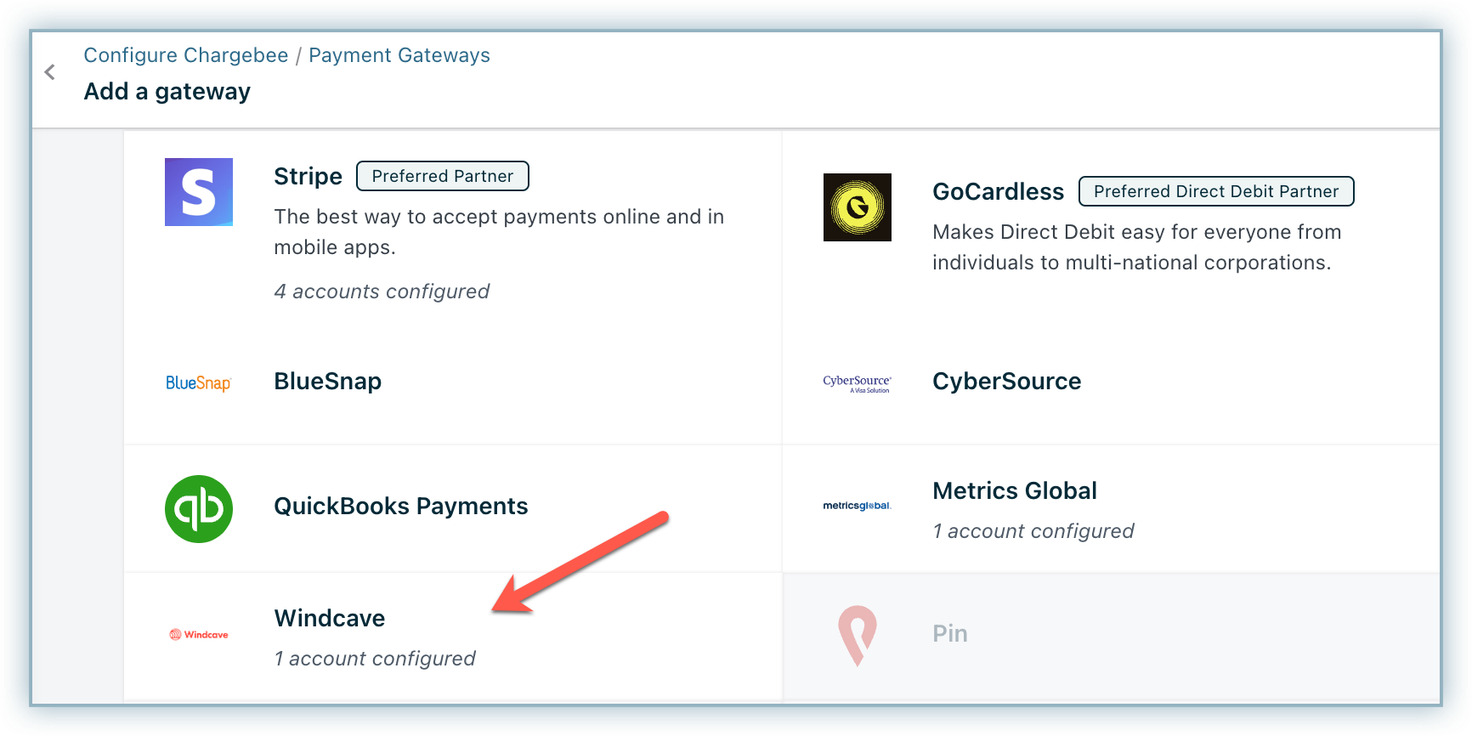
-
Enter your Rest API Username in the Username field and the Rest API Key in the API Key field as retrieved in the previous section.
-
Click Connect.
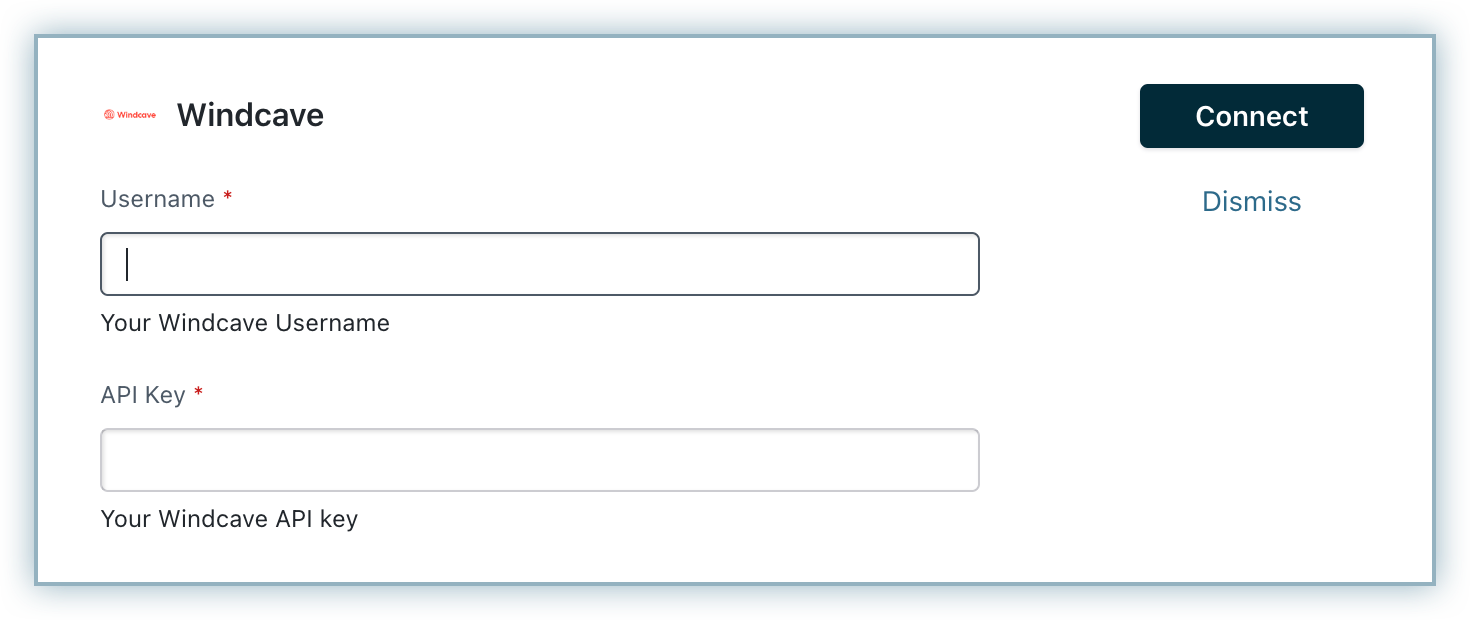
Configuring Card Settings
-
On the Configure Windcave page, click Manage for Cards.
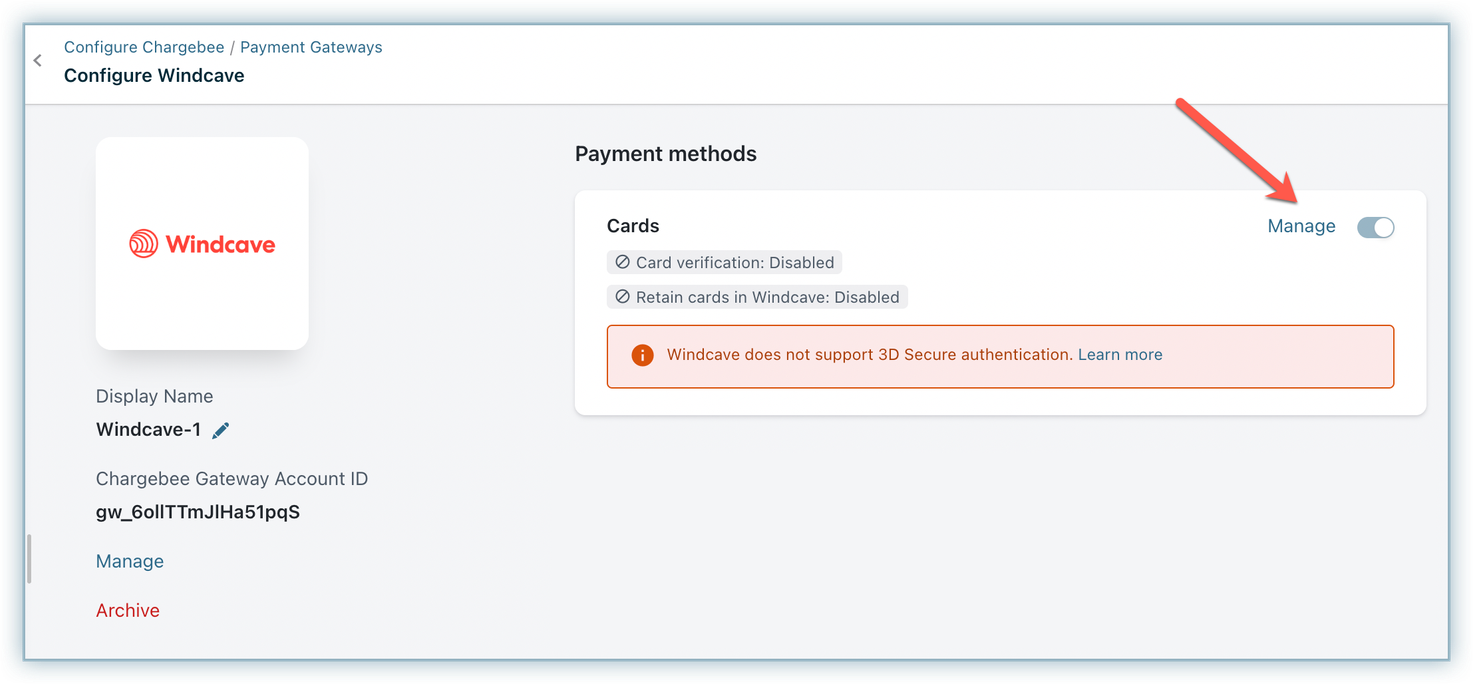
-
Card Verification: If this option is enabled, $1 is deducted from the customer's card for validation. This amount is refunded immediately. Note that cards that do not pass this validation will not be added.
-
Always retain card information in Windcave when customer updates it: This option determines where updated cards will be vaulted for existing customers when using multiple gateways. Enable to retain cards in Windcave, even if smart routing is updated to a new gateway. Disable to gradually migrate customers to the new gateway as they update their cards. Learn more.
-
Click Save.
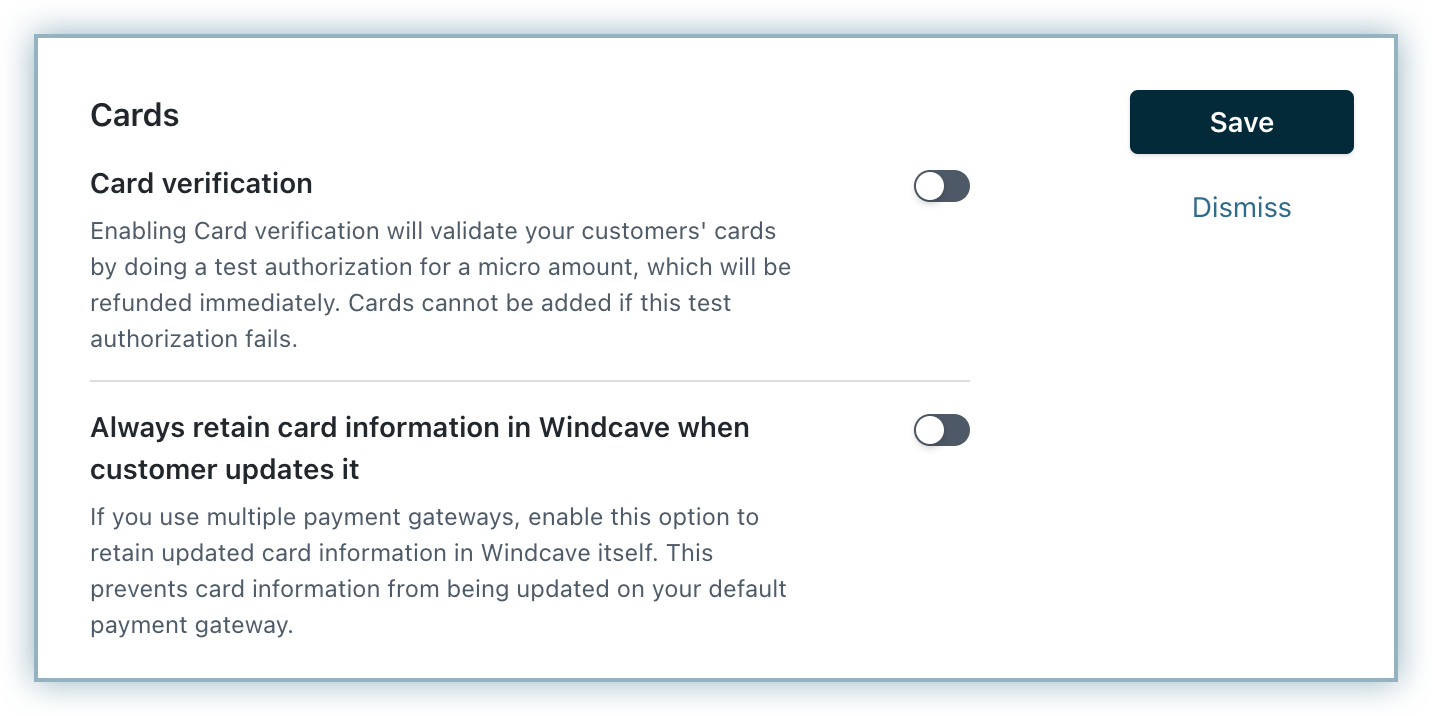
-
Click Apply.
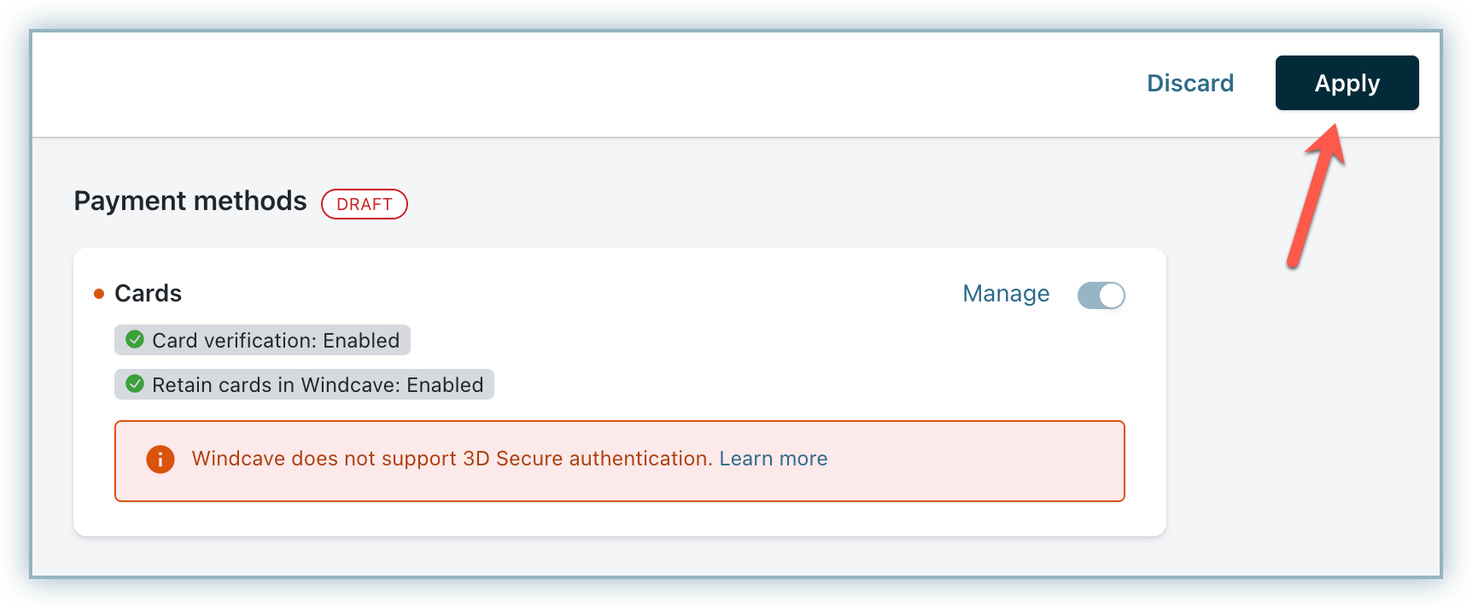
Note:
- You do not need to configure webhook endpoints for Windcave. Chargebee handles all responses synchronously during transaction processing. To enable the integration, simply configure the Windcave gateway in your Chargebee site.
- This integration supports the use of the Payment Initiator API parameter which when passed along with the transaction, helps Chargebee distinguish between Customer and Merchant-Initiated transactions and handle the payment more effectively. Learn more
Limitations
-
Windcave operates in Australia and New Zealand in the following states only. If your customer adds a new card from any other country or state, Windcave will not accept it.
- New South Wales
- Victoria
- Queensland
- Western Australia
- South Australia
- Tasmania
- Northern Territory
- Australian Capital Territory
- Norfolk Island
- Jervis Bay
- Lord Howe Island
- Christmas Island
- Cocos (Keeling) Islands
- Macquarie Island
- New South Wales
- Melbourne
- Wollongong
- Canberra
- Other Territories
- Sydney
-
When using Chargebee public APIs, the merchant should pass state_code with the billing_address as Windcave accepts values as state_code only.
This feature is currently not supported in Chargebee-hosted pages, as a new enhancement is to be made w.r.t address. Reach out to Chargebee support if you want to use this in Chargebee-hosted pages.
Was this article helpful?