Metrics Global
This feature is a Private Beta Release. Request access to enable Metrics Global for your test and live sites.
Introduction
Metrics Global is a US-based payment gateway that simplifies online payments and provides the infrastructure and security necessary to ensure fast, reliable, and secure transmission of transaction data.
Chargebee integrates with Metrics Global via payFURL. payFURL is a payment gateway aggregator and orchestration platform that provides payment-related API services and specializes in payment gateway integrations.
Information
Since this integration is supported through a partner (payFURL), using Metrics Global via payFURL will incur an additional charge. Contact your Chargebee Account Manager or Chargebee Support for more information.
Choosing Metrics Global
Consider the following factors before choosing Metrics Global as a payment solution:
- Countries: Metrics Global is currently available for companies based in the United States.
- Payment methods: Metrics Global supports almost all major credit and debit cards such as Visa, Mastercard, American Express, Diners Club, and more.
- Currencies: Metrics Global supports over 100 currencies for both receiving and sending payments. This includes all major currencies, as well as many smaller currencies from around the world. Here is a list of some of the currencies supported by Metrics Global:
| Currency Abbreviation and Full Name | |||||
|---|---|---|---|---|---|
| AED - United Arab Emirates Dirham | AOA - Angolan Kwanza | ARS - Argentine Peso | AUD - Australian Dollar | AWG - Aruban Florin | BAM - Bosnia and Herzegovina Convertible Mark |
| BBD - Barbadian Dollar | BDT - Bangladeshi Taka | BGN - Bulgarian Lev | BMD - Bermudian Dollar | BND - Brunei Dollar | BOB - Bolivian Boliviano |
| BSD - Bahamian Dollar | CAD - Canadian Dollar | CDF - Congolese Franc | CHF - Swiss Franc | CNY - Chinese Yuan | COP - Colombian Peso |
| CRC - Costa Rican Colon | CVE - Cape Verdean Escudo | CZK - Czech Republic Koruna | DKK - Danish Krone | DOP - Dominican Peso | ERN - Eritrean Nakfa |
| ETB - Ethiopian Birr | EUR - Euro | FJD - Fijian Dollar | FKP - Falkland Islands Pound | GBP - British Pound Sterling | GHS - Ghanaian Cedi |
| GIP - Gibraltar Pound | GMD - Gambian Dalasi | HKD - Hong Kong Dollar | HNL - Honduran Lempira | ANG - Netherlands Antillean Guilder | HUF - Hungarian Forint |
| IDR - Indonesian Rupiah | ILS - Israeli Sheqel | INR - Indian Rupee | JMD - Jamaican Dollar | KRW - South Korean Won (Zero-decimal currency) | KES - Kenyan Shilling |
| KGS - Kyrgyzstani Som | KYD - Cayman Islands Dollar | LBP - Lebanese Pound | LKR - Sri Lankan Rupee | LRD - Liberian Dollar | MAD - Moroccan Dirham |
| MDL - Moldovan Leu | MMK - Myanma Kyat | MUR - Mauritian Rupee | MVR - Maldivian Rufiyaa | MXN - Mexican Peso | MYR - Malaysian Ringgit |
| MZN - Mozambican Metical | NAD - Namibian Dollar | NGN - Nigerian Naira | NOK - Norwegian Krone | NPR - Nepalese Rupee | NZD - New Zealand Dollar |
| PAB - Panamanian Balboa | PEN - Peruvian Nuevo Sol | PGK - Papua New Guinean Kina | PHP - Philippine Peso | PKR - Pakistani Rupee | QAR - Qatari Rial |
| RON - Romanian Leu | RSD - Serbian Dinar | RUB - Russian Ruble | SBD - Solomon Islands Dollar | SEK - Swedish Krona | SGD - Singapore Dollar |
| SHP - Saint Helena Pound | SLL - Sierra Leonean Leone | SOS - Somali Shilling | SRD - Surinamese Dollar | STD - Sao Tome and Principe Dobra | SYP - Syrian Pound |
| THB - Thai Baht | TJS - Tajikistani Somoni | TOP - Tongan Pa'anga | TRY - Turkish Lira | TTD - Trinidad and Tobago Dollar | TWD - New Taiwan Dollar |
| TZS - Tanzanian Shilling | UAH - Ukrainian Hryvnia | USD - United States Dollar | UYU - Uruguayan Peso | UZS - Uzbekistan Som | ZMW - Zambian Kwacha |
| NIO - Cordoba Oro | ZAR - South African Rand | UGX - Ugandan Shilling (Zero Decimal Currency) | XOF - West African CFA Franc (Zero Decimal Currency) | GEL - Georgian Lari | XAF - Central African CFA Franc (Zero Decimal Currency) |
| VND - Vietnamese Dong (Zero Decimal Currency) | CLP - Chilean Peso (Zero Decimal Currency) | JPY - Japanese Yen (Zero Decimal Currency) | BPW - Botswana Pula | BZD - Belize Dollar | DZD - Algerian Dinar |
| GYD - Guyanese Dollar | ISK - Icelandic Korona (Zero Decimal Currency) | KZT - Kazakhstani Tenge | MKD - Macedonian Dollar | MOP - Macanese Pataca | MWK - Malawian Kwacha |
| PYG - Paraguay Guarani | SAR - Saudi Arabian Riyal | XCD - East Caribbean Dollar |
Integration options
You can integrate Metrics Global using the following:
| Integration Method | Description | PCI Requirements |
|---|---|---|
| Chargebee Hosted Pages | In this method, customer's card information is collected by Chargebee's checkout and directly passed on to Metrics Global. | Low (Your PCI compliance requirements are greatly reduced due to usage of Chargebee's checkout.) |
| Chargebee JS | In this method, you can use Chargebee Components and Hosted Fields to collect the customer's card details. | Low |
| Chargebee JS | Using Permanent Token - a token that represents a customer's card details stored in Metrics Global's vault to process payments. | When creating a new token and converting card details to tokens using: Hosted Components: Low Your own Checkout: High |
| Chargebee JS | Via Raw Card details You will collect raw card details via your custom checkout and pass it to Chargebee.js. | High |
| Chargebee API | In this method, you will have to collect card information and pass it on to Chargebee via API. Chargebee then routes this card information to Metrics Global. Since you will be collecting card information directly, you will have to take care of PCI Compliance requirements. | High |
Note:
3D Secure is not supported for this integration.
Retrieving the security key from your Metrics Global account
Before you start configuring Metrics Global in your Chargebee site, you must retrieve the security key from your Metrics Global account, which you have to enter during the configuration in your Chargebee site.
Follow the steps below in your Metrics Global account:
-
Log in to your Metrics Global account.
-
Go to My Settings > All Settings.
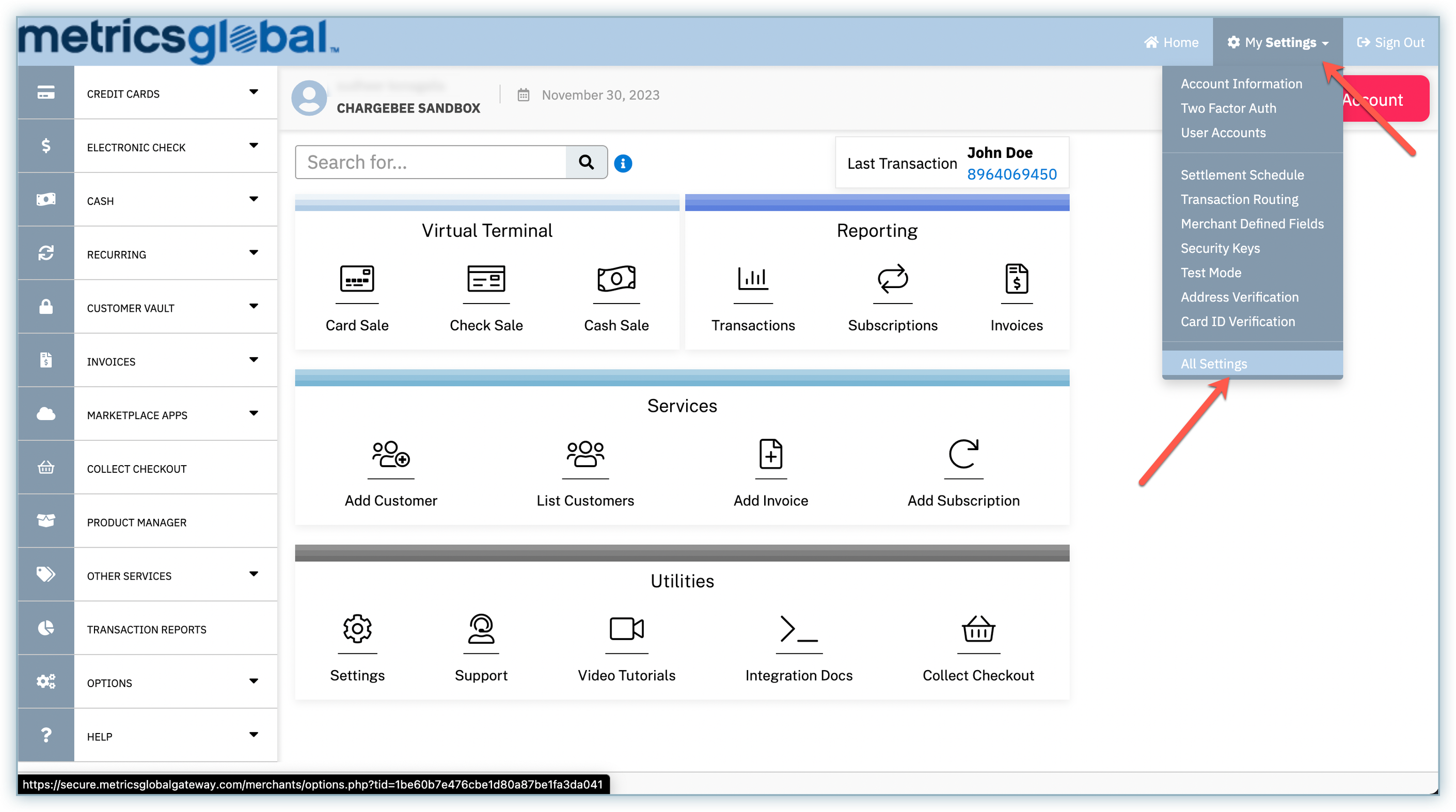
-
Go to Security Keys.
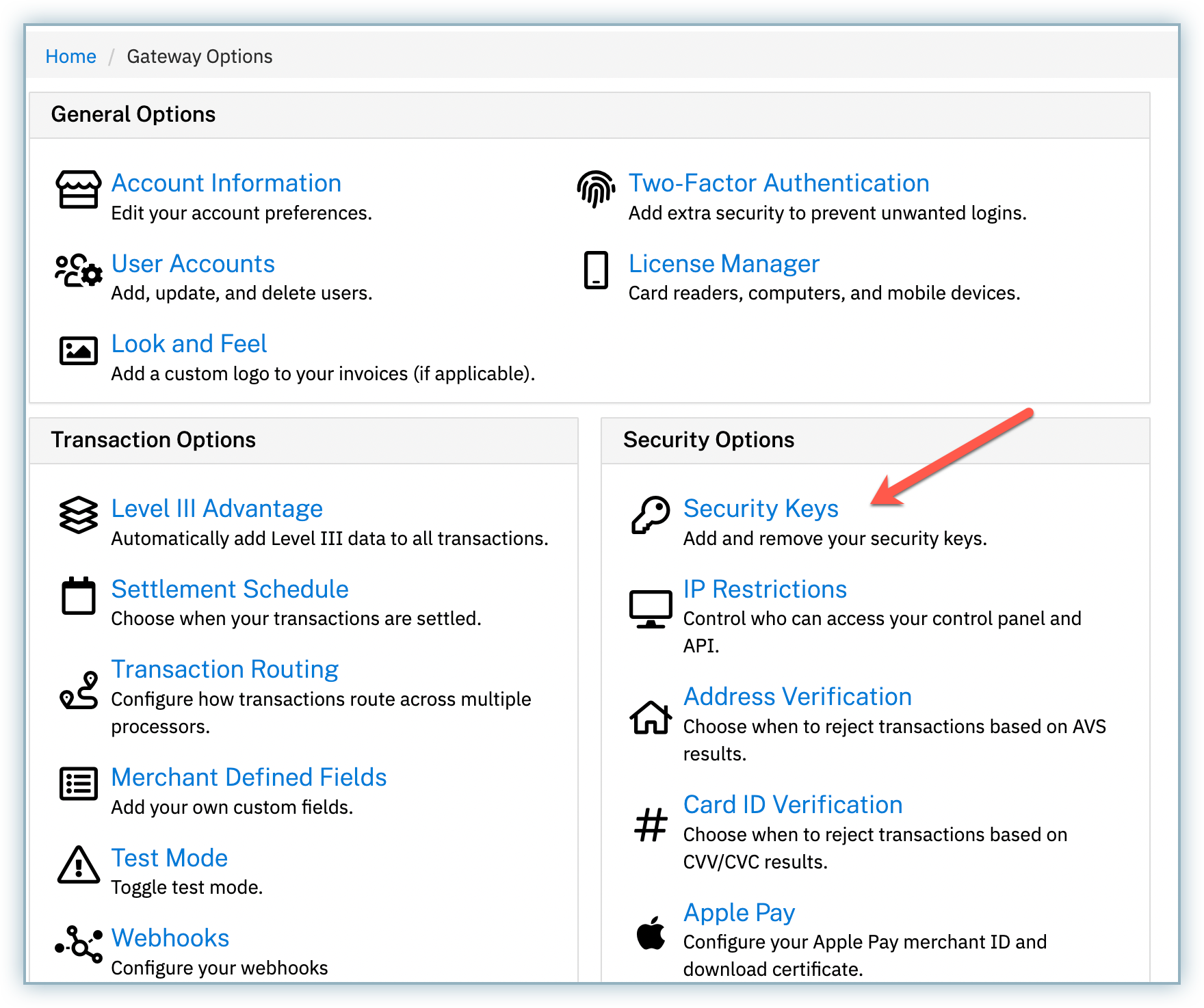
-
Click the Copy button against the key listed under the Private Security Keys section. Keep this key safe for later use as mentioned in the next section.
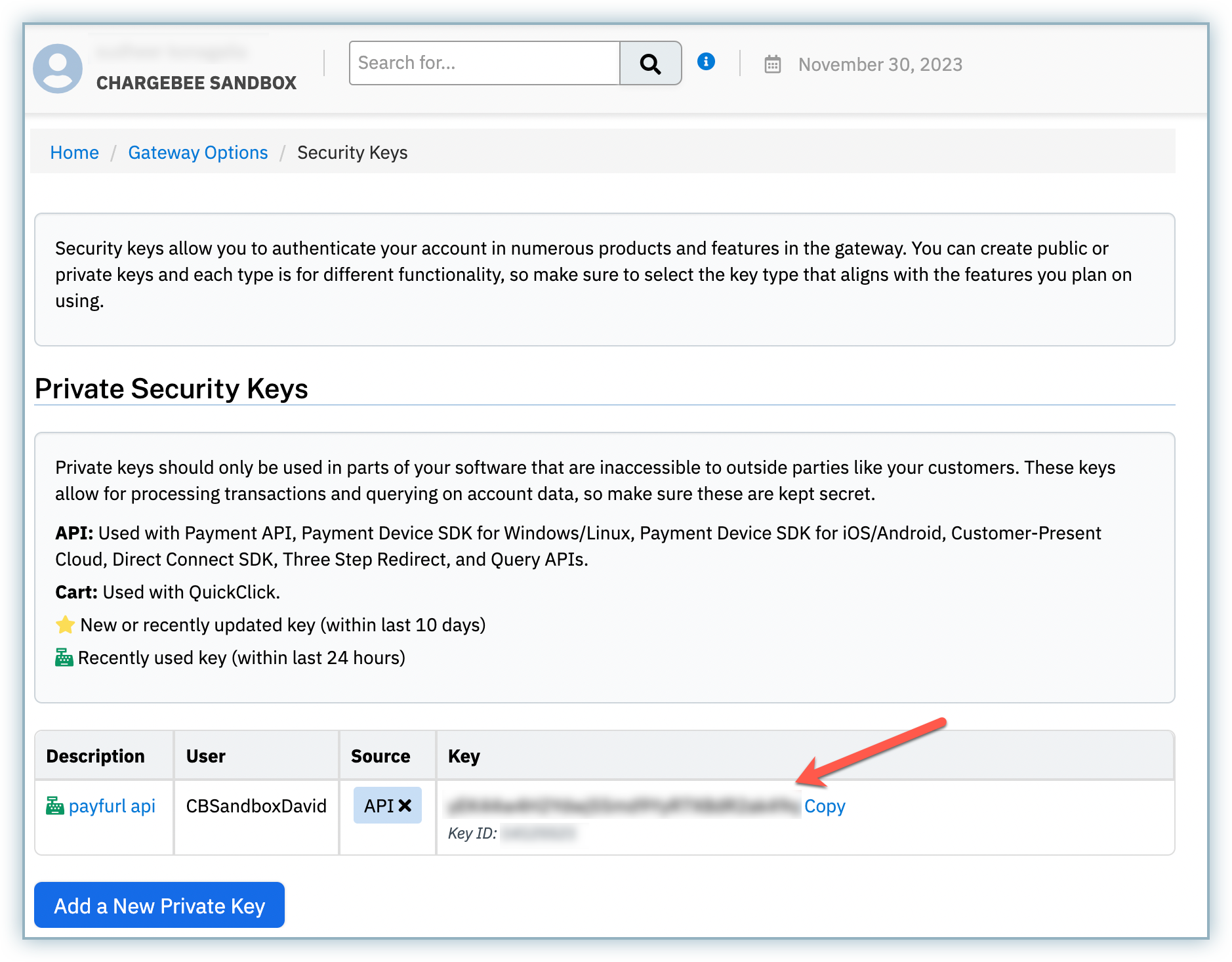
Configuring Metrics Global in your Chargebee site
Follow the steps below to configure Metrics Global in your Chargebee site:
- Log in to the Chargebee app.
- Click Settings > Configure Chargebee > Payment Gateways.
- Click Add Gateway and select Metrics Global.
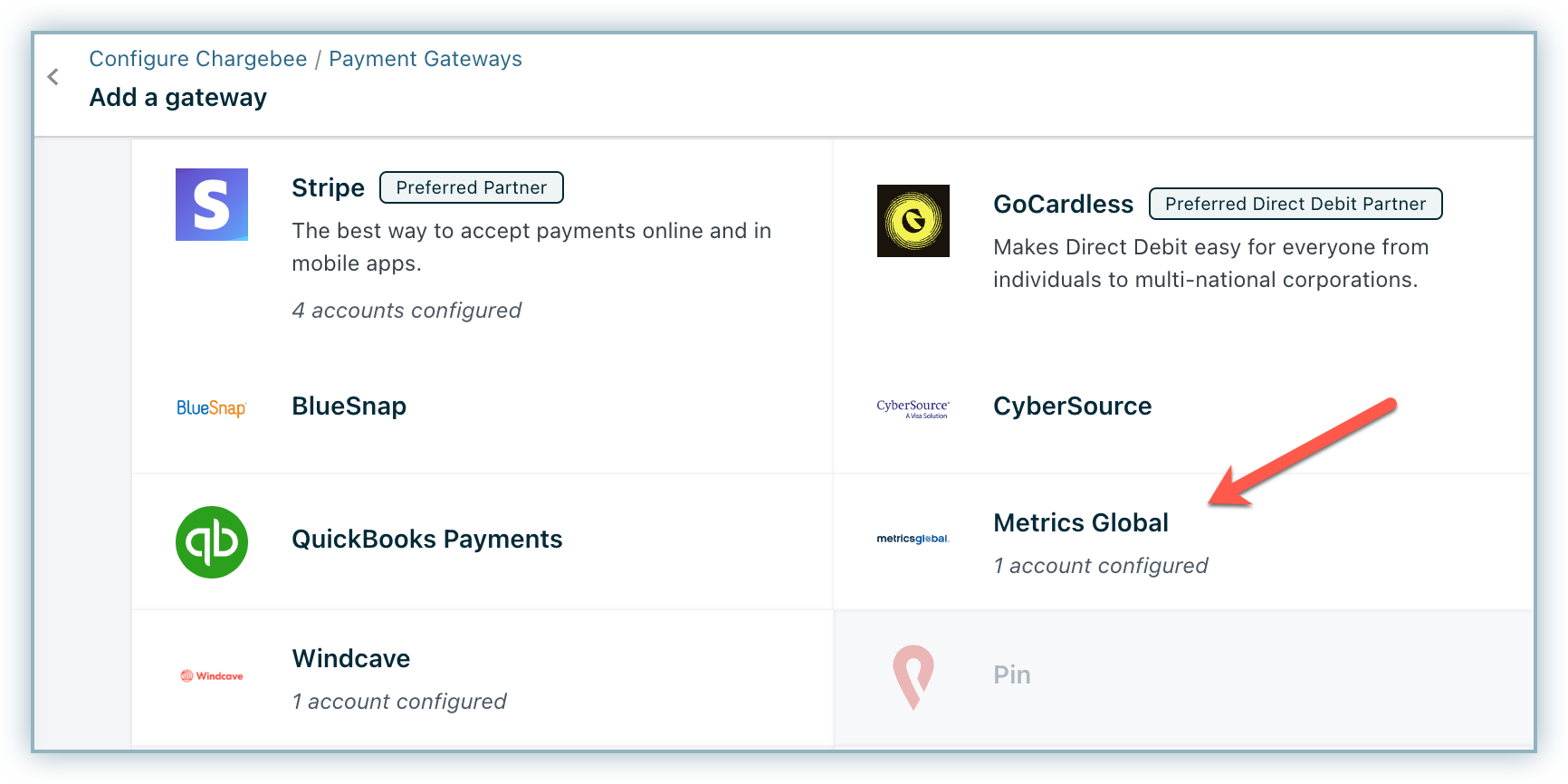
- Enter the Security Key that you retrieved from your Metrics Global account.
- Click Connect.
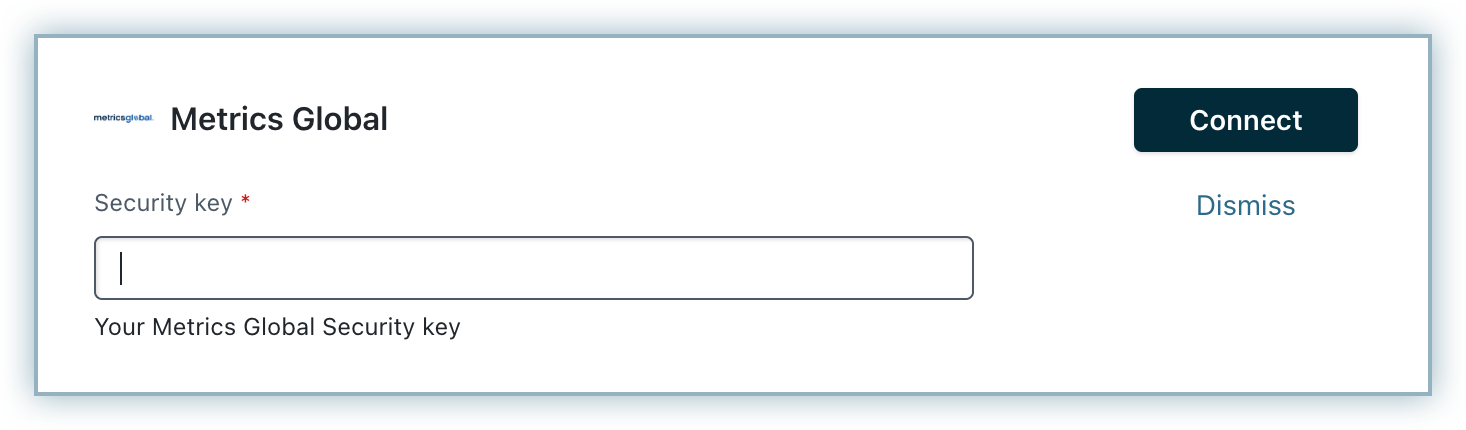
Configuring card settings
- On the Configure Metrics Global page, click Manage for Cards.
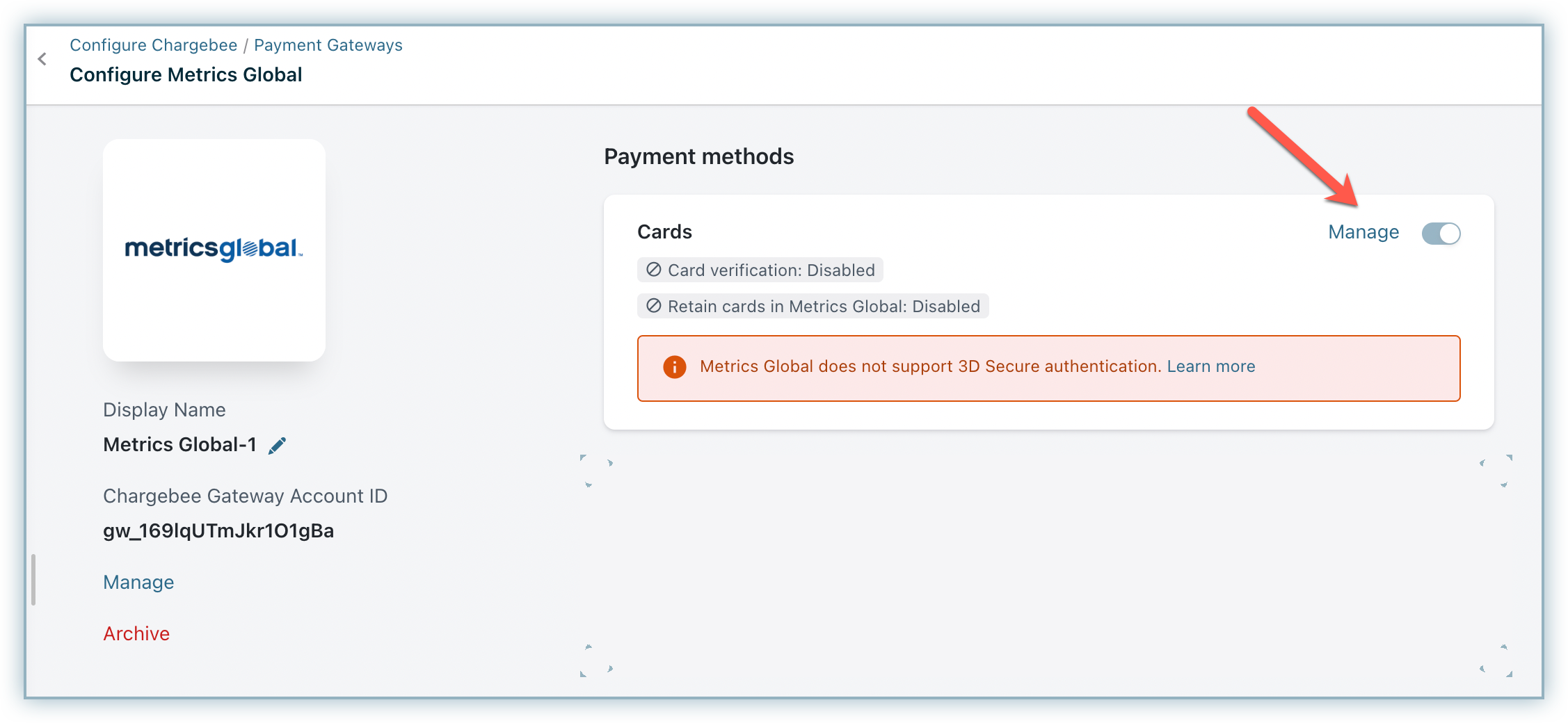
- Card verification: If this option is enabled, an amount of $1 is deducted from the customer's card for validation. This amount is refunded immediately. Cards that do not pass this validation will not be added.
- Always retain card information in Metrics Global when customer updates it: This option determines where updated cards will be vaulted for existing customers when using multiple gateways. Enable to retain cards in Metrics Global, even if smart routing is updated to a new gateway. Disable to gradually migrate customers to the new gateway as they update their cards. Learn more.
- Click Save.
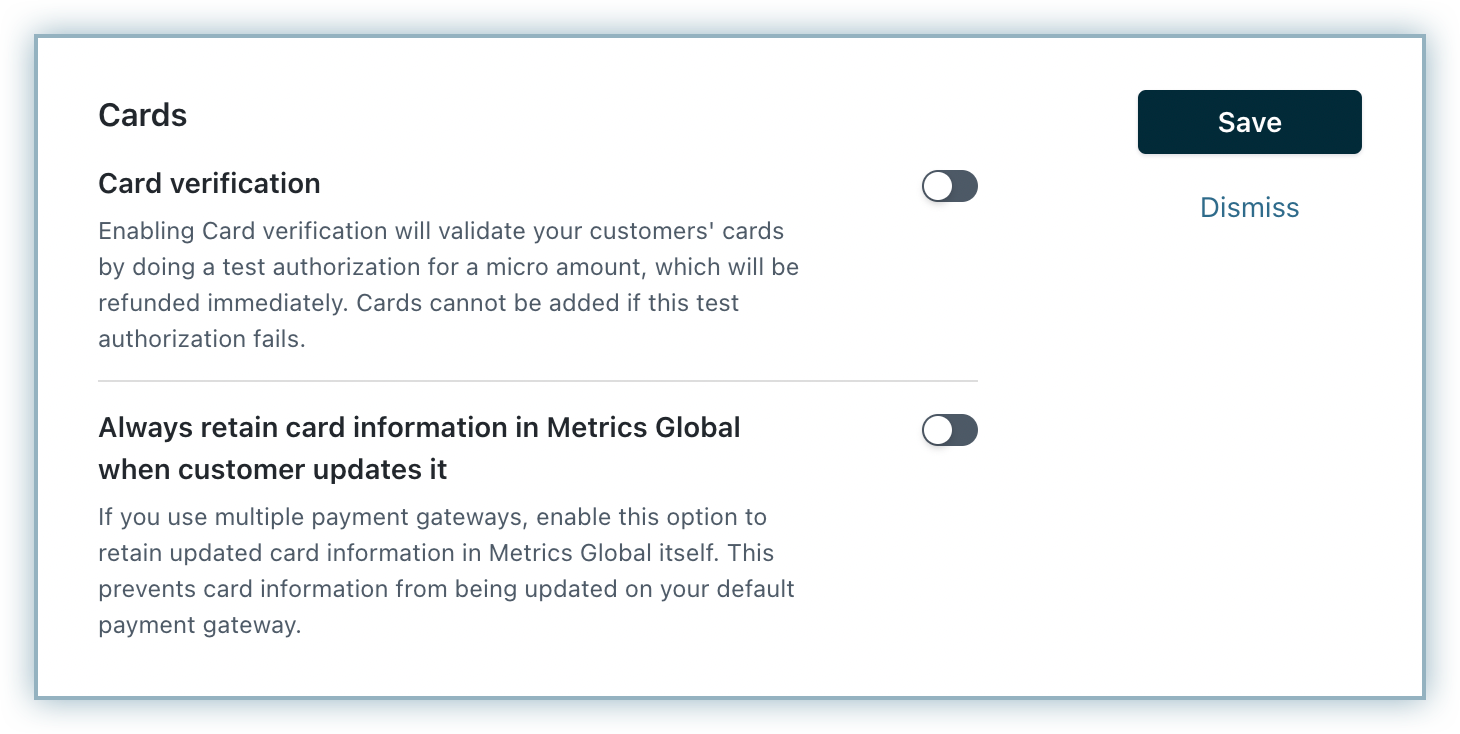
- Click Apply.
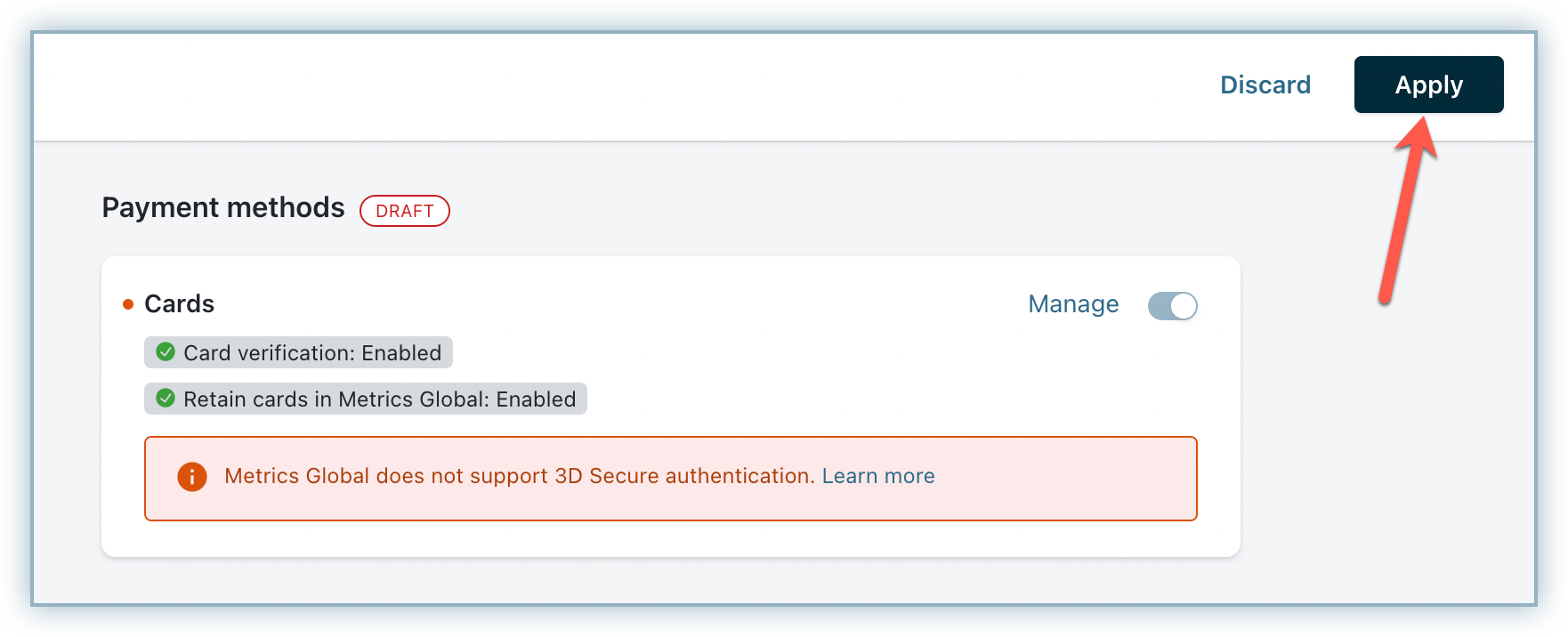
Note:
This integration supports the use of the Payment Initiator API parameter, which, when passed along with the transaction, helps Chargebee distinguish between customer-initiated and merchant-initiated transactions and handle the payment more effectively. Learn more
Was this article helpful?