QuickBooks Payments
This document will guide you on how to integrate Quickbooks Payments with Chargebee. Intuit is considered a pioneer in financial accounting software and QuickBooksOnline (QBO) platform is used by numerous small and medium businesses. Thus allowing them to easily manage their accounting, taxes, reconciliation of payments, and generation of financial reports.
The addition of the QuickBooks Payments gateway further strengthens QBO as a platform to manage your accounting and payment processing needs. Chargebee now allows you to integrate with QuickBooks Payments as an end-to-end subscription billing solution. This integration supports the following payment methods:
- Cards
- Automated Clearing House (ACH)
Choosing QuickBooks Payments gateway
Review the following conditions before choosing QuickBooks Payments as your payment solution:
- Countries supported: The Merchant Payment Services are available only in the United States (but not the U.S. Virgin Islands, Puerto Rico, and other U.S. territories and possessions). Read more here.
- Currencies supported: Click here for a complete list of supported currencies.
- Pricing: Click here to learn more about QuickBooks Payments pricing information.
Prerequisites
The following prerequisites must be met before setting up the QuickBooks Payments gateway with your Chargebee site:
- Complete the sign-up process for QuickBooks Payments. Click here to view the get started guide.
- Ensure that you have an approved merchant account that can accept payments.
- Enable all required payment methods in QuickBooks Payments that you want to make available in your Chargebee integration.
The following prerequisites apply to the QuickBooks Payments gateway integration with Chargebee:
- You must have an active QuickBooks Online account to use the payment gateway.
- The QuickBooks Payments account (company) connected to your Chargebee site cannot be changed. Additional profiles must be set up independently for each of your QuickBooks Payments companies.
- Only payment methods that are configured on QuickBooks Payments can be set up on your Chargebee site.
- The test site and live site must be configured independently. Configurations or data in a test site will not be available on the live site and vice versa.
Note:
- Currently, ACH payments are not supported via Chargebee's Checkout and Self-Serve Portal.
- If there are three consecutive payment failures using the direct debit payment method, it will be marked as invalid in Chargebee. In such cases, you should remove the existing payment method and ask your customer to add a new one.
Configure QuickBooks Payment Gateway
Follow the steps below to configure your QuickBooks Payments gateway with Chargebee:
-
Login to your Chargebee site.
-
Click Settings > Configure Chargebee > Payment Gateways.
-
Click Add Gateway > QuickBooks Payments.
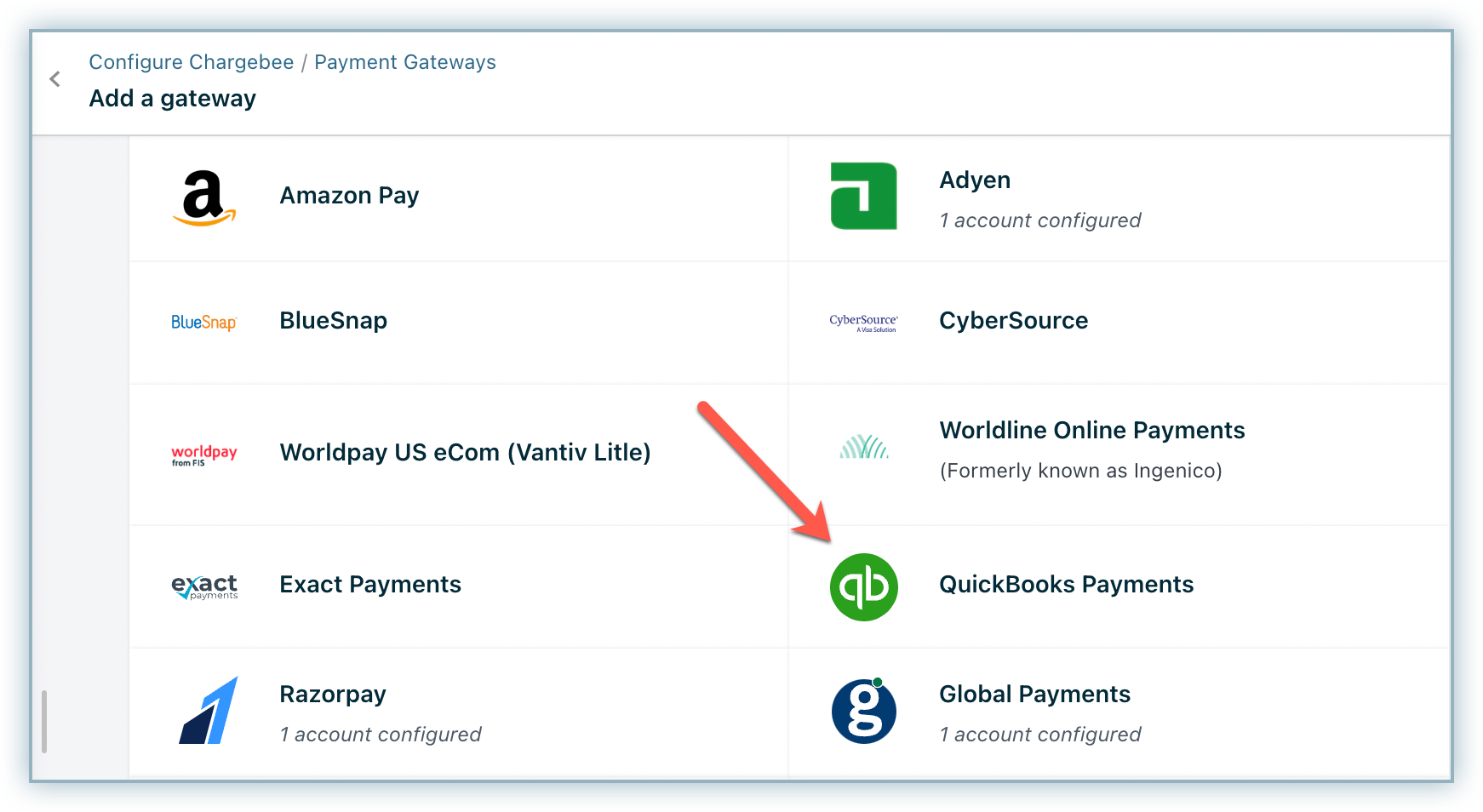
-
Click Connect to an existing account. Click Create one if don't have an account or would like to create a new one.
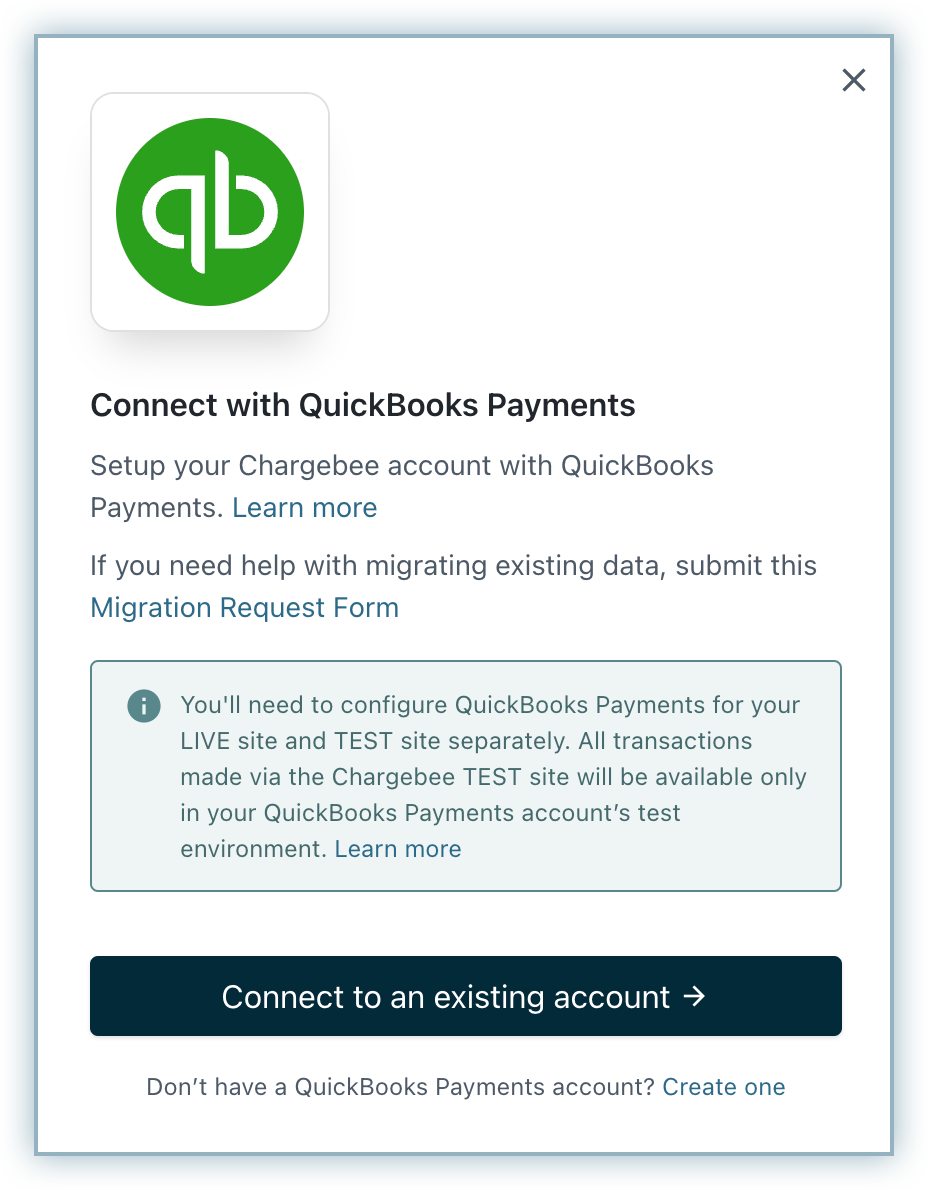
-
Login to your Intuit account and select the Company from the list to proceed. You have successfully integrated QuickBooks Payments with your Chargebee account. The details of the connected QuickBooks Payments account are now visible. This connection can be identified by the Company ID that belongs to the company you have selected.
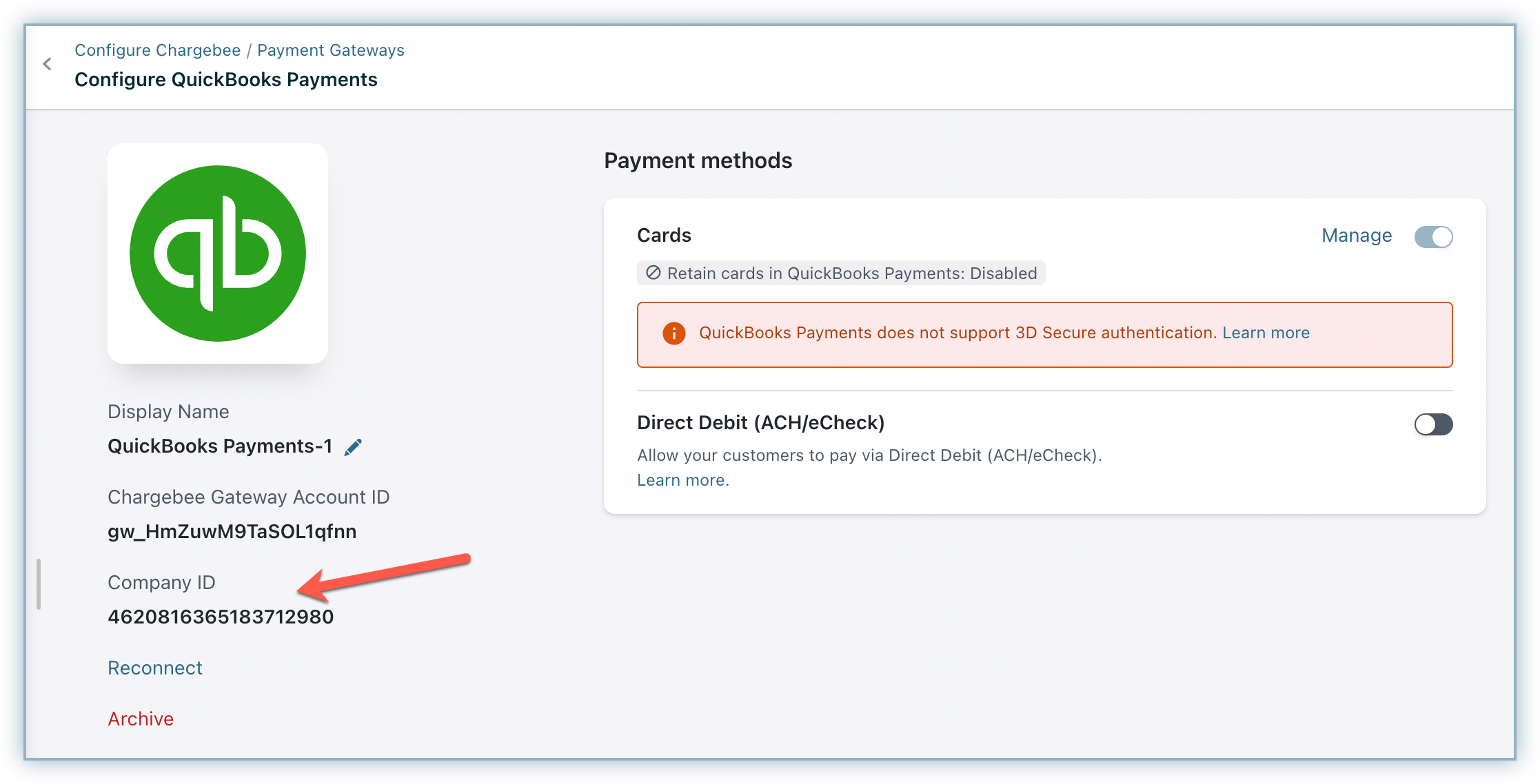
-
Click Manage in the Cards section.
-
Always retain card information in QuickBooks Payments when the customer updates it: This option determines where updated cards will be vaulted for existing customers when using multiple gateways. Enable to retain cards in QuickBooks Payments, even if smart routing is updated to a new gateway. Disable to gradually migrate customers to the new gateway as they update their cards. Learn more.
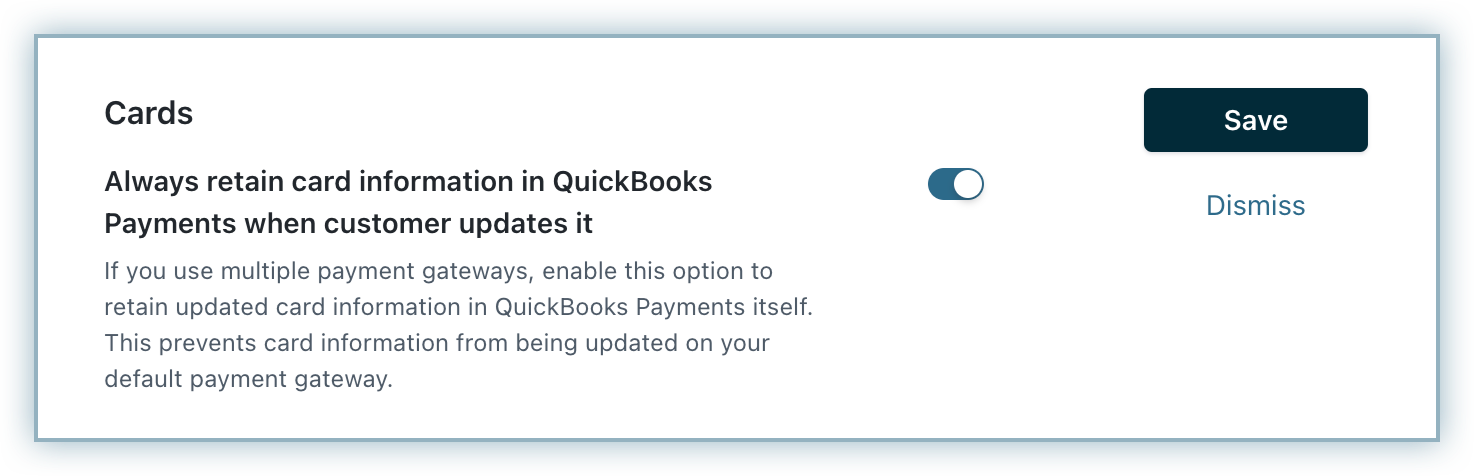
-
Click Save to update your changes.
-
Click toggle on to accept Direct Debit (ACH) payments.
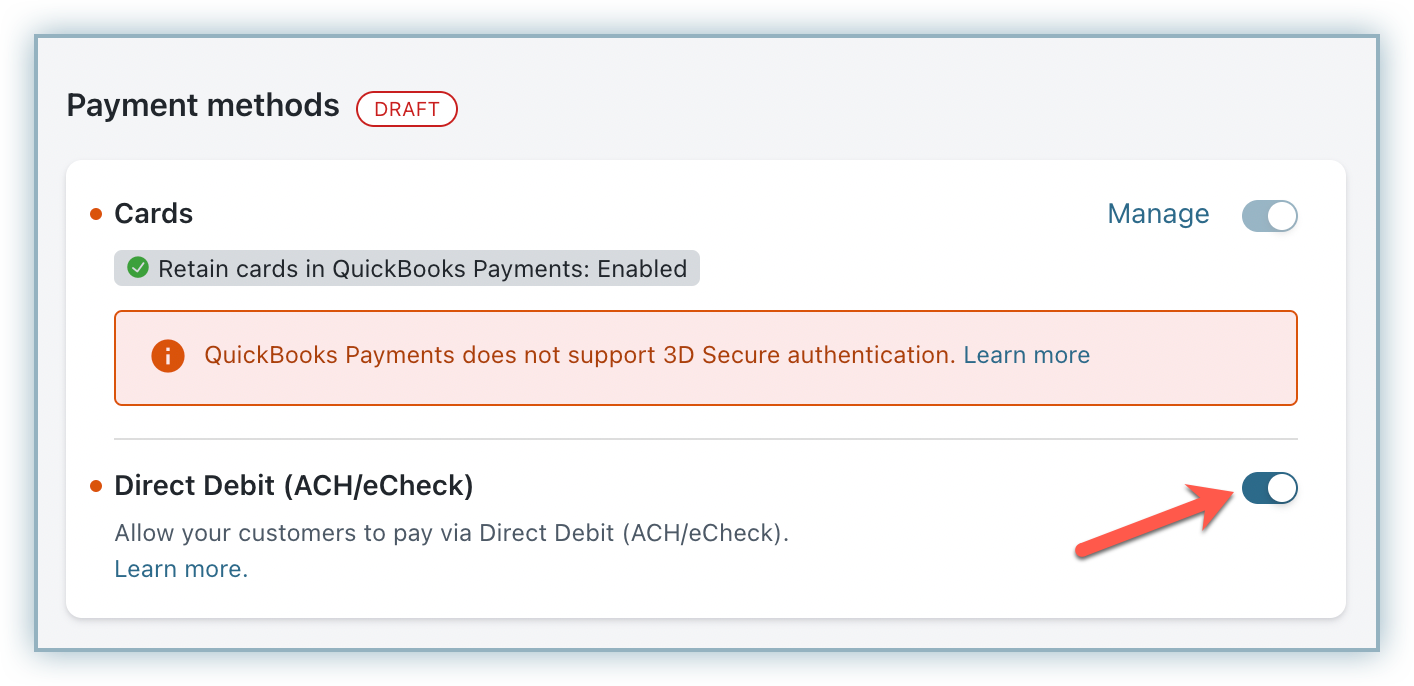
-
Review your Smart Routing settings to update gateway preferences to payment methods.
Your QuickBooks Payments gateway is now set up on your Chargebee site and is ready for use.
Note:
Click Reconnect if you have any issues associated with the gateway. Click Archive if you no longer would like to use the gateway on your Chargebee site.
Frequently Asked Questions (FAQs)
Q1: Can I connect multiple QuickBooks Payments accounts to my Chargebee site? Ans: Yes, you can configure multiple QuickBooks Payments accounts to a Chargebee site. However, each of these accounts must be configured individually. Additionally, you cannot edit the account details once a connection is established.
Q2: When can I view the status of an ACH payment using QuickBooks Payments? Ans: With Direct Debit (ACH) payments, the confirmed status of the transaction is viewable three(3) days after the date of the payment.
Q3: Can I change the Company ID associated with an integration? Ans: The Company ID identifies the integration with your Chargebee site and cannot be changed. You can choose to archive your existing integration and configure an independent integration with the new Company ID. Ans: The Company ID identifies the integration with your Chargebee site and cannot be changed. You can choose to archive your existing integration and configure an independent integration with the new Company ID.
Was this article helpful?