Visa Trial Rules
Visa is updating its rules to enable transparency, choice, and control for customers regarding transactions that involve trial-to-paid subscription conversion. This change applies only to businesses that offer free trials as part of their ongoing subscription service.
Cardholders often forget the terms they agree to when providing their card details for a trial. Therefore, when they are suddenly charged, they may not recognize the reason for the charge.
Visa identified two major issues that businesses need to address:
- Recognition of the transaction.
- Ease of cancellation.
Addressing these issues helps enhance customer experience, clarify charges, and bring specificity to disputes. These rules are strongly recommended for businesses that offer trials and allow customers to pay using Visa cards.
Configuring Visa trial rules in Chargebee
Visa has listed requirements you must comply with if you offer trials:
- Acquire consent from customers to charge the card after the trial ends.
- Send an email notification to the customer with subscription details as soon as the trial starts.
- Send email reminders at least 7 days before the trial subscription converts to paid.
- Add an enhanced statement descriptor to indicate that the charge occurred due to trial-to-paid conversion.
- Provide customers with options to cancel the subscription online.
Chargebee has listed features that need to be enabled to comply with these requirements. These rules apply to all Visa cards, regardless of the gateway.
Acquire consent
Businesses that offer free trials must get explicit consent from customers to charge the card after the trial ends. Learn more about Consent Management.
Follow these steps to complete this:
- Navigate to Settings > Configure Chargebee > Customer Data Privacy > Consent Management.
- Click Create Consent Fields and create a consent field.
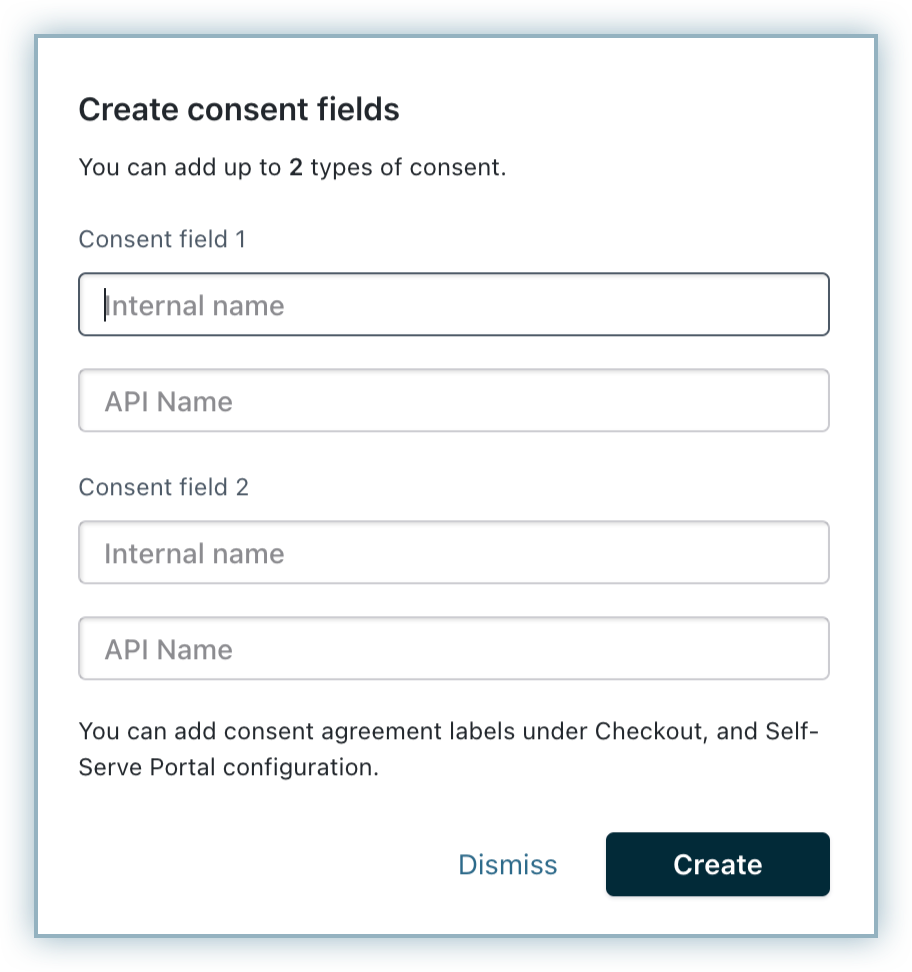
- After creating the field, go to Settings > Configure Chargebee > Checkout and Self Serve Portal > Fields.
- Enable the field you added.
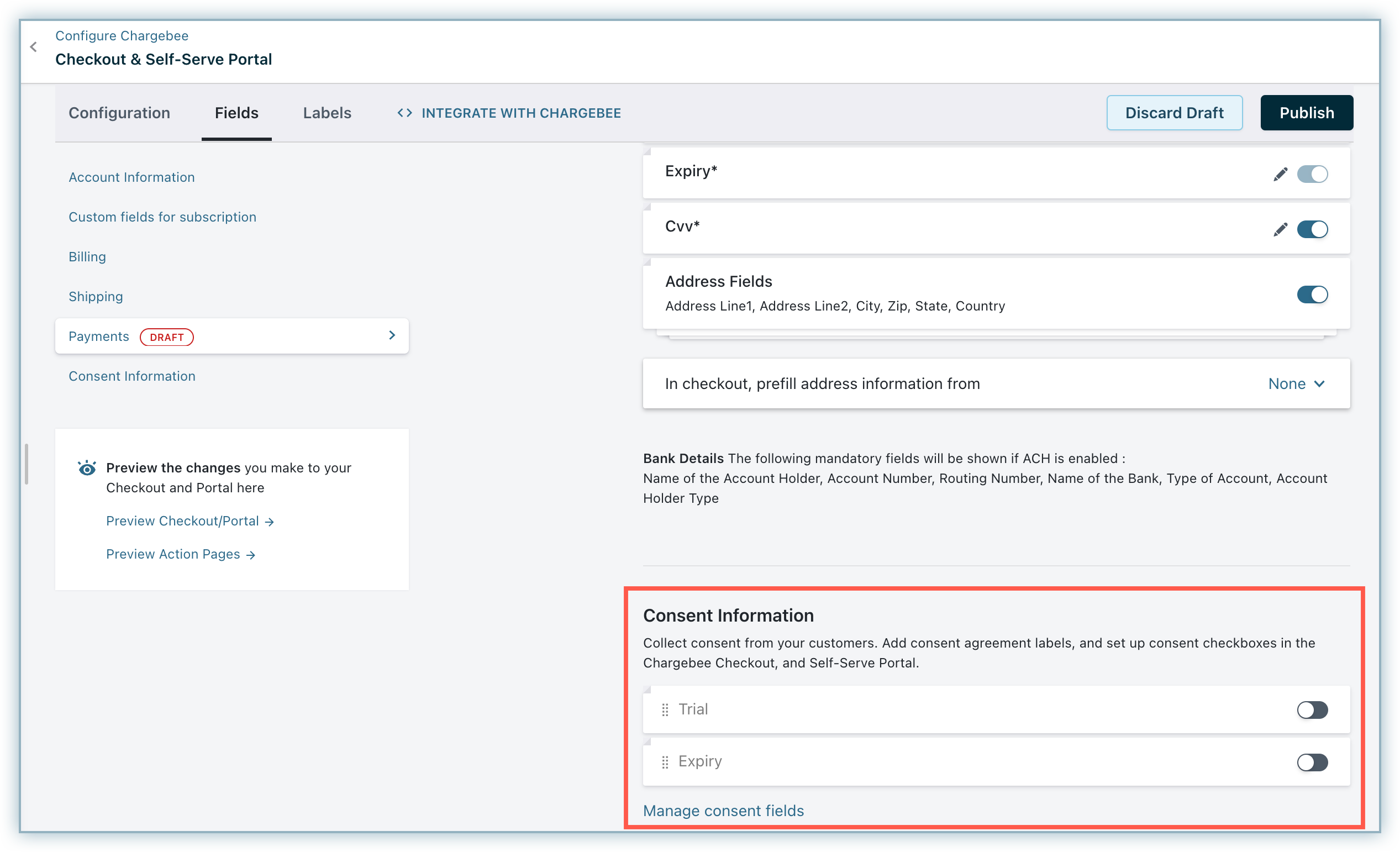
- Enter the consent agreement label.
- Select the Show option in Checkout and Portal.
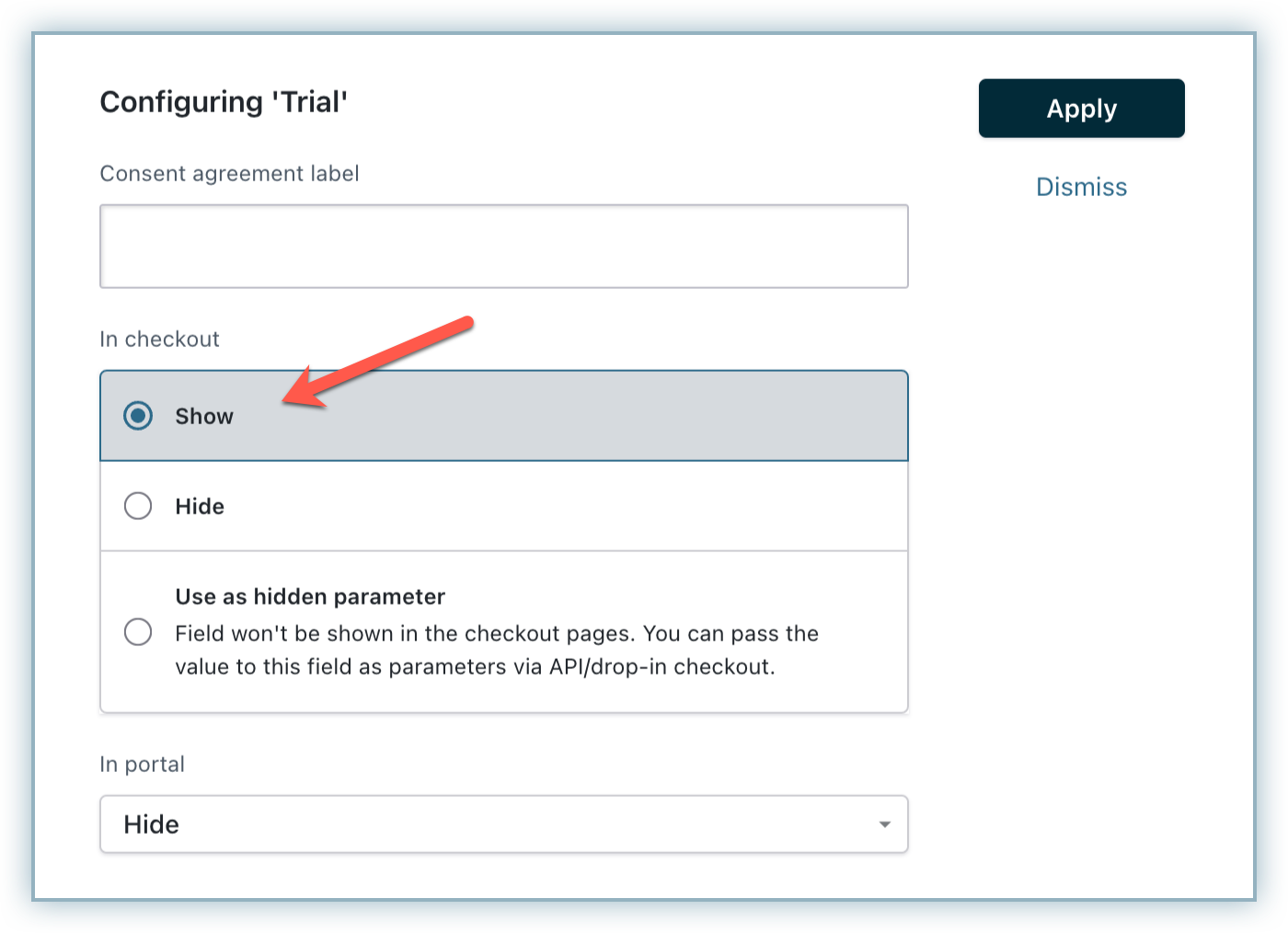
- Click Apply and Publish the Checkout and Portal settings. The consent field will be displayed as shown below.
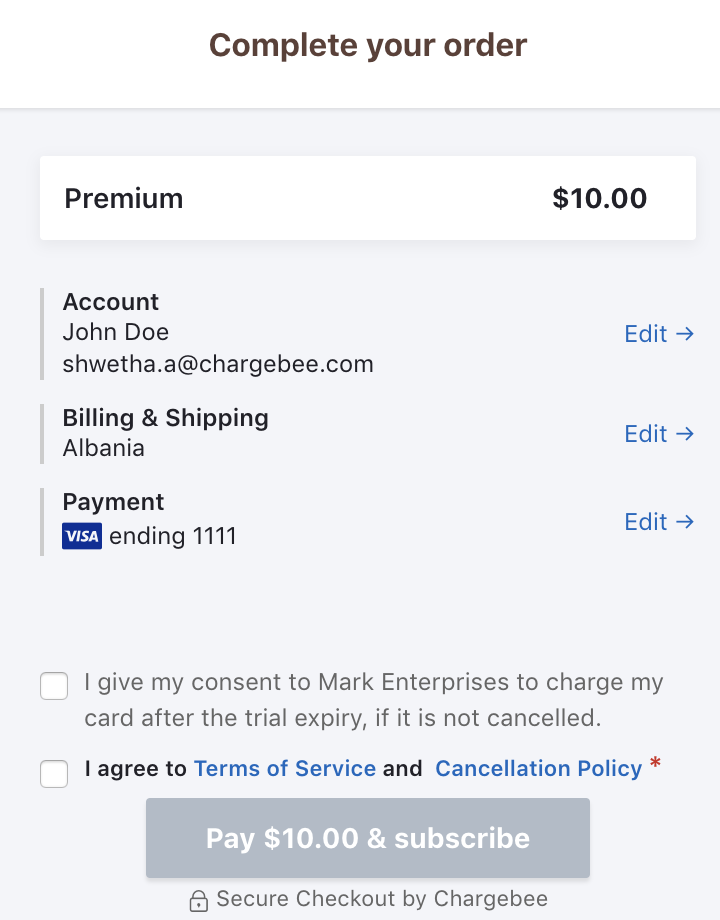
Learn more about Consent Management.
Send email notifications
Chargebee allows you to configure two emails to notify your customers about the status of their trial. Enable the email notifications below to comply with the rules.
- In 'Trial' state notification: Navigate to Settings > Configure Chargebee > Email Notifications > Onboarding Emails to enable this. Customize this email to display details about your product or service, subscription summary, trial end date, and charges on activation. This email notifies your customer that they have started their trial.
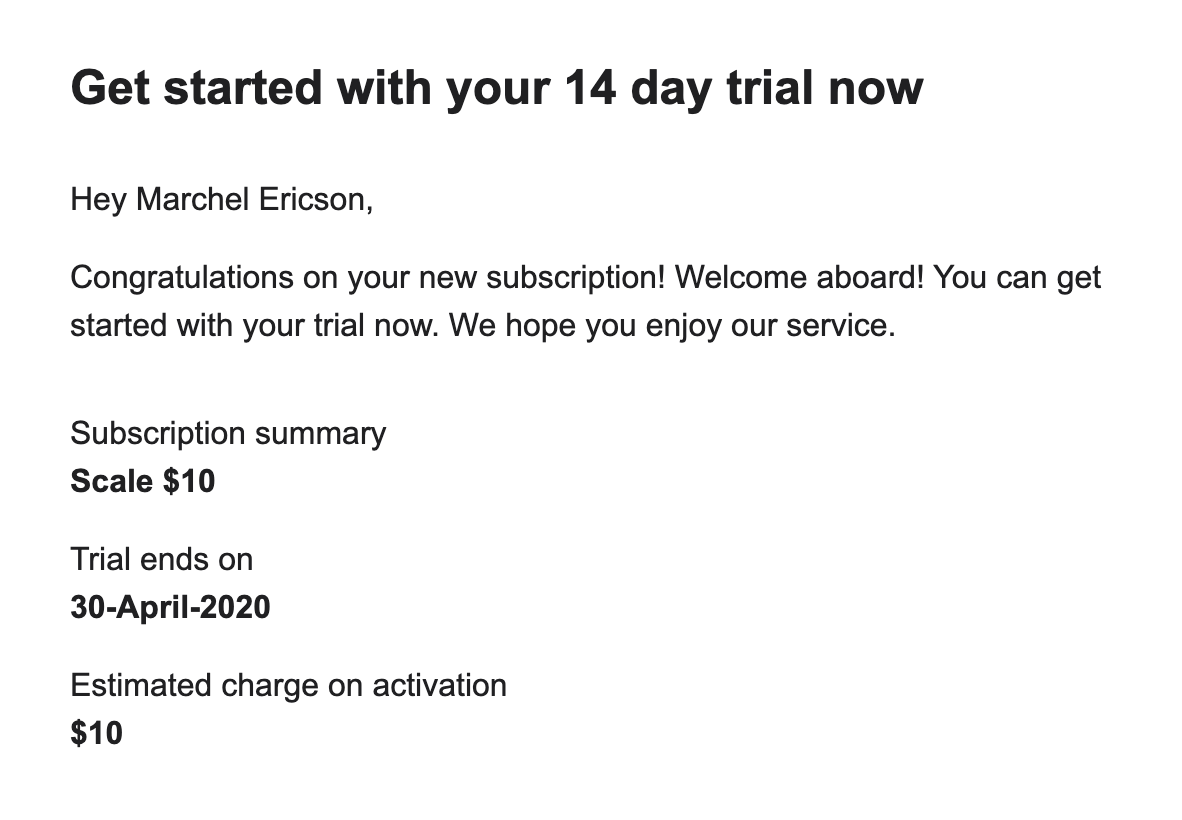
- N days before expiry notification under Trial Management: Navigate to Settings > Configure Chargebee > Email Notifications > Trial Management to enable this. Customize this email to display details about your product or service, subscription summary, trial end date, charges on activation, and a link to your customer portal to allow customers to cancel their subscription. This notification informs your customers that they have only N days left in their trial, after which they will be charged. You can set the value of N to any number (7 being the minimum as suggested by Visa).
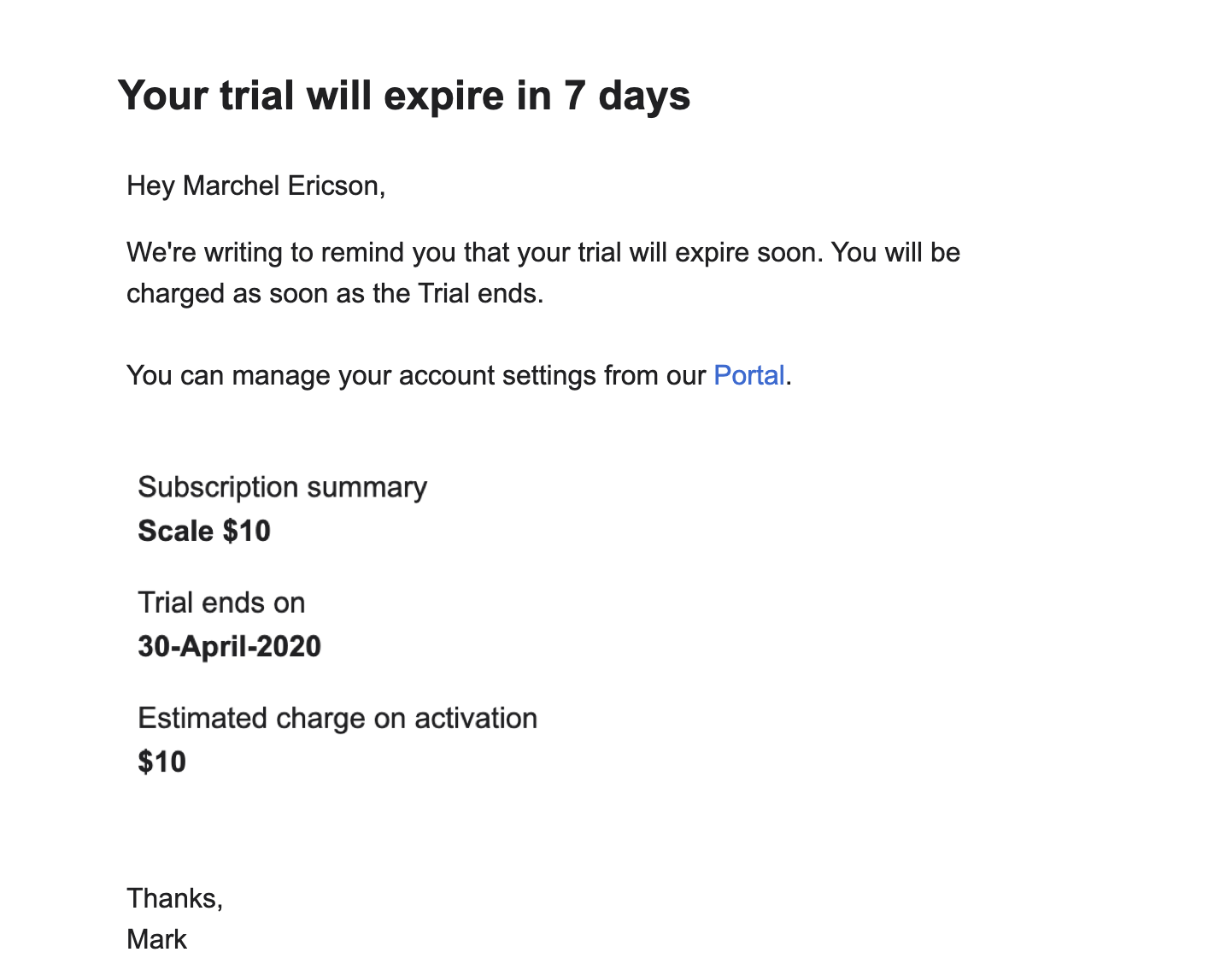
If you are selling to customers in the EU region, it is recommended that you configure the Subscription Renewal Reminders as well. Navigate to Settings > Configure Chargebee > Email Notifications > Subscription Renewal Reminders to enable this. This email will notify the customer when there are renewals or changes in the subscription.
Allow easy cancellation
Customers may want to cancel their subscriptions for various reasons. The cancel subscription option should be prominent and easily accessible. You can allow your customers to cancel or stop their subscription using the self-serve portal.
To do this:
- Navigate to Settings > Configure Chargebee > Checkout and Self Serve Portal.
- Enable the option Allow customers to cancel subscriptions under Self Serve Portal and Publish the changes.
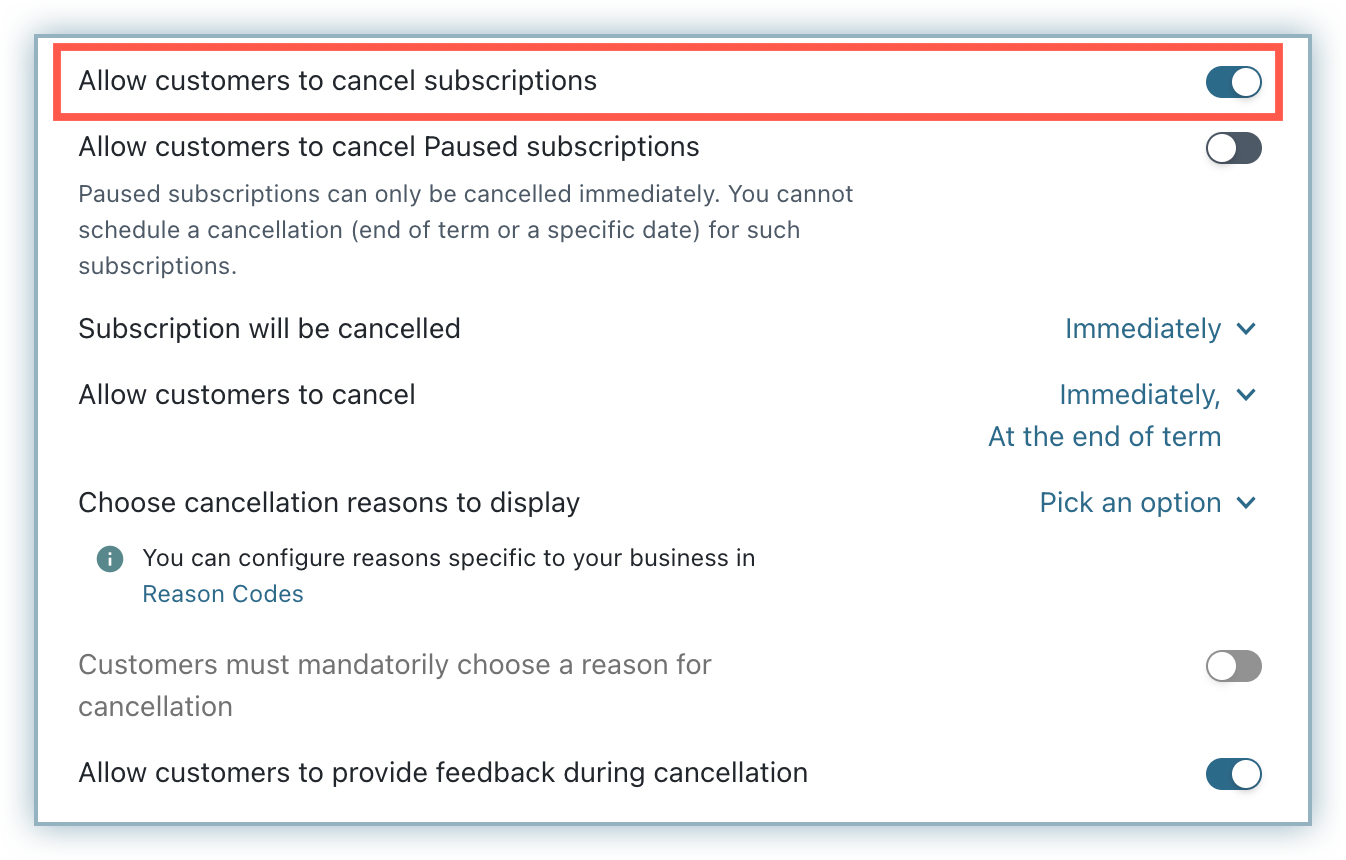
Once you enable this option, your customers will be able to cancel their subscription by logging into the self-serve portal.
Adding a trial tag in transaction descriptor
A descriptor indicating that the transaction is related to a trial period needs to be configured. This descriptor will be used in the customer's bank statement for the first transaction that involves conversion from trial to paid subscription.
Transaction descriptors can be configured only for gateways that support it. Refer to our Transaction descriptor documentation to know the supported gateways.
To add a descriptor:
- Navigate to Settings > Configure Chargebee > Payment Gateways > Add a Descriptor.
- Add the description and enable the Add Trial checkbox.
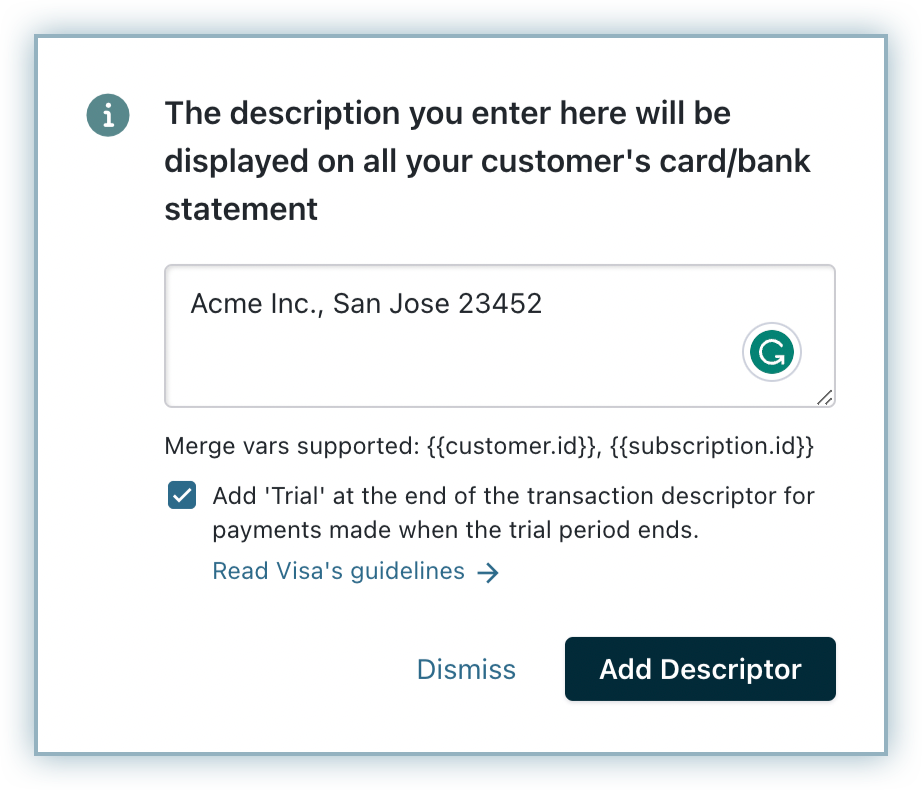
When configured, a trial tag will be appended at the end of the descriptor when a transaction due to trial-to-paid plan conversion occurs. If the configured statement descriptor is more than 22 characters, the last few characters will be removed and "- trial" will be appended. To avoid this, it is recommended that you limit your descriptor to 10 to 15 characters.
This tag will not be added if:
-
The first renewal amount is compensated with credits.
-
The first invoice goes into dunning and the second invoice is paid before the first invoice. Here, the trial tag will be added only when the first invoice is paid.
-
The payment for the first invoice is made using offline payment methods.
-
The invoice amount is collected in advance.
-
The invoice involves only non-recurring line items (one-time, non-recurring add-on).
-
The customer changes to a different plan that does not offer a trial before the trial ends.
-
The first invoice amount (after the trial conversion) is zero.
-
Pay Now request is initiated for all unpaid invoices.
-
The first renewal amount is compensated with credits.
-
The first invoice goes into dunning and the second invoice is paid before the first invoice. Here the trial tag will be added only when the first invoice is paid.
-
The payment for the first invoice is done using offline payment methods.
-
The invoice amount is collected in advance.
-
The invoice involves only non-recurring line items (One-time, Non-recurring Add-on).
-
The customer changes to a different plan that does not offer a trial before the trial ends.
-
The first invoice amount (after the trial conversion) is zero.
-
Pay Now request is initiated for all the unpaid invoices.
Was this article helpful?