WorldPay Direct Integration
WorldPay is a leader in payment processing technology. It operates on reliable and secure proprietary technology platforms that enable merchants to accept card payments across multiple channels.
Chargebee integrates with WorldPay's Worldwide Payment Gateway (WPG) platform.
Here are some important things you need to know before you choose WorldPay as a payment solution:
- Countries supported: Worldpay currently supports companies based in the USA, the United Kingdom, the European Union, and other global markets.
- Payment methods: Worldpay supports almost all major credit and debit cards such as Visa, MasterCard, and American Express.
- Pricing: For Worldpay's pricing details, click here.
Integration options
Listed below are the integration options available between Chargebee and WorldPay:
| # | Methodology | Description | PCI Requirements | 3DS supported? |
|---|---|---|---|---|
| 1 | Chargebee Checkout + WorldPay Gateway | Card information of the customers are collected by Chargebee's checkout and passed on to WorldPay. | Low(Your PCI compliance requirements are greatly reduced because of Chargebee's checkout. As a merchant using Chargebee's checkout, all you have to do is submit a Self Assessment Questionnaire to stay compliant.) | Yes |
| 2 | Chargebee.js + WorldPay Gateway | Card information of the customers are collected by Chargebee's JS and passed on to WorldPay. | Low(card details are tokenized by WorldPay) | Yes |
| 3 | Chargebee API + WorldPay Gateway | Collection of card information must be handled at your end and passed on to Chargebee via the API. Chargebee will route this card information to WorldPay. | High(card information will be collected by you directly, you will have to take care of PCI Compliance requirements) | NoFor more info, contact support |
Prerequisites
Following prerequisites are required for configuring the WorldPay gateway in your Chargebee site:
-
Create and set up your merchant account with WorldPay. Chargebee integrates with the WorldPay's Worldwide Payment Gateway (WPG) platform.
-
You must obtain the following details from your WorldPay account:
- Merchant Code
- XML Username
- Password
Log in to your WorldPay business account, click Profile and you can get the above details.
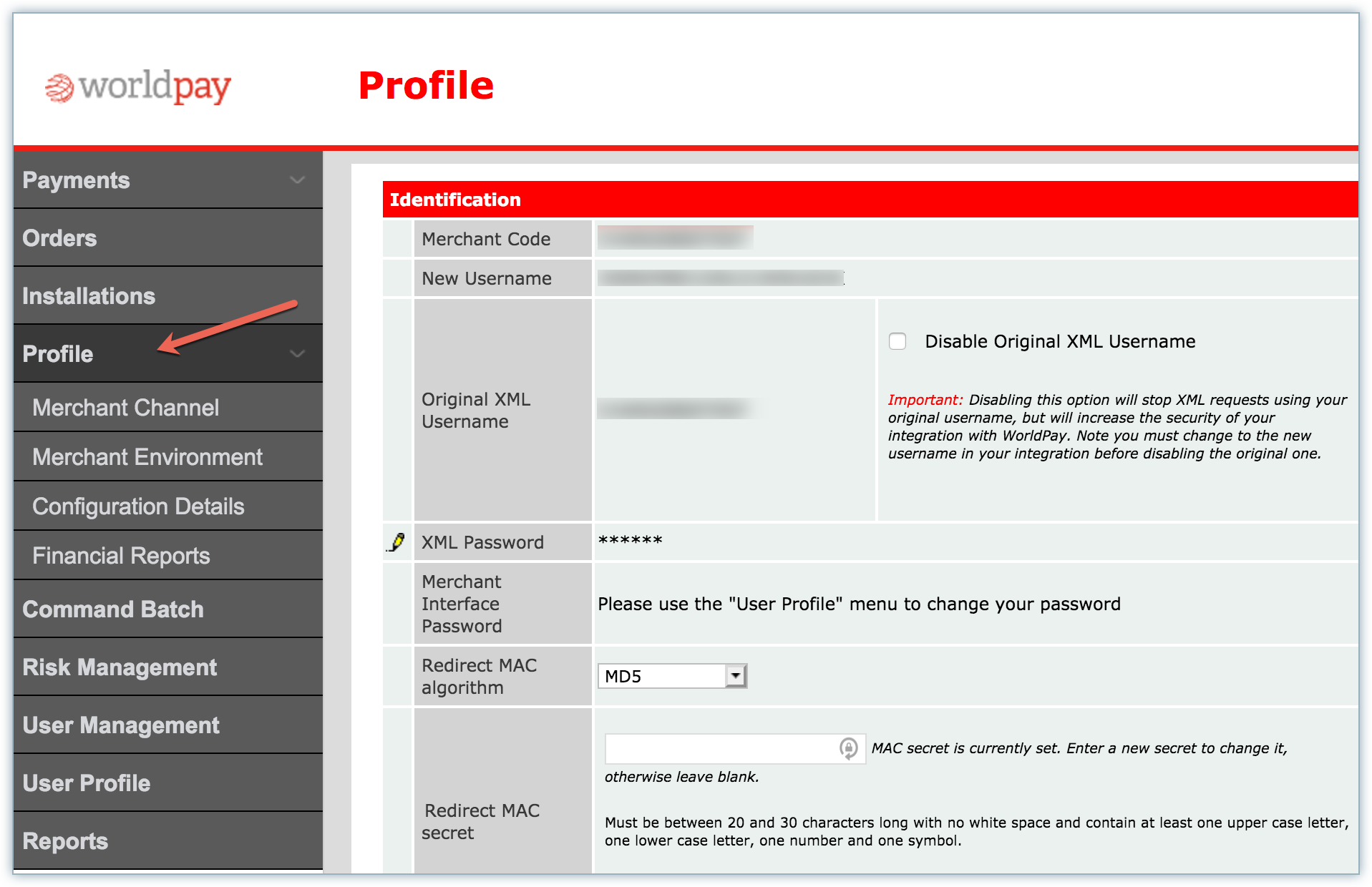
Configuring WorldPay
To configure WorldPay in Chargebee, follow the below steps:
-
Click Settings > Configure Chargebee > Payment Gateway > Add payment Gateway.
-
Click WorldPay.
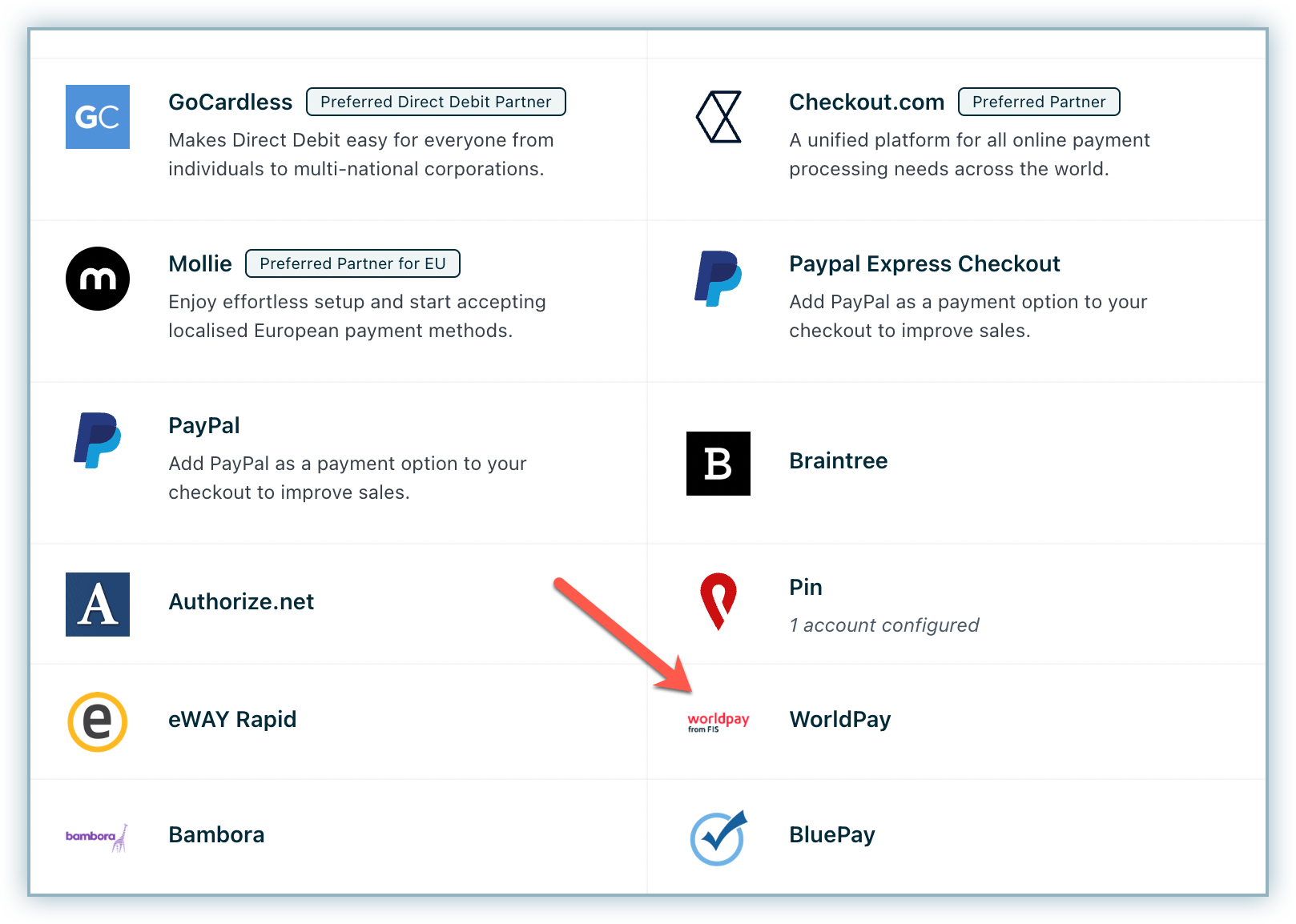
-
Enter the Merchant Code, XML Username, and XML Password of your WorldPay account.
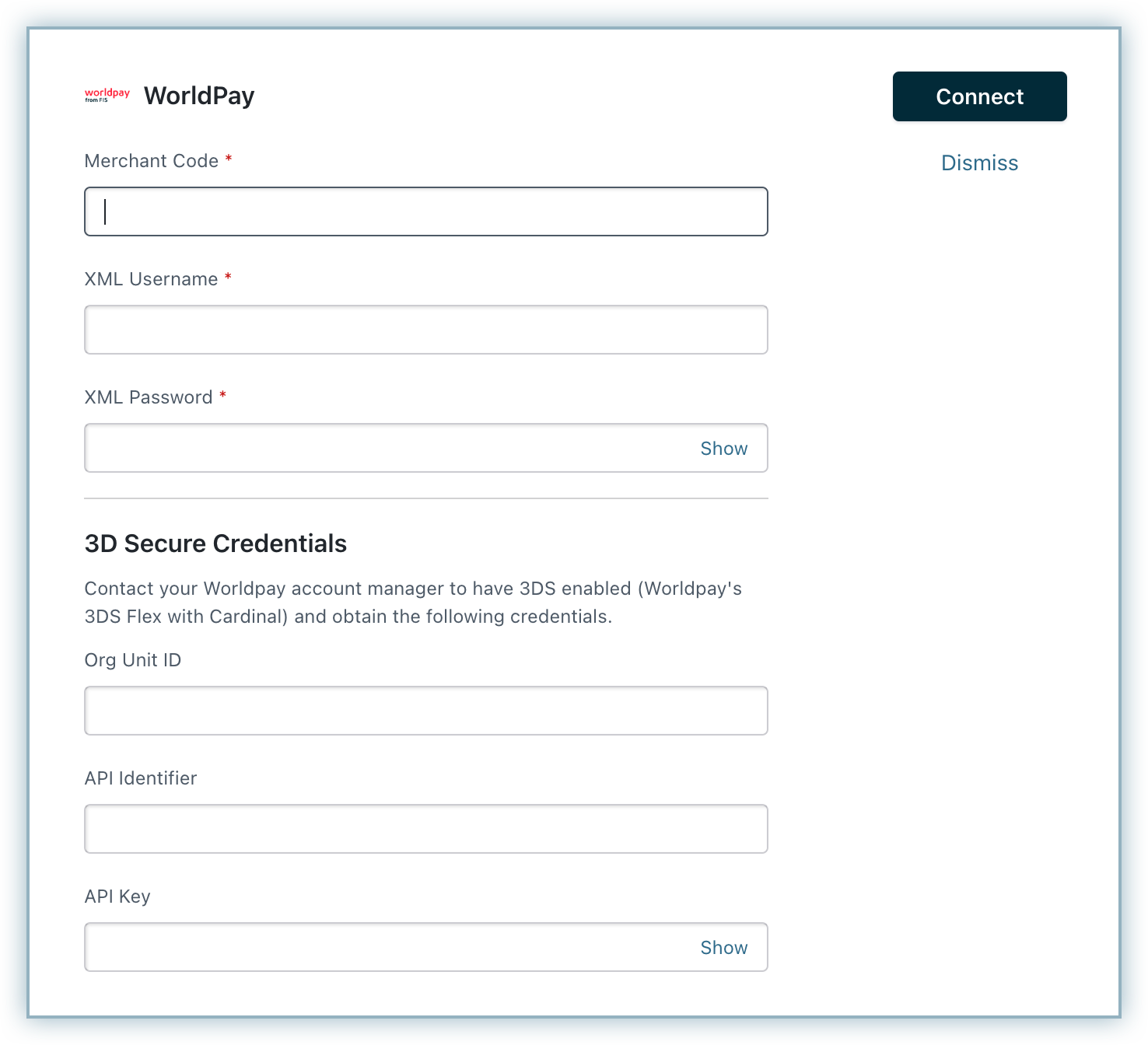
-
Click Connect. The configuration page appears.
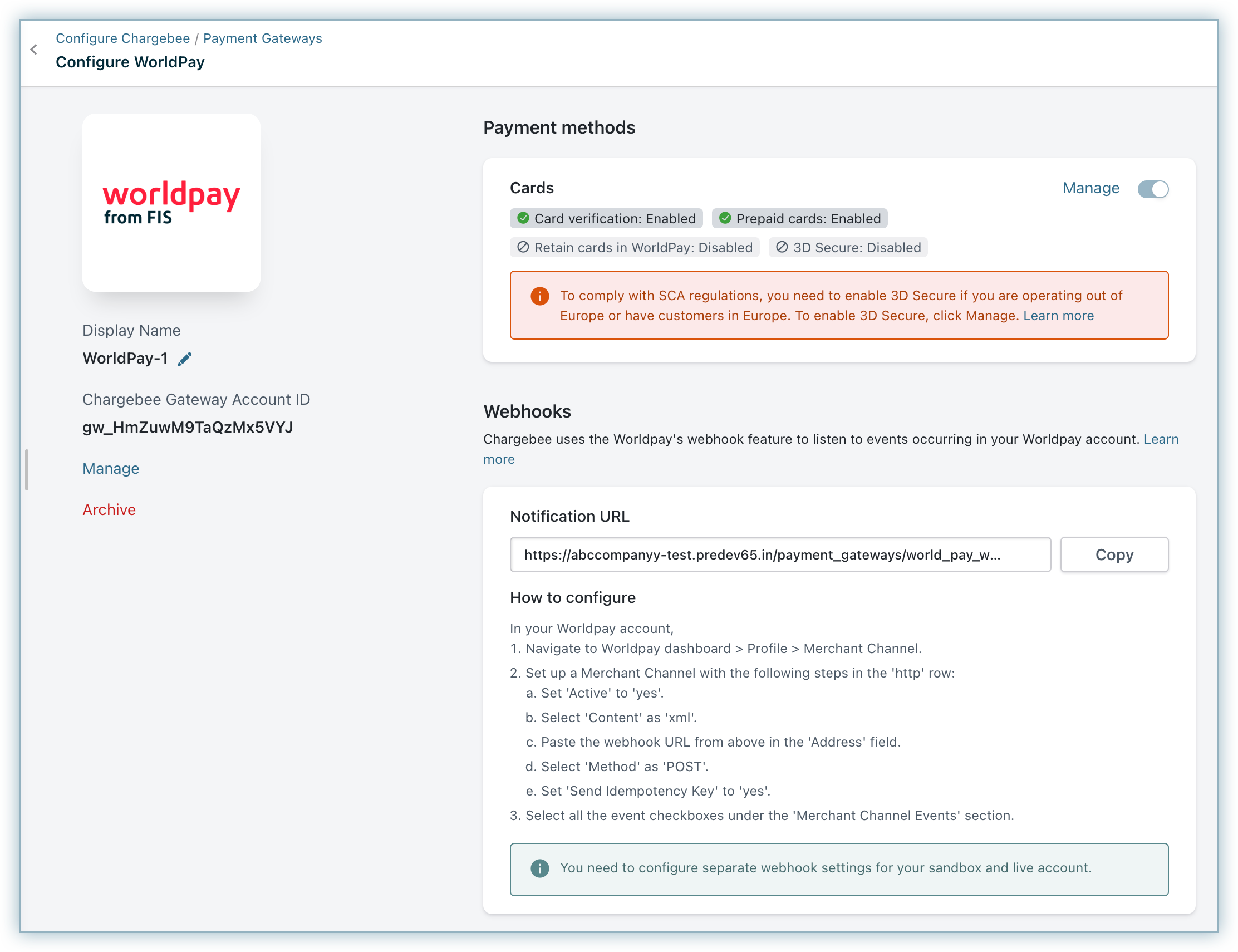
Configuring Card Settings
To update the Cards Settings for WorldPay, follow these steps:
-
Click Settings > Configure Chargebee > Payment Gateways > WorldPay, and click the Manage link in the Cards section. The Cards Settings page is displayed. Configure the following settings based on your business requirements:
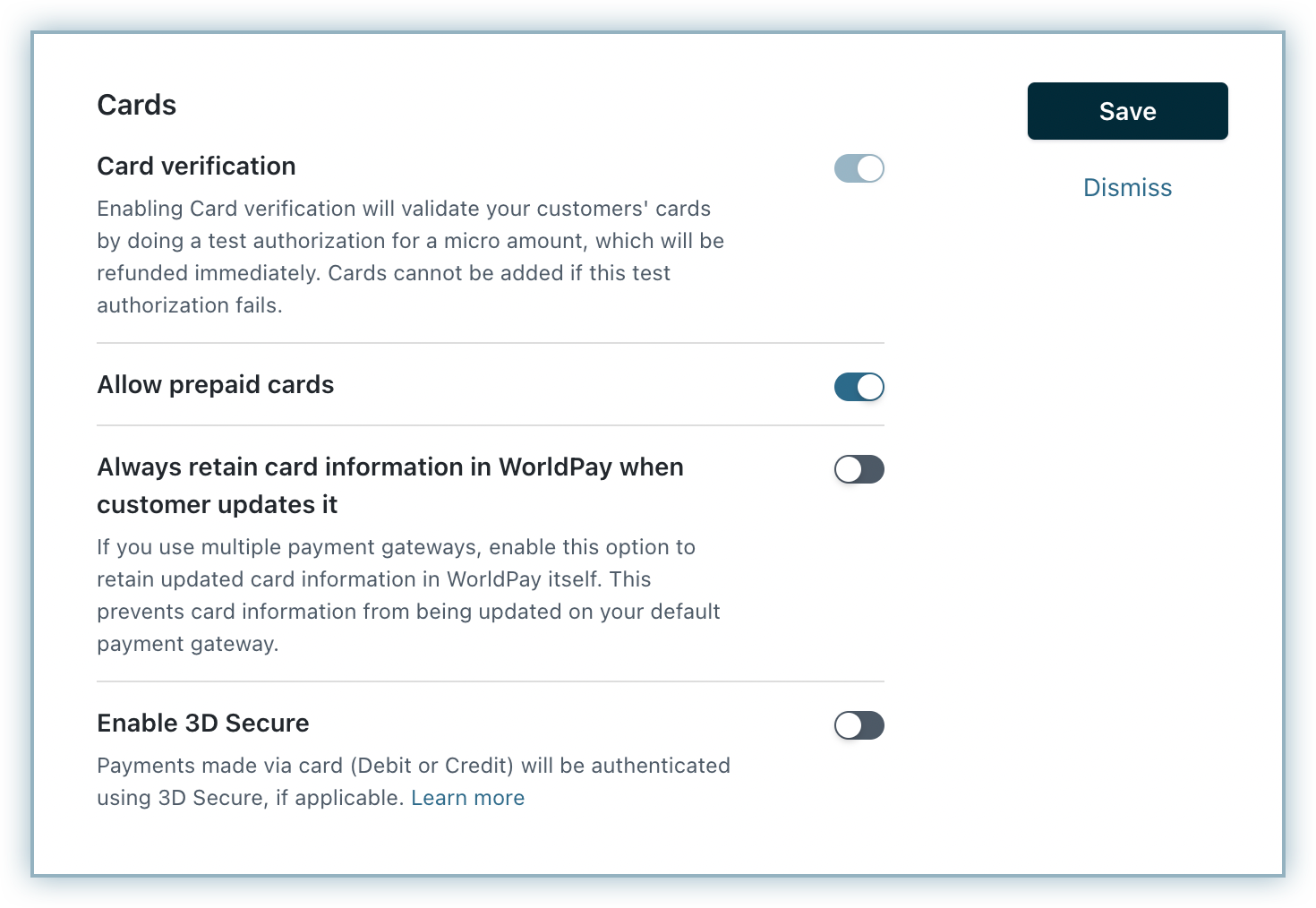
-
Cards verification: WorldPay mandates this setting to be enabled to process recurring payments faster and for better approval rates. Chargebee verifies the customer's card before adding them. In this process, a small amount will be debited from the customer's card and will be refunded instantly. In case this authorization fails, the customer cannot add their card.
-
Allow Prepaid cards: Enabling this option allows your customers to use a prepaid card for their transactions.
-
Always retain card information in WorldPay when the customer updates it: If you have configured multiple payment gateways in Chargebee, enabling this option stores the updated card information in WorldPay rather than the default gateway.
-
Click Save > Apply.
Note:
Worldpay performs a $1 transaction for Card Verification by default. You can have this reduced to $0 by working with your Account Manager from Worldpay. Afterwards, inform Chargebee Support to reduce the authorization amount to $0 in Chargebee's integration to Worldpay.
Configuring Webhooks
Webhooks are indispensable when it comes to integrating Chargebee with WorldPay as they pass crucial payment information such as payment status, based on which users can take action. Webhooks in this integration should be configured manually. Learn more about webhooks.
To configure webhook in your WorldPay account, follow these steps:
-
Click Settings > Configure Chargebee > Payment Gateways > WorldPay, and copy the Notification URL under Webhooks.
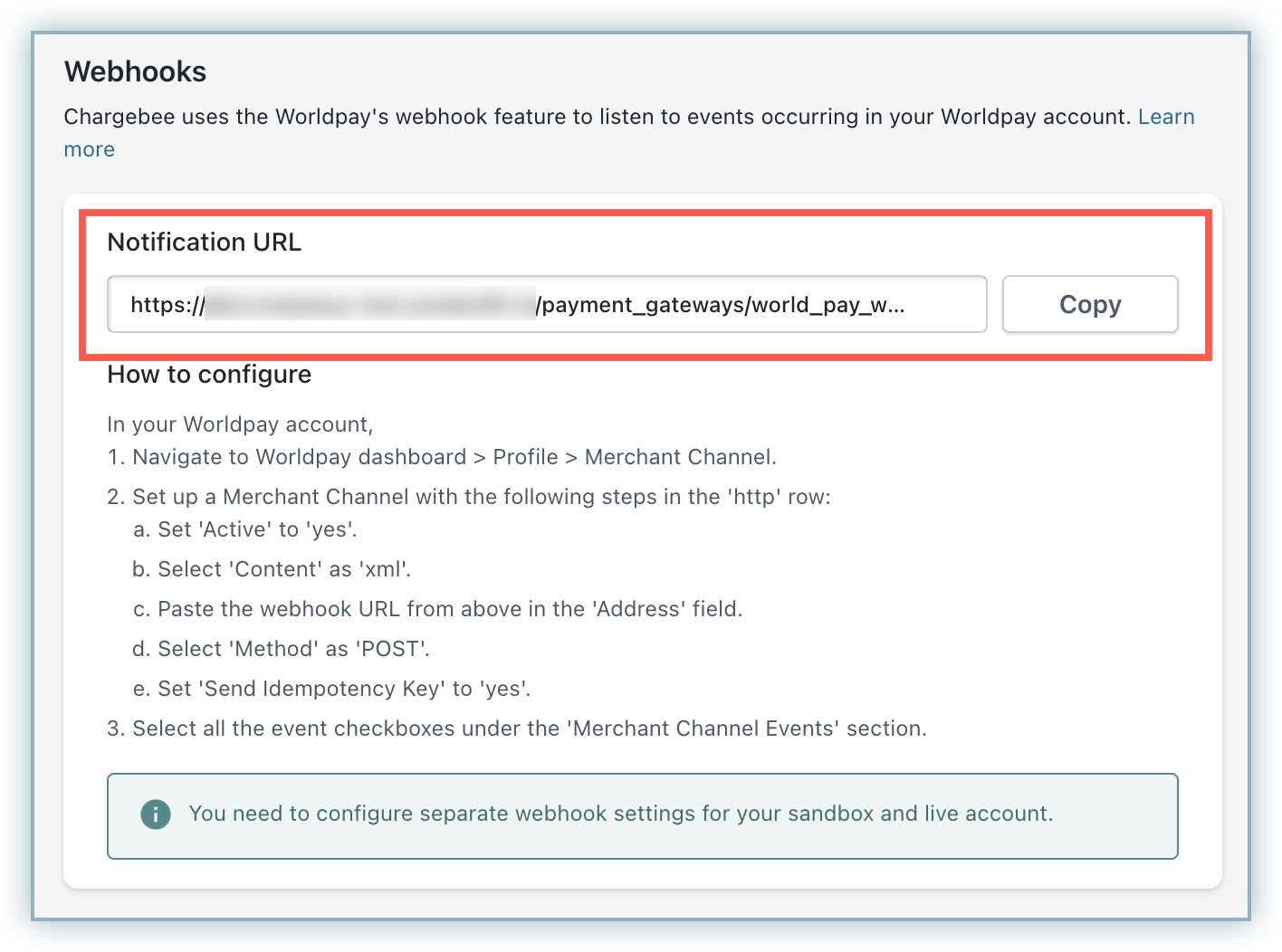
-
Log in to your WorldPay account.
-
From the WorldPay dashboard, click Profile > Merchant Channel.
-
Set up a Merchant Channel with the following settings in the 'http' row:
- Active: Yes
- Content : XML
- Paste the Webhooks URL copied from Chargebee in the Address field.
- Method: Post
- Send Idempotency Key: Yes
- Select all Event checkboxes under the Merchant Channel's Events section.
-
Click Save.
Currencies Supported
Worldpay and Chargebee support 100+ different currencies for charging customers across different geographical locations. If you intend to use Worldpay+Chargebee for your business, ensure that your transactional currencies are supported by both. Find the complete list of currencies supported by:
Zero-Decimal Currency Support
Certain currencies, such as zero-decimal currencies (for example, JPY), are not enabled by default in Worldpay for payment processing.
You must confirm with Worldpay Support that these currencies are activated for your account. For instance, JPY requires explicit enablement by Worldpay, it will not be available unless specifically configured.
In Chargebee, if you have Smart Routing enabled, transactions will be routed to Worldpay as expected. However, if the currency (e.g., JPY) is not supported or enabled at the Worldpay gateway level, the transaction will fail at Worldpay, and the payment will not be processed.
Note:
Before adding a zero-decimal currency in Chargebee, always verify with your payment gateway that the currency is enabled. This helps prevent failed transactions due to unsupported currencies.
Was this article helpful?