Worldpay via Spreedly
Worldpay via Spreedly is now deprecated. Existing users can continue using the integration without interruption. However, new onboarding is no longer available.
Worldpay is a leader in payment processing technology. It operates on reliable and secure proprietary technology platforms that enable merchants to accept card payments across multiple channels.
Choosing Worldpay
Consider the following criteria before choosing Worldpay as a payment solution:
- Countries supported: Worldpay is currently supported for companies based in the USA, the United Kingdom, Hong Kong, Israel, and Singapore.
- Payment methods: Worldpay supports almost all major credit and debit cards such as Visa, MasterCard, and American Express.
- Pricing: For Worldpay's pricing details, click here.
Note:
3D Secure is not supported for this integration.
Worldpay accounts
There are two types of Worldpay accounts that Chargebee supports: Corporate and Business Gateway accounts.
The Corporate Gateway account is Worldpay's global solution for large businesses that accept a large number of payments every day.
The Business Gateway, on the other hand, is Worldpay's global solution for small and medium-sized businesses. It supports major card schemes and many alternative payment methods.
To use your Worldpay account with Chargebee, you will need Worldpay's XML Direct feature enabled. When requesting the XML Direct installation, communicate to Worldpay that you will be using their services with Chargebee and Spreedly. The Recurring or FuturePay modules of Worldpay are not required since Chargebee handles the subscription management logic and only needs their payment processing capabilities.
A list of approved open shopping carts is available in Worldpay, it is helpful to mention to their support team that Worldpay and Chargebee have common customers using this mode. Also, it has been established that Chargebee uses Spreedly, a certified service by Worldpay.
In the event that Worldpay requires a proof of purchase, please send a note to support and we'll help you with it.
Note:
Your Worldpay account should only have a single merchant ID for recurring payments.
Capture Delay
Charging a customer in Worldpay gateway involves two steps:
- Authorization: Validates the customer's card and reserves the funds (Funds are not deducted from the customer's bank until capture)
- Capture: Transfers the funds reserved in Authorization step from issuing bank to the acquiring bank (Funds are deducted from the customer's bank)
Capture delay is the delay between the Authorization and the Capture step.
When the capture delay is turned off, Authorization is initiated first and if the authorization succeeds, it will be immediately followed by a Capture request. The advantage of this two-step process is, if there's an Authorization request timeout, no Capture request will be made and this can reduce the risk of charging the customer twice.
IP Address
Worldpay Corporate Gateway, for security reasons, allows the API requests only from the IP address listed in the Worldpay portal. Since Chargebee is integrated with Worldpay via Spreedly, it is mandatory to add the Spreedly IP address in the Worldpay allow-list. If not added, all API requests initiated would be rejected by Worldpay and Chargebee won't be able to collect payments from the customer on behalf of the merchant. More on specifying IP addresses here.
Configuring Worldpay with Chargebee
Merchants have the option to integrate using one of the two accounts they have with Worldpay:
1. Configuring a Corporate Gateway Account
To integrate using the Corporate Account, you must first go to Profile in Worldpay > Payment Service > turn off the Capture Delay option.
2. Configuring a Business Gateway Account
To integrate using the Business Gateway Account, you must go to Profile > Configuration Details > turn off the Capture Delay option. Then, follow the steps below:
-
Login to your Chargebee LIVE site and go to Settings > Configure Chargebee > Payment Gateways and click on Add a Gateway.
-
Choose WorldPay from the list of payment gateways.
-
Enter your Merchant Code and XML Password.
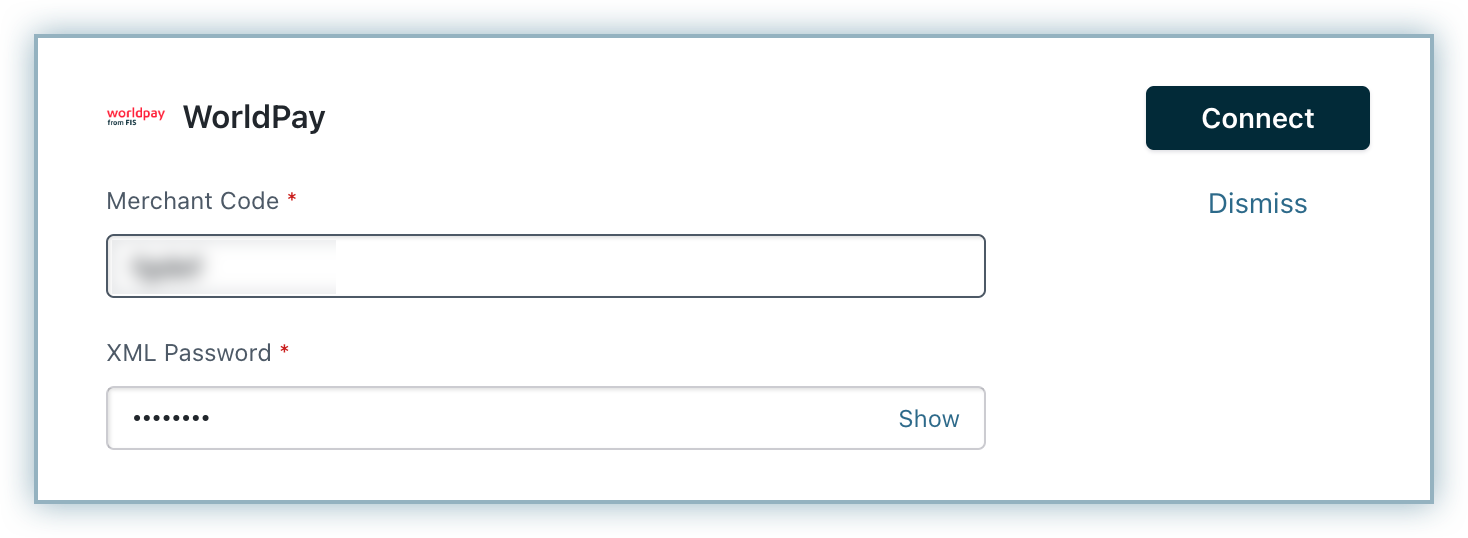
You have now configured WorldPay.
-
Click Manage under Cards to configure card-related settings.
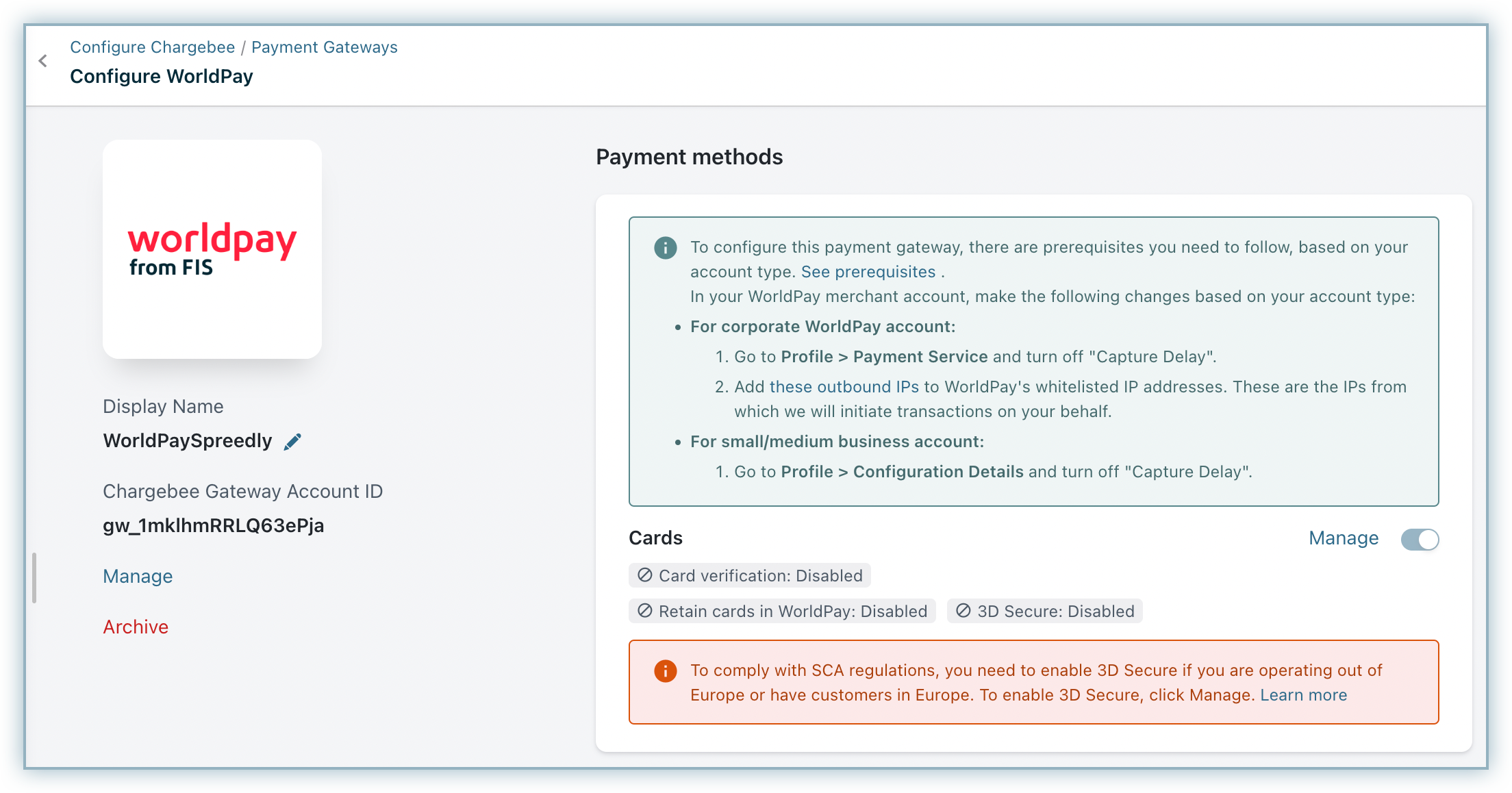
-
The Cards setting will open up as shown below. Select the necessary settings.
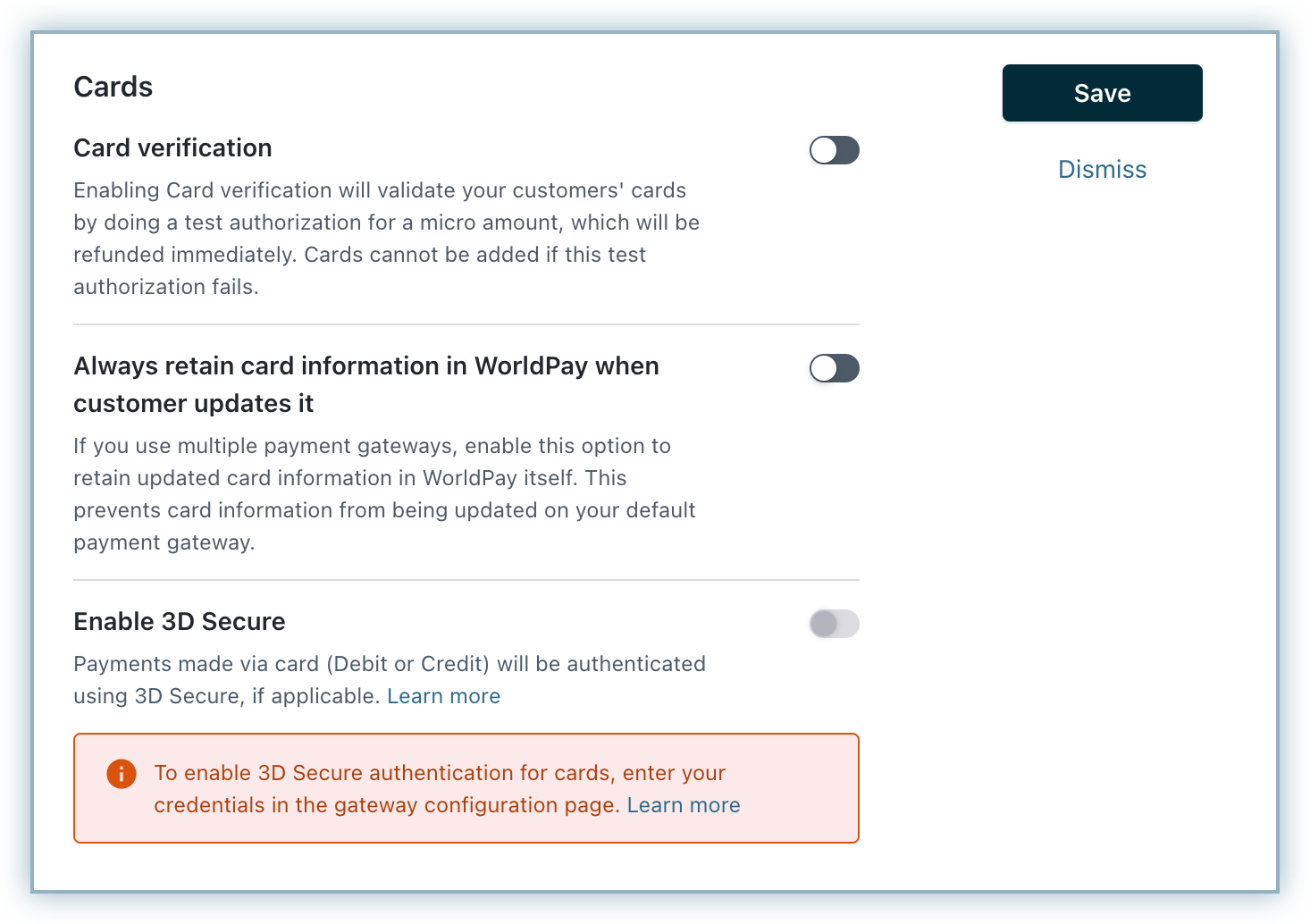
- Card Verification: Chargebee allows you to verify the customer's card before adding them. In this process a small amount will be debited from the customer's card and will be refunded instantly. In case this authorization fails, the customer cannot add their card. If you wish to activate this authorization, enable card verification.
- Always retain card information in worldpay when customer updates it: Enable this option if you are using multiple payment gateways and you want the customer's latest card information to be updated in worldpay.
-
Click Save.
Known issue If after you have configured your Worldpay production account credentials in Chargebee and you are getting an "Invalid Credentials" error during a payment transaction, it would most likely be because of the "XML Username". If this happens, you need to contact Worldpay support and request them to enable the "XML Username" as the Merchant Code. This is because Chargebee connects to Worldpay using the merchant code.
Testing the Worldpay Integration
Integration with Worldpay is available on Chargebee's live site only. If you need to test transactions with Chargebee's test site, you can use Chargebee's test payment gateway as it is equipped to support all payment related scenarios. Test cards for testing with Chargebee's test gateway can be found here.
Currencies Supported
Worldpay and Chargebee support 100+ different currencies for charging customers across different geographical locations. If you intend to use Worldpay+Chargebee for your business, ensure that your transactional currencies are supported by both. Find the complete list of currencies supported by:
Was this article helpful?