Product Images
Note:
Enable the full-page checkout layout before you use product images.
Use product images to help customers recognize offerings quickly and make purchase decisions. Add images to plans, addons, and charges in the product catalog and display them during checkout.
Do these two tasks:
- Enable product images.
- Upload images to plans, addons, and charges.
Enable product images
-
Log in to your Chargebee site.
-
Go to Settings > Configure Chargebee > Product Catalog.
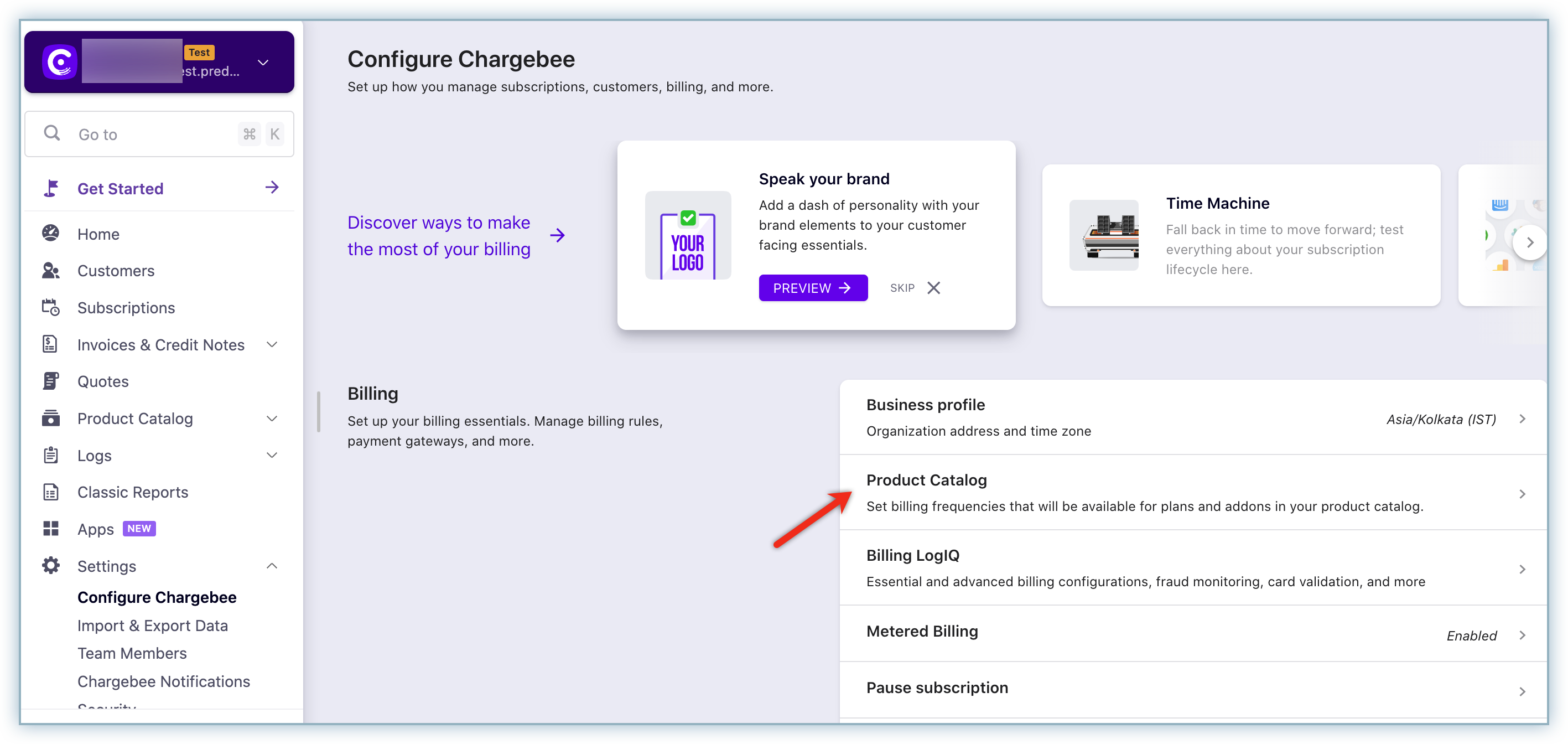
-
Enable the toggle for Add placeholder to collect product images.
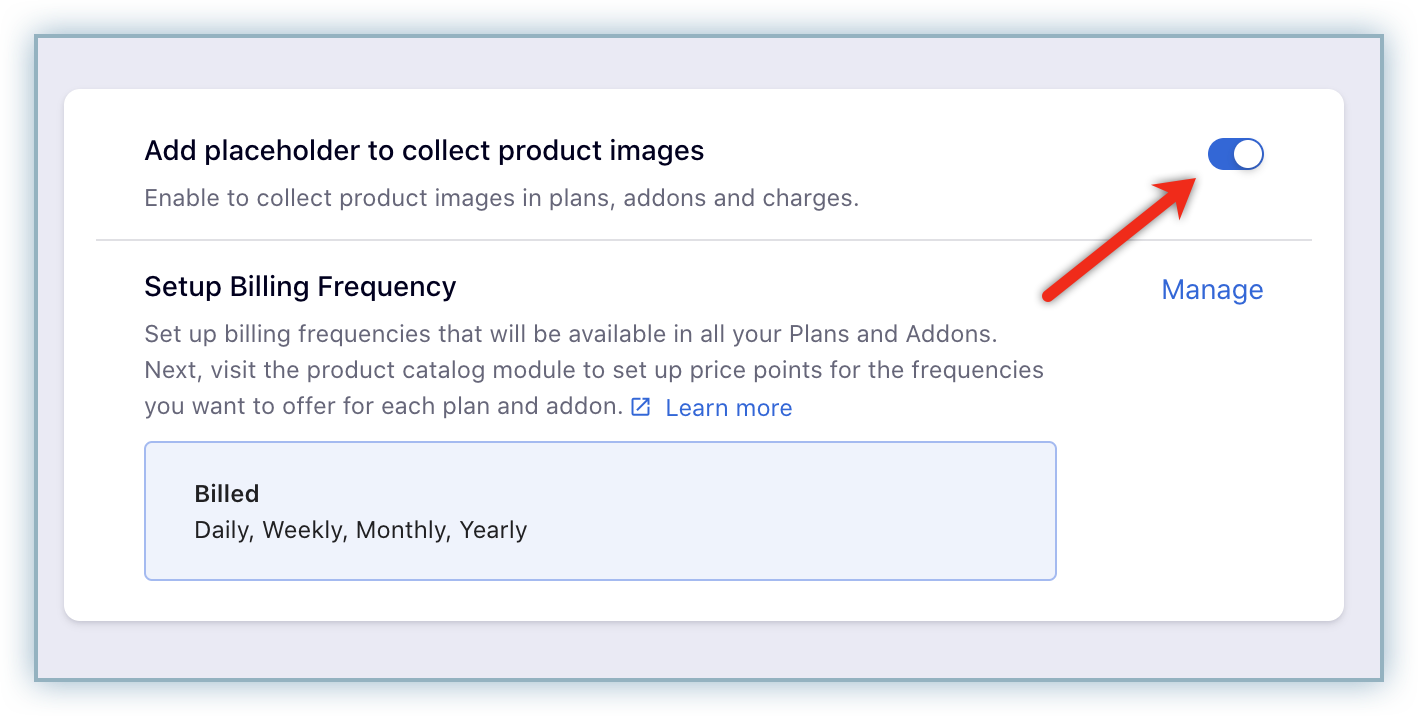
Once enabled, you can upload images to products or plans in your product catalog.
Upload product images
-
Go to Product Catalog > Plans.
-
Click +Create Plan to create a new plan, or select an existing plan.
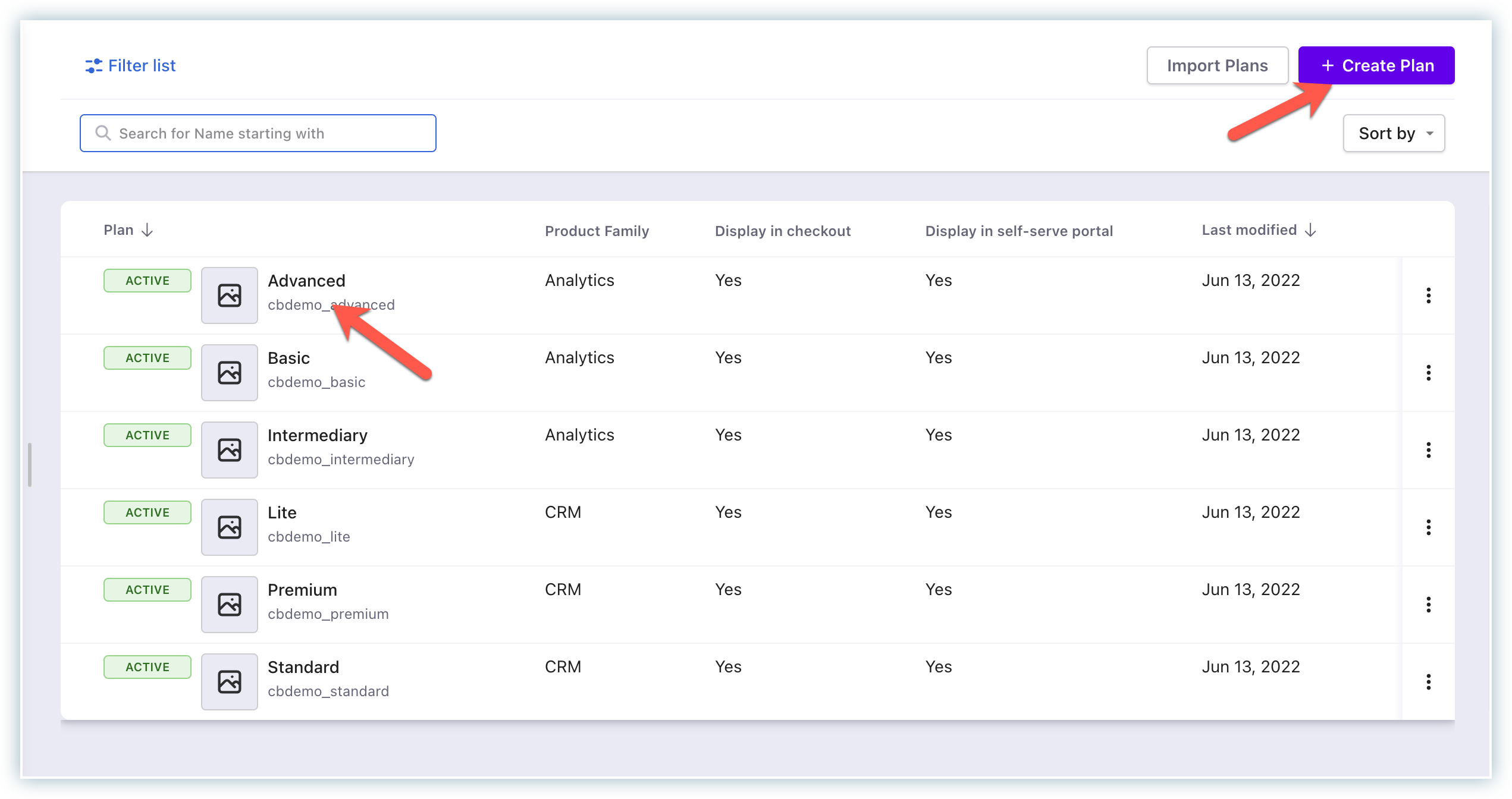
-
Click Add next to the Product image option.
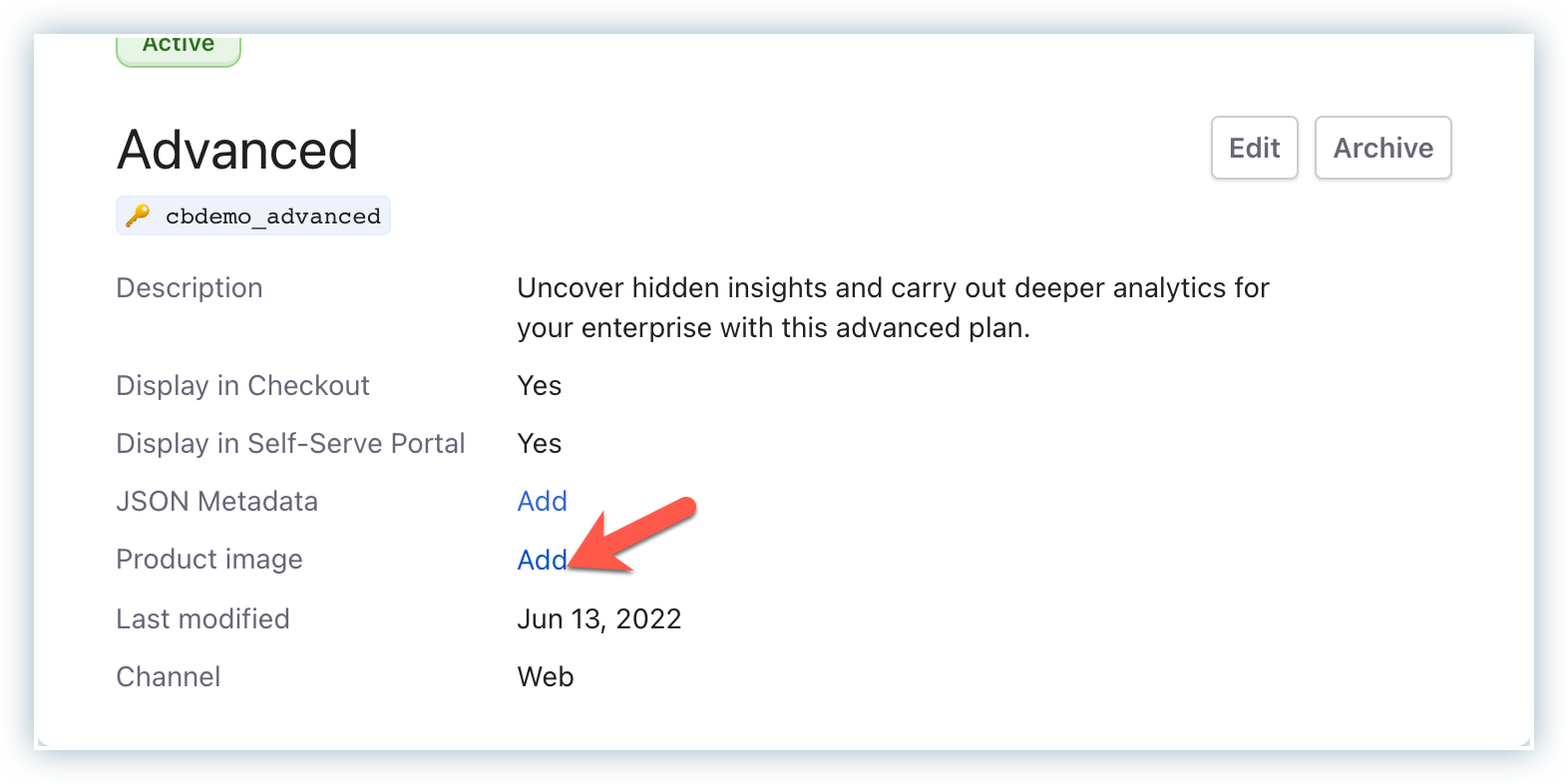
-
Drag and drop the image or click Upload to select a file.
- Supported formats: PNG and JPG, up to 1 MB in size.
- Recommended: 1:1 aspect ratio, 400x400 px.
-
Enter a description in the Add alt text for the image field and click Proceed.
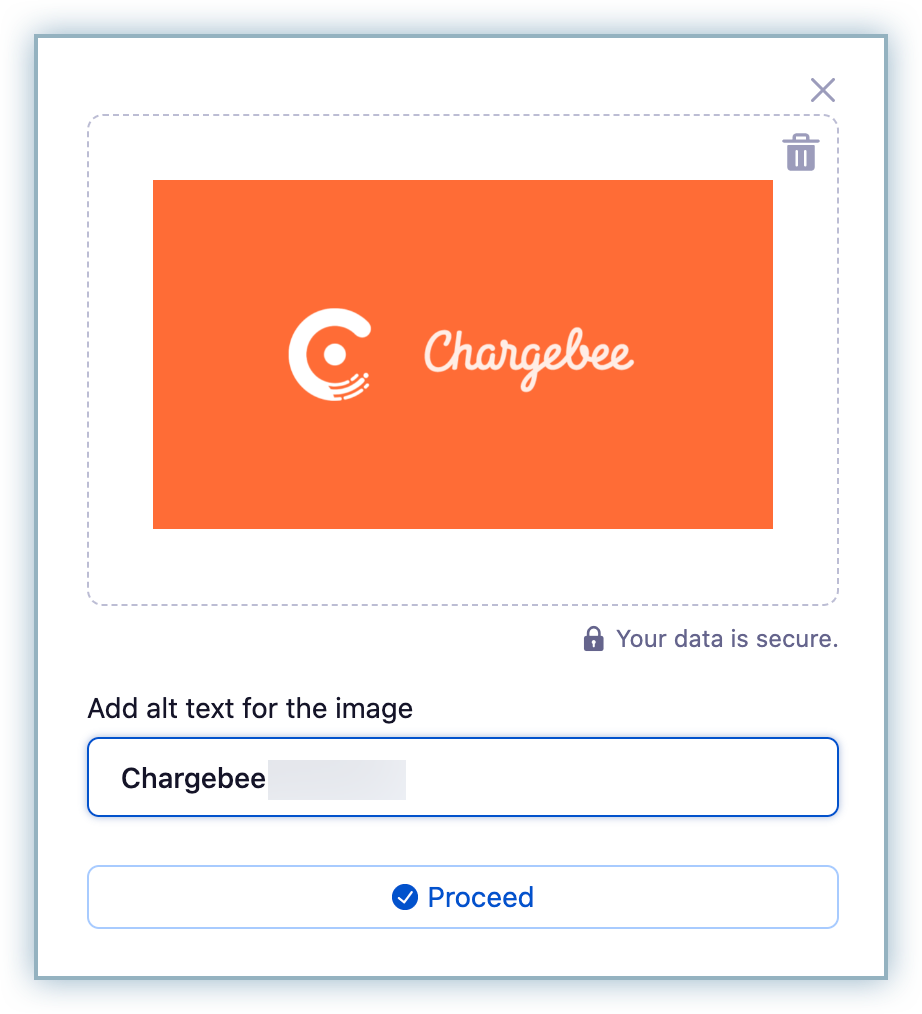
-
Click Change if you want to update your product image.
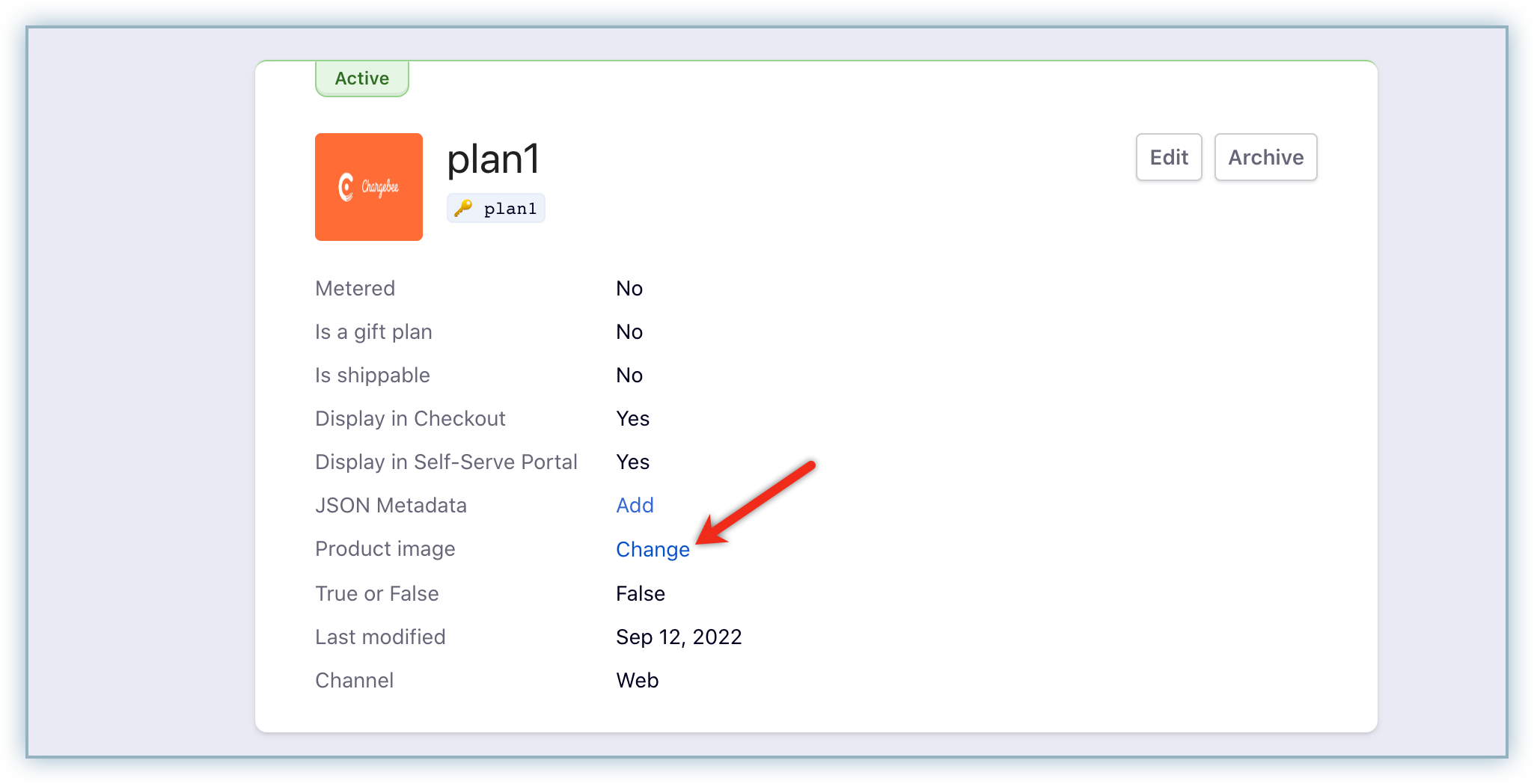
Follow the same steps to add images for new or existing Addons and Charges.
Example checkout page with product images:
Disable product images to hide them. Chargebee keeps the stored images. Re-enable the feature to show them again without uploading them again.
Was this article helpful?