Custom Payment Methods
As a business, you may collect various types of payments beyond Chargebee's scope, such as vouchers, credits, and local bank transfers. The custom payment methods feature enables you to configure preferred methods to accurately record and track these payments within Chargebee.
Currently, activation and setup require assistance from the Chargebee support team. You must reach out with details of the desired custom payment methods. These methods can be established at either the site or business entity level, with site-level methods automatically available across all business entities.
How to create a custom payment method
You can contact Chargebee Support to create a custom payment method. Once created, the custom payment method will appear in the merchant UI. Chargebee Support will provide the custom payment method ID, which can be used in supported APIs as described in this section.
Record payments using custom payment methods
Chargebee allows you to log or record payments and refunds made offline via custom payment methods.
Follow the steps below to record a payment or refund:
- Log in to the Chargebee app.
- Go to Invoices and select the required invoice.
- Click Record payment or Record an offline refund.
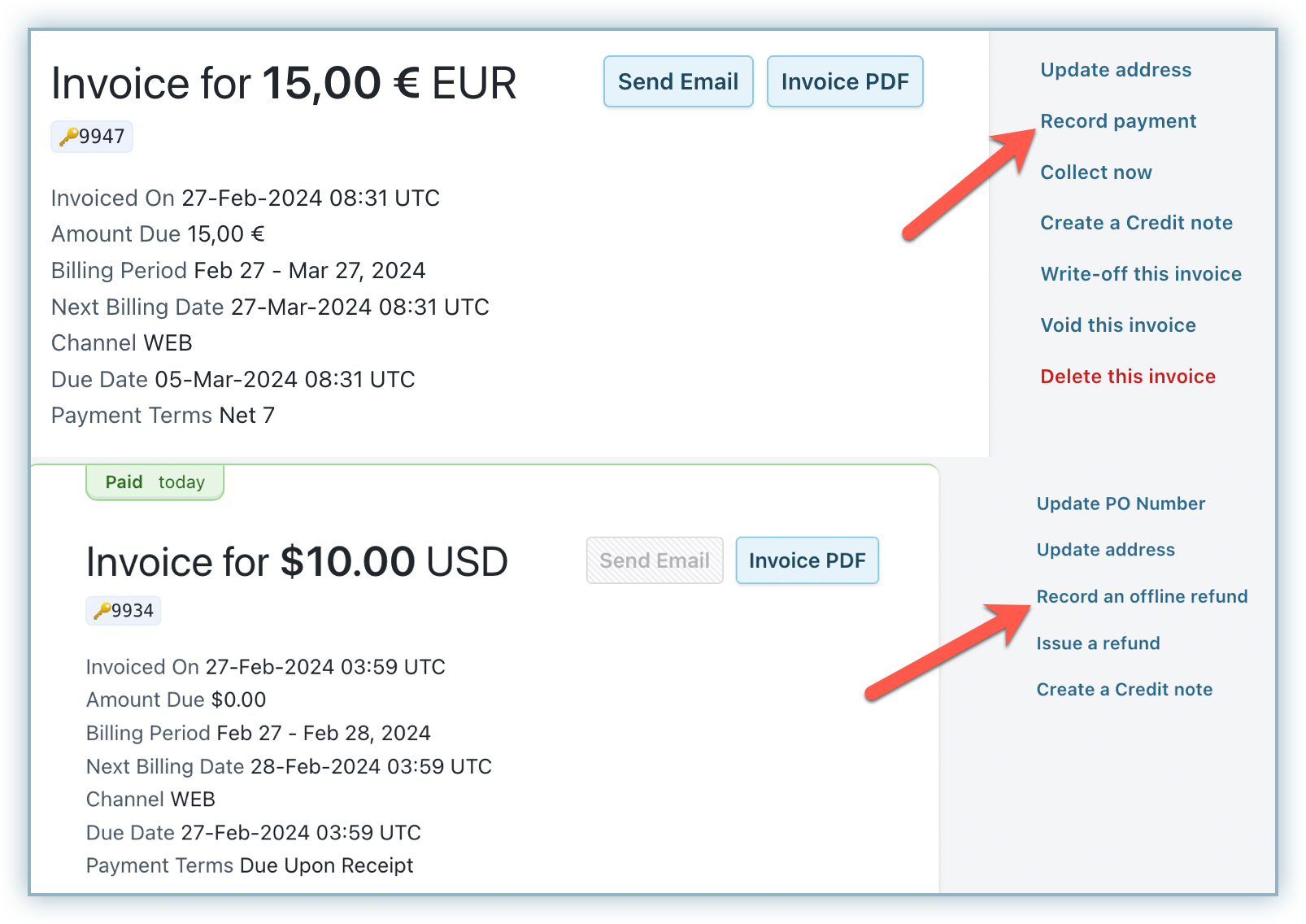
- Enter the Amount, Date, and Reason Code. The availability of these fields differs between the Record payment and Record an offline refund scenarios.
- Select Custom as the payment method and select the newly created Custom Payment Method from the drop-down menu.
- Click Proceed.
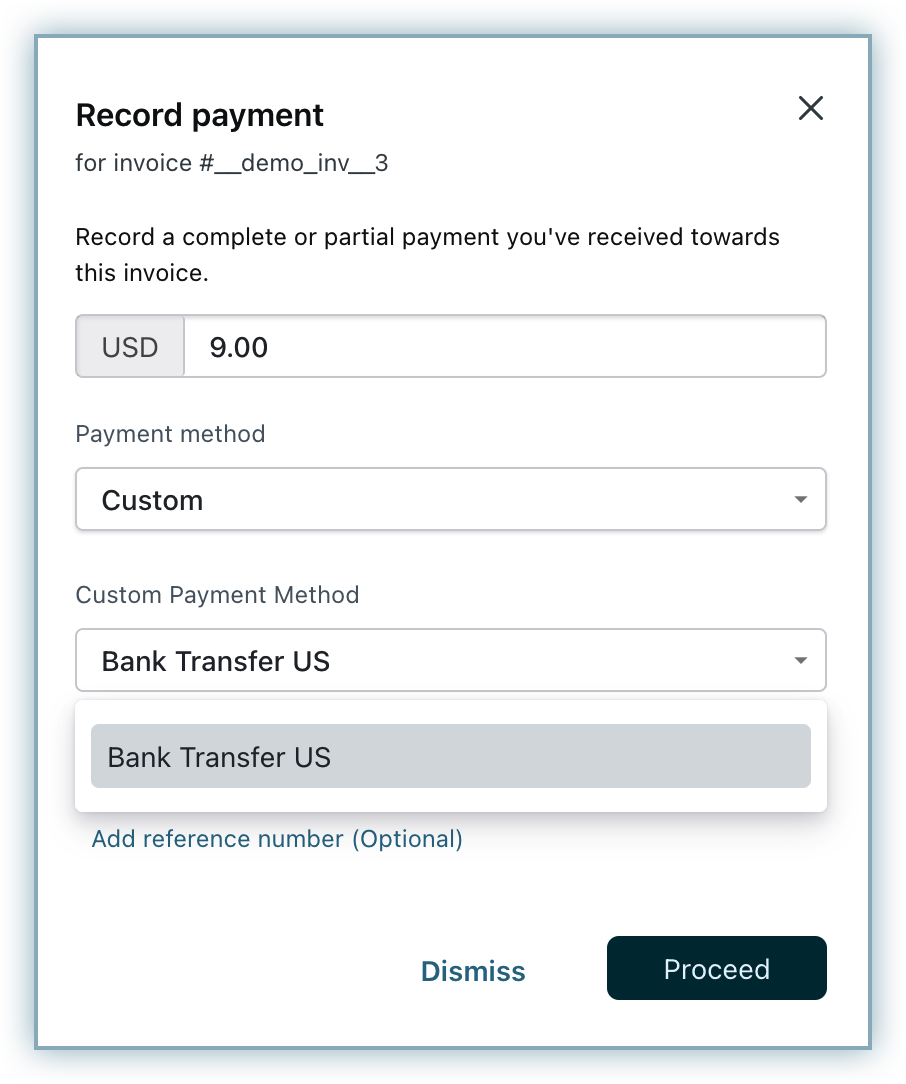
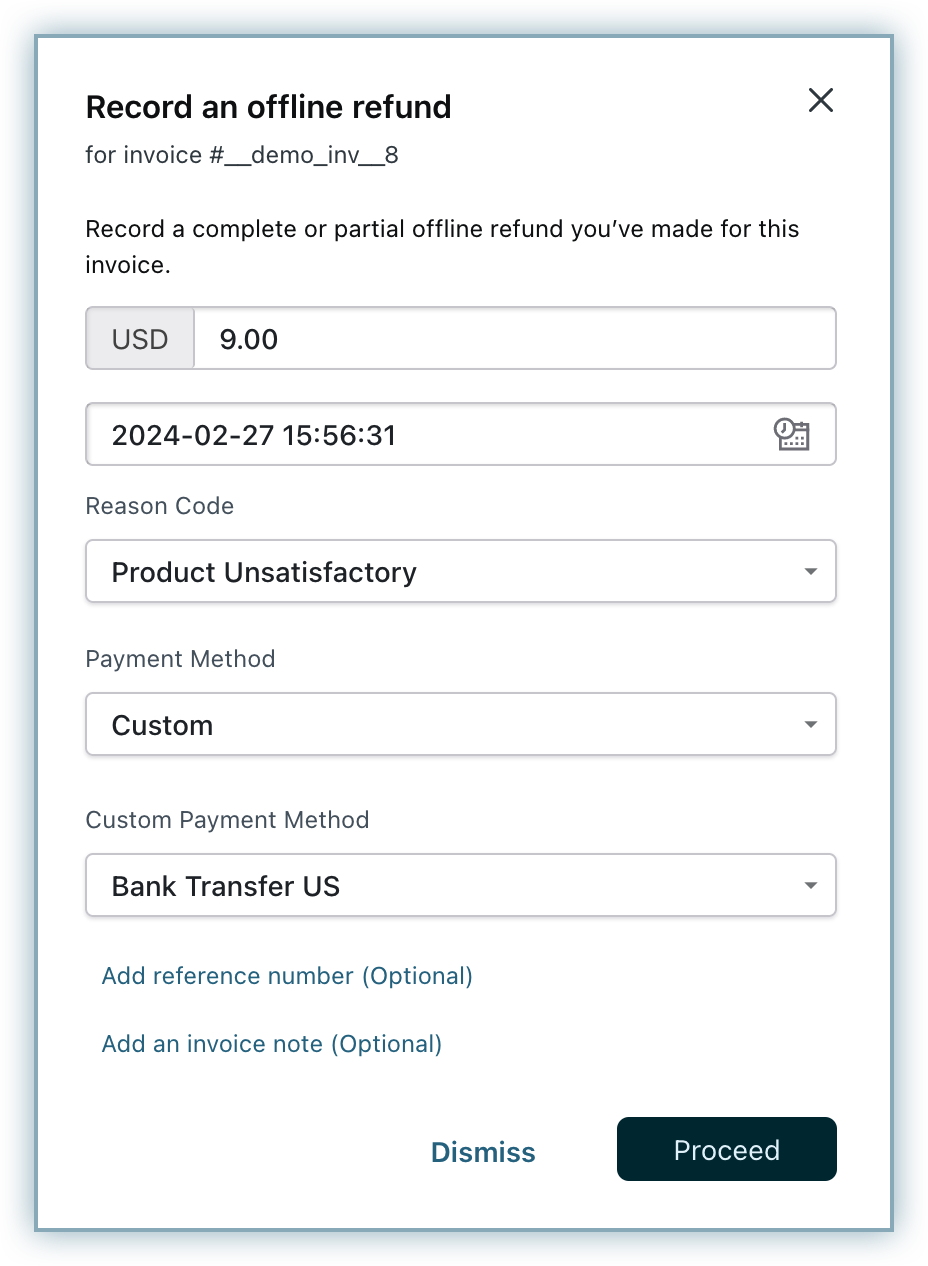
- Once you have recorded the transactions successfully, you can find the details of the custom payment method in the transaction summary as well as the invoices and credit notes PDFs.
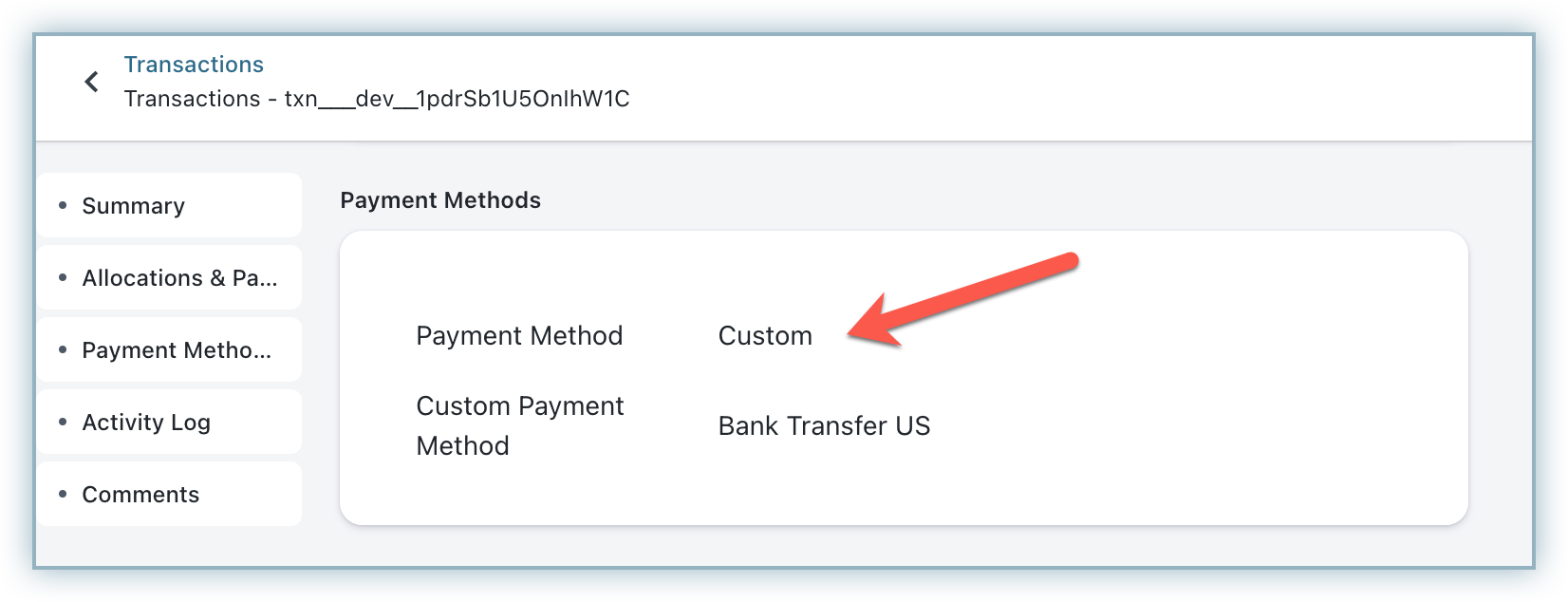
Using custom payment methods via API
To record a payment using a custom payment method via API:
- Use any offline payment or refund API such as Record an invoice payment or Record an offline refund.
- Set the value of the transaction[payment_method] parameter to CUSTOM.
- Set the value of the transaction[custom_payment_method_id] parameter to the custom payment method ID (for example, bank_us).
- Set other required parameters like Date and Amount. Refer to the API payload sample below:
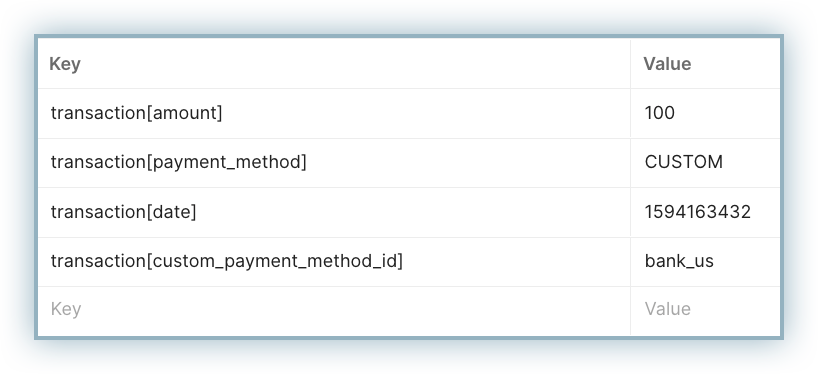
- Invoke the API.
Information
Adding the transaction[custom_payment_method_id] is optional, and you can record a transaction as "custom" without specifying any custom payment method.
API endpoints required for recording a payment using a custom payment method:
Was this article helpful?