Chargebee Payments Dynamic Smart Routing
With Chargebee Payments now set up for your site, you can now choose to configure the Dynamic Smart Routing settings as well. This feature enables you to configure what percentage of your payments must be processed with a specific payment gateway.
However, in a real-world scenario, it is nearly impossible to predict the number of payments processed in a day. Hence, Chargebee uses a logic that is designed to continually review and determine which payment gateway is used for each payment.
Let's review this example below to understand the concept better:
XYZ Industries have configured its smart routing settings to use ACME Gatway and Chargebee Payments with an 80:20 split. The table below provides insight into Chargebee's logic that dynamically determines which gateway must be used to process a payment based on the smart routing split.
| Payment Processed | % Before Transaction | Gateway to be Used | % After Transaction |
|---|---|---|---|
| 1 | 0% | ACME Gateway | 100% |
| 2 | 100% | Chargebee Payments | 50% |
| 3 | 50% | ACME Gateway | 66.66% |
| 4 | 66.66% | ACME Gateway | 75% |
| 5 | 75% | ACME Gateway | 80% |
| 6 | 80% | Chargebee Payments | 57% |
Prerequisites
This is only applicable if you meet the following conditions:
- You must accept payments through Chargebee Payments and one of the two gateways being configured must be Chargebee Payments.
- You must have at least one more gateway for the chosen payment method in addition to Chargebee Payments active on your Chargebee site.
- The smart routing settings must be configured to include at least one other payment gateway in addition to Chargebee Payments.
- Dynamic Smart Routing is applicable to Card Payments in USD only.
- Dynamic Smart Routing is limited to the configuration between Chargebee Payments and one external gateway only.
Configure Dynamic Smart Routing
Follow the steps below to configure dynamic smart routing to your Chargebee site:
-
Log in to your Chargebee site.
-
Navigate to Settings > Configure Chargebee > Payment Gateways.
-
Click Manage rules to view the current Smart Routing configuration.
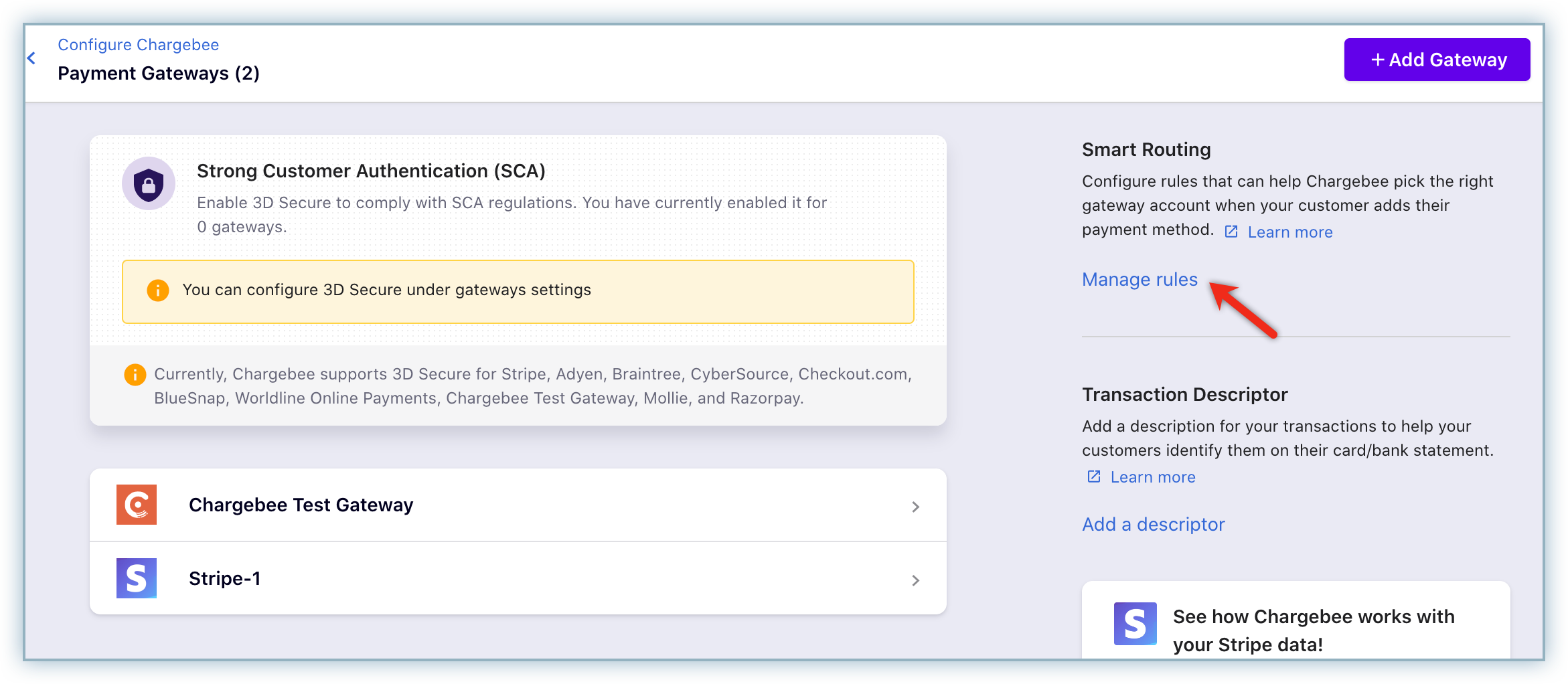
-
Click the Edit icon to make changes to the Smart Routing configuration.
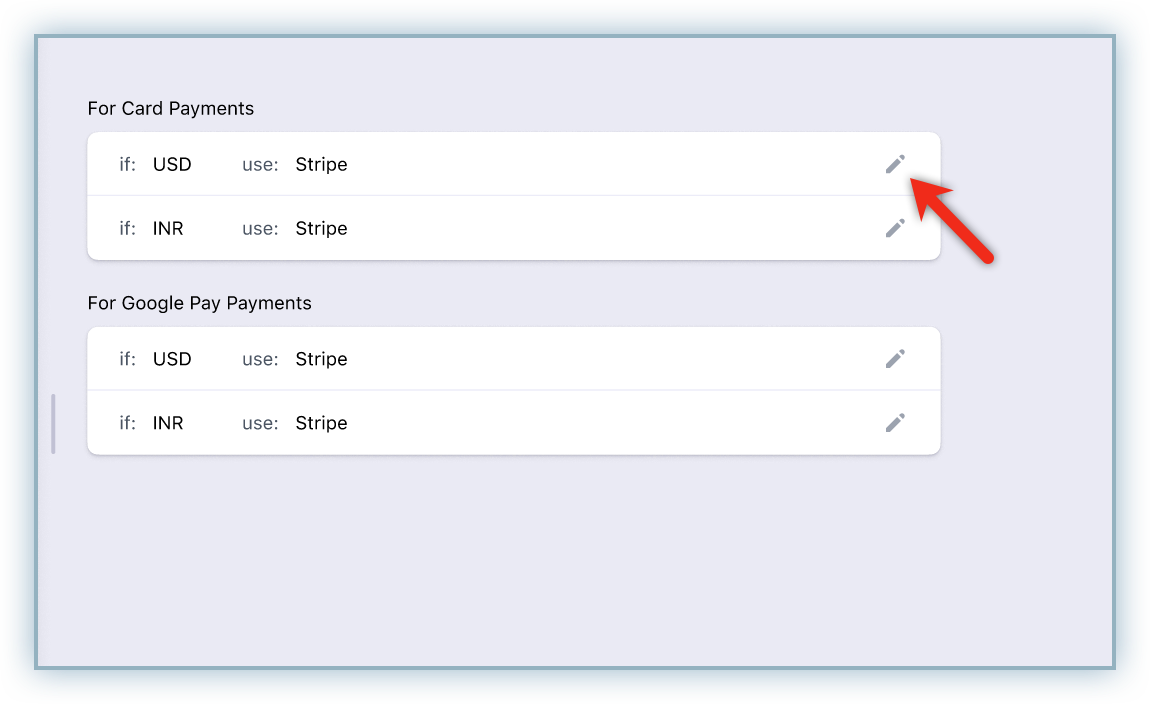
-
Click Link Chargebee Payments to configure dynamics settings.

-
Select an applicable percentage of payments that must be processed using each gateway.
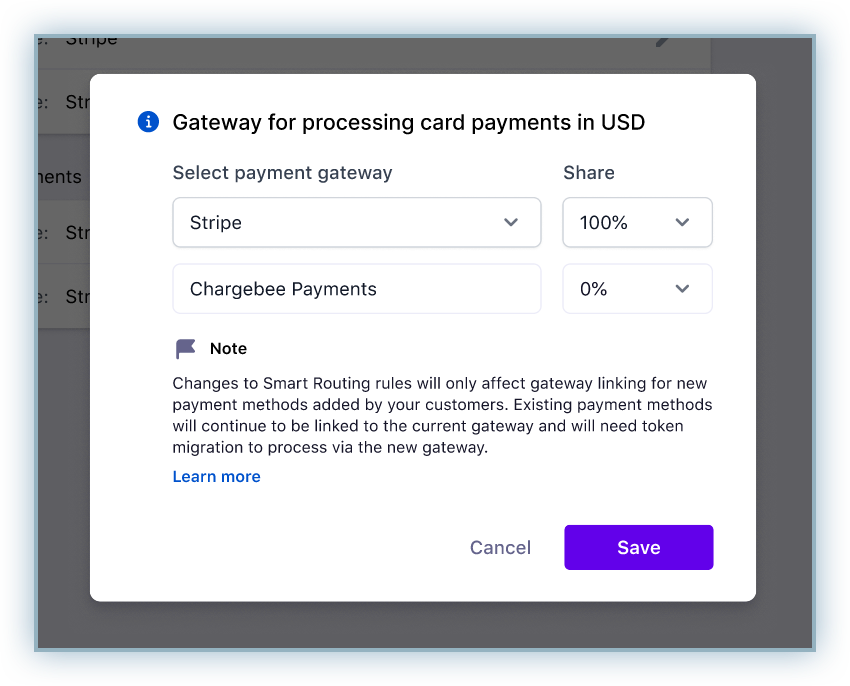
-
The following conditions apply when selecting the % share for each gateway.
- The percentage for Chargebee Payments is auto-populated based on your selection for the other gateway.
- If you choose 0% for a particular gateway, it will result in its removal from the smart routing list.

-
Click Save after you have configured the percentages for the gateways.
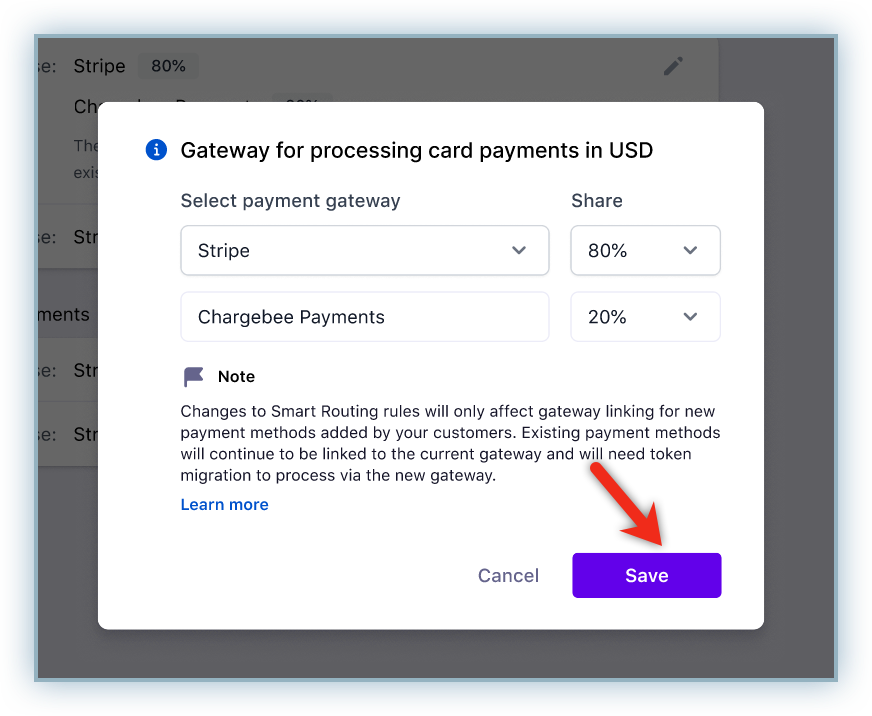
The configuration is now active as part of your Smart Routing settings.
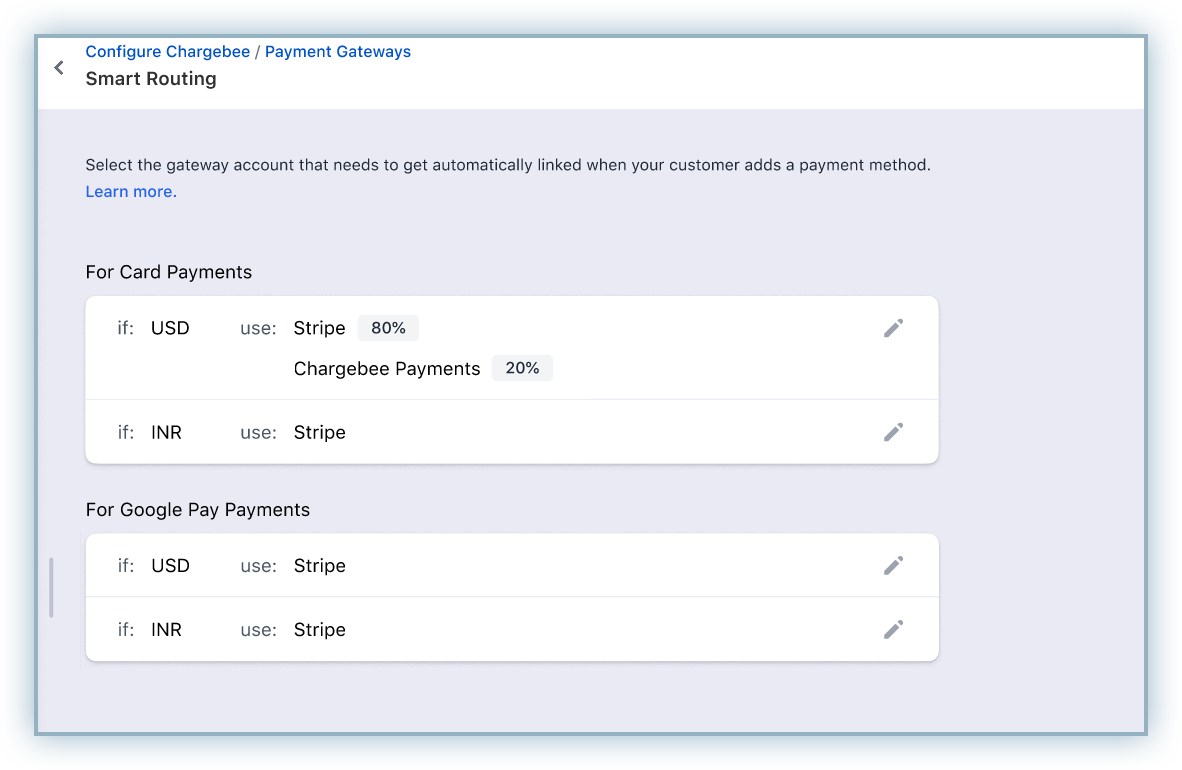
Was this article helpful?