Backdating Subscriptions and Invoices
Introduction
While offering product or service contracts to customers, each business-to-business (B2B) enterprise has unique billing workflows. One such complex workflow is where subscriptions could start on a specific date, but the billing information could be recorded in the billing system asynchronously at a later point in time. Such asynchronous data entry for subscriptions happens at many instances as shown in the following illustration:
When your billing application does not allow a flexible entry of subscription start date or other subscription changes for the past, the time lag could cause confusion in the recurring billing workflows. The Backdating Subscriptions and Invoices feature in Chargebee allows entry of the following subscription actions for a past date:
For example, let's say a customer is currently on Plan B. The subscription renews and the invoice is generated on Jan 1st. On Jan 15th, the customer reports that they are not getting any benefit from Plan B and wants to downgrade to Plan A. The customer negotiates that this change should take effect from Jan 1st or they would cancel the subscription. In such cases, retaining the customer could become a priority. Therefore your billing application should allow for capturing this change as on a past date (Jan 1st).
Glossary
The following are some critical terms associated with Backdating subscriptions and invoices feature and their descriptions, for your understanding:
- Backdate/Backdating/Backdated: This implies the action of specifying a past date for the subscription creation, subscription actions, or invoicing.
- Backdated Date: This refers to the date in the past to which the subscription action or invoice is backdated.
- Billing Period: A billing period or a billing cycle, is typically the length of time between the last statement closing date and the next.
- Subscription actions: Specific to the Backdating subscription actions and invoices feature, this refers to all subscription actions that can be backdated in Chargebee. This includes subscription creation, subscription changes to the recurring items (such as upgrade, downgrade, price revision), the addition of non-recurring items, subscription cancellation, and subscription reactivation.
Configuring Backdated Subscription Actions and Invoicing
Roles and Restrictions
- The Backdating Subscriptions and Invoices feature needs to be enabled in your Chargebee site by users with Owner, Admin, or Finance Executive roles.
- After the feature is enabled, users with Owner, Admin, Customer Support, and Sales Manager roles can backdate the subscription actions and invoices.
To enable Backdated subscription actions and invoicing in your Chargebee site, follow these steps:
-
Click Settings > Configure Chargebee > Billing LogIQ > Customers & Subscriptions > Backdating Subscriptions and Invoices.
-
In the Backdating Subscriptions and Invoices page, click Enable.
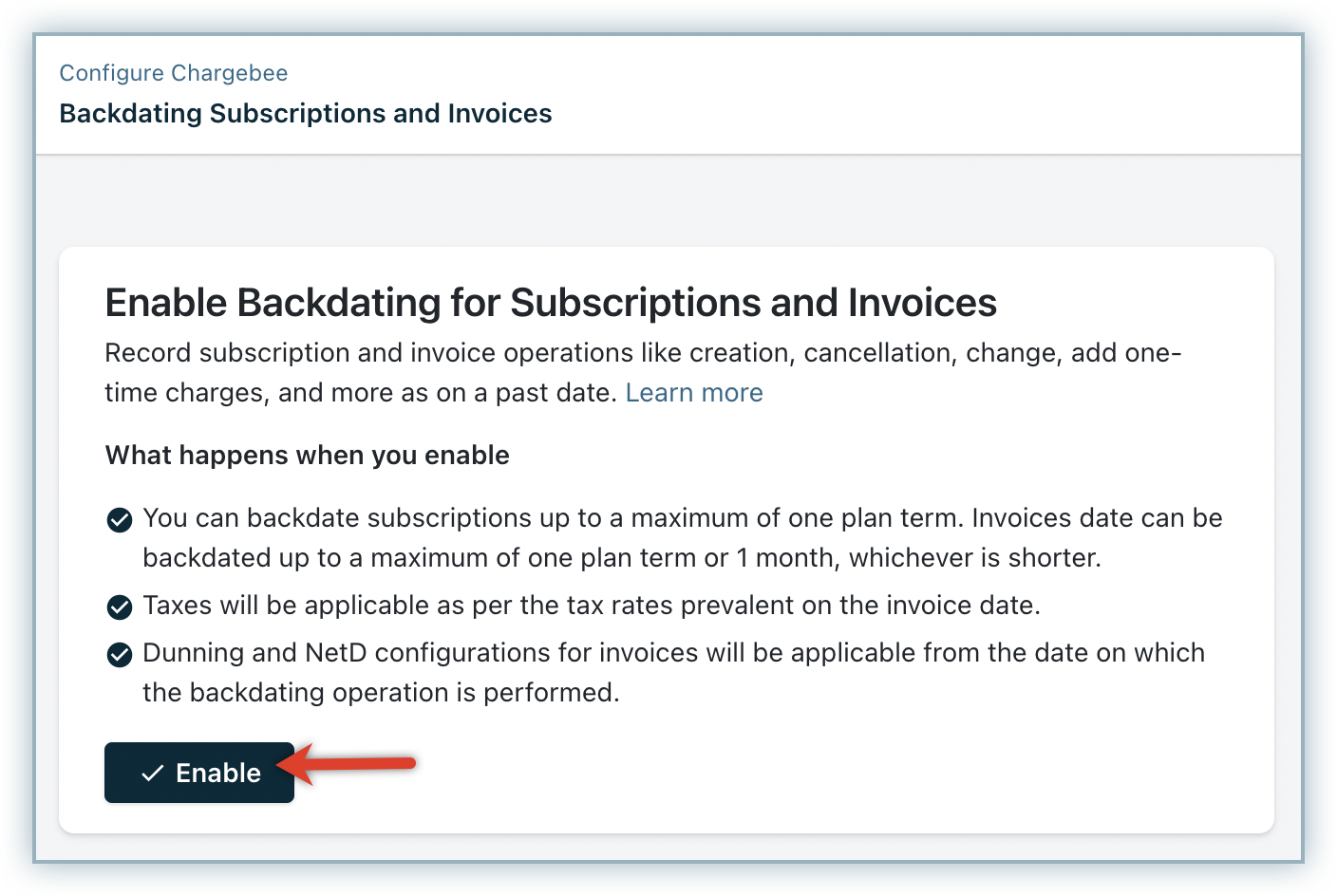
-
Select the subscription actions that you want to allow backdating from the dropdown.
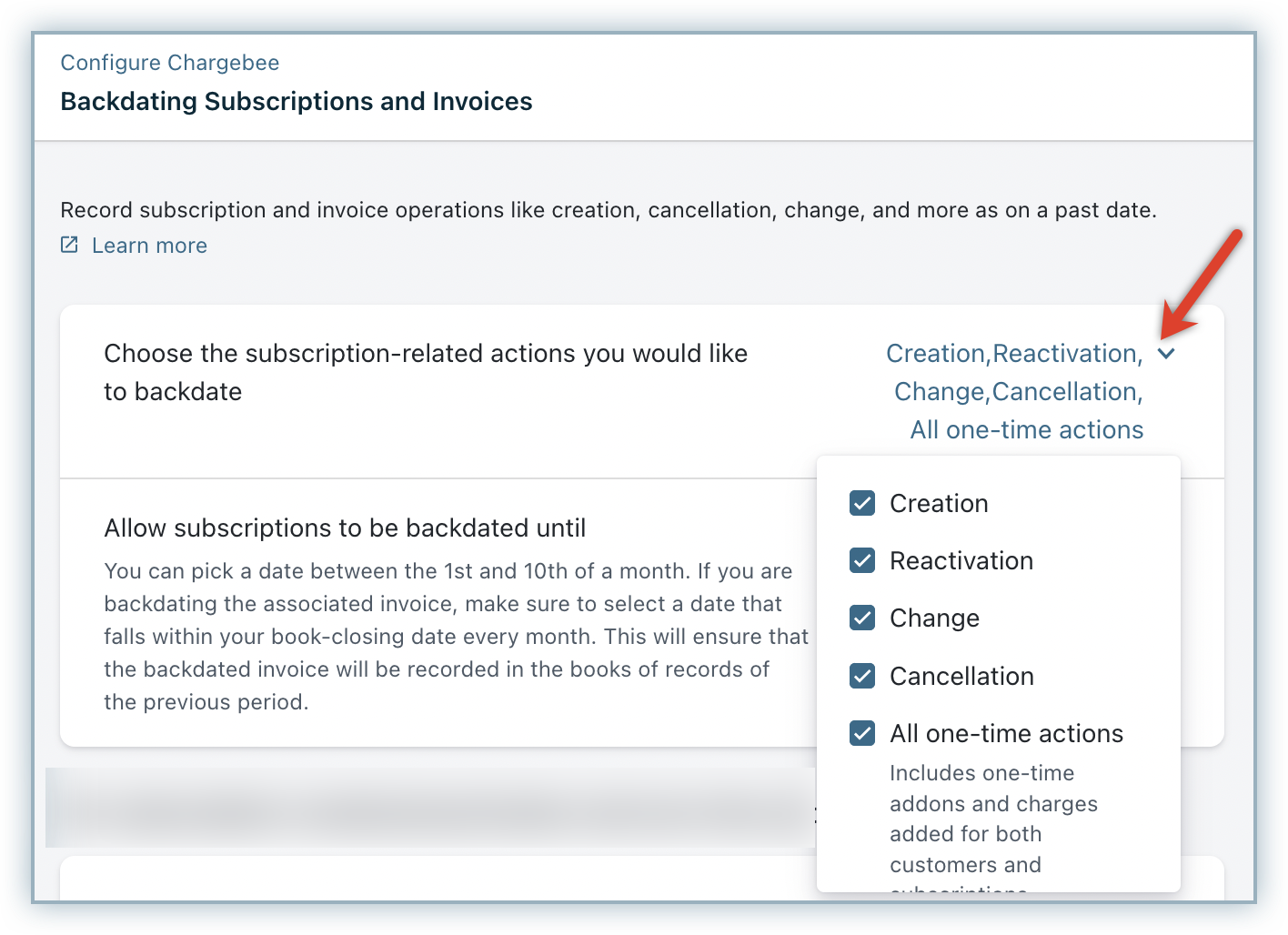
You can select one or all of the following options:
- Creation: Enable this option to allow your Chargebee users to backdate a subscription by specifying a start date from the past while creating it.
- Reactivation: Enable this option to allow users to specify a date from the past for reactivating a subscription.
- Change: Enable this option to allow users to specify a date from the past for subscription changes.
- Cancellation: Enable this option to allow users to specify a date from the past for cancelling a subscription.
- All one-time actions: Enable this option to allow users to specify a date from the past while adding a quick charge or a charge/non-recurring addon to a subscription.
-
For the selected subscription operations, you can select until when the subscription can be backdated. You can choose from the following options:
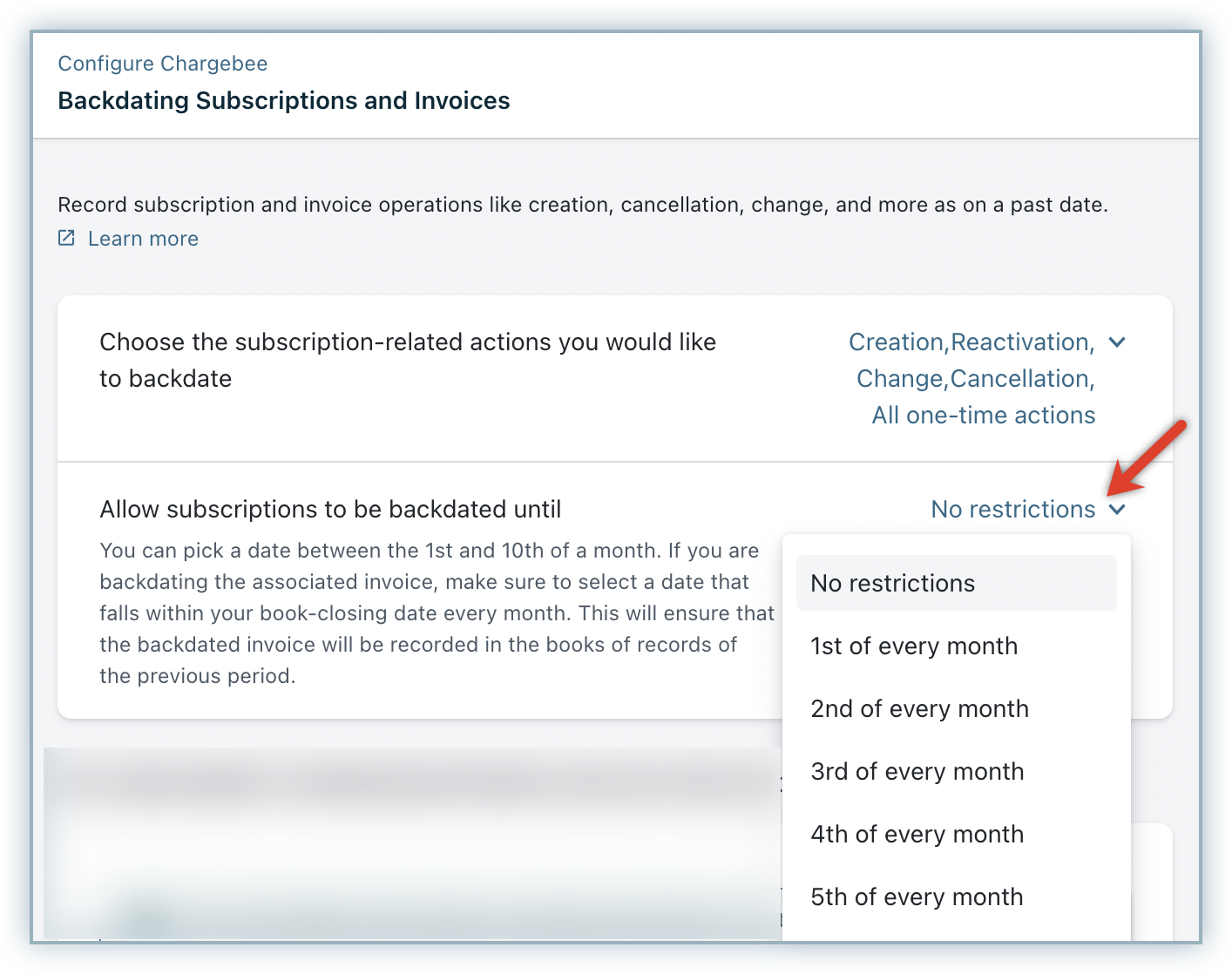
- Choose a Specific Date: Select a date between the 1st and 10th to allow your users to perform the backdating only until the selected date during each month. Users will not be allowed to backdate any subscription actions or invoices beyond this date, each month.
- No Restrictions: Select this option to allow your users to backdate subscriptions any day but within the limit set by Chargebee(provided all prerequisites are met). This limit is typically the day of the month by which the accounting for the previous month must be closed.
- For subscription creation/reactivation and one-time actions, you can enable the setting to backdate invoices.
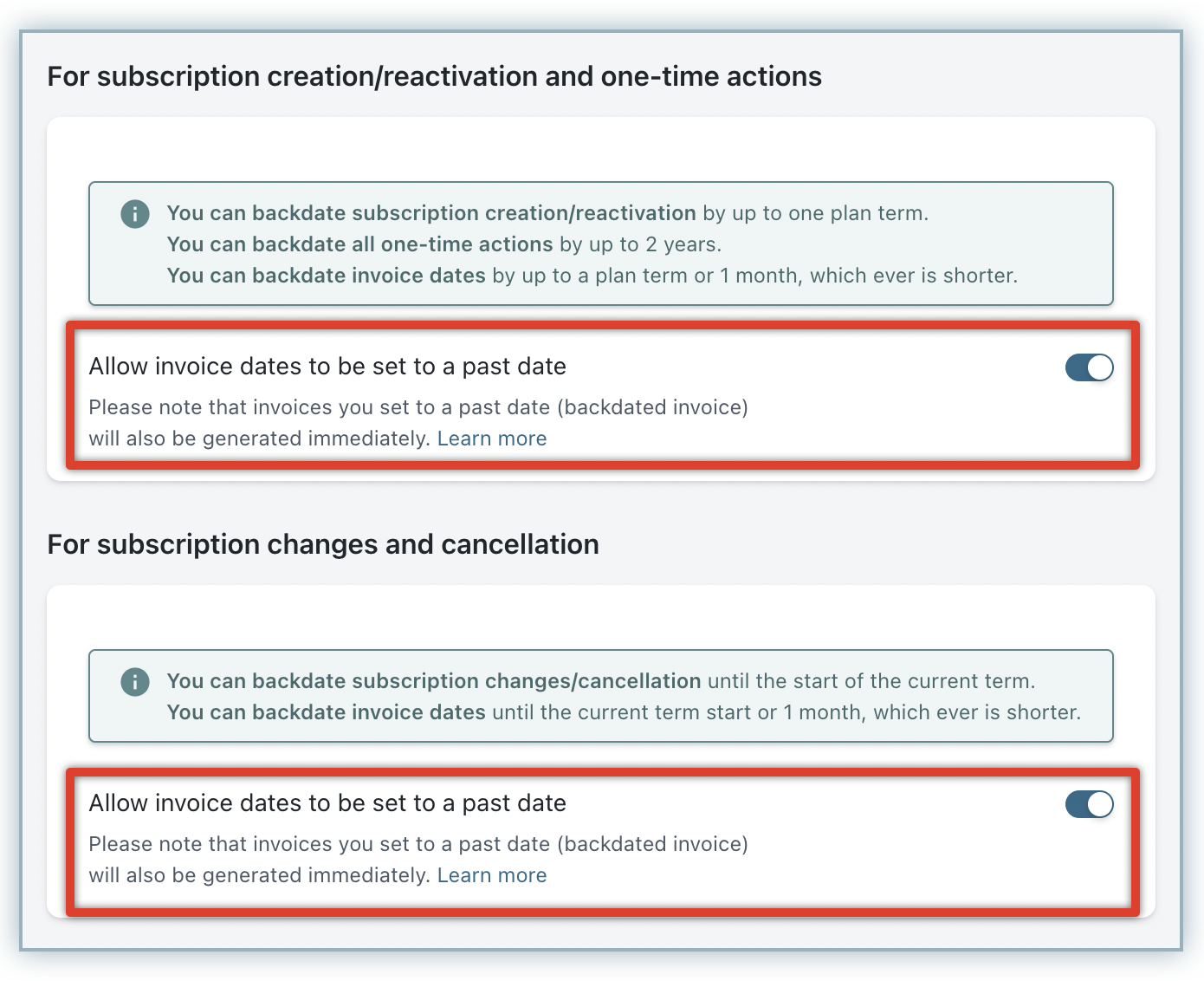
-
Similarly, for subscription changes and cancellations, you can enable the setting to backdate invoices.
-
Click Apply to save your changes.
The Backdated Subscription Actions and Invoicing feature is successfully enabled on your Chargebee site.
Note:
Note that the backdating feature is only supported for create subscription operation in the Classic UI of Chargebee Billing.
Disabling Backdating Subscriptions and Invoices
To disable the Backdated subscription actions and invoicing in your Chargebee site, follow these steps:
- Click Settings > Configure Chargebee > Billing > Backdating Subscription and Invoices.
- In the Backdating Subscriptions and Invoices page, click Disable.
- Click Confirm > Apply.
The feature gets disabled in your Chargebee site, and users will no longer be able to backdate any subscription actions or invoices. Any records that were backdated prior to disabling the feature in your site remain unimpacted.
See also
Was this article helpful?