Backdating Subscription Creation
Introduction
After you enable the Backdating subscriptions and invoices feature in your Chargebee site, you can backdate certain subscription actions and invoices. When creating a new subscription, you can specify a start date in the past to backdate the subscription creation. The subscription will continue to renew based on the backdated start date.
As shown in the screenshot above, although the subscription is created on April 22, 2023, it is backdated to start on April 1, 2023, and renews on October 15, 2023.
Prerequisites for Backdating Subscription Creation
To backdate subscription creation in Chargebee, make sure:
- The setting for Backdating subscription actions and invoicing for creation is enabled in your Chargebee site.
- The date you are backdating does not exceed the limit set in Chargebee for backdating subscription operations.
Backdating Subscription Creation
To backdate a subscription creation in Chargebee:
-
Click Create Subscription and enter the subscription details.
-
In the Billing Info section, a new option, Choose date, appears under Start date. Select this option to choose a date in the past as the subscription start date. You can select a date up to one plan term in the past. For example, for a monthly plan, you can backdate up to one month; for a weekly plan, up to one week.
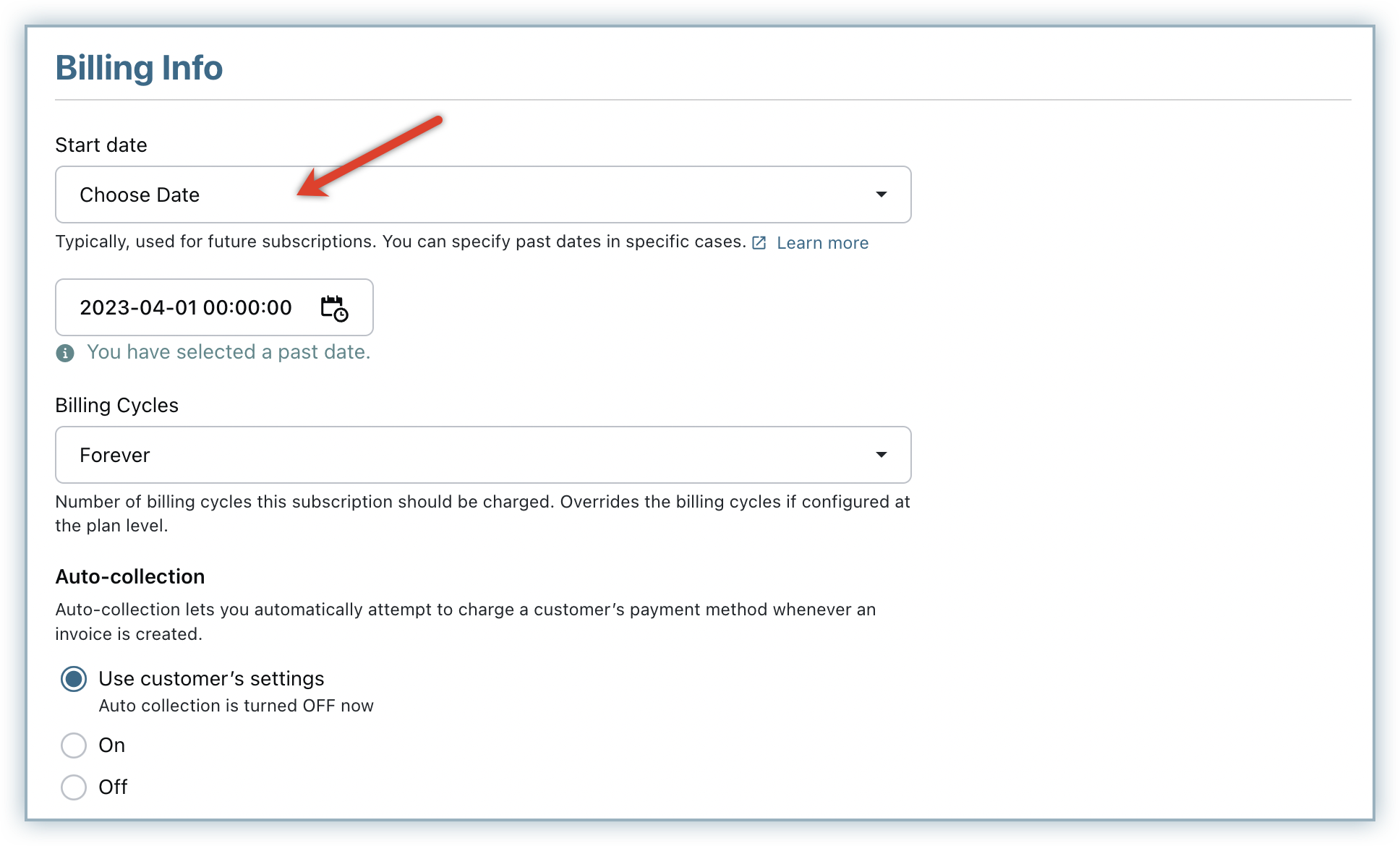
-
In the Invoicing Options section, select Immediately. Click Set the Invoice date to a past date and choose a date using the calendar.
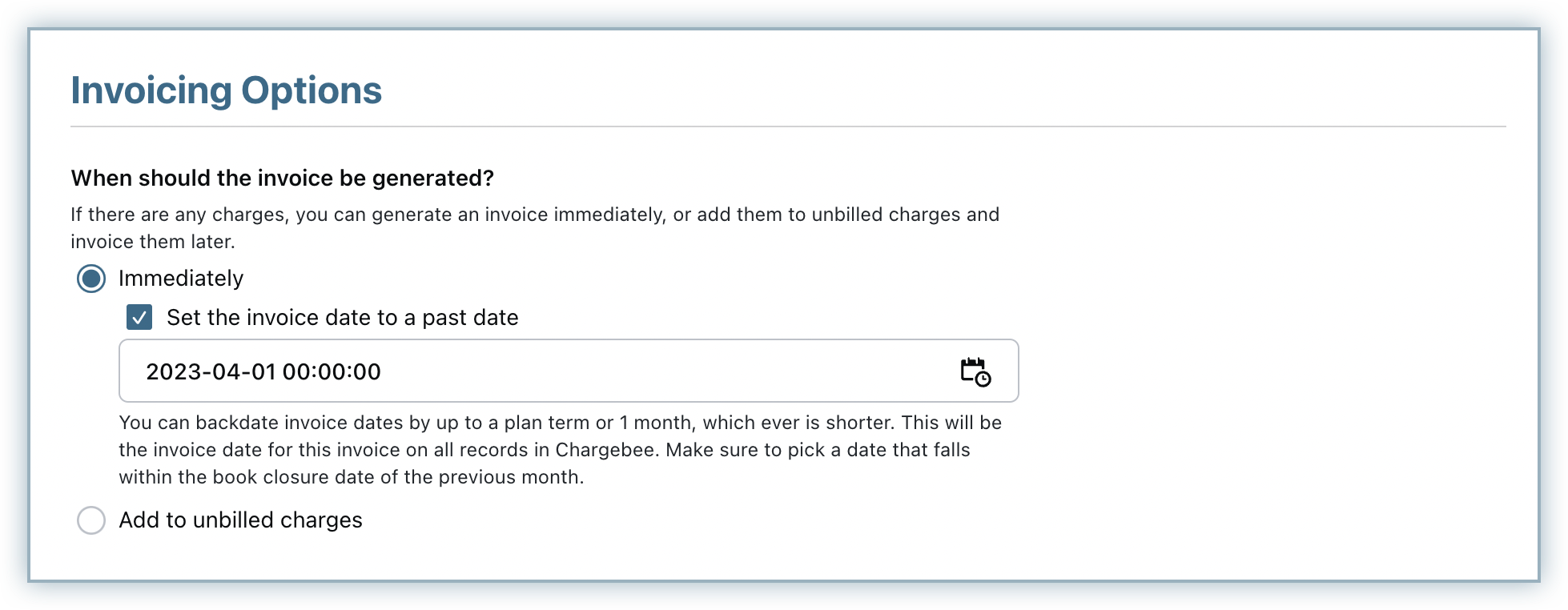
You can backdate the invoice by up to one plan term or one month in the past, whichever is shorter. However, you cannot select a date earlier than the subscription start date.
-
If you select the Add to unbilled charges option, the invoice date will be the date the charges are auto-invoiced or manually invoiced. In this case, backdating the invoice date is not possible.
-
Click Create.
The subscription is created with the selected backdated start date.
Backdated Invoices and Taxes
When an invoice is backdated, taxes are applied based on the date of the backdated invoice, not the date when backdating is performed. This is the basis for calculating or recalculating applicable taxes when backdating a subscription.
When you update your tax rates in Chargebee for a specific country, the previous rates are recorded under the Expired tab on that country's tax page. For example, if you update your site's tax rates manually to comply with new regulations, the older tax rates appear under the Expired tab.
For subscription changes, taxes are recalculated if the subscription is backdated to a date when an expired tax rate was applicable.
If tax was not configured for the period to which a subscription creation or change is backdated, taxes will not be applied to the subscription record.
Was this article helpful?