Apple Pay via Adyen
Adyen, a leading single payment platform to accept payments from most payment methods on any device, now supports Apple Pay. Learn more.
You can configure your Chargebee site to accept Apple Pay with your Adyen account. Apple Pay via Adyen is supported by API and hosted pages in Chargebee.
See also:
Prerequisites
The following prerequisites must be met before enabling Apple Pay on the Adyen site:
- You must review the domain with Adyen for the sandbox environment. Domains are automatically registered for the production site. Enable Apple Pay by using an Apple Pay certificate.
- Adyen has a generic payment method called Apple Pay and scheme-based payment methods like Apple Pay_Visa, Apple Pay_Mastercard, and more. Both generic payment methods and scheme-based payment methods must be enabled.
Via Chargebee API
Click here to learn more about processing payments using Apple Pay via Chargebee API.
Via hosted pages
Configure your Adyen Payment Gateway. If already configured, move to the next step.
Follow the steps below to configure your Chargebee account to accept Apple Pay payments via Adyen.
-
Click Settings > Configure Chargebee > Payment Gateway > Adyen.
-
Enable the Apple Pay toggle button to allow customers to pay using Apple Pay.
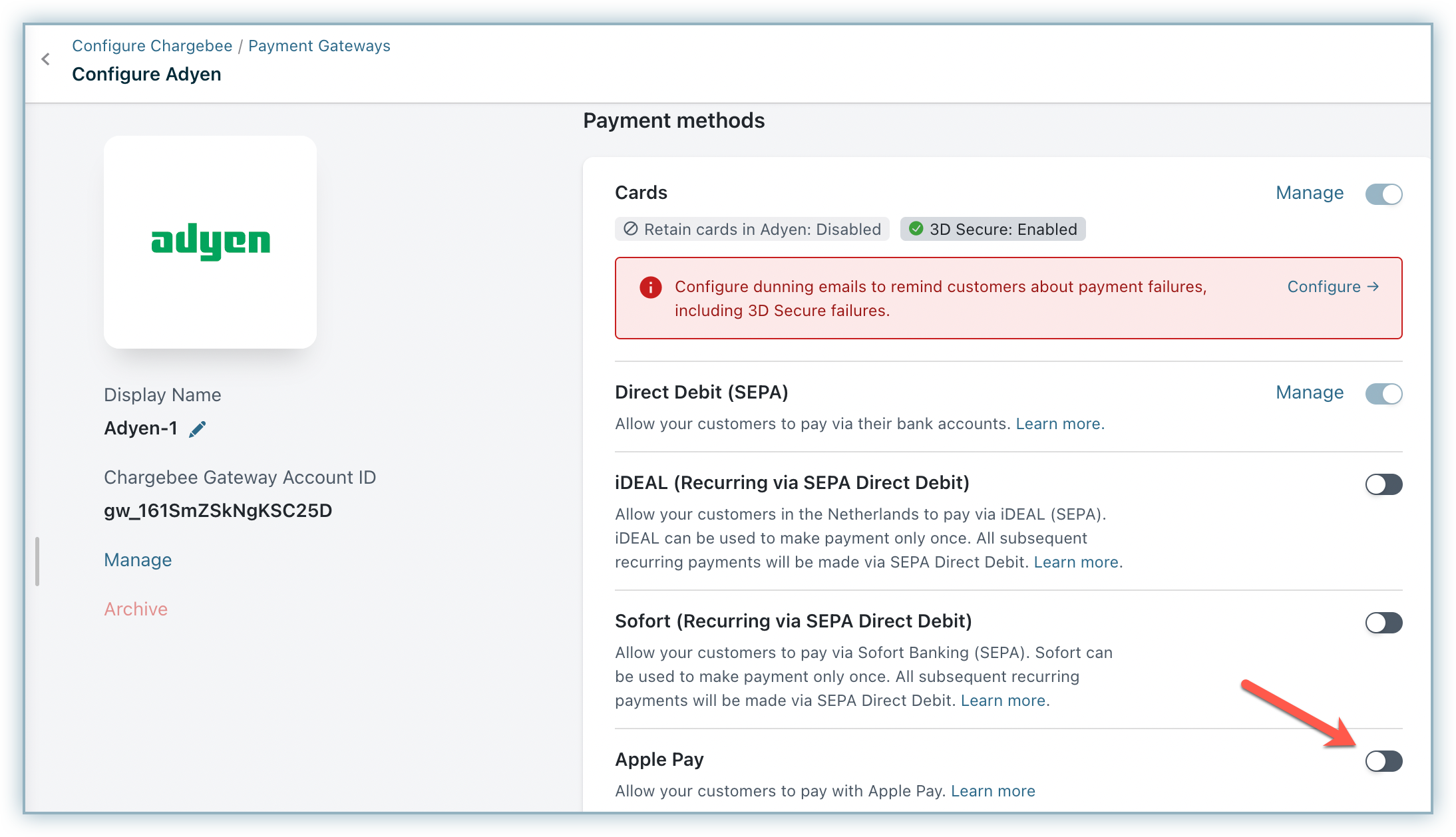
-
Select the country or the region in the drop-down list where the payment is processed and click Save.
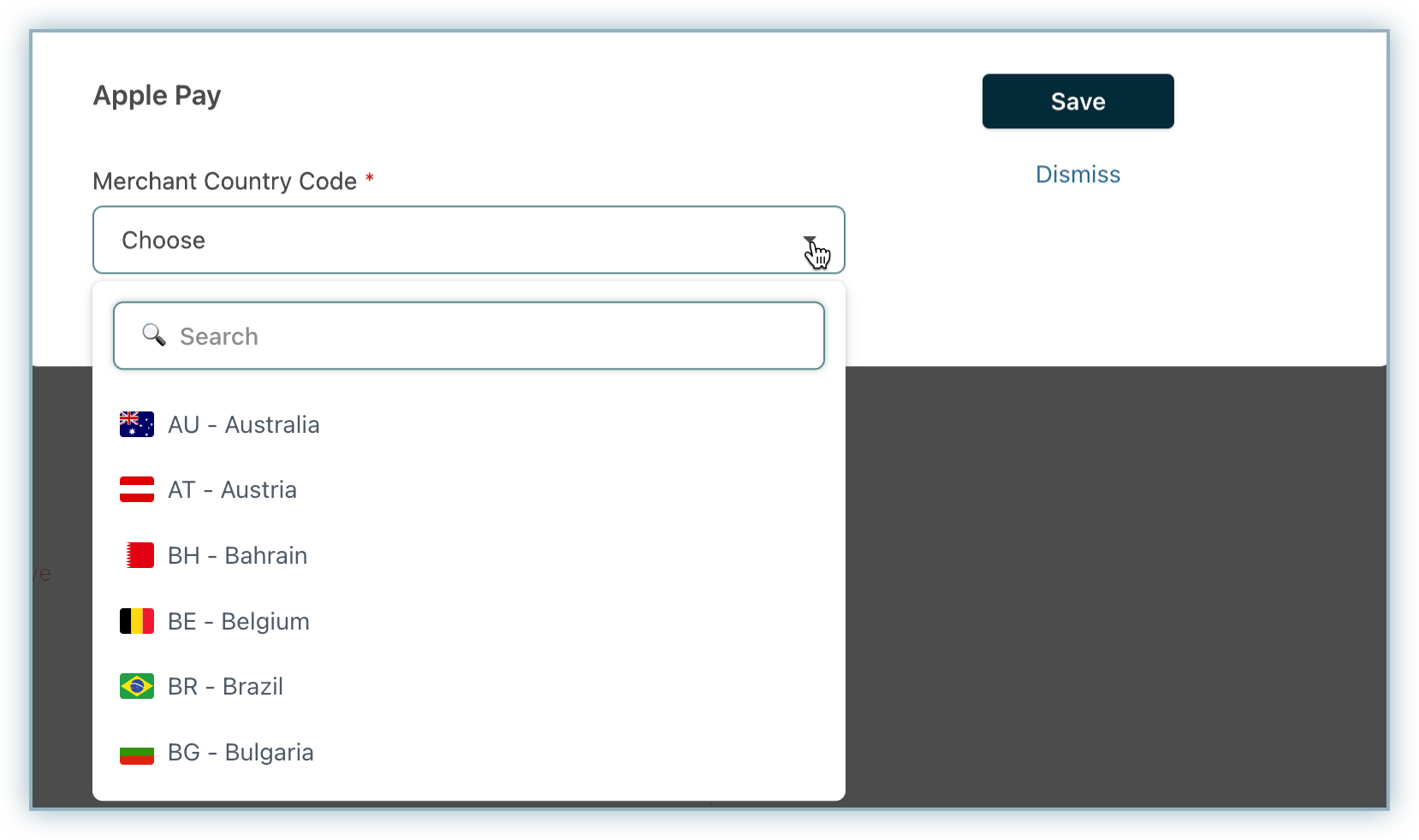
-
Configure Smart Routing settings to enable Adyen as the preferred gateway for Apple Pay. Note: The domain validation requirements of Apple Pay restricts the configuration to only one payment gateway that can actively support Apple Pay at a time. Hence, the option to enable Apple Pay via other payment gateways such as Stripe or Braintree must be disabled.
Notification URL
This Notification URL must be added in Adyen to ensure that every time an event is triggered in Adyen, Chargebee receives a notification for that event. Learn moreon Adyen notifications.
Frequently Asked Questions (FAQ)
1. Why is Apple Pay not available as a payment option if I have integrated Chargebee Checkout using the Drop-in Script?
Apple Pay is not supported with the Chargebee Drop-in Script because it uses iframes. Instead, Apple Pay is available only when using Chargebee Checkout via Checkout URL or API-based integration, which opens the checkout page in a separate tab or browser window.
Additionally, Apple Pay works only on iOS devices or when using the Safari browser on macOS. Ensure you are using one of these options during checkout. Apple Pay will not be available if you use a non-iOS device or a different browser.
Was this article helpful?