Solidgate
This feature is a Private Beta Release. Contact Chargebee Support to enable Solidgate for your live and test sites.
Introduction
Solidgate is a unified payment provider that can serve as your one-stop solution for managing payments. It enables seamless orchestration across multiple payment gateways and supports a wide range of payment methods. From payment processing to risk management, analytics, Solidgate provides solutions that allow businesses to optimize operations, enhance customer experiences, and drive growth. Explore Solidgate's comprehensive features and tools that address the evolving needs of modern businesses here.
Choosing Solidgate
Consider the following before choosing Solidgate as a payment solution:
- Countries: Solidgate is available across 150+ countries, providing extensive reach for your business.
- Currencies: Solidgate and Chargebee support 100+ different currencies for charging customers across different geographical locations. If you intend to use Solidgate and Chargebee for your business, ensure that both support your transactional currencies.
Supported Payment Methods
Chargebee currently supports only Card payments made via Solidgate. Following are the card types and supported countries:
| Cards | Supported Countries |
|---|---|
| Mastercard | Global (Accepted worldwide) |
| Visa | Global (Accepted worldwide) |
| American Express | Global (Accepted worldwide) |
| Discover | Global (Accepted worldwide) |
Integration Options
You can integrate Solidgate using the following:
| Integration Method | Description | PCI Requirements |
|---|---|---|
In this method, customers' card information is collected by Chargebee's checkout and directly passed on to Solidgate. | Low (Your PCI compliance requirements are greatly reduced due to usage of Chargebee's checkout) | |
In this method, you can use Chargebee Components and Hosted Fields to collect the customer's card details. | Low | |
Via Raw Card details You will collect raw card details via your custom checkout and pass it to Chargebee.js. | High | |
Raw card details are not supported because we cannot sync the transaction status due to Solidgate's authorization and capture behavior. However, payment intent flows are supported. | High |
Customer Email and IP Address Requirements
Solidgate requires both the customer's email address and IP address for every payment request, including recurring payments. The requirements differ slightly based on how you collect customer data:
- If you are not using Chargebee Hosted Pages: Provide the customer's IP address when creating the customer. This value will be stored and reused for subsequent recurring payments. Also, include the email as part of the customer request; this is mandatory for all payment attempts.
- If you are using Chargebee Hosted Pages: Chargebee will automatically populate the customer's IP address during checkout. However, you must ensure that the email field is enabled and marked as mandatory in your hosted page configuration, as Solidgate requires this for successful processing.
If either of these parameters ( email or customer's IP address) is missing, payments will fail. Learn more about sending customers' IP addresses.
Retrieve Information from your Solidgate Account
Follow these steps to fetch the information that you will be required to enter during your gateway configuration in your Chargebee site:
- Log in to your Solidgate account.
- Select Developers > Channels.
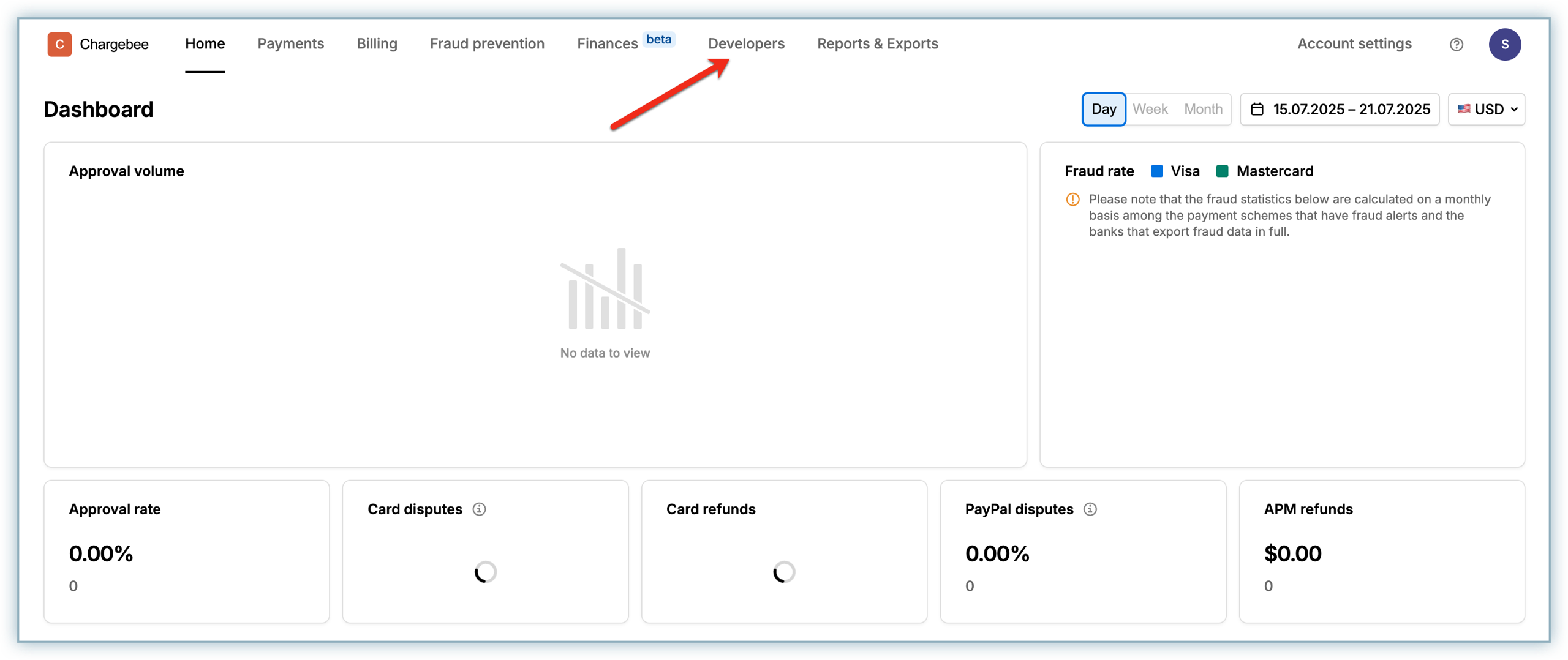
- Click on the relevant channel name to open the Channel details page.
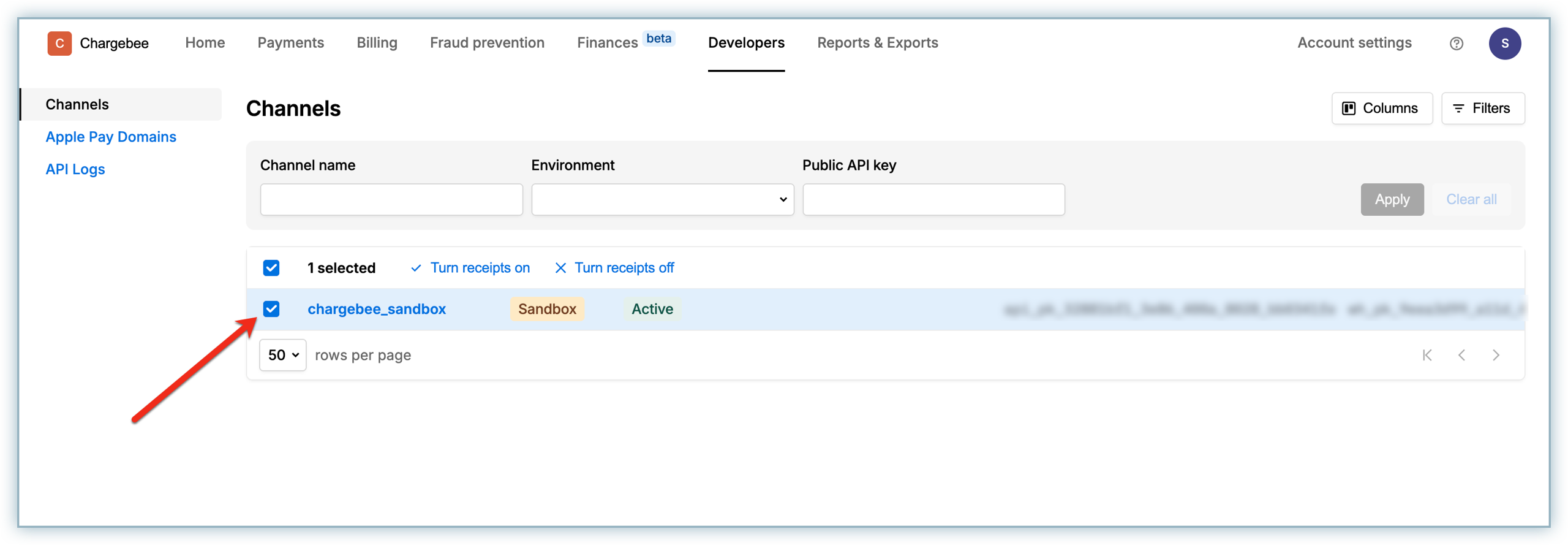
- Copy the following keys and store them for use in the gateway configuration in Chargebee:
- API keys: Public and Secret keys
- Webhook keys: Secret key
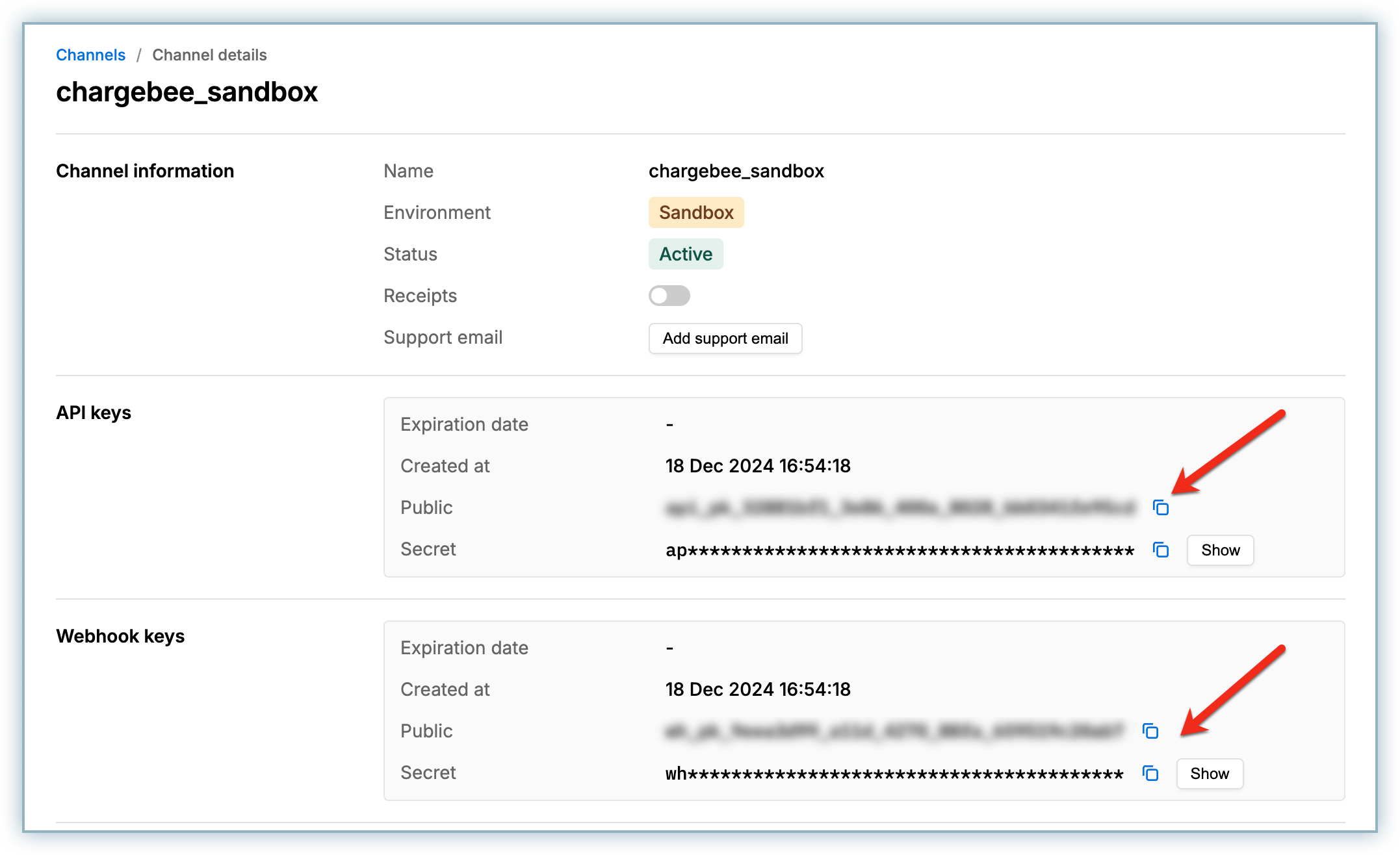
Configuring Solidgate in your Chargebee site
Follow the steps below to configure Solidgate in your Chargebee site:
- Log in to your Chargebee site.
- Go to Settings > Configure Chargebee > Payment gateways.
- Click Add gateway and select Solidgate.
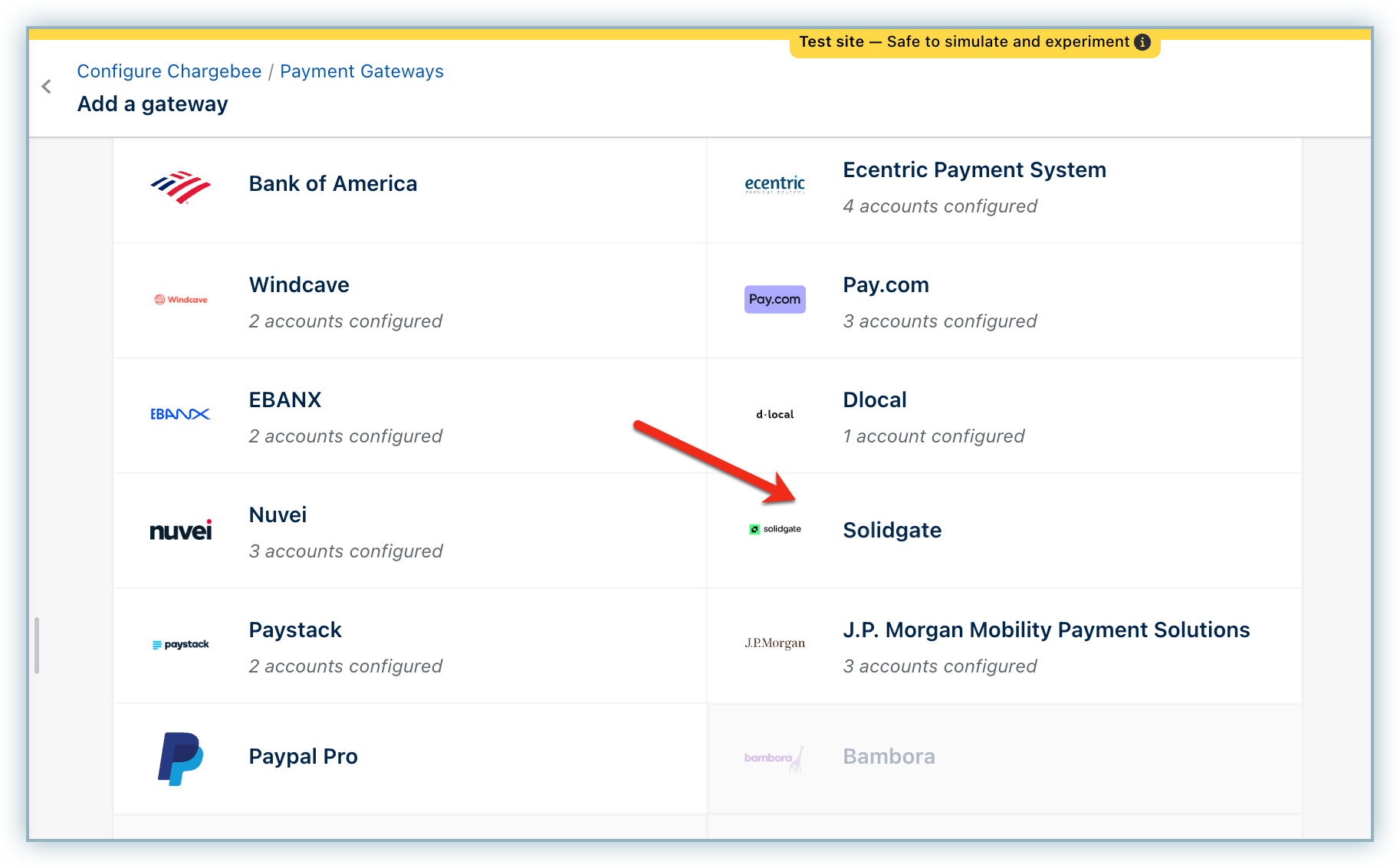
- Enter the Public Key, Secret Key, Webhook Secret Key, and click Connect.
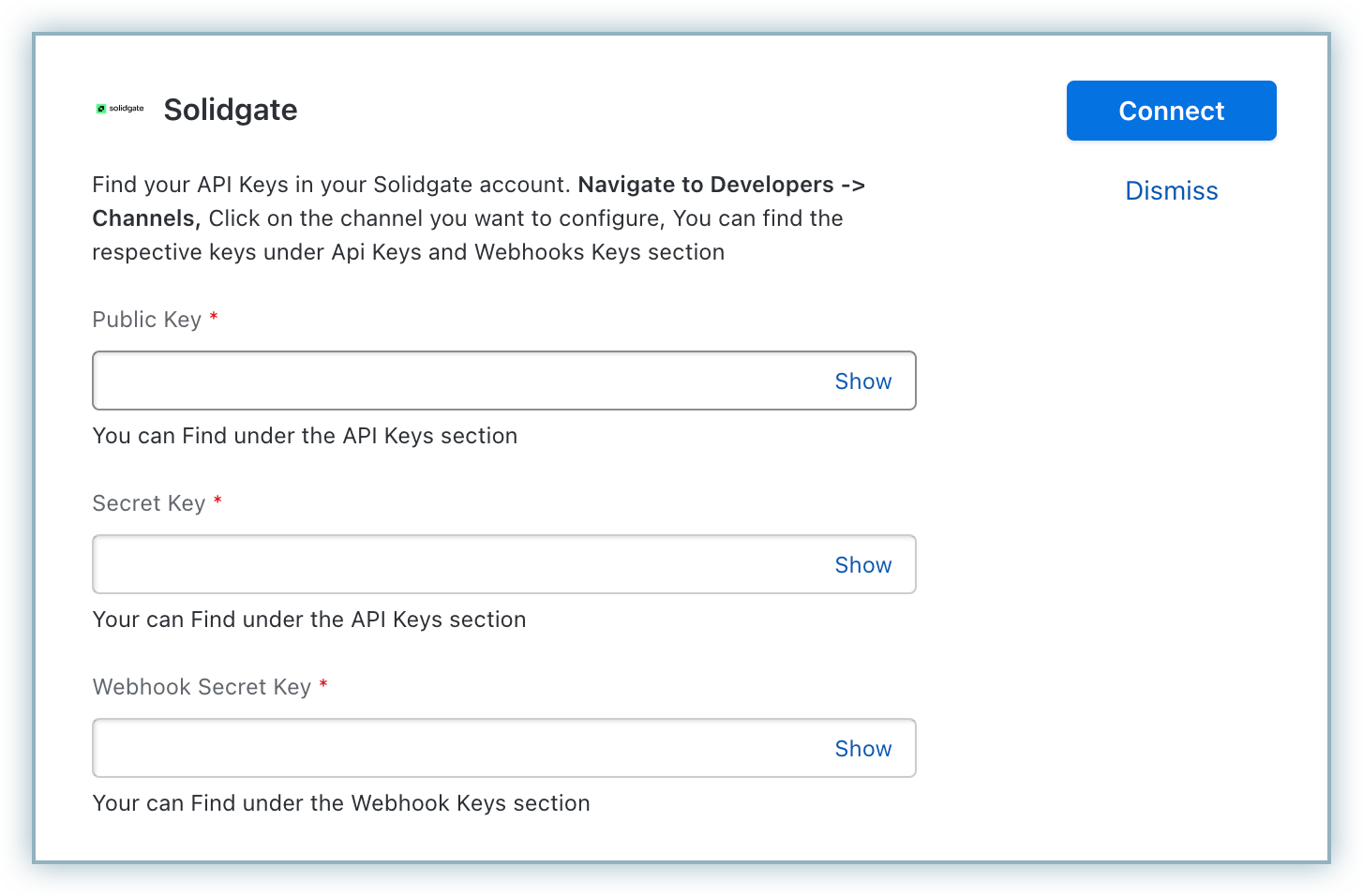
- Once the connection is successful, you will be redirected to the Configure Solidgate page.
Configuring Card Settings
Cards as a payment method is enabled by default on the Configure Solidgate page. Follow these steps to configure Card settings for your Solidgate account in Chargebee:
- Click Manage under Cards.
- Enable the following as per your requirement:
- Card verification: This option is enabled by default to validate your customers' cards by doing a test authorization. A micro amount is deducted from the customer's card to collect mandatory information from Solidgate and for the integration to work properly. This amount will be refunded immediately. Cards that do not pass this validation will not be added.
- Always retain card information in Solidgate when the customer updates it: This option determines where updated cards will be vaulted for existing customers when using multiple gateways. Enable the retention of cards in Solidgate, even if smart routing is updated to a new gateway. Disable the gradual migration of customers to the new gateway as they update their cards.
- Enable 3D Secure: This option ensures payments via card are authenticated using 3D Secure. Make sure you complete the SCA checklist in Chargebee before accepting 3DS payments. This is to ensure that you can recover failed payments easily, without compromising your revenue. Learn more about PSD2 and Strong Customer Authentication.
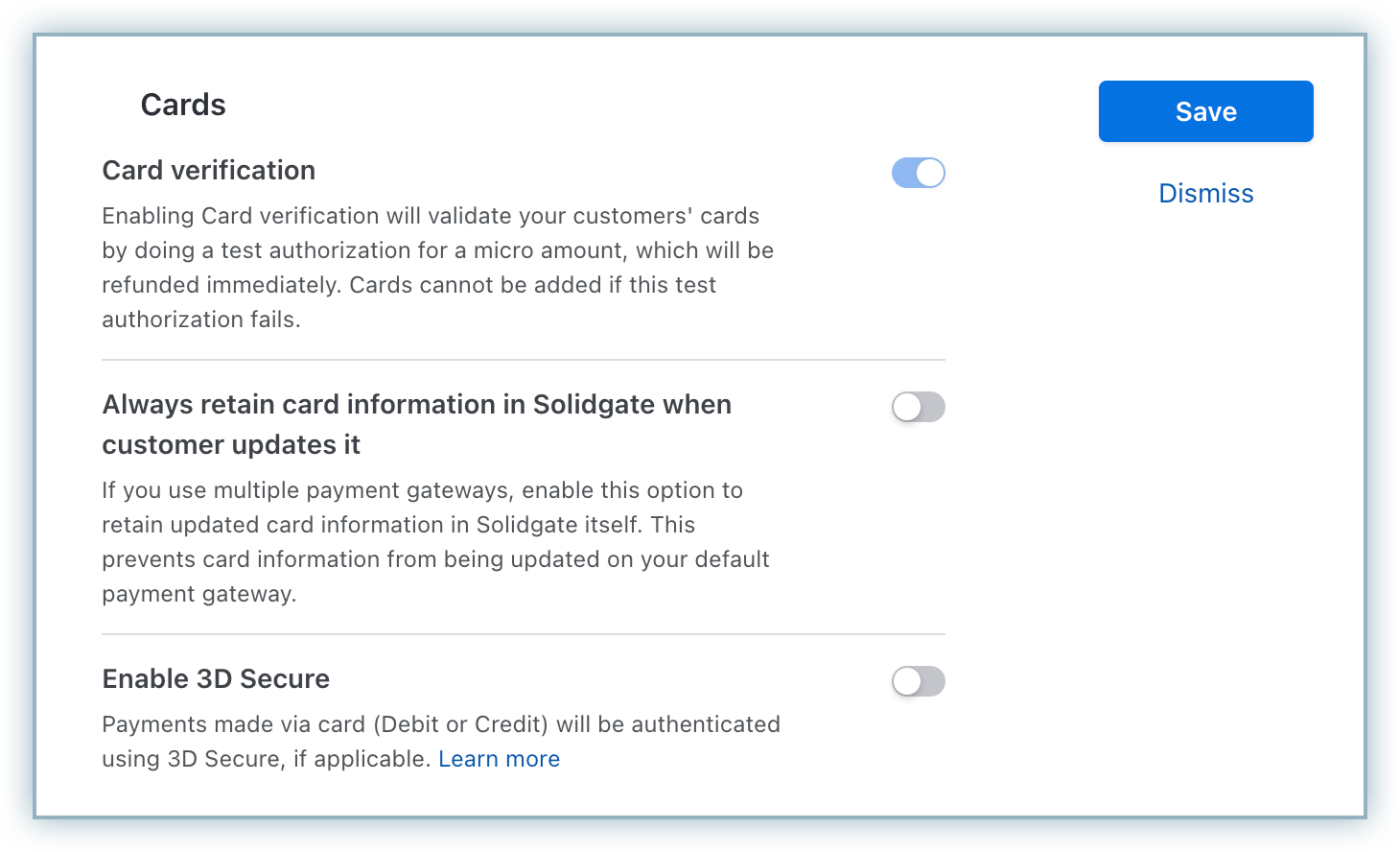
Configuring Webhooks
Once you configure Solidgate in Chargebee, follow these steps to configure webhooks between Solidgate and Chargebee:
- In the Configure Solidgate page in Chargebee, copy the Notification URL under Webhooks.
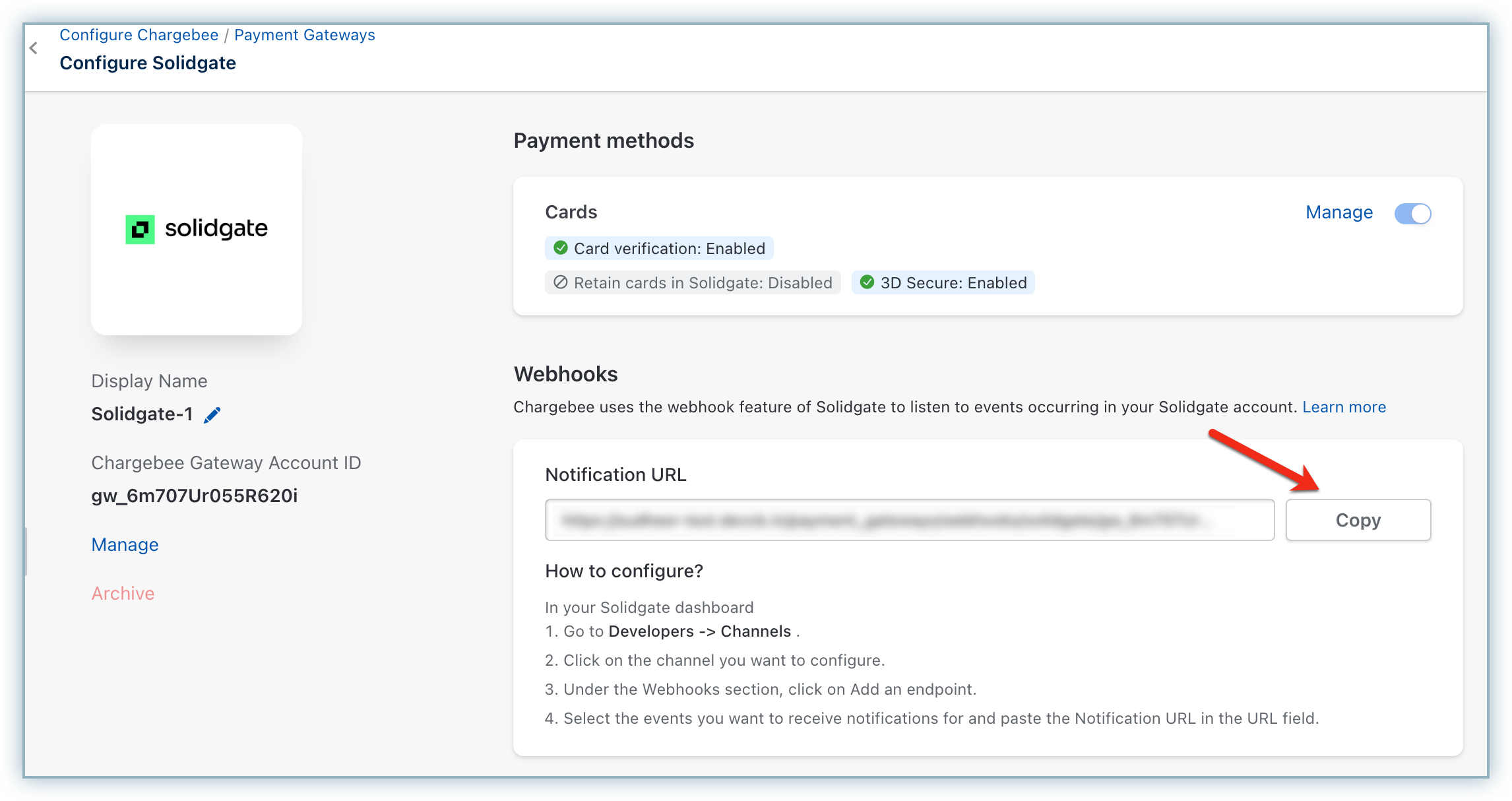
- Log in and open the Solidgate dashboard.
- Go to Developer > Channels, and click on the relevant channel.
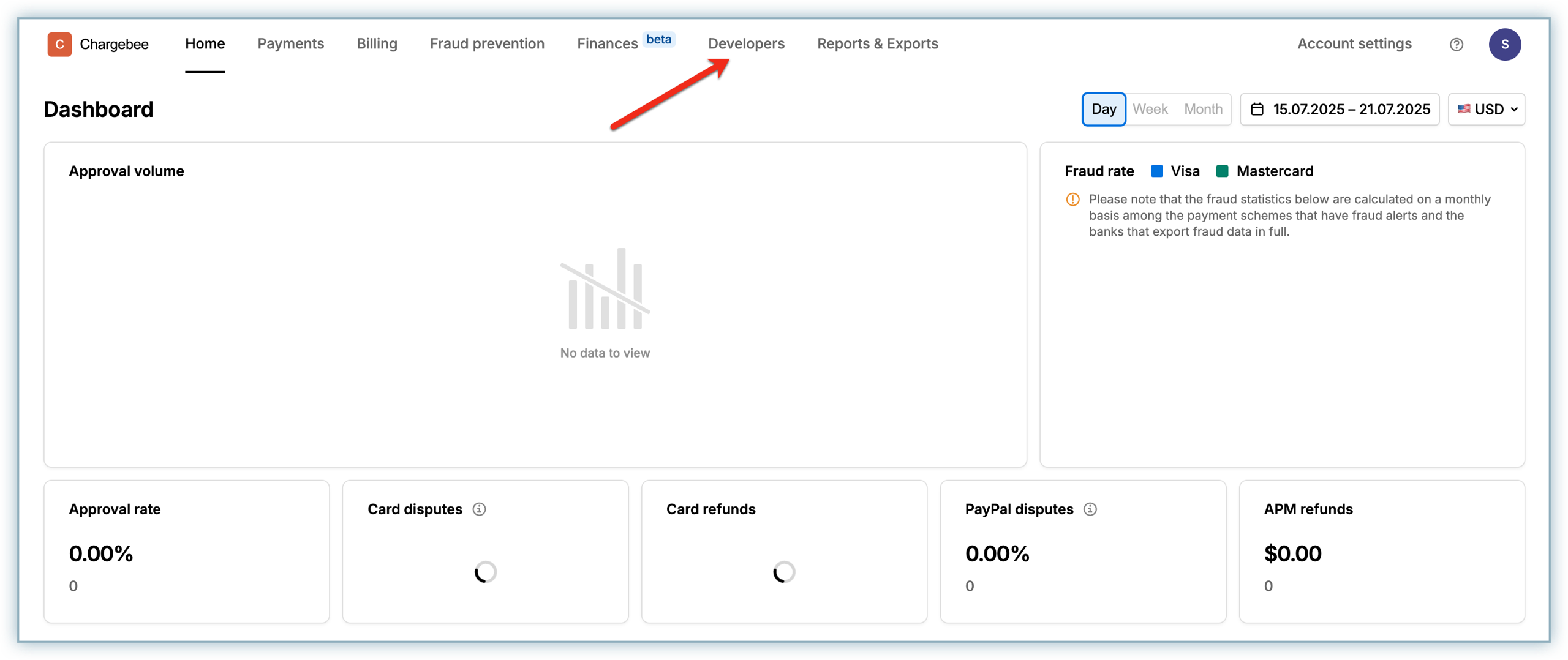
- Click +Add an endpoint.
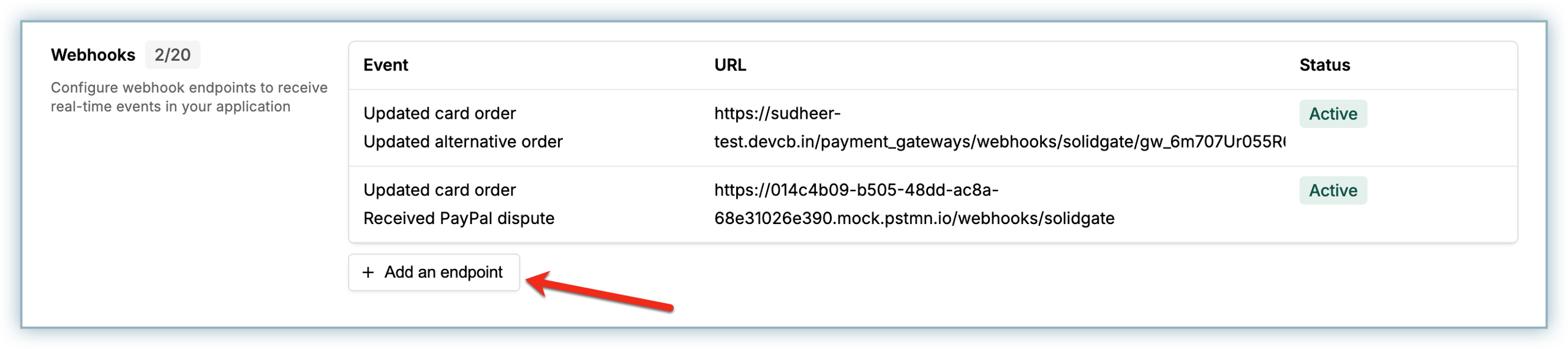
- Select the desired events from the Event drop-down menu and paste the Notification URL from Chargebee.
- Click Add.
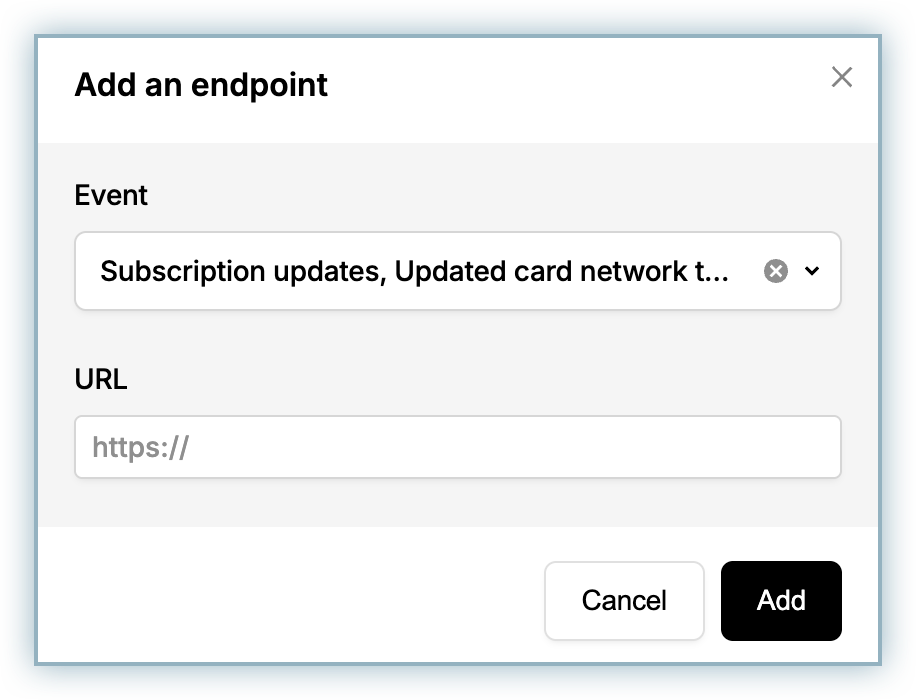
You have successfully configured webhooks between Solidgate and Chargebee.
Token Migration and Retrieval Using CIT Transaction
Solidgate does not support retrieving payment method details using only a vaulted token_id. Instead, the recommended approach is:
- Provide the CIT transaction's
order_idandtransaction_idusing thereference_idfield when initiating token migration. - Chargebee will use these values to extract the card token from the original transaction and persist it for future recurring payments.
Note: The token migration process does not return the customer's email or customer's IP address from Solidgate. These fields must be set correctly at the time of customer creation. Ensure that both values are included when creating the customer, as they are required for successful payment processing. Learn more about sending customers' IP addresses.
Note:
This integration supports the use of the Payment Initiator API parameter, which, when passed along with the transaction, helps Chargebee distinguish between Customer-Initiated and Merchant-Initiated transactions and handle the payment more effectively. Learn more
Was this article helpful?